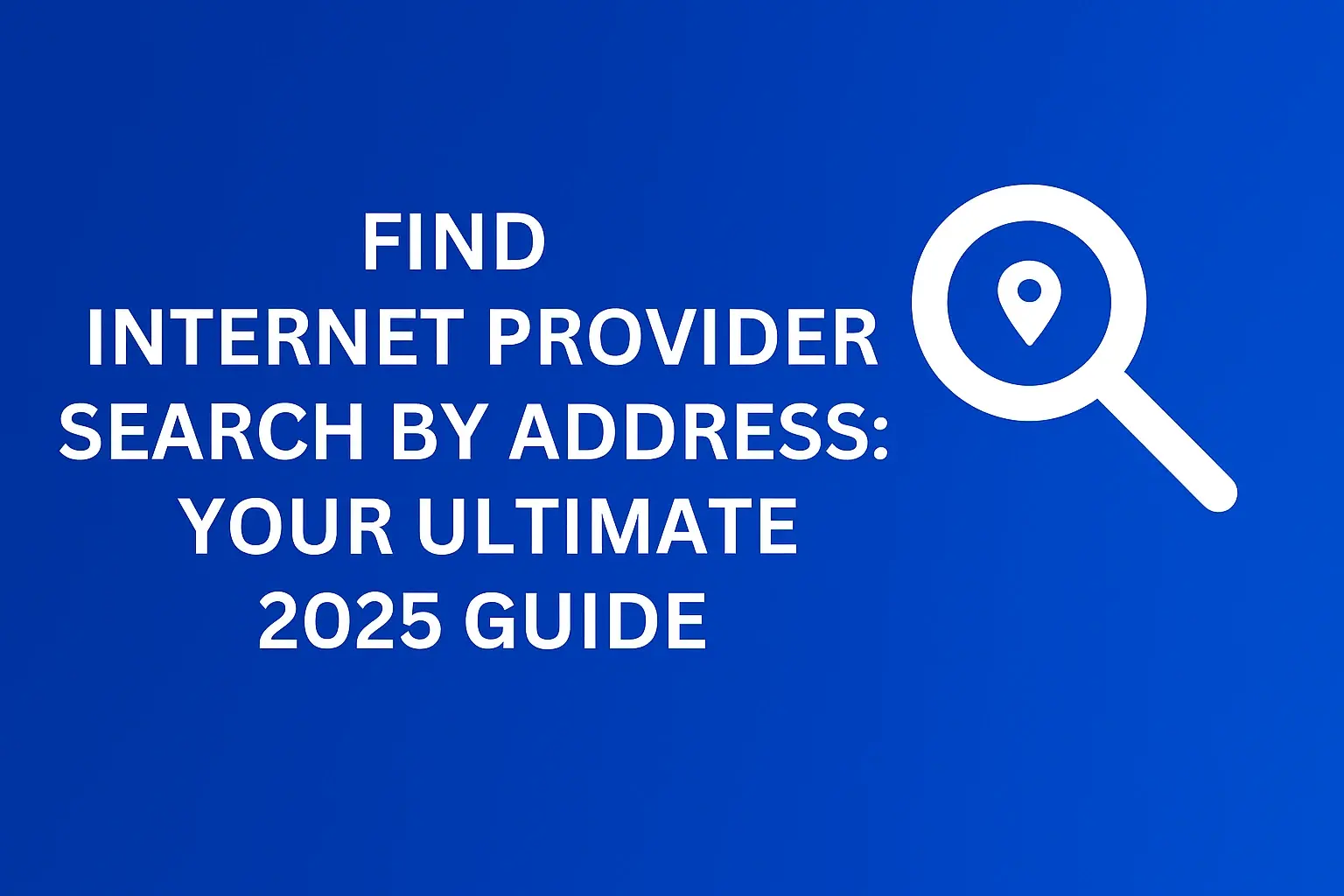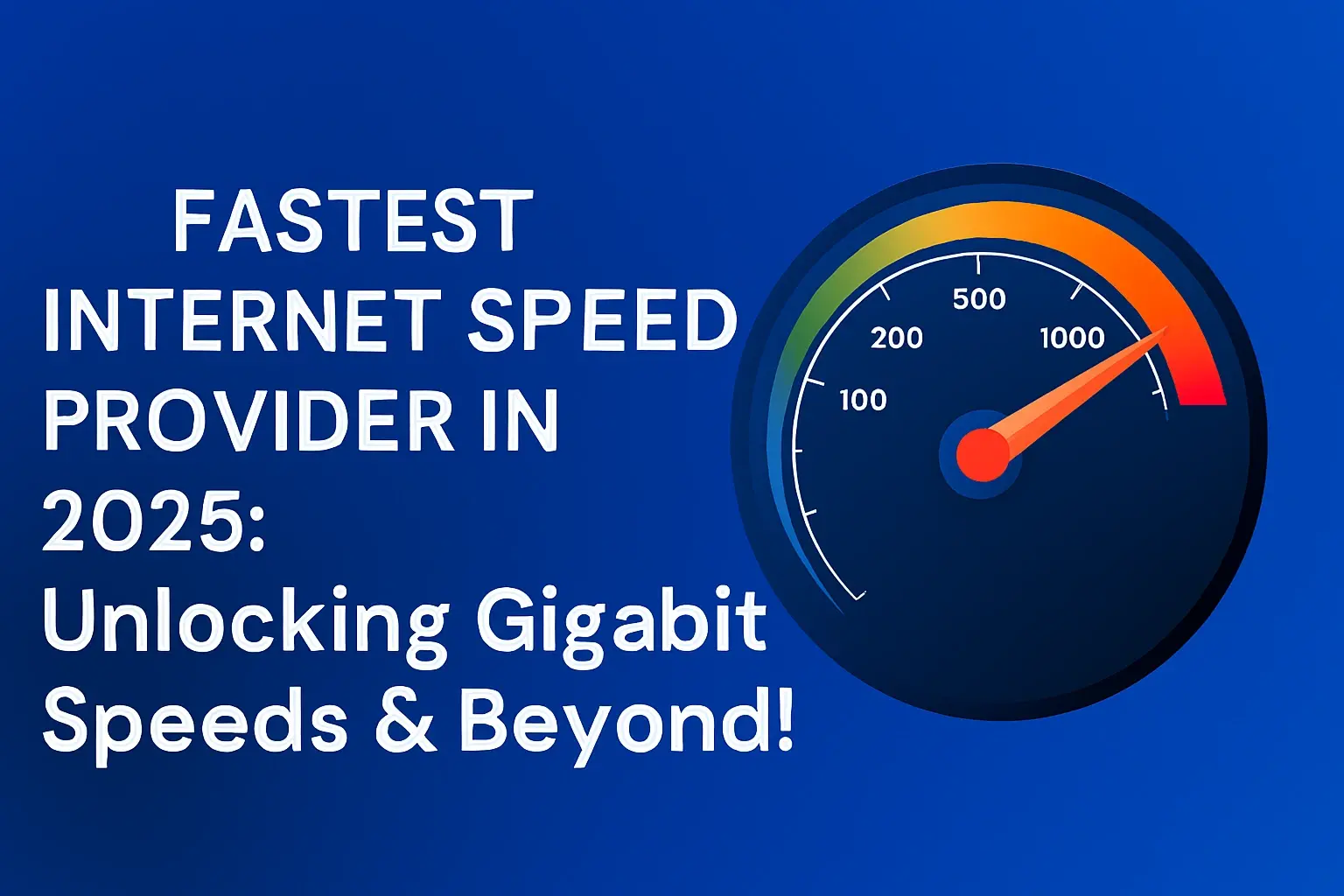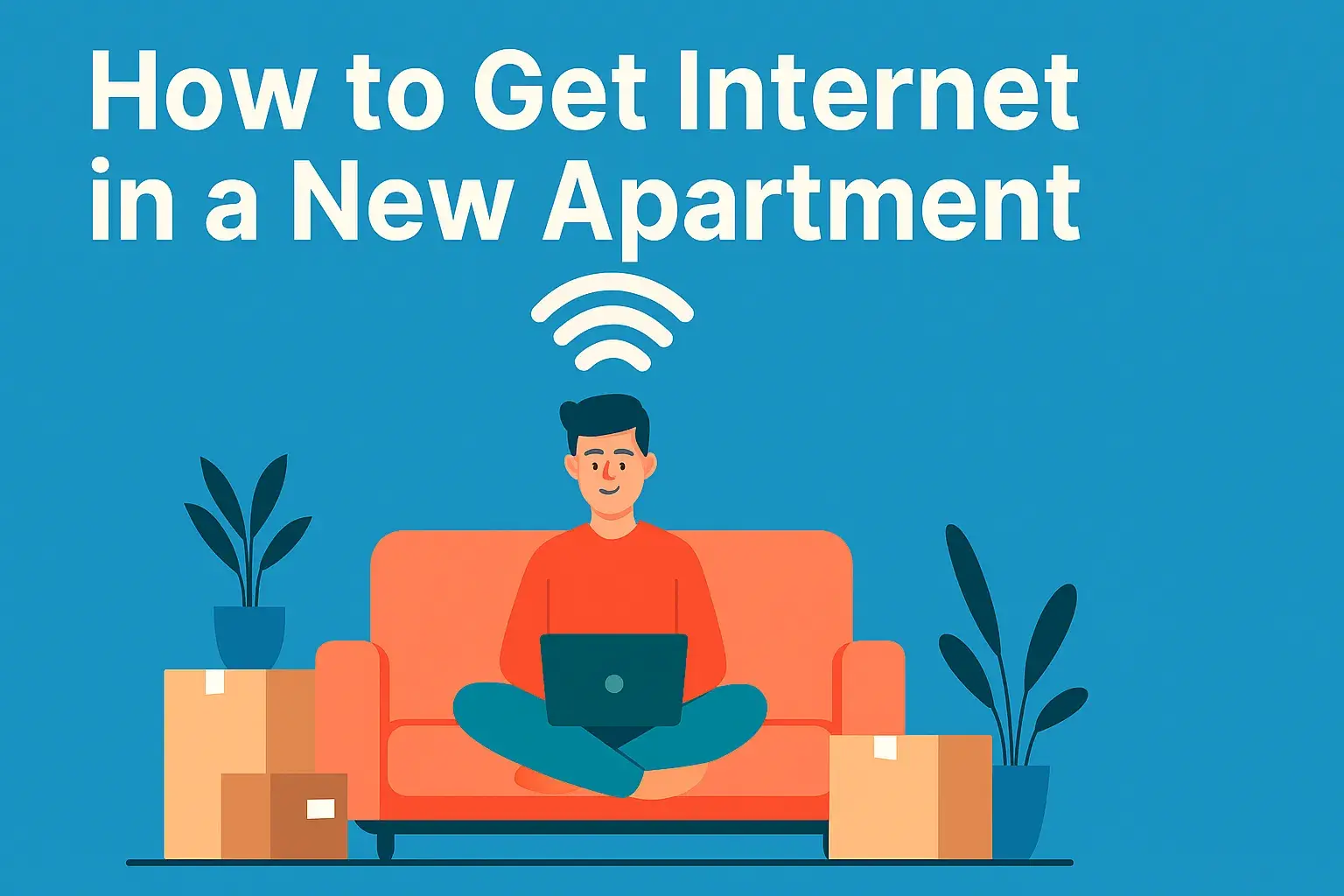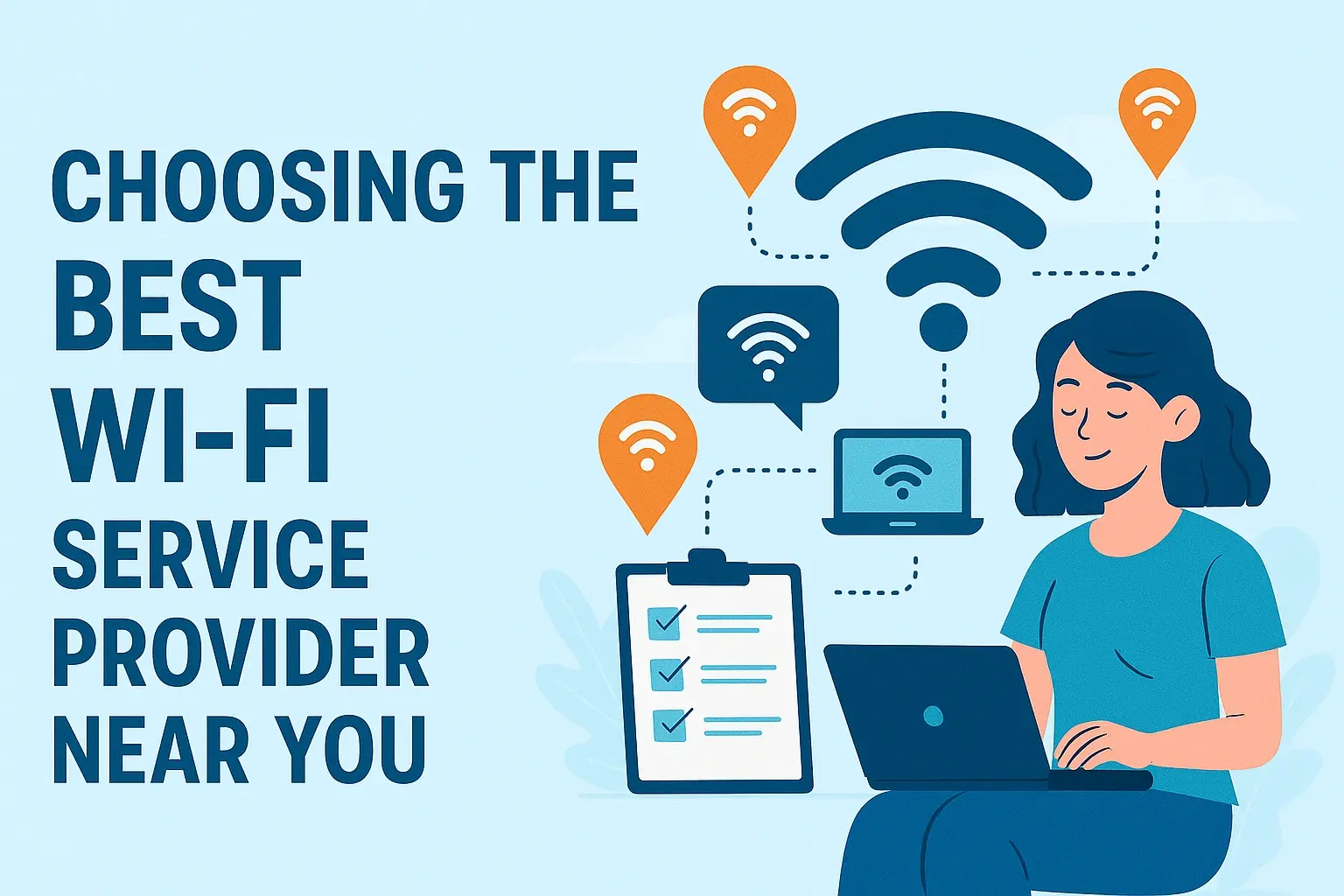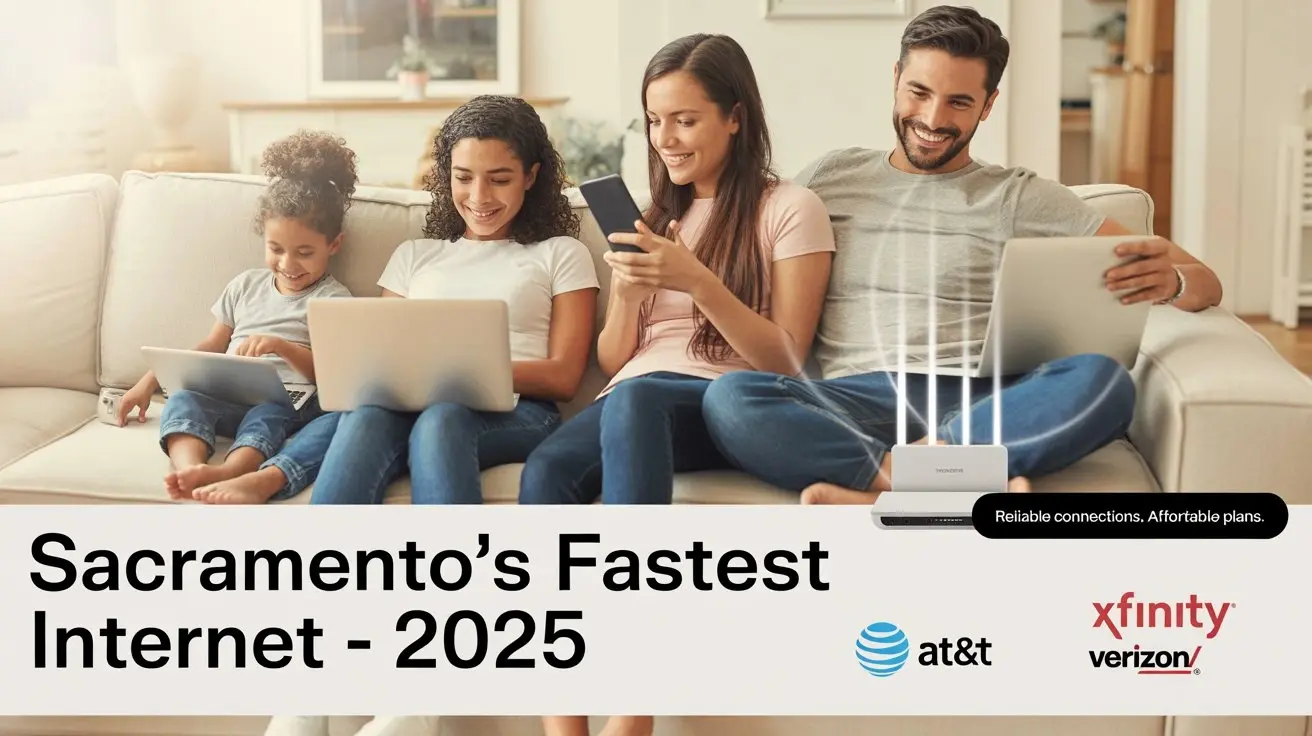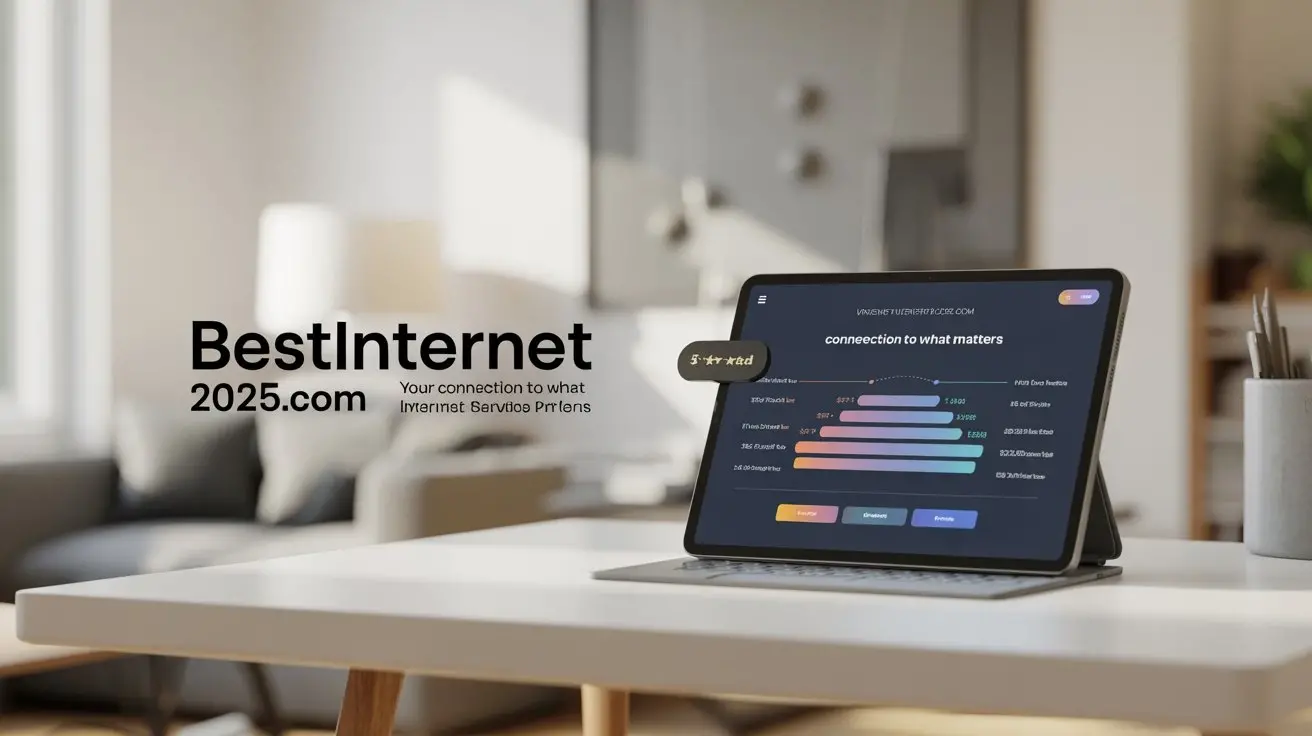403 Forbidden Error Explained

Encountering a "403 Forbidden" error can be frustrating, halting your web browsing in its tracks. This guide demystifies the 403 error, explaining its common causes, how it impacts users and website owners, and provides actionable solutions for both to regain access and secure their sites. Understand this HTTP status code to navigate the web more effectively.
What is a 403 Forbidden Error?
The 403 Forbidden error is an HTTP status code that signifies a server understood the request but refuses to authorize it. Unlike a 404 Not Found error, which means the requested resource doesn't exist, a 403 error indicates that the resource is available, but the client (your browser) doesn't have the necessary permissions to access it. It's akin to having a key to a building but being denied entry to a specific room because you lack the correct access level. This error is a security measure implemented by web servers to protect sensitive information or restricted areas of a website.
In essence, the server is saying, "I know what you're asking for, but I'm not allowed to give it to you." This can stem from a variety of reasons, ranging from simple misconfigurations to deliberate access restrictions. Understanding the nuances of this error is crucial for both everyday internet users and website administrators aiming to maintain a secure and accessible online presence.
Common Causes of the 403 Forbidden Error
The 403 Forbidden error can manifest for numerous reasons, often related to how permissions are set on the web server or how a user is attempting to access a resource. These causes can be broadly categorized into issues related to file permissions, authentication, IP restrictions, and server-side configurations.
File and Directory Permissions
One of the most frequent culprits for a 403 error is incorrect file or directory permissions. Web servers rely on specific permissions to determine who can read, write, and execute files. If the permissions are too restrictive, the server will deny access even if the file exists. For example, if a web server tries to serve an HTML file but the read permission is not set for the server's user, a 403 error will occur. Similarly, if a directory is being accessed and it doesn't have execute permissions, the server cannot list its contents or serve files within it, leading to the forbidden error.
Understanding File Permissions (Unix/Linux Systems)
In Unix-like systems, permissions are typically represented by a three-digit octal number or a string of characters (e.g., 755, rwxr-xr-x). These permissions apply to the owner, the group, and others. For web server access, the server process (often running as a user like 'www-data' or 'apache') needs appropriate read and execute permissions on files and directories it needs to serve.
- Read (r): Allows viewing the contents of a file or listing the contents of a directory.
- Write (w): Allows modifying a file or creating/deleting files within a directory.
- Execute (x): Allows running a file (like a script) or entering a directory.
Commonly recommended permissions for web files are 644 for files (read for owner, group, and others; write for owner) and 755 for directories (read, write, and execute for owner; read and execute for group and others). Deviations from these can trigger a 403 error.
Index File Issues
When a user requests a directory URL (e.g., example.com/images/) without specifying a particular file, the web server typically looks for an index file within that directory to serve. Common index files include index.html, index.htm, or default.html. If the server is configured to look for an index file and none exists in the requested directory, or if the existing index file has incorrect permissions, a 403 Forbidden error might be returned. This is a security feature to prevent directory listing, which can expose sensitive file structures.
Authentication and Authorization Failures
Some web pages or resources are protected by authentication mechanisms, requiring users to log in or provide specific credentials. A 403 error can occur if a user attempts to access such a resource without being authenticated, or if their authentication credentials are insufficient or invalid. This is common in areas like user dashboards, admin panels, or private content sections.
- Lack of Authentication: Trying to access a page that requires login without logging in.
- Insufficient Permissions: Being logged in, but the logged-in user role doesn't have permission for the requested resource.
- Incorrect Credentials: Using wrong username/password or an expired session token.
IP Address Restrictions
Website administrators can configure their servers to allow or deny access based on the user's IP address. If your IP address is on a blacklist or not on a whitelist, the server will return a 403 Forbidden error. This is often used for security purposes to block known malicious IPs or to restrict access to specific geographic regions or internal networks.
Missing or Incorrect .htaccess File Configuration
For websites hosted on Apache web servers, the .htaccess file plays a significant role in controlling server behavior, including access control. Misconfigurations within this file, such as incorrect Deny from all directives, faulty RewriteRule directives, or incorrect authentication rules, can easily lead to a 403 Forbidden error. Even a small syntax error in the .htaccess file can cause the server to reject all requests or specific ones.
Hotlinking Protection
Hotlinking is when another website directly embeds an image or other media file from your website, consuming your bandwidth. To prevent this, website owners often configure their servers to block hotlinking. If you try to access an image directly from a website that has hotlinking protection enabled, you might see a 403 error, as the server identifies the request as originating from an unauthorized source.
Corrupted Website Files
In rare cases, corrupted core website files or plugin/theme files can lead to unexpected behavior, including 403 errors. If essential files that control access or serve content are damaged, the server might not be able to process requests correctly.
CDN or Proxy Issues
If you are accessing a website through a Content Delivery Network (CDN) or a proxy server, and there are misconfigurations or blocks at the CDN/proxy level, it can result in a 403 error. The CDN might be blocking your request before it even reaches the origin server.
Impact on Users: Why You See the Error
For the average internet user, encountering a 403 Forbidden error is a roadblock. It means that the webpage or resource you're trying to access is not available to you, despite the server being operational and the content likely existing. This can be a source of frustration, especially when you're trying to find information or complete a task online. The immediate impact is that your intended action is blocked, and you cannot proceed.
The reasons you might see this error are varied, as discussed previously. It could be a simple mistake on your end, or it could be an intentional restriction by the website owner. Understanding these underlying causes is the first step toward resolving the issue and regaining access. The error message itself, "Forbidden," is quite explicit: you are not permitted to view this content.
The user experience is directly degraded. Instead of a seamless interaction with a website, the user is met with an error page. This can lead to a negative perception of the website, even if the error is not the website's fault. If a user repeatedly encounters 403 errors on a particular site, they might abandon it altogether, seeking alternatives. This underscores the importance of clear communication and error handling from the website's perspective.
For instance, imagine you're trying to download a resource, view a specific product page, or access a forum thread, and you're greeted with a 403. Your goal is interrupted, and you're left wondering why. Was it something you did? Is the website broken? This uncertainty can be amplified by the lack of specific details in the generic 403 message.
In 2025, with the increasing sophistication of web applications and security protocols, users might also encounter 403 errors due to more complex security measures. These could include advanced bot detection systems, geographical access restrictions, or even personalized access controls that are not immediately obvious to the end-user. The challenge for users is that they often lack the technical insight to diagnose the precise cause of the 403 error, making troubleshooting a process of elimination.
Impact on Website Owners: The Risks and Solutions
For website owners and administrators, a 403 Forbidden error can be a double-edged sword. While it often serves as a crucial security mechanism, its presence can also indicate underlying technical issues that negatively impact user experience, search engine visibility, and ultimately, business objectives.
Security Implications
The primary function of a 403 error is to enforce security. By denying unauthorized access, it protects sensitive data, prevents malicious actors from exploiting vulnerabilities, and maintains the integrity of the website. However, if the error is occurring unexpectedly for legitimate users, it can signal a misconfiguration that might inadvertently be blocking access to important content or features, potentially creating a false sense of security while hindering legitimate operations.
User Experience and Reputation
A high frequency of 403 errors can significantly damage a website's reputation. Users encountering persistent "Forbidden" messages may perceive the site as broken, unreliable, or even hostile. This leads to:
- Increased Bounce Rates: Visitors leave the site quickly, negatively impacting engagement metrics.
- Lost Conversions: Potential customers are unable to access product pages, checkout processes, or contact forms.
- Negative Brand Perception: The website's overall image suffers, leading to decreased trust and loyalty.
In 2025, user expectations for seamless online experiences are higher than ever. Any friction, including repeated errors, is likely to be met with swift abandonment.
SEO Performance
Search engines like Google crawl websites to index their content. If search engine bots encounter 403 errors on pages that should be accessible, it can lead to several negative SEO consequences:
- Indexing Issues: Pages returning 403 errors may not be indexed or may be de-indexed, meaning they won't appear in search results.
- Crawl Budget Waste: Search engine bots spend time and resources trying to access restricted pages, potentially reducing the amount of time they spend on valuable, indexable content.
- Reduced Rankings: A pattern of inaccessible pages can signal to search engines that the website is not well-maintained or accessible, potentially leading to lower rankings for related content.
According to recent SEO analyses in early 2025, websites with significant numbers of 403 errors can see a measurable drop in organic traffic within weeks.
Operational Overhead
When 403 errors occur, website owners must invest time and resources into diagnosing and fixing them. This can involve:
- Server Log Analysis: Sifting through server logs to identify the root cause.
- Configuration Checks: Reviewing file permissions,
.htaccessfiles, and server settings. - Troubleshooting Plugins/Themes: Investigating third-party code for conflicts.
- Customer Support: Addressing user complaints about inaccessibility.
This operational overhead diverts resources that could be used for content creation, marketing, or feature development.
Potential for Accidental Blocking
While intended for security, misconfigurations can lead to legitimate users, search engine bots, or even critical services being blocked. This can disrupt marketing campaigns, affiliate partnerships, or automated data retrieval processes. The challenge lies in striking a balance between robust security and unimpeded access for intended audiences.
Troubleshooting the 403 Error as a User
When you encounter a 403 Forbidden error, it's understandable to feel stuck. However, there are several steps you can take as a user to try and resolve the issue. These troubleshooting steps focus on common client-side issues and simple checks that can often clear up the problem.
1. Refresh the Page
The simplest solution is often the most effective. A temporary glitch in communication between your browser and the server could be the cause. Pressing Ctrl+R (Windows/Linux) or Cmd+R (Mac) to refresh the page can sometimes resolve the issue.
2. Clear Browser Cache and Cookies
Your browser stores cached data to speed up loading times. However, outdated or corrupted cache files and cookies can sometimes interfere with website access, leading to errors like the 403. Clearing these can force your browser to fetch fresh data from the server.
- For Chrome: Go to Settings > Privacy and security > Clear browsing data. Select "Cookies and other site data" and "Cached images and files."
- For Firefox: Go to Options > Privacy & Security > Cookies and Site Data > Clear Data.
- For Safari: Go to Safari > Preferences > Privacy > Manage Website Data > Remove All.
3. Check the URL for Typos
An incorrectly typed URL can lead to various errors, including a 403. Ensure that you have entered the web address precisely as intended. Pay close attention to file names, extensions, and any special characters.
4. Try Accessing the Website from a Different Browser
Sometimes, the issue might be specific to your current browser. Trying to access the same page using a different browser (e.g., switching from Chrome to Firefox, or vice-versa) can help determine if the problem lies with your browser's settings or extensions.
5. Disable Browser Extensions
Certain browser extensions, especially those related to privacy, security, or ad-blocking, can sometimes interfere with website functionality. Temporarily disabling your extensions one by one can help identify if one of them is causing the 403 error.
6. Check if the Website is Down for Everyone
Use online tools like "Down For Everyone Or Just Me" (downforeveryoneorjustme.com) or "Is It Down Right Now" (isitdownrightnow.com) to see if the website is inaccessible to others as well. If it is, the problem is likely on the website's end, and you'll need to wait for the owner to fix it.
7. Log In to Your Account (If Applicable)
If the page you're trying to access requires you to be logged in, ensure you are logged in with the correct account. If you are already logged in, try logging out and logging back in. This can refresh your session and permissions.
8. Contact the Website Administrator
If none of the above steps work, the issue is likely on the website's server-side. The best course of action is to contact the website administrator or support team. Provide them with details about the page you're trying to access, the error message you're seeing, and the steps you've already taken. This information will help them diagnose and resolve the problem more quickly.
9. Check Your Internet Connection and VPN/Proxy
While less common for 403 errors specifically, a faulty internet connection or issues with a VPN or proxy server can sometimes lead to unexpected access problems. Try disconnecting from your VPN or proxy, or switching to a different network if possible, to rule out these factors.
Preventing and Resolving 403 Errors as a Website Owner
For website owners, preventing and swiftly resolving 403 Forbidden errors is crucial for maintaining a positive user experience, safeguarding SEO performance, and ensuring operational efficiency. Proactive measures and systematic troubleshooting are key.
1. Correct File and Directory Permissions
This is the most common cause of 403 errors. Ensure that your web server has the correct read and execute permissions for files and directories it needs to access. For most hosting environments:
- Files:
644(owner read/write, group read, others read) - Directories:
755(owner read/write/execute, group read/execute, others read/execute)
You can adjust these permissions using an FTP client (like FileZilla) or your hosting control panel's File Manager. Be cautious when changing permissions, as overly permissive settings (e.g., 777) can create security vulnerabilities.
2. Verify Index File Presence and Permissions
Ensure that each directory intended to be browsed or to serve content has an index file (e.g., index.html, index.php) with correct read permissions. If directory listing is disabled (which is recommended for security), the absence of an index file will result in a 403 error.
3. Review .htaccess File Configurations
The .htaccess file (on Apache servers) is a powerful tool for controlling access. Carefully review its contents for any directives that might be inadvertently blocking access. Common culprits include:
- `Deny from all` directives without corresponding
Allowdirectives. - Incorrect IP restrictions (e.g., blocking your own IP range).
- Faulty `RewriteRule` directives that redirect to non-existent or restricted locations.
- Syntax errors: A single typo can render the entire file invalid.
Temporarily renaming your .htaccess file (e.g., to .htaccess_backup) can help determine if it's the source of the problem. If the error disappears, you know the issue lies within that file.
4. Check Plugin and Theme Conflicts
If you're using a CMS like WordPress, plugins or themes can sometimes cause 403 errors, especially after updates or due to conflicts. Deactivate all plugins and switch to a default theme. If the error is resolved, reactivate them one by one to pinpoint the offender.
5. Configure IP Address Restrictions Correctly
If you've implemented IP-based access control, double-check that the rules are accurate and not inadvertently blocking legitimate users or services. Ensure that essential IPs (like those of your hosting provider or monitoring services) are whitelisted if necessary.
6. Implement Hotlinking Protection Properly
If you're using hotlinking protection, ensure it's configured correctly. While it prevents bandwidth theft, misconfiguration can block legitimate access to your images or media.
7. Examine Server Logs
Your web server's error logs (often found in your hosting control panel or accessible via SSH) are invaluable for diagnosing 403 errors. They typically provide more specific details about why the server denied access, such as the exact rule or permission that was violated.
8. Contact Your Hosting Provider
If you've exhausted other troubleshooting steps, your hosting provider can offer assistance. They have direct access to server configurations and can help identify issues with server-level security rules, firewall settings, or account-specific restrictions.
9. Implement a Security Plugin (CMS users)
For CMS users, security plugins can help manage file permissions, scan for malware, and provide firewall-like protection, often with built-in tools to prevent or diagnose 403 errors.
10. Regularly Audit Website Security and Permissions
Make it a practice to periodically review file permissions, .htaccess rules, and security settings. This proactive approach can prevent issues before they arise and ensure your website remains secure and accessible.
Advanced Topics and Security Considerations
Beyond the common causes, the 403 Forbidden error can touch upon more intricate aspects of web server security and configuration. Understanding these advanced topics is crucial for robust website management and for staying ahead of evolving threats in 2025.
Server-Level Firewalls and Security Modules
Web servers often employ sophisticated security modules and firewalls (like ModSecurity for Apache or similar solutions for Nginx) that can automatically detect and block suspicious activity. These modules can generate 403 errors if they interpret a request as malicious, even if it's from a legitimate user. For example, a request with an unusual User-Agent string, a rapid succession of requests, or attempts to probe for vulnerabilities might trigger a rule and result in a 403.
Troubleshooting: Accessing server logs or consulting with your hosting provider is essential to identify which security rule is being triggered. Whitelisting specific IPs or adjusting rule sensitivity might be necessary, but this should be done with caution to avoid weakening security.
Application-Level Access Control
Modern web applications often implement their own access control mechanisms that operate independently of server-level permissions. This could involve user roles, permissions assigned within a CMS, or custom logic in a web framework. A 403 error might occur if the application logic determines that the authenticated user lacks the necessary privileges for a specific action or resource, even if server permissions are correct.
Example: In a custom e-commerce platform, a user might be able to view product listings (server permissions allow this) but receive a 403 when trying to access the admin panel or view order details if their user role doesn't grant them that specific permission within the application.
Rate Limiting and Bot Protection
In 2025, sophisticated bot traffic remains a significant concern. Websites often implement rate limiting to prevent abuse from automated scripts. If a user's activity (or a bot's activity) exceeds predefined limits for requests per minute or hour, the server or application might respond with a 403 Forbidden error. This is a proactive measure to protect resources and prevent denial-of-service attacks.
Impact: Legitimate users performing rapid actions (e.g., frequent page refreshes, quick form submissions) might inadvertently trigger rate limits. Advanced bot detection systems also analyze user behavior, and if a user's patterns resemble those of known bots, a 403 can be issued.
Content Security Policy (CSP) Violations
While less common as a direct cause of a 403 error, a misconfigured Content Security Policy (CSP) can sometimes lead to resources not loading, which in turn might trigger other security mechanisms that result in a 403. CSP is a browser security feature that helps prevent XSS attacks by specifying which resources (scripts, stylesheets, images) the browser is allowed to load for a given page.
Geographical Restrictions and Geo-Blocking
Website owners may restrict access to their content based on the user's geographical location. This can be for legal compliance (e.g., licensing restrictions for media), to comply with regional data protection laws, or for marketing purposes. If you are accessing a website from a country that is blocked, you will likely receive a 403 Forbidden error.
Understanding HTTP Headers and Request Integrity
Web servers can be configured to inspect HTTP headers for specific values or patterns. A missing or malformed header, or a header that indicates a request is coming from an unexpected source (e.g., a referrer policy issue), could potentially trigger a 403. This is a more advanced security measure to ensure that requests are legitimate and haven't been tampered with.
SSL/TLS Certificate Issues (Indirectly)
While not a direct cause of a 403 error, issues with SSL/TLS certificates can sometimes lead to a cascade of errors. If a server is configured to require SSL and there's a problem with the certificate, it might reject connections outright. In some complex setups, this initial rejection could manifest as a 403 if the subsequent error handling is not robust.
Conclusion: Mastering the 403 Forbidden Error
The 403 Forbidden error, while seemingly a simple roadblock, is a complex HTTP status code with diverse origins. Whether you're a user trying to access content or a website owner safeguarding your digital assets, understanding its nuances is paramount. For users, troubleshooting involves simple yet effective steps like clearing cache, checking URLs, and verifying login status, ultimately guiding them to contact administrators when necessary. For website owners, the error is a critical signal for security and configuration integrity, demanding meticulous attention to file permissions, `.htaccess` rules, and application-level access controls.
In the dynamic landscape of 2025, where cybersecurity threats are ever-evolving, the 403 error serves as a vital layer of defense, protecting sensitive data and maintaining website integrity. However, its implementation must be balanced to ensure legitimate users and search engines can access content without undue obstruction. By proactively managing permissions, diligently reviewing configurations, and leveraging server logs, website owners can prevent the majority of 403 errors, thereby enhancing user experience, bolstering SEO performance, and safeguarding their online reputation. Mastering the 403 Forbidden error means achieving a secure, accessible, and functional online presence.