-
Posted on: 28 Jun 2024
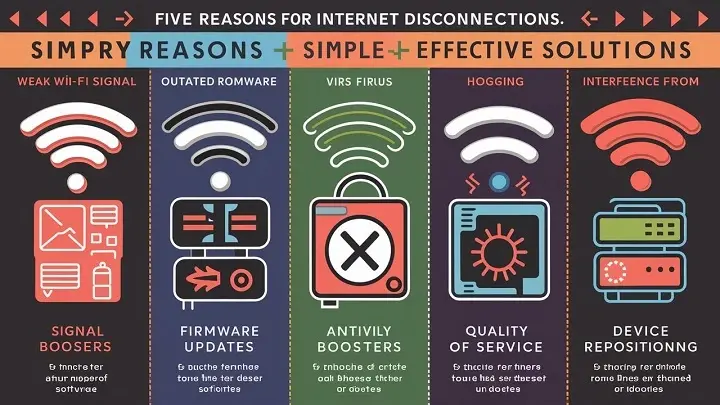
-
It is very irritating to have a connection that constantly drops – something that most people who rely on the internet understand. From working from home, streaming movies, to playing video games, nothing is as fulfilling as having a stable internet.
Luckily, the main reasons for an erratic internet connection are few and far between and there are things which you can do to fix the problem.
Here are 5 common reasons your internet keeps disconnecting and how you can troubleshoot the issues:
1. Outdated Network Equipment
This is one of the major causes of connectivity issues and most often it originates from routers, modems, switches, or any other networking equipment. Connectors and other similar network equipment can become faulty due to aging or wear and tear, thus providing lesser service without dropping frequently.
The decision to upgrade networking gear can guarantee better WiFi signal strength, as well as more stable cabled connections. Newer routers also have better compatibility with internet speed and also have better security provisions in place.
In this case, there should be a policy of replacing any networking equipment that is more than 3-5 years old. If you are interested in upgrading, simply call your Internet service provider and inquire whether they offer upgrade programs – often, they will replace old equipment for free or at a low cost. Also, ensure that you upgrade your router and other devices' firmware to the latest ones.
2. Signal Interference
Other appliances interfere with the WiFi signals, thick walls, barriers, etc leading to internet choppiness. Ensure that your router and devices are not placed in front of obstacles such as furniture or others.
In case you are still experiencing a slow internet connection, try to relocate your WiFi router to a central spot, preferably in a higher place at least six inches above the floor. Another useful tip to follow is changing to a mesh WiFi system where the home is covered with signals from multiple access points.
In addition, the devices closest to the router should also be checked for possible interference. It is suggested that microwaves, baby monitors, Bluetooth speakers, and other related gadgets should not be placed near WiFi as it affects the overall WiFi. Eliminate or minimize as far as possible any interference coming from a particular area of the room or the surrounding environment.
3. Too Many Connected Devices
This means that with an increasing number of devices that connect to your home network at the same time, bandwidth is congested. Even ordinary home broadband connections do not allow connections from a large number of devices at the same time.
Delete all the audit gadgets connected to your WiFi and cut off all unnecessary connections. Switch off WiFi on gadgets, not in daily use. Secondly, charge devices according to work, school, or necessities if necessary.
Also, try to allocate static IPs to devices that the router often encounters, to help it always remember the IP address. Performing a router’s reset also proves useful in untangling congestion from many devices that may have been connected. If need to outpace the capacity of accessing a website, consider purchasing a faster internet connection.
4. DNS Server Issues
DNS Servers work as the Internet phone directory, which helps to convert domain names into IP addresses. This could manifest especially in frequent disconnects with your ISP DNS servers.
Generally, the DNS settings in most routers are configured using default settings from the provider. Change to the more secure third-party DNS servers such as Google DNS with IP address 8.8.8.8 or Cloudflare DNS at 1.1.1.1. Connecting to the internet using other DNS servers helps clear many connectivity issues.
Reloading the router is helpful, as it clears DNS caches, which may help solve temporary DNS problems. If problems persist then you should get in touch with your Internet Service Provider to find out why your DNS server has stopped functioning.
5. The quality of the lines & ISP interruptions
However, some connection issues stem from your internet provider as well as the phone lines or cables and fiber optics within your locality. Cable with poor insulation or having some parts that are damaged can lead to having internet that can be sometimes good and sometimes bad.
This can overload ISPs, which results in power blackouts, technical issues, and high usage, all of which affect the internet subscribers. Most ISP outages take a few hours and very rarely span over a whole day but there is normally poor communication about it.
In case you are facing recurring issues with your internet connection, reach out to your service provider’s technical team. Technicians thus can perform diagnostic tests that help them identify if the problem is situated in wiring or equipment at their end. When possible, get a ticket number and mention this if issues persist.
Although quite irritating at times, many problems that cause intermittent connections are easily understandable. Take the time to review your home network, WiFi surroundings, and even your ISP’s quality to identify what is causing the interference. Visually, upgradable routers, changes to the router settings, and altering DNS servers are some of the ways you can improve the internet connection. However, if situations like these occur and incidents with stubborn ISP technicians become recurrent, do not be afraid to approach your ISP to get back a steady connection.