Best WiFi Router for Multiple Devices: A Comprehensive Guide
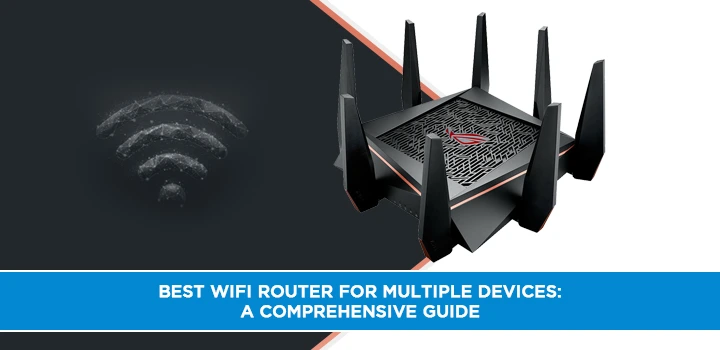
In today's fast-paced digital age, a robust and reliable WiFi connection is not just a luxury but a necessity. With the increasing number of devices in our households requiring an internet connection, finding the best WiFi router for multiple devices has become paramount. Whether you're a family with multiple smartphones, tablets, laptops, smart TVs, and gaming consoles or a small business with numerous connected devices, investing in the right router for multiple devices router can significantly enhance your online experience. In this article, we'll delve into the key factors to consider and explore some of the top WiFi routers tailored for handling multiple devices seamlessly.
The rapid growth of smart devices has revolutionized the way we live and work. From video streaming to online gaming, from smart home automation to virtual meetings, our reliance on a stable internet connection has never been higher. This is where a high-quality WiFi router comes into play. You can choose the best router for streaming multiple devices so you can enjoy multiple devices parallel.
Factors to Consider When Choosing a WiFi Router
1 Bandwidth and Speed
Bandwidth is the amount of data that can be transmitted over your internet connection in each time. For multiple devices, opt for a router with higher bandwidth and speed capabilities to ensure smooth data flow.
2 Dual-Band or Tri-Band
Dual-band routers operate on two different frequencies: 2.4GHz and 5GHz. Tri-band routers add an additional 5GHz band. Tri-band routers are beneficial for handling numerous devices simultaneously.
3 MU-MIMO Technology
MU-MIMO (Multi-User, Multiple Input, Multiple Output) technology allows the router to communicate with multiple devices simultaneously, reducing latency and improving overall performance.
4 Processor Power
A powerful processor in your WiFi router can handle multiple device connections more efficiently, preventing lag or slowdowns.
5 Range and Coverage
A router with extended range and coverage ensures that all devices receive a strong and stable connection, regardless of their location within your home or office.
6 Number of Ethernet Ports
Ethernet ports are essential for wired connections. A router with multiple Ethernet ports accommodates devices that require a wired connection, such as gaming consoles or desktop computers.
Top Picks for the Best WiFi Router for Multiple Devices
1 ASUS RT-AX88U
The ASUS RT-AX88U offers impressive speeds and excellent performance for handling multiple devices simultaneously. Its advanced features and robust bandwidth management make it an ideal choice for homes or small businesses.
2 NETGEAR Nighthawk AX12
Known for its reliability, the NETGEAR Nighthawk AX12 boasts fast speeds and wide coverage. Its multiple Ethernet ports make it suitable for both wireless and wired connections.
3 TP-Link Archer AX6000
With its six high-performance antennas, the TP-Link Archer AX6000 delivers exceptional WiFi coverage. Its powerful processor ensures smooth multitasking across multiple devices.
4 Linksys EA9500
Equipped with MU-MIMO technology, the Linksys EA9500 provides seamless performance for various devices. Its user-friendly interface simplifies network management.
5 Google Nest WiFi
Google Nest WiFi combines performance with sleek design. Its expandable mesh system ensures consistent connectivity throughout your space, perfect for large homes or offices.
6 Asus ROG Rapture GT-AX11000
Gamers will appreciate this router's ultra-fast speeds and optimization for gaming traffic. Its tri-band design and customizable settings cater to multiple devices and gaming peripherals.
Setting Up Your WiFi Router for Multiple Devices
1 Placement Matters
Position your router centrally for equal coverage. Avoid obstructions and interference from appliances, walls, or other electronic devices.
2 Network Security is Key
Set up a strong password and enable WPA3 encryption to protect your network from unauthorized access.
3 Firmware Updates
Regularly update your router's firmware to ensure it has the latest security patches and performance improvements.
4 Optimizing Bandwidth Allocation
Use Quality of Service (QoS) settings to prioritize devices and applications that require more bandwidth, ensuring a smooth experience for all users.
Tips to Improve Your WiFi Experience
1 Limit Background Applications
Devices running background applications can hog bandwidth. Close unnecessary apps to free up resources.
2 Regularly Clean Your Router
Dust and debris can accumulate on your router, affecting its performance. Clean it regularly to maintain optimal functionality.
3 Invest in WiFi Extenders
For larger spaces, WiFi extenders amplify your signal's reach, minimizing dead zones and ensuring even coverage.
4 Monitor Your Network
Use available network management tools to monitor device activity, identify bandwidth hogs, and optimize your network settings.
Conclusion
In a world where connectivity drives our daily lives, having the best WiFi router for multiple devices is essential. The right router can provide seamless internet access, efficient multitasking, and smooth entertainment experiences. Consider your specific needs, the size of your space, and the types of devices you use to make an informed decision.
Call on (855) 210-8883 to choose best wifi router for multiple devices now!
FAQs
1: Can I use a single-band router for multiple devices?
A: While it's possible, a dual-band or tri-band router is recommended for better performance with multiple devices.
2: What is MU-MIMO technology?
A: MU-MIMO stands for Multi-User, Multiple Input, Multiple Output. It allows the router to communicate with multiple devices simultaneously.
3: Are WiFi extenders easy to set up?
A: Yes, most WiFi extenders come with user-friendly setup instructions, making the installation process relatively simple.
4: Can I upgrade my router's firmware myself?
A: Yes, router manufacturers provide firmware updates that you can usually install with just a few clicks in the router's settings.
5: What should I do if I experience WiFi connectivity issues even with a good router?
A: Check for physical obstructions, interference, or consider contacting your internet service provider for further assistance.