What do I do if my Cox Internet is not Working?
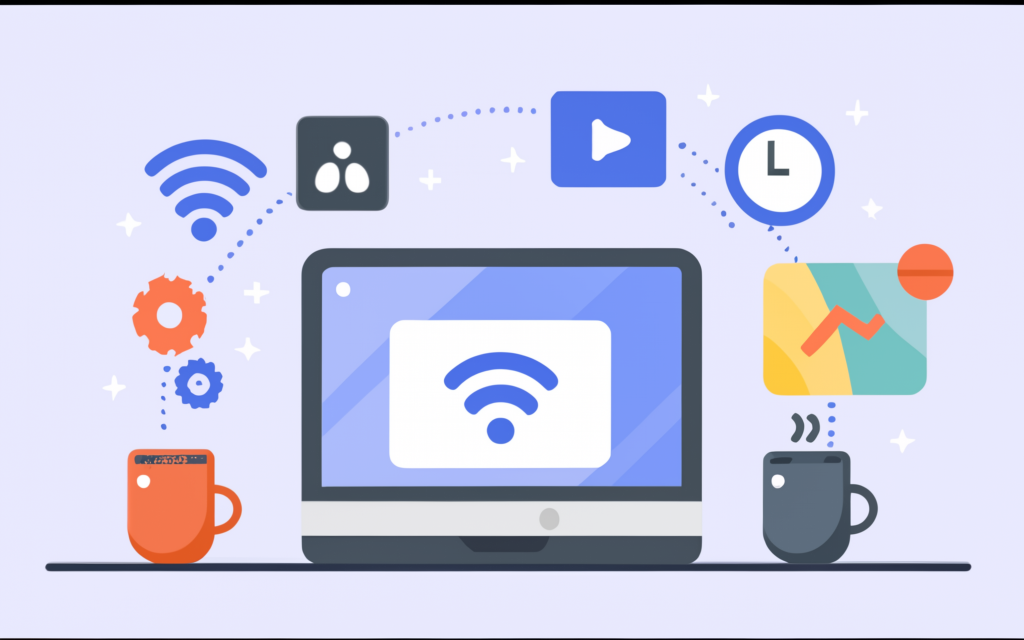
Tips to Follow When Your Cox Internet Connection is Not Working
Taking a ride online and having a fast and steady connection at home are among the few things that many people consider a norm in the current generation. Sometimes, when your Cox internet is no longer operating as it should, it can easily be worrying. The information contained in this article is going to be basic and it will offer some troubleshooting tips and recommendations on what to do if Cox's internet is off or sluggish.
If you are unsure whether there is an outage, it is always a good idea to check for one.
Before going any further with diagnosing your connection, find out if there are service interruptions that may be happening in your region. The easiest way, of course, is to go to Cox’s outage map and then type in your address. This will help you identify any active outage in your locality that has not been resolved, although this is only a temporary glitch. In the event there is a power failure, the only thing that can be done is to wait for the Cox technicians to address the same. Blackouts last for several hours or are sometimes resolved within a few hours.
Reset your equipment
If there are no outages mentioned, the next step you can undertake is to attempt to reboot your Cox internet equipment. First, turn off your modem and router and unplug them from the power source, then count to 30 and reconnect the device back to the power source. This ‘power cycling’ can solve minor issues that could hinder or halt the connection to your internet. Wait for five consecutive full minutes after resetting your router and modem before reconnecting to the internet.
As you wait, do not forget to also ensure that all cable connections are tight so as not to disrupt the operation of the system. Reconnect all coaxial cables firmly starting from the cable wall outlet, modem, router, and to the devices. This means that while some connections may be very weak and can drop frequently, others may have fluctuating speeds.
After you have completed 5 minutes of this, ensure that the internet connection is back on any of the devices. If it is not working properly even now, try resetting only the router by using the reset button which is located on the back of the router, and holding it for about 30 seconds using a paper clip. Let it run for another 5 minutes to correct settings as this indicates that its settings have been altered. These simple device resets have been known to fix most rudimentary internet connectivity issues.
While attempting this step, one should check if other devices are affected.
Check whether the internet connection is only bad on one particular device such as a computer or a phone or whether it is bad on all devices in your home network.
If it is a situation where only one device is experiencing a problem, then it is most probably with the computer’s settings, Wi-Fi connection, or the actual device. Flip to the device troubleshooting of your owner manual for method on how to solve issues of poor internet connection that affects a single machine only.
On the other hand, if you have no Wi-Fi connection and/or no access to a wired Ethernet connection on all the devices, then it is a Cox internet equipment, connections, or service issue. Read the next steps below for further steps and solving a home-wire internet outage.
The cables and connections should be checked.
Check the cable physically from your cable outlet to the modem for signs of damage, any twists, or any openings that would let in moisture. Some of the cables can be as small as a single strand of hair, and if they are damaged, they can impede the signal and consequently internet connection. If the cable looks frayed or at any point seems to be not working properly, call Cox and request for a technician to change the home coaxial wiring.
Ensure that the cable connectors are tightly secured at both ends, the wall socket, the splitter in case you have one, the cable modem, and the router respectively. Tapping or manipulating the connections could help in identifying if there is a breakage or loose connections in the cabling which may be causing sporadic loss of service.
Check whether the modem and router you are using are well connected to the power supply so that the respective lights are on. If you have any questions regarding the LED status lights the user should consult the device manuals. He found out that most troubleshooting guides can be accessed online at the websites of the respective device manufacturers.
Ensure that devices have the correct IP address or subnet mask.
Checking the home network IP configuration can show issues that are missing from the devices to connect to the internet through the modem and router.
On the other computer or the mobile device, check or search for the IP address that has been assigned. On Windows hit the Windows button + R to open the RUN dialog and type “cmd” for Command Prompt and hit enter, then in the Command Prompt type “ipconfig”. On Mac type “ifconfig” in the terminal window that should be opened right after the launch of Terminal. Or on an iPhone go to settings and then Wi-Fi and click on the information symbol on the right side of the Wi-Fi network.
Ensure that all the devices used get IP addresses in the same network as the router. All home networks are very likely to be handing out IPs that are in the 192.168 range. If you see a 169.254. If you see a 169.254. Instead, it is suggesting that you provide an address, which means that the device is failing to get the settings from the router.
Check for and clear the IP conflict logs if necessary and perform another modem and router reboot if necessary to assign the correct IPs. On the other hand, some routers might allow you to release and renew the IP through the main control panel. If not, having to restart them makes the devices that you are using enter into a new negotiation with the other device.
Run internet speed tests.
To answer this question, you must conduct your tests to see whether Cox is delivering the internet bandwidth that you purchased in your plan to your home. Free tests available are Speedtest.net and Fast.com and they determine the download and or upload connectivity between devices and routers, ISPs, and remote servers.
Check if there are differences in the outcome when you are using either a Wi-Fi connection or directly using an ethereal cable connected to the router. This helps to know if there are interferences in your wireless connectivity or other connectivity challenges in the home that may be causing the slow internet speeds. I recommend experiencing your maximum plan speeds only when connecting through a wired connection.
It is also important to make sure Wi-Fi shows slower speeds because the router placement, channel, and settings can usually be tweaked to get the best wireless coverage and data throughput in a home. The wired devices should be able to perform the internet connection provided by Cox to your modem without any issues. If what you are getting is much lower than the stated speed, then it could be issues relating to your equipment, connections, or even Cox’s network.
Inspect your router settings.
The second approach involves going to the router’s admin interface to see if there are configurations that are disrupting the internet connection. To connect to the admin console, consult the instructions manual for your router on the specifics.
Some of the settings that require confirmation include the router configuration settings that show that the router is in gateway mode, it gets the IP settings from the ISP, firewalls, and filters are disabled, the router is in dual-band or 5Ghz Wi-Fi if supported and the router broadcasts the desired SSID network name plus the password.
Perform a router factory reset to return the router to normal settings in case it is suspected that some of the settings have been altered. Be advised this will remove any changes made to the default settings so you will need to reconnect the wireless network and enter the correct security key afterwards.
Contact Cox Support
If all the above-mentioned steps do not allow you to get your Cox internet service to work, you should contact Cox’s customer service section.
You may be asked to give more information on problems you having, things done to try to fix the problem, your account info, and equipment used. Testing related to the modem ensures that issues relating to connectivity are determined whether they are a result of modem issues or the incoming Cox internet.
The representative can guide you through further checks on the current account status, signal strength, connectivity, and other features if needed. They also might advise you to change your modem or router if the latter seems to be problematic to you. Technicians may be taken in the field if required to come and check on the connections, and wiring and to ensure that you are receiving the subscribed service.
Get a credit if power losses last more than 24 hours
Short interruptions under a day are still irritating, but if one’s home service gets interrupted for a longer period or, at least, disrupts a day’s activities, it can be quite disruptive. As we’ve noted earlier, the Cox internet subscription plans detail that in the event your outage lasts more than 24 hours you could be given a credit on your bill.
Once your internet is back, call Cox support and explanation to receive the pro-rated refund of the monthly fees for each day you have been without service beyond the 24-hour window. They should make a credit note on the next bill statement to be raised and charged. The inability to maintain service for long durations or constant but partial disruptions and failure to meet promised speeds may also constitute reason enough to demand a change in packages or rates.
But if problems still occur, it may be time to change the provider of electricity.
If you have always tended to receive poor internet service with frequent interruptions and slow internet speeds as compared to what the provider promised, or even if you have ever had a hard time having your outage issues sorted out in the right manner, then it might be wise to consider the plans offered by other internet service providers. Check the other high-speed internet service providers that are available for your location to help you compare. That way, fiber optic-based services offer the fastest and most reliable speed, but DSL or new 5G fixed wireless plans offer a good and perhaps cheaper package than your current Cox cable internet.
However, one should ensure that they consider the amount they will need to pay if they terminate any of their current Cox services before using the switch. It is quite valuable to spend some time from time to time comparing the competitive Internet rates and technologies for the area where you live to make sure you only get the best connectivity within your constraints.
Ready to upgrade your internet experience? Call us now at +1 844-349-7575 to explore the best Cox Internet plans for your needs!





