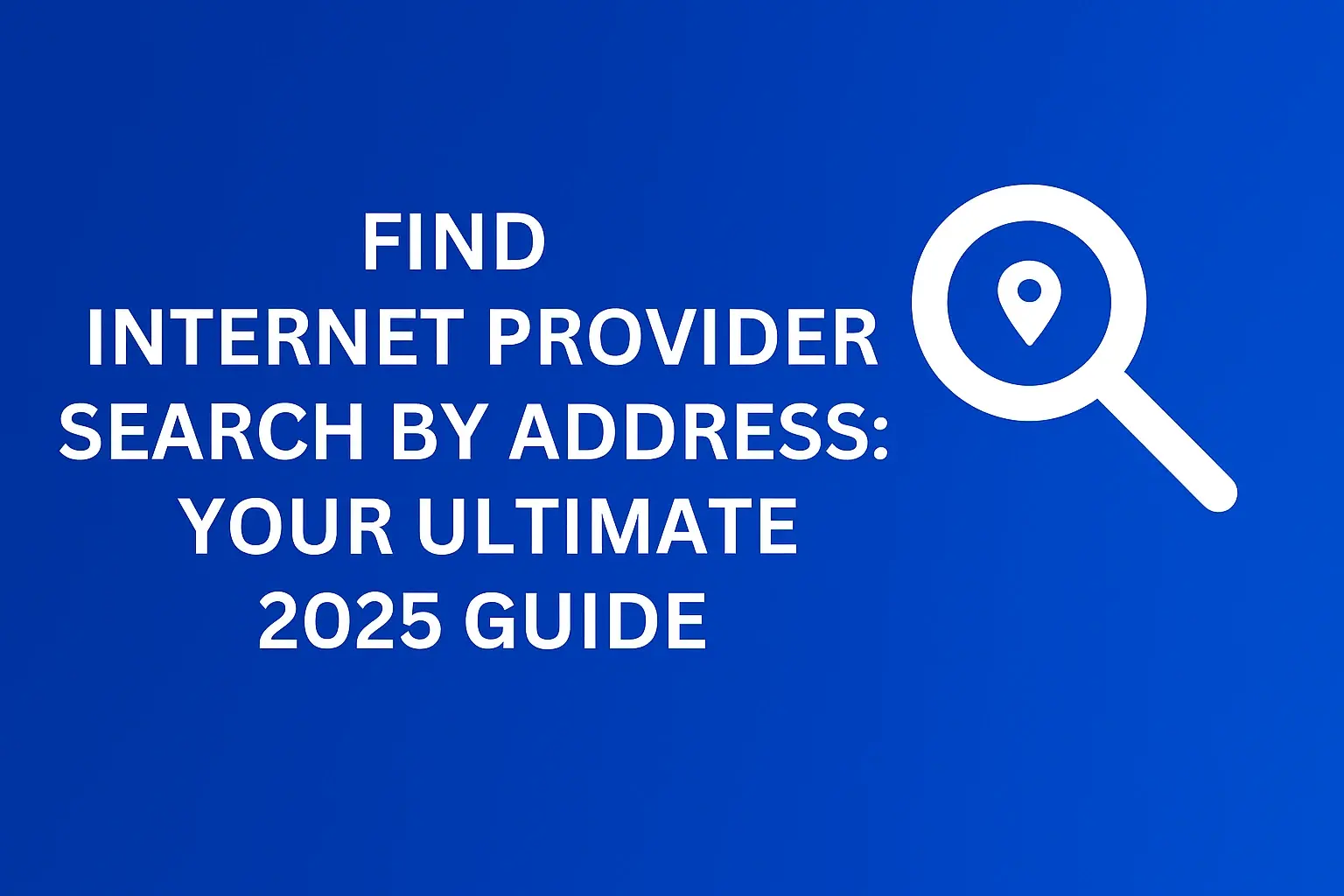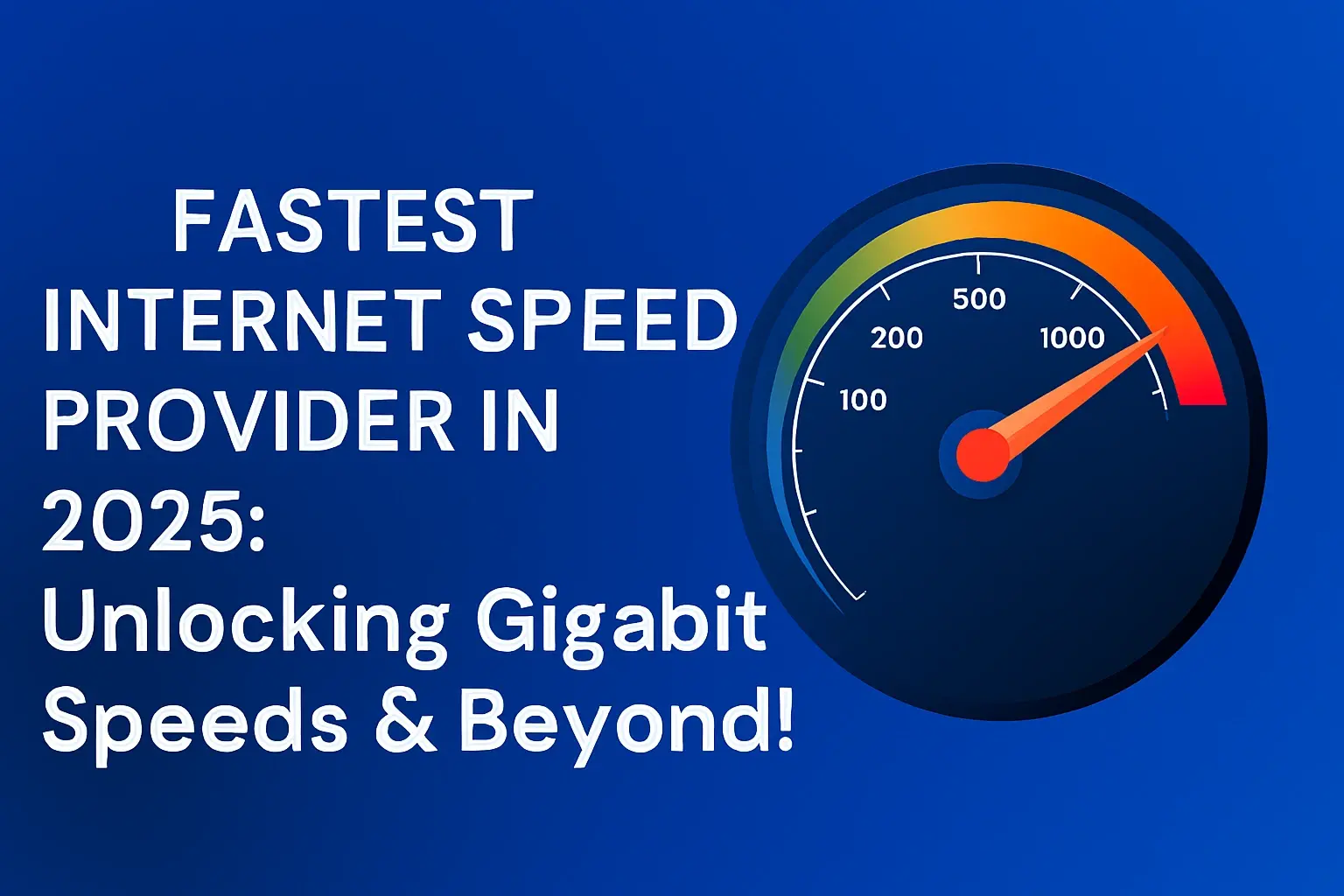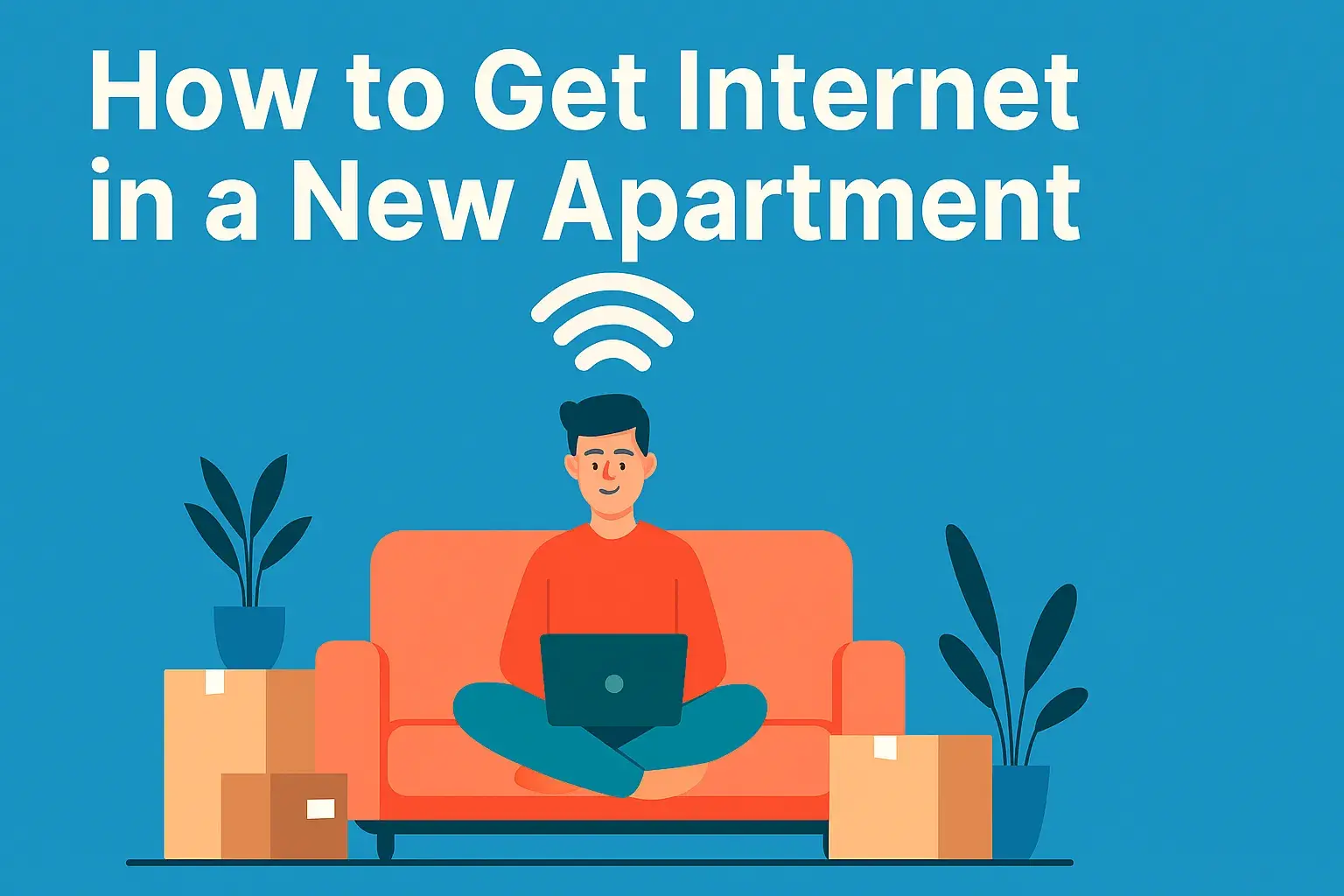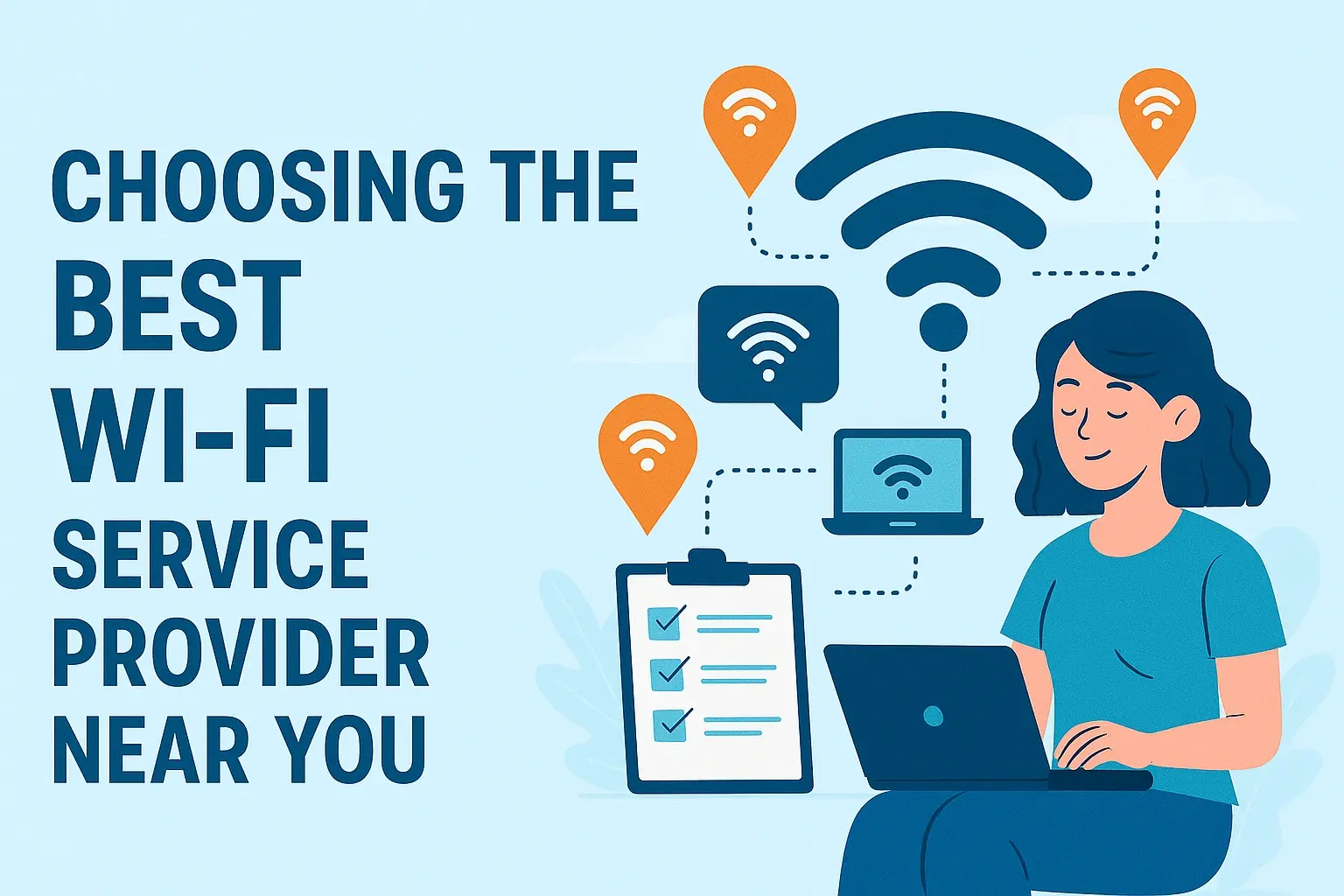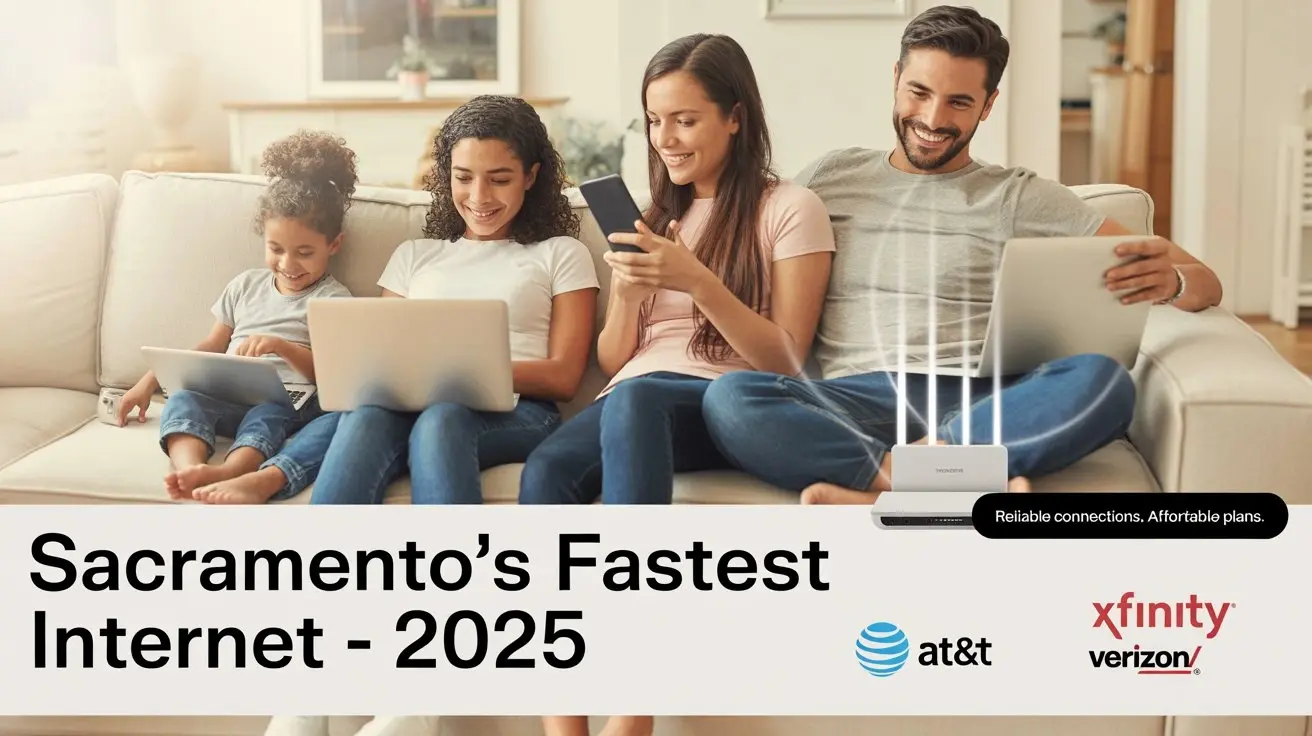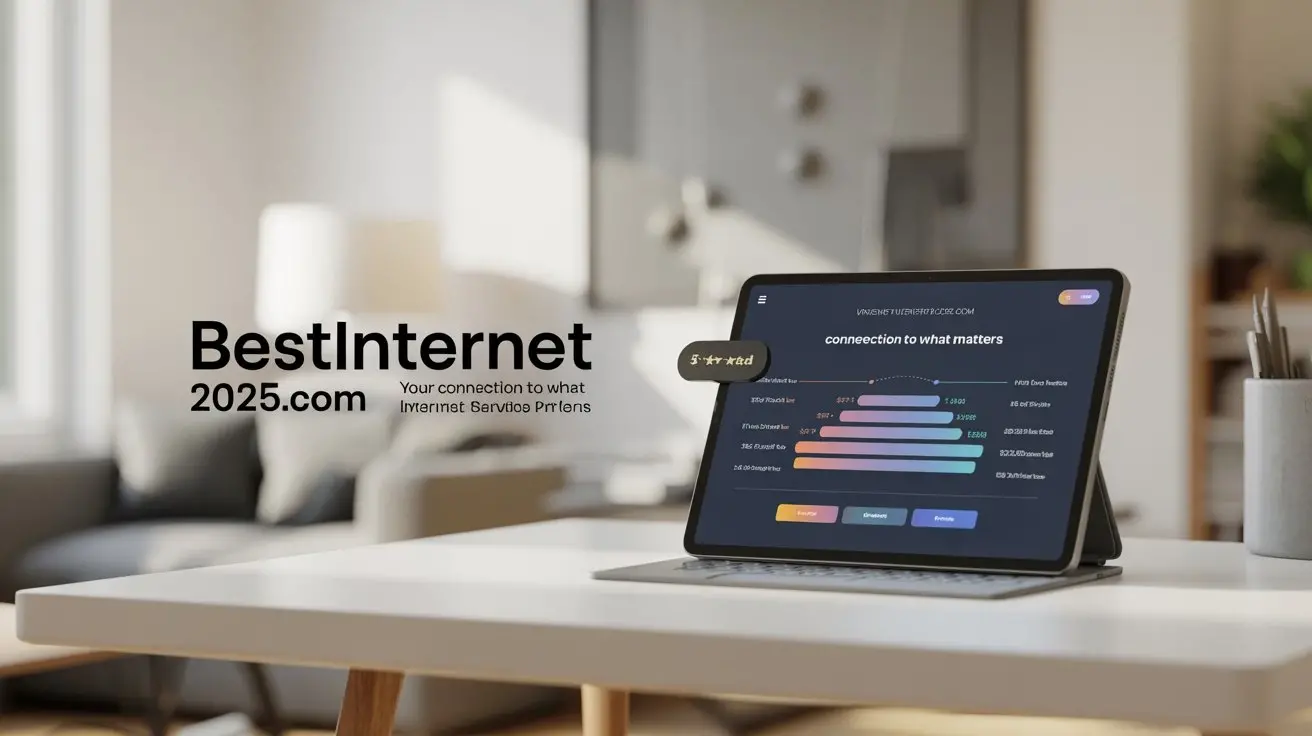Difference Between Gateway Modem Router
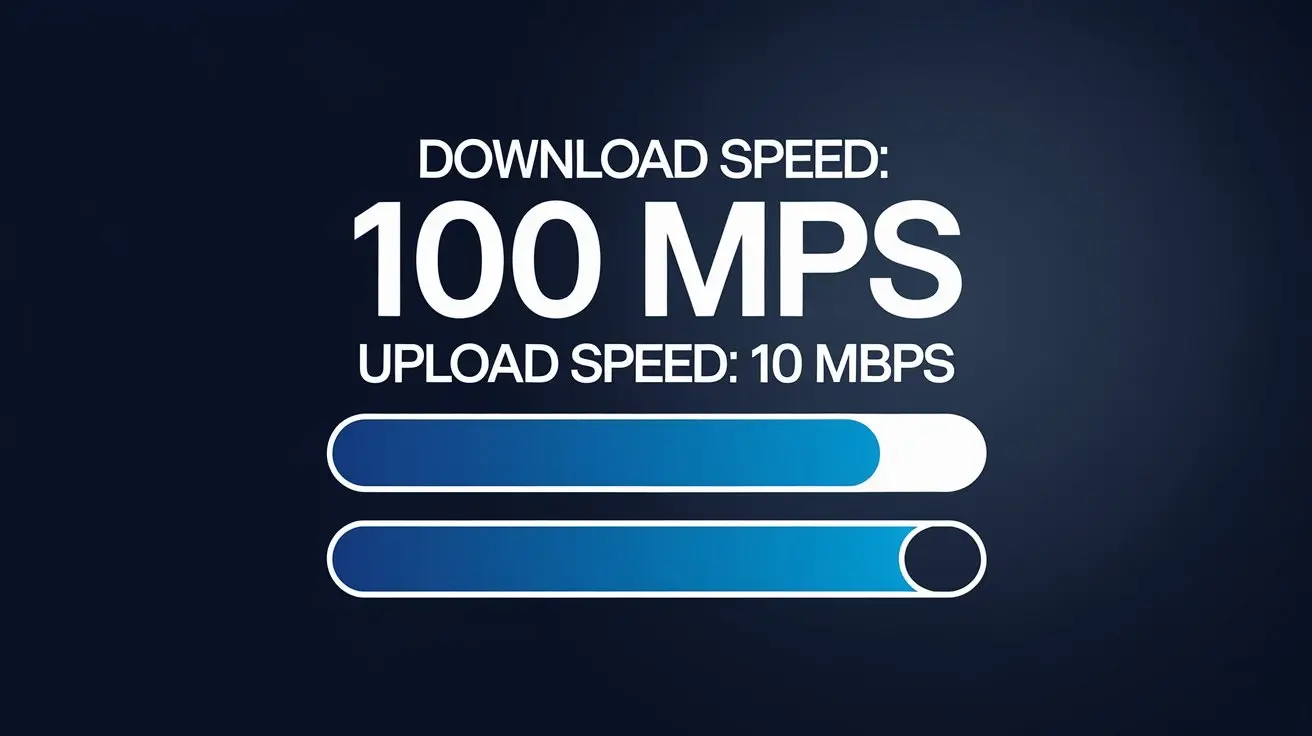
Understanding the difference between a gateway, modem, and router is crucial for optimizing your home or business network. This guide demystifies these essential devices, helping you choose the right setup for seamless internet connectivity and superior performance. We'll break down their functions, how they work together, and what to consider for your specific needs.
What is a Modem?
At its core, a modem is the bridge between your home network and your Internet Service Provider (ISP). The word "modem" is a portmanteau of "modulator-demodulator." Its primary function is to translate the digital signals from your computer or router into analog signals that can travel over telephone lines, cable lines, or fiber optic cables, and vice-versa. Without a modem, your devices wouldn't be able to communicate with the wider internet.
The Modulator-Demodulator Function
Imagine the internet as a vast highway. Your ISP provides the on-ramp and off-ramp. The modem is the specialized vehicle that can navigate the unique infrastructure of that on-ramp (your ISP's network) and then translate the information into a format your local network can understand.
- Modulation: This is the process of converting digital data from your network into analog signals suitable for transmission over your ISP's infrastructure. For example, if you're sending an email, your computer's digital data (0s and 1s) is modulated into an analog signal that can travel through a coaxial cable or phone line.
- Demodulation: This is the reverse process. When data comes from the internet to your home, it arrives as an analog signal. The modem demodulates this signal, converting it back into digital data that your router and devices can process.
Connection Types
Modems are designed to work with specific types of internet connections. The most common include:
- DSL Modems: These use telephone lines to transmit data. They are generally slower than cable or fiber but are still prevalent in areas where other options aren't available.
- Cable Modems: These utilize the same coaxial cable network that delivers cable television. They offer higher speeds than DSL and are a popular choice for many households.
- Fiber Optic Modems (ONTs): For fiber optic internet, the device is often called an Optical Network Terminal (ONT). It converts light signals into electrical signals that your network can use. Fiber offers the fastest speeds currently available.
- Dial-up Modems: While largely obsolete for broadband internet, these were the original modems and used standard phone lines, requiring the phone line to be tied up during use.
The Modem's Role in Your Network
The modem's sole responsibility is to establish and maintain a connection with your ISP. It doesn't manage multiple devices, create Wi-Fi networks, or assign IP addresses to your devices. It's a singular point of connection, translating data between two different communication protocols.
In essence, the modem is the gatekeeper to the internet. It ensures that data can flow in and out of your home or office network, but it doesn't dictate how that data is distributed once it's inside.
What is a Router?
If the modem is the gatekeeper to the internet, the router is the traffic director within your home or office network. Its primary job is to create a local area network (LAN) and manage the flow of data between all the devices connected to it, as well as between those devices and the modem (and thus, the internet).
Key Functions of a Router
Routers perform several critical functions that are essential for modern networking:
- Network Creation: A router establishes your private network. It assigns unique local IP addresses to each device connected to it (e.g., your laptop, smartphone, smart TV, gaming console). This allows devices to communicate with each other.
- Data Packet Routing: When a device on your network requests information from the internet, the router receives that request and sends it to the modem. When data returns from the internet, the router receives it from the modem and directs it to the correct device on your network. It uses routing tables to determine the most efficient path for data packets.
- Network Address Translation (NAT): This is a vital security and efficiency feature. Your ISP assigns a single public IP address to your modem. However, you likely have many devices. NAT allows all your devices to share that single public IP address. The router keeps track of which device made which request, so incoming data is sent to the correct internal device.
- Firewall Protection: Most modern routers include a built-in firewall. This acts as a security barrier, preventing unauthorized access to your network from the internet. It inspects incoming traffic and blocks potentially malicious attempts.
- Wi-Fi Connectivity: The vast majority of home routers today are wireless routers. They broadcast a Wi-Fi signal, allowing your devices to connect to the network wirelessly. This eliminates the need for Ethernet cables for most devices.
- DHCP Server: The router typically acts as a Dynamic Host Configuration Protocol (DHCP) server. It automatically assigns IP addresses to devices when they connect to the network, simplifying network management.
Wired vs. Wireless Routers
While most routers today are wireless, it's worth noting the distinction:
- Wireless Routers: These broadcast a Wi-Fi signal, enabling wireless connectivity for your devices. They also typically have Ethernet ports for wired connections.
- Wired Routers: These only offer Ethernet ports for connecting devices via cables. They are less common in home environments but can be found in some business settings or as part of more complex network setups.
The Router's Place in the Network Chain
The router sits between the modem and your devices. It takes the single internet connection provided by the modem and distributes it among multiple devices, managing traffic and providing essential network services. Without a router, you could only connect one device directly to the modem for internet access.
What is a Gateway?
The term "gateway" can be a bit more nuanced and sometimes causes confusion. In its broadest sense, a gateway is any device or node that acts as an entry or exit point for a network. It connects two different networks that use different communication protocols or addressing schemes.
The Gateway as a Network Connector
In the context of home networking, a "gateway" often refers to a single device that combines the functionality of a modem and a router. This is commonly provided by ISPs to simplify setup for their customers. This all-in-one device handles both the translation of signals from the ISP's network and the creation and management of your local network.
Gateway vs. Router vs. Modem: Clarifying the Terminology
Here's where the distinction becomes important:
- Modem: Connects your home network to your ISP's network.
- Router: Creates your local network and manages traffic within it, and between it and the modem.
- Gateway (in the context of ISP-provided devices): A single device that integrates the functions of both a modem and a router.
- Gateway (in a broader networking sense): Any device that connects two dissimilar networks. For example, your router acts as a gateway between your home network (LAN) and the internet (WAN).
Types of Gateways in Networking
While the all-in-one modem-router combo is the most common interpretation for home users, the concept of a gateway extends further:
- Residential Gateway (RG): This is the term often used for the ISP-provided modem-router combination device. It serves as the primary gateway for your home network to the internet.
- Routers as Gateways: As mentioned, your router itself functions as a gateway between your private network and the public internet.
- Corporate Gateways: In larger businesses, dedicated gateway devices or servers manage connections between different internal networks or between the internal network and the outside world, often with advanced routing, security, and VPN capabilities.
Why the Confusion?
The confusion often arises because many ISPs provide a single device that performs multiple functions. When they refer to this device as a "gateway," it's accurate because it serves as the entry point to their network and also manages your internal network. However, technically, it's a modem and a router integrated into one unit.
For users who purchase their own equipment, they might buy a separate modem and a separate router. In this scenario, the modem connects to the ISP, and the router connects to the modem, then manages the local network. The router, in this setup, acts as the gateway to the internet for all your devices.
Key Differences and Synergies
Understanding the distinct roles of each device is crucial for troubleshooting and optimizing your internet experience. Let's summarize their primary functions and how they complement each other.
| Feature | Modem | Router | Gateway (All-in-One) |
|---|---|---|---|
| Primary Function | Connects to ISP, translates signals. | Creates local network, manages traffic, provides Wi-Fi. | Combines modem and router functions. |
| Network Creation | No (connects to ISP only). | Yes (creates LAN, assigns local IPs). | Yes (creates LAN, assigns local IPs). |
| Internet Connection | Establishes connection to ISP. | Receives connection from modem. | Establishes connection to ISP. |
| Device Connectivity | Typically one Ethernet port for a router or single device. | Multiple Ethernet ports and Wi-Fi for many devices. | Multiple Ethernet ports and Wi-Fi for many devices. |
| IP Addresses | Receives one public IP from ISP. | Assigns private local IPs to devices. | Receives one public IP from ISP; assigns private local IPs to devices. |
| Wi-Fi Broadcast | No. | Yes (for wireless routers). | Yes (for wireless gateways). |
| Firewall | Typically none. | Yes (built-in). | Yes (built-in). |
| ISP Provided? | Often, or purchased separately. | Often purchased separately (unless part of a gateway). | Commonly provided by ISP. |
Synergistic Relationship
The modem and router are not interchangeable; they are complementary. You need both (or a device that performs both functions) for a functional home network with internet access for multiple devices.
- The modem brings the internet signal into your home.
- The router takes that single signal and distributes it wirelessly and via Ethernet cables to all your devices, managing the flow and providing security.
Think of it like this:
- Modem: The main water pipe coming into your house from the city supply.
- Router: The plumbing system within your house that directs water to different faucets, showers, and appliances.
- Gateway (All-in-One): A single unit that acts as both the main water pipe connection and the internal plumbing system.
When You Might Need Separate Devices
While ISP-provided gateways are convenient, many users opt for separate modems and routers for several reasons:
- Performance: High-end routers often offer superior Wi-Fi range, speed, and features compared to basic ISP gateways.
- Control: Separate devices give you more control over your network settings, security features, and firmware updates.
- Upgradability: You can upgrade your router without needing to replace your modem if your ISP changes its technology or if you need better Wi-Fi.
- Cost Savings: While there's an upfront cost, purchasing your own equipment can sometimes be cheaper in the long run than paying monthly rental fees to your ISP.
How They Work Together
To truly grasp the difference, let's trace the path of data from the internet to your laptop, and vice-versa, in a typical setup with a separate modem and router.
Data Flow: Internet to Your Device
- ISP Network: Data originating from a website or service travels through your ISP's network.
- Modem: The data arrives at your modem via your ISP's physical connection (cable, DSL, fiber). The modem demodulates the analog signal into a digital signal. It receives a public IP address from your ISP.
- Router: The modem passes this digital data to your router via an Ethernet cable (usually connected to the modem's WAN or Internet port).
- Router (NAT & Routing): The router receives the data. Using Network Address Translation (NAT), it identifies which device on your local network originally requested this data. It then routes the data packet to the correct device.
- Device: Your laptop, smartphone, or other connected device receives the data and displays the webpage, plays the video, or processes the information.
Data Flow: Your Device to the Internet
- Device: You send a request from your device (e.g., clicking a link). This request is in digital format with a private local IP address.
- Router: The router receives this request. It uses NAT to translate your device's private IP address to the modem's public IP address. It then sends the request to the modem.
- Modem: The modem receives the digital data from the router and modulates it into an analog signal suitable for transmission over your ISP's network.
- ISP Network: The signal travels through your ISP's infrastructure to reach its destination on the internet.
The Role of the Gateway (All-in-One)
If you have an ISP-provided gateway, the process is similar, but the modem and router functions are housed within the same physical unit:
- ISP Network: Data arrives at the gateway.
- Gateway (Modem Function): The gateway's modem component demodulates the signal and obtains the public IP address.
- Gateway (Router Function): The gateway's router component then takes this data, identifies the target device on your local network (using NAT), and routes it accordingly.
- Device: The data reaches your connected device.
The key takeaway is that the modem handles the external connection to the ISP, while the router handles the internal distribution and management of that connection among your devices. A gateway simply merges these two critical functions.
Types of Modems and Routers
The technology behind modems and routers is constantly evolving. Understanding the different types can help you make informed decisions about your internet service and equipment.
Modem Types by Technology
As mentioned earlier, the type of modem you need depends on your ISP's service:
- DSL Modems: Use telephone lines. Speeds vary significantly based on distance from the ISP's central office. Often limited to speeds below 100 Mbps.
- Cable Modems: Use coaxial cable lines. Offer higher speeds than DSL, with typical speeds ranging from 100 Mbps to over 1 Gbps. Speeds can be affected by neighborhood usage (shared bandwidth).
- Fiber Optic Modems (ONTs): Use fiber optic cables. Provide the fastest and most consistent speeds, often symmetrical (upload and download speeds are the same), ranging from 100 Mbps to 10 Gbps and beyond.
- Dial-up Modems: Extremely slow (max 56 Kbps) and require a phone line. Rarely used for general internet access today.
- 5G Home Internet Gateways: These devices connect wirelessly to cellular 5G networks, acting as both a modem and router. They offer a wireless alternative to traditional wired broadband, with speeds that can rival fiber in some areas.
Router Types by Features and Standards
Routers are categorized by their Wi-Fi standards, performance, and features:
- Wi-Fi Standards: The most important factor is the Wi-Fi standard. Newer standards offer faster speeds, better range, and improved performance in crowded wireless environments.
- Wi-Fi 5 (802.11ac): Still common, offers good speeds (up to several Gbps in ideal conditions) and dual-band operation (2.4 GHz and 5 GHz).
- Wi-Fi 6 (802.11ax): The current mainstream standard. Offers significantly higher speeds, better efficiency, improved performance in dense areas, and better battery life for connected devices. Supports up to 9.6 Gbps theoretical speed.
- Wi-Fi 6E: An extension of Wi-Fi 6 that adds the 6 GHz band, providing more bandwidth and less interference.
- Wi-Fi 7 (802.11be): The next generation, promising even higher speeds (up to 46 Gbps theoretical), lower latency, and increased capacity. Expected to become more widespread from 2025 onwards.
- Single-Band vs. Dual-Band vs. Tri-Band Routers:
- Single-Band: Operates only on the 2.4 GHz frequency band. Slower and more prone to interference.
- Dual-Band: Operates on both 2.4 GHz and 5 GHz bands. Allows devices to connect to the band that best suits their needs (2.4 GHz for range, 5 GHz for speed).
- Tri-Band: Offers one 2.4 GHz band and two 5 GHz bands (or one 5 GHz and one 6 GHz band in Wi-Fi 6E/7). This further reduces congestion by splitting devices across more wireless channels.
- Mesh Wi-Fi Systems: Not a single router, but a system of multiple units (a main router and satellite nodes) that work together to create a single, seamless Wi-Fi network across a larger area. Ideal for large homes or buildings with dead spots.
- Gaming Routers: Optimized for low latency and high bandwidth, often with features like Quality of Service (QoS) to prioritize gaming traffic.
- Business Routers: Offer more advanced security features, VPN support, higher port density, and robust management capabilities.
ISP-Provided Gateways vs. Your Own Equipment
ISP Gateways:
- Pros: Easy setup, single device, often included with service, ISP support.
- Cons: Limited features, often lower performance, less control, rental fees.
Separate Modem and Router:
- Pros: Better performance, more features, greater control, potential long-term cost savings, easier upgrades.
- Cons: More complex setup, requires purchasing two devices, ISP may offer limited support for third-party equipment.
For 2025, with increasing demand for higher bandwidth for streaming, gaming, and remote work, investing in a robust Wi-Fi 6 or Wi-Fi 6E router (or a mesh system) is highly recommended for optimal performance, even if you're using an ISP-provided modem or gateway.
Choosing the Right Device for You
The decision between a separate modem and router, an all-in-one gateway, or even a mesh system depends on several factors. Here’s a guide to help you decide:
Assess Your Internet Service
The first step is to know what type of internet service you have:
- DSL: You'll need a DSL modem.
- Cable: You'll need a cable modem. Check your ISP's compatibility list for approved modems.
- Fiber: Your ISP will typically provide an ONT, which functions as a modem. You might still need a separate router.
- 5G Home Internet: These are typically all-in-one gateways provided by the carrier.
Consider Your Household Needs
- Number of Devices: If you have many devices connecting simultaneously (smartphones, tablets, laptops, smart home devices, gaming consoles), you'll need a router capable of handling multiple connections efficiently.
- Internet Usage: Heavy users of streaming (4K/8K), online gaming, video conferencing, or large file downloads will benefit from higher speeds and a more powerful router.
- Home Size and Layout: For larger homes or those with thick walls, a single router might not provide adequate Wi-Fi coverage. A mesh Wi-Fi system is often the best solution here.
- Technical Savvy: If you prefer a plug-and-play experience and minimal fuss, an ISP-provided gateway might be sufficient. If you enjoy customizing network settings, security, and performance, separate devices offer more flexibility.
When to Opt for an ISP Gateway
- Simplicity is Key: You want the easiest possible setup and don't want to worry about compatibility between devices.
- Basic Internet Use: Your internet needs are simple – checking email, light browsing, occasional streaming.
- Budget Constraints: You want to avoid upfront equipment costs and prefer paying a monthly rental fee.
- ISP Recommendation: Your ISP strongly recommends their gateway for optimal performance with their service.
When to Buy a Separate Modem and Router
- Higher Performance Demands: You need faster Wi-Fi speeds, better range, and more reliable connections for demanding activities.
- More Control Over Your Network: You want to configure advanced settings, set up parental controls, prioritize traffic (QoS), or manage security features more granularly.
- Future-Proofing: You want to upgrade your Wi-Fi technology (e.g., to Wi-Fi 6/6E/7) without changing your modem.
- Avoiding Rental Fees: You want to save money in the long run by owning your equipment.
- Specific Router Features: You need features not offered by ISP gateways, such as advanced VPN capabilities, specific port forwarding configurations, or compatibility with third-party network management software.
Example Scenario: A family of four with multiple streaming devices, two remote workers, and a gamer might find an ISP gateway struggles. They would benefit from purchasing their own DOCSIS 3.1 cable modem (for high speeds) and a high-end Wi-Fi 6 or Wi-Fi 6E router, or a mesh system if their home is large.
When to Consider a Mesh Wi-Fi System
- Large Homes or Buildings: You experience Wi-Fi dead zones or weak signals in certain areas.
- Complex Layouts: Multiple floors, thick walls, or unusual building materials impede Wi-Fi signals.
- Consistent Coverage Needed: You need reliable Wi-Fi throughout your entire property for seamless connectivity.
A mesh system typically replaces your existing router, but you'll still need a modem (or an ISP gateway that can be put into "bridge mode" to act solely as a modem).
Compatibility Checks
If you're buying your own modem, always check your ISP's website for a list of approved and compatible modem models. Using an incompatible modem may result in no service or limited speeds.
Troubleshooting Common Issues
Understanding the roles of your modem, router, and gateway can significantly help in diagnosing and resolving common internet connectivity problems. Here are some frequent issues and how to approach them:
No Internet Connection
- Check Lights: Examine the indicator lights on your modem and router. Solid lights usually indicate a good connection, while blinking or absent lights can signal a problem. Consult your device manuals for specific light meanings.
- Reboot Devices: This is the universal first step. Unplug the power from your modem, then your router. Wait 30-60 seconds. Plug the modem back in and wait for it to fully boot up (all lights stable). Then, plug in the router and wait for it to boot up.
- Check Cables: Ensure all Ethernet cables are securely plugged in and undamaged. Verify the coaxial or phone line is properly connected to the modem.
- ISP Outage: Contact your ISP to check if there's a service outage in your area.
- Modem Issue: If only the modem lights indicate a problem, the issue might be with your ISP's service or the modem itself.
- Router Issue: If the modem lights are normal but the router isn't providing internet (e.g., no Wi-Fi or internet light on router), the problem might be with the router. Try connecting a computer directly to the modem via Ethernet to see if you get internet access.
Slow Internet Speeds
- Test Speed: Use reputable speed test websites (e.g., Ookla Speedtest, Fast.com) to measure your download and upload speeds. Test wired and wireless connections.
- Check Your Plan: Compare your tested speeds to the speeds advertised in your ISP plan.
- Router Placement: For Wi-Fi, ensure your router is in a central, open location, away from obstructions and interference sources (microwaves, cordless phones).
- Too Many Devices: If many devices are actively using the internet, speeds can decrease.
- Outdated Equipment: Older modems or routers may not support the speeds your ISP offers. Consider upgrading to a DOCSIS 3.1 modem or a Wi-Fi 6/6E router.
- ISP Throttling: In some cases, ISPs may throttle speeds after a certain data usage threshold.
- Neighboring Wi-Fi Interference: If you live in a densely populated area, your Wi-Fi channel might be congested. You can try changing your router's Wi-Fi channel in its settings.
Wi-Fi Connectivity Issues
- Weak Signal: Move closer to the router or consider a Wi-Fi extender or mesh system.
- Intermittent Connection: This could be due to interference, an overloaded router, or firmware issues. Rebooting the router or updating its firmware can help.
- Cannot Connect to Wi-Fi: Ensure you're using the correct Wi-Fi password. Try forgetting the network on your device and reconnecting.
- Device-Specific Problems: If only one device has Wi-Fi issues, the problem is likely with that device.
Gateway in Bridge Mode
If you decide to use your own router with an ISP-provided gateway, you'll often need to put the gateway into "bridge mode." This disables its routing and Wi-Fi functions, allowing it to act solely as a modem. This prevents conflicts between two devices trying to manage your network (double NAT issues).
Troubleshooting Bridge Mode:
- Ensure the gateway is correctly configured for bridge mode (refer to ISP instructions).
- Connect your own router to the gateway's Ethernet port (which should now function as a WAN port).
- Configure your own router's WAN settings as instructed by your ISP (often DHCP).
By understanding which device is responsible for which function, you can more efficiently pinpoint the source of network problems and apply the correct solutions.
Future Trends in Networking
The landscape of home and business networking is continuously evolving. As internet speeds increase and the number of connected devices grows, so do the demands on our network infrastructure. Here are some key trends shaping the future:
Ubiquitous Wi-Fi 7 Adoption
Wi-Fi 7 (802.11be) is poised to become the new standard, offering significant improvements over Wi-Fi 6/6E. With theoretical speeds up to 46 Gbps, ultra-low latency, and enhanced capacity, it will be crucial for supporting emerging technologies like immersive AR/VR experiences, cloud gaming, and real-time industrial automation. By 2025, we'll see more Wi-Fi 7-enabled devices and routers becoming mainstream.
Increased Integration and Smart Home Hubs
The trend of integrating modem, router, and even other smart home functionalities into a single device will likely continue. ISPs may offer more advanced gateways that act as central hubs for managing smart home devices, security systems, and even offering enhanced network security features beyond a basic firewall.
The Rise of 5G and 6G Home Internet
Fixed Wireless Access (FWA) using 5G technology is already providing a viable alternative to traditional broadband in many areas. As 5G networks mature and 6G research progresses, wireless home internet solutions will offer speeds and reliability that rival or even surpass fiber optics, especially in underserved rural or urban areas where laying fiber is cost-prohibitive.
Enhanced Network Security
With the growing number of connected devices and the increasing sophistication of cyber threats, network security will become even more critical. We can expect routers and gateways to incorporate more advanced AI-driven threat detection, intrusion prevention systems, and robust parental controls as standard features. Zero-trust security models may also trickle down to consumer-level devices.
Greater Emphasis on Network Management and AI
As networks become more complex, users will rely on intelligent devices to manage them. AI will play a larger role in optimizing Wi-Fi performance, automatically detecting and resolving issues, and providing personalized network insights. Routers will become more proactive in managing bandwidth and ensuring a seamless experience for all connected devices.
Fiber-to-the-Home (FTTH) Expansion
Despite the rise of wireless, fiber optic internet continues its expansion. As governments and ISPs invest in infrastructure, FTTH will become more accessible, offering unparalleled speeds and reliability. This will drive demand for higher-performance routers capable of handling multi-gigabit speeds.
Sustainability and Energy Efficiency
With the increasing number of connected devices and the constant operation of network equipment, energy consumption is a growing concern. Future networking devices will likely focus on improved energy efficiency, utilizing lower-power components and intelligent power management features.
These trends highlight a future where internet connectivity is faster, more reliable, more secure, and more integrated into our daily lives than ever before. Understanding the foundational components – modems, routers, and gateways – is the first step to navigating this evolving technological landscape.
Conclusion
In summary, the distinction between a modem, router, and gateway is fundamental to understanding your home network. The modem is your sole connection to the internet service provider, translating signals. The router creates your local network, manages traffic, and provides Wi-Fi. A gateway is typically an all-in-one device combining both modem and router functionalities, often provided by ISPs for convenience.
For optimal performance, flexibility, and control, consider purchasing your own modem and a high-performance router, especially with the advent of Wi-Fi 6, Wi-Fi 6E, and the upcoming Wi-Fi 7 standards. For larger homes, a mesh Wi-Fi system ensures seamless coverage. By understanding these components and their roles, you can make informed decisions to build a robust, efficient, and secure network tailored to your specific needs in 2025 and beyond.