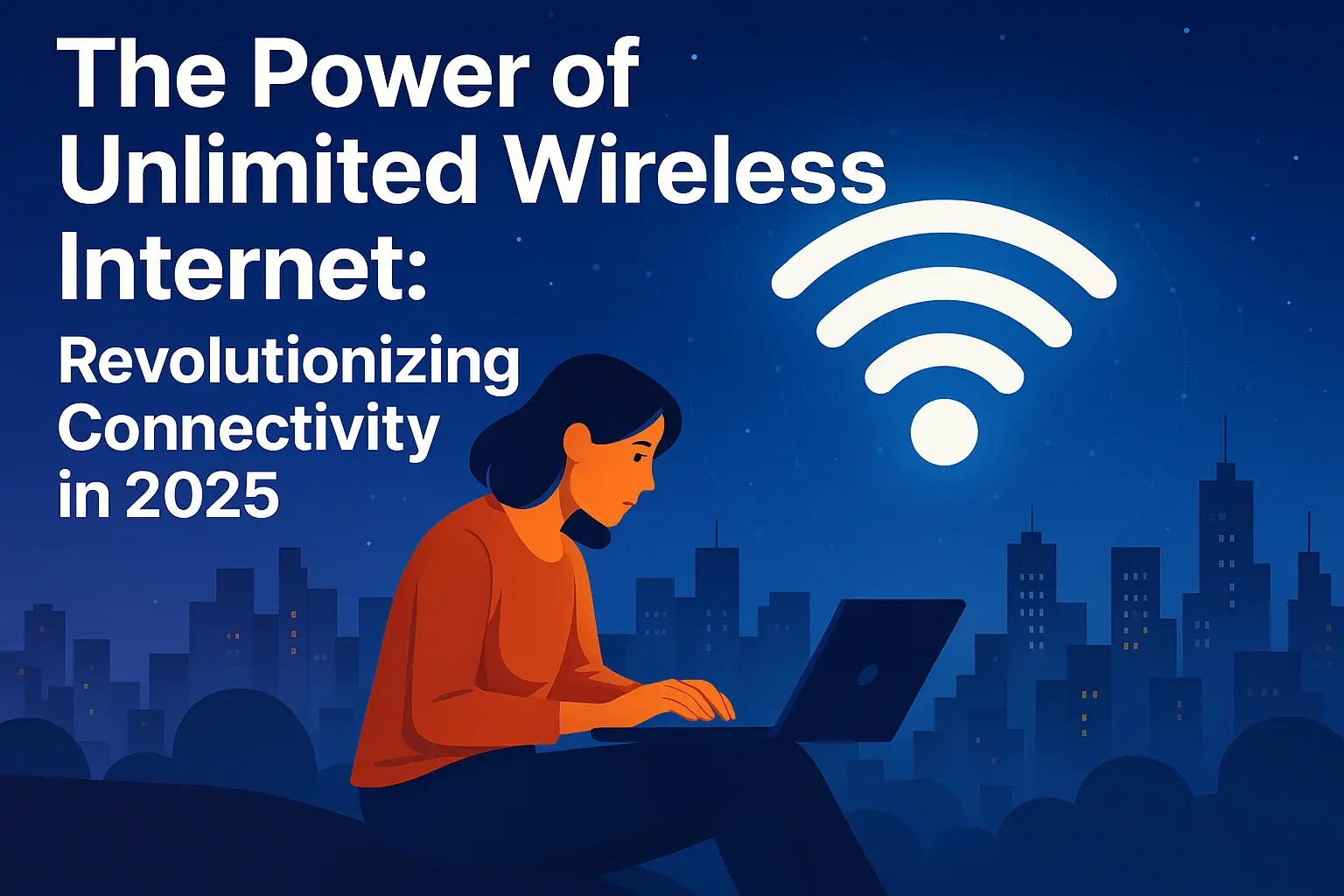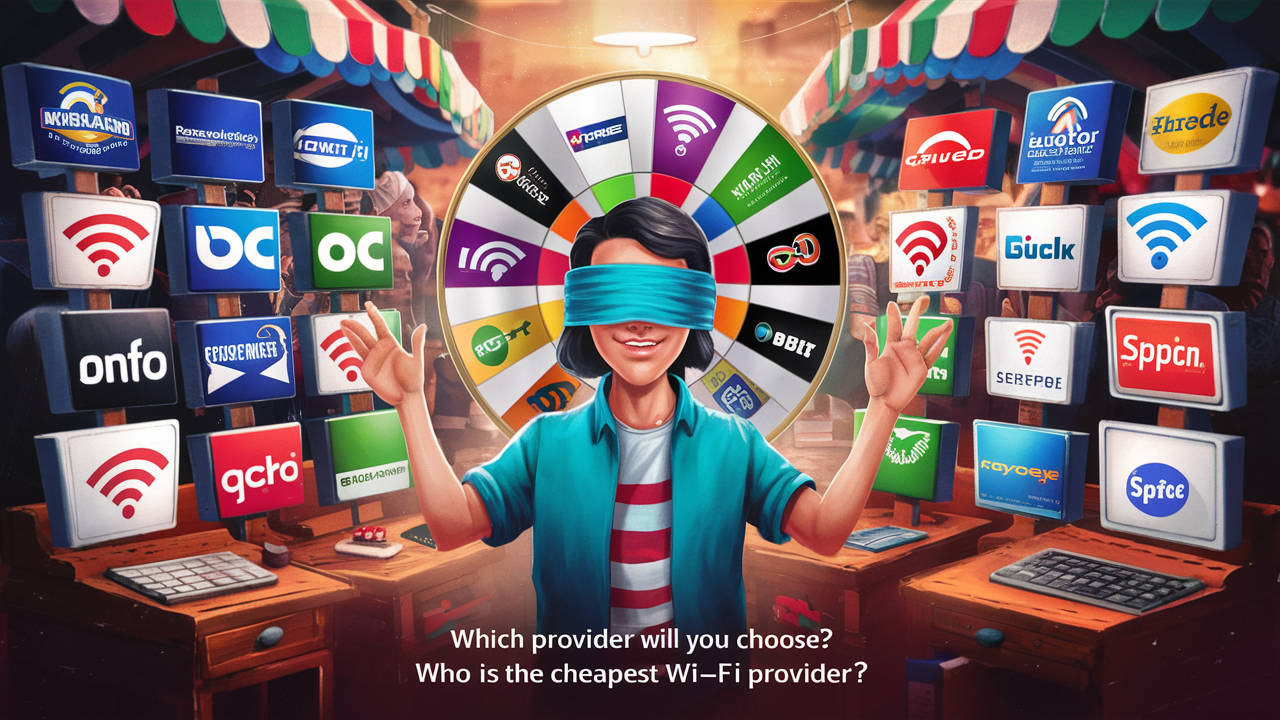Does Cox have a WiFi Box?

Yes, Cox Communications offers a WiFi box, commonly known as a modem/router combo unit or a gateway. These devices provide both internet connectivity and WiFi signal for your home, simplifying your setup. We'll explore what Cox offers, how it compares to separate devices, and what you need to know to make the best choice for your home network.
Understanding Cox WiFi Boxes (Gateways)
When you subscribe to internet service from Cox Communications, you'll typically be presented with options for your internet equipment. One of the most common and convenient solutions is the Cox WiFi box, officially referred to as a "gateway." This device is a hybrid, integrating both a modem and a router into a single unit. The modem's primary function is to translate the incoming internet signal from Cox's network (whether it's cable, fiber, or another technology) into a format your home network can understand. The router, on the other hand, takes that internet connection and distributes it wirelessly via WiFi to all your connected devices, such as smartphones, laptops, smart TVs, and gaming consoles. It also typically provides Ethernet ports for wired connections.
Cox offers these gateways as part of their service packages, either for a monthly rental fee or sometimes bundled with specific plans. The primary appeal of a Cox gateway is its simplicity. Instead of managing two separate devices – a modem and a router – you have one piece of hardware to set up, manage, and troubleshoot. This can be particularly attractive for users who are not particularly tech-savvy or who prefer a streamlined approach to their home networking. In 2025, the demand for reliable and fast home WiFi continues to grow, driven by increased remote work, online education, and the proliferation of smart home devices. Cox's gateway offerings are designed to meet these evolving needs.
It's important to understand that while Cox provides these devices, they are essentially leasing them to you. This means Cox maintains ownership and is responsible for the hardware's functionality. If the gateway malfunctions, Cox will typically replace it. However, this convenience comes with a recurring cost. For some users, especially those with very high internet speed requirements or specific networking needs, purchasing their own modem and router might offer long-term cost savings and greater control over their network performance. We will delve deeper into these comparisons later in this guide.
Cox Gateway Models and Features
Cox offers a range of gateway models, and the specific model you receive often depends on the internet speed tier you subscribe to and your location. While Cox periodically updates its hardware, the core functionality remains consistent: providing a modem and router in one. As of 2025, Cox generally provides gateways that support the latest WiFi standards, such as WiFi 6 (802.11ax), which offers significant improvements in speed, capacity, and efficiency compared to older standards like WiFi 5 (802.11ac). WiFi 6 is crucial for homes with many connected devices, as it can handle more traffic simultaneously with less congestion.
Some of the key features you can expect from modern Cox gateways include:
- Dual-Band WiFi: Support for both 2.4 GHz and 5 GHz frequency bands. The 2.4 GHz band offers a wider range, better penetration through walls, but slower speeds. The 5 GHz band provides faster speeds but has a shorter range and is more susceptible to interference.
- High-Speed Internet Support: Gateways are designed to support the maximum speeds offered by Cox's various internet plans, ensuring you get the performance you pay for. This includes support for DOCSIS 3.1, the latest standard for cable modems, which is essential for gigabit speeds.
- Multiple Ethernet Ports: Typically, Cox gateways will have at least four Gigabit Ethernet ports, allowing you to connect devices directly via cable for the most stable and fastest connection.
- Advanced Security Features: Built-in firewalls and WPA3 encryption (or WPA2, depending on the model) help protect your home network from unauthorized access.
- Remote Management Capabilities: Cox can often remotely manage and troubleshoot your gateway, which can expedite issue resolution.
- Parental Controls: Some gateways offer basic parental control features, allowing you to manage internet access for specific devices or at certain times.
- Easy Setup: Cox gateways are generally designed for plug-and-play installation, with clear instructions provided.
While Cox doesn't always publicly list exact model numbers for general distribution, common gateway types seen in the market often come from manufacturers like ARRIS or Technicolor. For instance, you might encounter models like the ARRIS SURFboard G34 or Technicolor CGM4332, though specific Cox-branded models will be provided. The exact capabilities, such as the number of antennas, MU-MIMO support, and beamforming technology, will vary by model. MU-MIMO (Multi-User, Multiple Input, Multiple Output) is a WiFi 6 feature that allows the router to communicate with multiple devices simultaneously, significantly improving network efficiency in busy environments.
When signing up for service, it's always a good idea to ask your Cox representative about the specific gateway model they provide for your chosen internet speed and what features it includes. This will help you understand its capabilities and whether it meets your household's needs. For example, if you have a large home or many devices, a gateway with advanced WiFi 6 features and strong signal range will be more beneficial.
Benefits of Using a Cox Gateway
Opting for a Cox-provided WiFi box, or gateway, comes with several distinct advantages that appeal to a broad range of internet users. These benefits primarily revolve around convenience, support, and compatibility.
1. Simplicity and Ease of Use: This is perhaps the most significant benefit. Cox gateways are all-in-one devices. You don't need to purchase a separate modem and router and then figure out how to connect them. Cox ships the gateway to you, or a technician installs it, and it's typically ready to go after a simple setup process. This plug-and-play nature is ideal for individuals who aren't networking experts and want to avoid the complexities of managing multiple devices.
2. Guaranteed Compatibility: When you rent equipment from Cox, you can be certain that it is fully compatible with their network infrastructure and the internet speeds you've subscribed to. This eliminates the guesswork and potential compatibility issues that can arise when purchasing your own modem or router, especially with newer technologies or specific speed tiers.
3. Technical Support and Maintenance: A major advantage of renting a Cox gateway is the comprehensive technical support that comes with it. If your gateway experiences any issues, malfunctions, or stops working altogether, Cox's customer support is equipped to diagnose the problem and arrange for a replacement or repair. This eliminates the hassle and potential cost of troubleshooting or replacing faulty equipment yourself. For many, the peace of mind knowing that expert help is readily available is well worth the monthly rental fee.
4. Latest Technology (Often): Cox aims to provide gateways that support current internet standards and WiFi technologies. As mentioned, newer models often feature WiFi 6, which is crucial for optimizing performance in today's device-dense homes. While you can buy your own advanced equipment, Cox's provided gateways are generally up-to-date to ensure a good customer experience across their service offerings.
5. Bundled Services and Promotions: Sometimes, Cox may offer special promotions or bundles that include the rental of their gateway at a reduced cost or even free for a promotional period. This can make the gateway option even more attractive, especially when starting a new service or upgrading an existing one.
6. Simplified Billing: The cost of the gateway rental is typically included on your monthly Cox bill, making it easy to track your internet service expenses. There's no separate purchase to worry about, and the recurring fee is predictable.
In summary, the primary appeal of a Cox gateway lies in its ability to provide a hassle-free, fully supported, and compatible internet and WiFi solution. It's designed for users who prioritize convenience and reliable support over the potential cost savings or customization options that come with owning their own networking hardware.
Potential Drawbacks of Cox Gateways
While Cox gateways offer significant convenience, they are not without their potential drawbacks. Understanding these limitations is crucial for making an informed decision about your home networking setup.
1. Monthly Rental Fees: The most significant drawback is the recurring monthly cost associated with renting the gateway. Over time, these rental fees can add up, potentially exceeding the cost of purchasing your own modem and router. For example, if a gateway costs $15 per month, over three years, that's $540. Many high-quality modems and routers can be purchased for less than this amount upfront.
2. Limited Customization and Control: When you use a Cox gateway, you have less control over the specific features and settings of your network. While they offer basic configurations, advanced users who want to fine-tune their network settings, implement complex firewall rules, or use specialized router features might find the options limited compared to third-party routers. You are also subject to Cox's firmware updates, which might sometimes introduce changes you don't prefer.
3. Potential for Outdated Hardware: While Cox aims to provide current technology, the gateway you receive might not always be the absolute latest model available on the market. If you are a power user who wants the cutting-edge WiFi technology, you might be better off purchasing your own equipment. Furthermore, if you have a very high-speed internet plan (e.g., gigabit speeds), you need to ensure the gateway provided is capable of handling those speeds without bottlenecking. Some older or lower-tier gateways might not fully support the highest speed tiers.
4. Performance Limitations: In some cases, a rented gateway might not offer the same level of performance, particularly in terms of WiFi range and speed, as a high-end, dedicated router. This can be an issue in larger homes or for users with a very high number of connected devices that demand robust WiFi coverage and capacity. While WiFi 6 is becoming standard, the implementation and antenna quality can vary.
5. "Double NAT" Issues: If you choose to use your own router behind a Cox gateway (in bridge mode, if supported, or if the gateway has a separate modem-only mode), you might encounter "Double NAT" issues. This occurs when two devices on your network are performing Network Address Translation. This can cause problems with online gaming, port forwarding, and certain VPN applications. While Cox gateways are designed to be used as a single unit, advanced users often prefer to bypass this by using their own router.
6. No Ownership Benefit: You never own the equipment. If you decide to switch internet providers, you must return the Cox gateway. If you purchase your own equipment, you can take it with you to another provider (provided it's compatible), potentially saving money in the long run.
For users who are content with a straightforward internet experience and value the convenience of integrated support, these drawbacks might be minor. However, for tech enthusiasts, gamers, or those in large homes with demanding connectivity needs, the limitations of a rented gateway might be significant enough to warrant considering purchasing their own modem and router.
Cox Gateway vs. Your Own Equipment
The decision between using a Cox-provided gateway and purchasing your own modem and router is a common one for internet subscribers. Each approach has its pros and cons, and the best choice depends heavily on your individual needs, technical expertise, and budget. Let's break down the comparison.
Cox Gateway (Rented Equipment):
- Pros:
- Simplicity: All-in-one device, easy setup.
- Compatibility: Guaranteed to work with Cox's network.
- Support: Cox handles troubleshooting and replacement.
- No Upfront Cost: Spread cost over monthly payments.
- Latest Standards (Often): Typically supports current WiFi standards like WiFi 6.
- Cons:
- Recurring Fees: Monthly rental costs add up over time.
- Limited Control: Less customization for advanced users.
- Performance Variability: May not match high-end dedicated devices.
- No Ownership: Must be returned if you switch providers.
Your Own Equipment (Purchased Modem & Router):
- Pros:
- Long-Term Savings: One-time purchase can be cheaper over years.
- Greater Control: Full access to advanced settings and features.
- Potentially Better Performance: Can choose high-end devices for optimal speed and range.
- Ownership: Take your equipment with you if you switch providers.
- No Rental Fees: Eliminates recurring monthly charges from Cox.
- Cons:
- Upfront Cost: Significant initial investment required.
- Compatibility Research: Must ensure modem is DOCSIS 3.1 certified and compatible with Cox's network and your speed tier.
- Self-Support: You are responsible for troubleshooting and replacement.
- Setup Complexity: Requires connecting two devices and configuring the router.
- Firmware Updates: You manage firmware updates for your router.
When to Choose a Cox Gateway:
- You are not tech-savvy and prefer a simple, plug-and-play solution.
- You value the peace of mind that comes with Cox-provided technical support.
- You are on a budget and cannot afford a large upfront investment in networking equipment.
- You have a smaller home or fewer connected devices, and the gateway's performance is sufficient.
- You are only planning to use Cox service for a short period.
When to Choose Your Own Equipment:
- You want to save money in the long run by avoiding monthly rental fees.
- You are a power user who needs advanced network configuration options (e.g., custom DNS, VPN server, advanced QoS).
- You have a large home or many demanding devices and need superior WiFi coverage and performance.
- You want the absolute latest in WiFi technology (e.g., WiFi 6E, WiFi 7, if available and supported by Cox).
- You plan to switch internet providers in the future and want to take your equipment with you.
Important Considerations for Purchasing Your Own Equipment:
- Modem: Ensure your modem is DOCSIS 3.1 certified and on Cox's approved modem list for your specific speed tier. This is critical for gigabit speeds. You can usually find this list on Cox's website.
- Router: Look for a router that supports the latest WiFi standards (WiFi 6 or WiFi 6E for optimal performance in 2025), has sufficient speed ratings for your internet plan, and offers features that meet your needs (e.g., mesh capabilities for larger homes).
Ultimately, the "best" option is subjective. A Cox gateway provides a convenient, supported experience, while owning your equipment offers greater control and potential long-term savings. By carefully considering your priorities, you can make the right choice for your home network.
Choosing the Right Cox Internet Plan
The Cox WiFi box, or gateway, is just one piece of the puzzle; the internet plan you choose is equally, if not more, important. Cox offers a variety of internet speed tiers designed to cater to different user needs and budgets. Selecting the right plan ensures you get the performance you need without overpaying for unused speed. As of 2025, Cox continues to expand its fiber-optic network in many areas, offering symmetrical upload and download speeds, which are increasingly important for video conferencing, cloud backups, and online gaming.
Here's a guide to help you choose the right Cox internet plan:
1. Assess Your Household's Internet Usage:
The first step is to understand how your household uses the internet. Consider the following:
- Number of Users: How many people regularly use the internet simultaneously?
- Number of Devices: How many devices (smartphones, laptops, tablets, smart TVs, smart home devices) are connected at any given time?
- Primary Activities: What do you primarily use the internet for?
- Basic Browsing & Email: Light usage, usually requires lower speeds.
- Streaming Video (HD/4K): Requires higher speeds, especially for multiple streams.
- Online Gaming: Benefits from lower latency and consistent speeds.
- Video Conferencing/Remote Work: Requires reliable, often symmetrical, upload and download speeds.
- Large File Downloads/Uploads: Needs higher download and upload speeds.
- Smart Home Devices: Many devices can consume bandwidth, especially when active.
2. Understand Cox's Speed Tiers (Typical Offerings as of 2025):
Cox typically offers plans in ranges, often advertised with "up to" speeds. The actual speeds can vary based on network congestion and your equipment.
a) Entry-Level Plans (e.g., up to 100 Mbps download):
- Best For: Households with 1-2 users, primarily for web browsing, email, social media, and occasional SD/HD streaming on one device.
- Consider if: Your internet needs are basic, and budget is a primary concern.
b) Mid-Tier Plans (e.g., 300 Mbps - 500 Mbps download):
- Best For: Households with 2-4 users, multiple devices, frequent HD streaming, online gaming, and moderate video conferencing.
- Consider if: You need a good balance of speed and cost for typical family usage. This is often the sweet spot for many households.
c) High-Tier Plans (e.g., 1 Gig - 2 Gig download):
- Best For: Large households with many users and devices, heavy 4K streaming, demanding online gaming, frequent large file transfers, and professional remote work requiring high bandwidth. If Cox offers fiber in your area, these plans will likely have symmetrical upload speeds (e.g., 1 Gig download / 1 Gig upload).
- Consider if: You have high-bandwidth needs and want the best possible performance, especially if fiber is available.
3. Look at Upload Speeds:
While download speeds are what most people focus on, upload speeds are becoming increasingly critical. If you frequently upload large files, use cloud storage services, participate in video calls, or stream live content, higher upload speeds are essential. Cox's fiber plans often offer symmetrical speeds, meaning your upload speed is as fast as your download speed, which is a significant advantage.
4. Consider Data Caps:
Some Cox internet plans may have data caps. While Cox has been known to offer unlimited data options or waive caps for certain plans or promotions, it's crucial to check the data allowance for the plan you're considering. Exceeding data caps can result in throttling or extra charges. If you stream a lot of 4K content or download large files regularly, an unlimited data plan is highly recommended.
5. Check for Promotions and Bundles:
Cox frequently offers promotional pricing for new customers or when bundling internet with TV or phone services. These promotions can significantly reduce your monthly bill for a set period (e.g., 12 or 24 months). Be sure to understand the regular price after the promotional period ends.
6. Factor in Equipment Costs:
Remember to factor in the cost of the gateway. If you rent a Cox gateway, this will be an additional monthly fee. If you purchase your own equipment, consider the upfront cost of a compatible modem and router.
Example Scenario:
A family of four with two adults working from home (frequent video calls) and two teenagers who stream videos and play online games would likely benefit from a mid-tier to high-tier plan (e.g., 500 Mbps download / 50 Mbps upload, or a gigabit fiber plan if available). A basic plan would likely lead to frustration due to buffering and slow performance during peak usage times.
By carefully evaluating your household's needs and understanding Cox's offerings, you can select an internet plan that provides the right balance of speed, performance, and cost, ensuring your Cox WiFi box operates at its full potential.
Setting Up Your Cox WiFi Box
Setting up your Cox WiFi box, or gateway, is generally a straightforward process, especially if you've opted for Cox-provided equipment. Cox aims to make installation as user-friendly as possible. Here’s a step-by-step guide to help you get your home network up and running:
Before You Begin:
- Gather Your Equipment: Ensure you have your Cox gateway, its power adapter, and the coaxial cable (if it's a cable modem gateway). If you're setting up your own modem and router, have those ready.
- Locate the Outlet: Find a central location in your home for the gateway. Ideally, it should be placed in an open area, away from obstructions like metal objects, large appliances, or thick walls, to maximize WiFi signal strength. It also needs to be near a power outlet and, for cable internet, a coaxial cable outlet.
- Have Your Cox Account Information Ready: You may need your account number or other credentials during the activation process.
Step-by-Step Setup Guide (for Cox-Provided Gateway):
1. Connect the Coaxial Cable (for Cable Internet):
- Screw one end of the coaxial cable securely into the cable outlet on your wall.
- Screw the other end of the coaxial cable into the "Cable In" or "RF In" port on the back of your Cox gateway. Ensure it's finger-tight.
2. Connect the Power Adapter:
- Plug the power adapter into the "Power" port on the back of the gateway.
- Plug the other end of the power adapter into a working electrical outlet.
- The gateway will power on. You should see indicator lights on the front of the device begin to illuminate.
3. Wait for the Gateway to Boot Up and Connect:
- This process can take several minutes (typically 5-15 minutes). The indicator lights will cycle through various states as the gateway powers on, establishes a connection with the Cox network, and downloads its configuration.
- Look for lights indicating "Power," "Downstream," "Upstream," and "Online" (or similar). The "Online" light should become solid once the gateway has successfully connected to Cox's network. Consult your gateway's manual or Cox's online resources for the specific meaning of each light.
4. Activate Your Gateway:
- Once the gateway is online, you'll need to activate it. Cox typically guides you through this process in one of two ways:
- Automated Activation: Often, simply connecting to the internet will prompt you to visit a Cox activation page (e.g., www.cox.com/activate) on a connected device (laptop, smartphone). Follow the on-screen instructions.
- Phone Activation: In some cases, you may need to call a Cox activation number provided to you.
- During activation, you might be prompted to set up your WiFi network name (SSID) and password. Cox gateways often come with a default SSID and password printed on a sticker on the device itself. You can usually change these during the activation process or later via the gateway's web interface.
5. Connect Your Devices to WiFi:
- Once activation is complete and your WiFi network is set up, you can connect your wireless devices.
- On your smartphone, tablet, or laptop, go to the WiFi settings.
- Look for your WiFi network name (SSID) in the list of available networks.
- Select your network and enter the WiFi password when prompted.
- Your device should now be connected to the internet.
6. Connect Wired Devices (Optional):
- If you have devices that require a wired connection (e.g., desktop computers, gaming consoles), use an Ethernet cable to connect them to one of the LAN ports on the back of the gateway.
If You Purchased Your Own Equipment:
The process is similar but involves connecting your modem to the coaxial outlet, then connecting your router to the modem via an Ethernet cable, and finally powering on both devices. You will then follow Cox's activation process, typically via a web browser on a connected device. You'll also need to configure your router's WiFi settings.
Troubleshooting Tips:
- No Internet: Ensure all cables are securely connected. Check the indicator lights on the gateway. Try rebooting the gateway by unplugging it from power for 30 seconds and plugging it back in.
- Slow Speeds: Test your speed using a wired connection first to rule out WiFi issues. Ensure your plan supports your speed needs.
- WiFi Issues: Make sure you are within range of the gateway. Try rebooting the gateway. Consider changing the WiFi channel in the gateway's settings if there's interference.
If you encounter persistent issues, don't hesitate to contact Cox customer support for assistance. They can remotely diagnose many problems and guide you through the setup process.
Troubleshooting Common Cox Gateway Issues
Even with reliable equipment, internet connectivity can sometimes face hiccups. When your Cox WiFi box (gateway) isn't performing as expected, a few common troubleshooting steps can often resolve the issue. Understanding these steps can save you time and the frustration of waiting for technical support.
1. No Internet Connection / Gateway Offline:
- Check Indicator Lights: The first step is to observe the lights on your gateway. Look for lights indicating "Power," "Online," "Upstream," and "Downstream." If the "Online" light is off or blinking, it signifies a connection problem. Consult your gateway's manual or Cox's support site for the specific meaning of each light.
- Reboot the Gateway: This is the most common and often effective fix. Unplug the power adapter from the gateway, wait for at least 30 seconds, and then plug it back in. Allow the gateway several minutes to fully boot up and re-establish its connection. This process is similar to restarting a computer and can clear temporary glitches.
- Check Cable Connections: Ensure the coaxial cable (for cable internet) is securely screwed into both the wall outlet and the gateway. Loose connections are a frequent cause of signal loss. If you have a separate power cord, ensure it's firmly plugged into both the gateway and the power outlet.
- Check for Service Outages: Cox may be experiencing a service outage in your area. You can usually check for outages via the Cox website or app, or by calling their customer service line.
- Test the Outlet: If possible, try plugging the gateway into a different power outlet to rule out an issue with the original outlet.
2. Slow Internet Speeds:
- Test Wired Connection: Connect a computer directly to the gateway using an Ethernet cable. Run a speed test (e.g., Ookla Speedtest, Fast.com). If wired speeds are significantly faster than your WiFi speeds, the issue likely lies with your WiFi signal or the gateway's WiFi capabilities.
- Test Multiple Devices: Are slow speeds affecting all devices or just one? If it's just one device, the problem might be with that specific device's WiFi adapter or settings.
- Reduce Network Congestion: Too many devices streaming, downloading, or gaming simultaneously can slow down your network. Try disconnecting some devices temporarily to see if speeds improve.
- Check Your Plan Speed: Ensure your internet plan actually supports the speeds you expect. You can verify this on your Cox bill or account.
- Gateway Placement: If WiFi speeds are slow, the gateway might be too far from your devices, or there might be physical obstructions (walls, appliances) interfering with the signal. Try moving the gateway to a more central location.
- Firmware Update: Ensure your gateway's firmware is up to date. Cox usually handles this remotely, but sometimes a manual check or reboot can prompt an update.
3. WiFi Connectivity Issues (Intermittent Drops, Weak Signal):
- Reboot the Gateway: As always, a reboot can resolve temporary WiFi glitches.
- Check WiFi Password: Ensure you are using the correct WiFi password.
- Distance and Obstructions: Move closer to the gateway. Thick walls, metal objects, and other electronics (microwaves, cordless phones) can interfere with WiFi signals.
- Channel Interference: If you have many nearby WiFi networks (e.g., in an apartment building), channels can become congested. You can sometimes change the WiFi channel in the gateway's settings to a less crowded one. Cox gateways often have auto-channel selection, but manual adjustment might be necessary.
- Consider a WiFi Extender or Mesh System: If you have a large home or persistent dead spots, a dedicated WiFi extender or a mesh WiFi system might be necessary to improve coverage. While not part of the Cox gateway, these can significantly enhance your WiFi experience.
4. Device Cannot Connect to Gateway:
- Verify WiFi is Enabled: Make sure WiFi is turned on on your device.
- Forget and Reconnect: On your device, "forget" your WiFi network and then try reconnecting by searching for it and entering the password again.
- Check Gateway's Connected Devices List: Some gateways allow you to see a list of connected devices. Ensure your device is recognized.
- MAC Filtering: If you have enabled MAC address filtering on your router (a security feature), ensure your device's MAC address is on the allowed list. This is less common for standard users.
5. Gateway Overheating:
- Ensure the gateway has adequate ventilation and is not covered or placed in an enclosed space. Overheating can cause performance issues or complete shutdowns.
If you've tried these troubleshooting steps and are still experiencing problems, it's time to contact Cox customer support. They have advanced diagnostic tools and can determine if the issue is with your equipment, their network, or your service line.
The Future of Cox WiFi Technology
The landscape of internet and WiFi technology is constantly evolving, and Cox Communications is positioned to integrate these advancements to provide faster, more reliable, and more efficient internet experiences for its customers. As we look ahead from 2025, several key trends and technologies are shaping the future of home networking, and Cox is likely to play a significant role in their adoption.
1. WiFi 7 (802.11be):
While WiFi 6 and WiFi 6E are current standards, WiFi 7 is the next generation on the horizon. WiFi 7 promises even greater speeds, lower latency, and increased capacity by utilizing wider channels (up to 320 MHz), more efficient modulation schemes, and Multi-Link Operation (MLO), which allows devices to connect to multiple frequency bands simultaneously. Cox will likely begin rolling out gateways and supporting services that incorporate WiFi 7 technology in the coming years, catering to the demands of increasingly data-intensive applications like immersive AR/VR experiences, cloud gaming, and high-resolution multi-stream video.
2. Fiber-to-the-Home (FTTH) Expansion:
The push towards fiber-optic internet is a major trend. Fiber offers significantly higher bandwidth potential, lower latency, and greater reliability compared to traditional cable infrastructure. Cox is actively expanding its fiber footprint. As more homes gain access to symmetrical gigabit or multi-gigabit fiber connections, the demand for advanced WiFi technology to distribute these speeds effectively within the home will grow. Future Cox gateways will need to be robust enough to handle these multi-gigabit speeds wirelessly.
3. Increased Emphasis on Mesh Networking:
As homes become larger and more devices are connected, seamless WiFi coverage throughout the entire property is paramount. Mesh WiFi systems, which use multiple nodes to create a single, unified network, are becoming increasingly popular. Cox may offer more integrated mesh solutions or gateways that are designed to work seamlessly with their own or third-party mesh systems, ensuring strong WiFi signals in every corner of the home.
4. Smarter Gateways and AI Integration:
Future gateways are likely to become "smarter," leveraging artificial intelligence (AI) and machine learning to optimize network performance automatically. This could include AI-powered traffic management to prioritize critical applications, predictive maintenance to identify potential issues before they impact users, and enhanced security features that can detect and mitigate emerging threats in real-time. Cox's remote management capabilities will likely be enhanced by these AI features.
5. Internet of Things (IoT) Optimization:
The proliferation of smart home devices means that networks need to efficiently handle a large number of low-bandwidth connections alongside high-bandwidth devices. Future WiFi standards and gateway designs will focus on better managing these diverse traffic types, ensuring that your smart thermostat doesn't interfere with your 4K streaming.
6. Enhanced Security Features:
With increasing cybersecurity threats, network security will remain a top priority. Future Cox gateways will likely incorporate more advanced security protocols, integrated threat detection, and potentially parental control features that are more sophisticated and easier to manage, offering a more secure online environment for families.
Cox's strategy will likely involve a gradual rollout of these technologies, starting with high-speed fiber expansion and the introduction of WiFi 7-capable gateways. The goal will be to provide a future-proofed, high-performance internet experience that meets the ever-growing demands of digital life. Customers who invest in their own compatible equipment will also need to stay abreast of these technological shifts to ensure they are leveraging the best available performance.
Conclusion: Making the Best Choice for Your Home Network
So, does Cox have a WiFi box? Absolutely. Cox Communications offers integrated modem and router devices, known as gateways, designed to simplify your home internet setup. These all-in-one solutions provide a convenient and supported way to get online, making them an attractive option for many users who prioritize ease of use and reliable technical assistance.
However, as we've explored, the decision between using a Cox gateway and purchasing your own modem and router involves weighing several factors. The primary benefits of a Cox gateway include its plug-and-play simplicity, guaranteed compatibility with Cox's network, and the assurance of ongoing technical support. This means less hassle for you, as Cox handles the hardware maintenance and troubleshooting.
Conversely, the recurring monthly rental fees for a Cox gateway can add up significantly over time, potentially costing more than a one-time purchase of your own equipment. Furthermore, if you're a power user, you might find the customization and advanced features of a dedicated router more appealing than what a standard gateway offers. For those seeking the absolute best performance, maximum control, or long-term cost savings, investing in your own DOCSIS 3.1-certified modem and a high-performance WiFi router is often the superior choice.
Ultimately, the "best" choice for your home network hinges on your individual needs, technical comfort level, and budget. If convenience and support are paramount, a Cox gateway is an excellent choice. If you're looking for greater control, potential long-term savings, and top-tier performance, owning your equipment is the way to go. Regardless of your choice, ensuring it aligns with the Cox internet plan you select will guarantee you get the most out of your home internet service in 2025 and beyond.