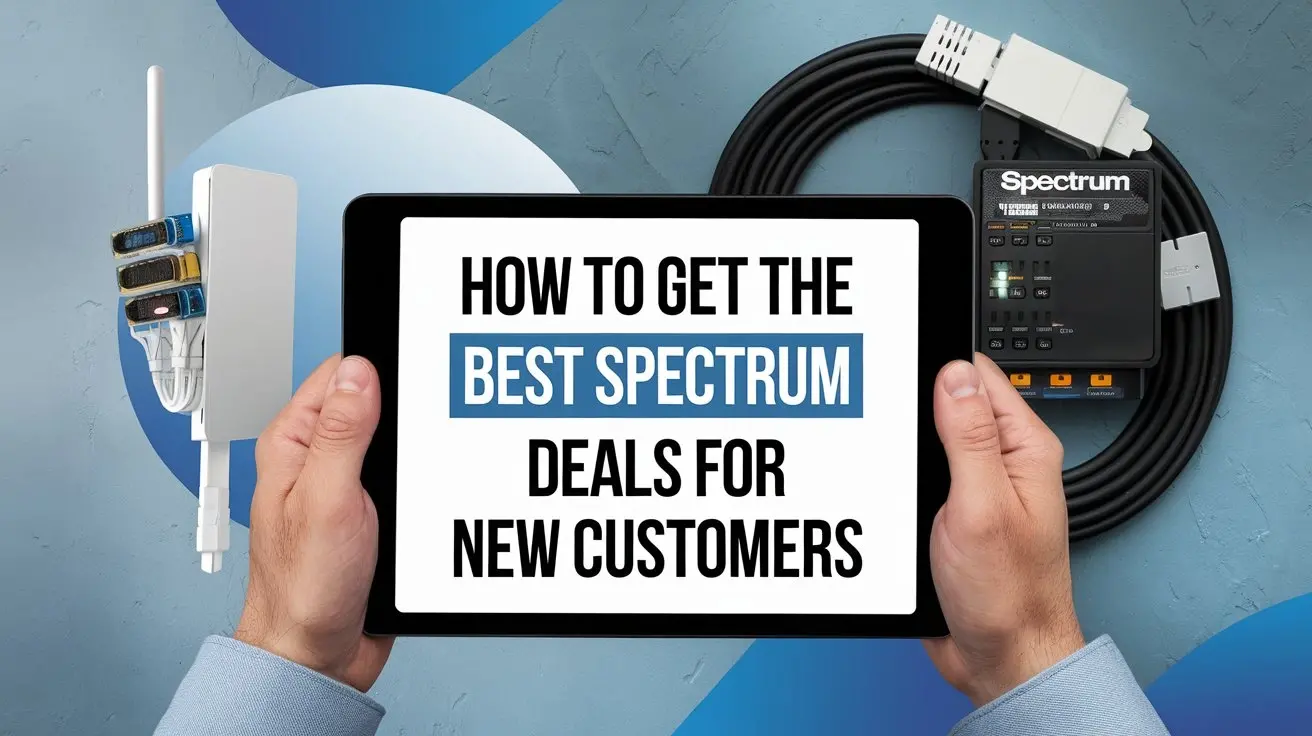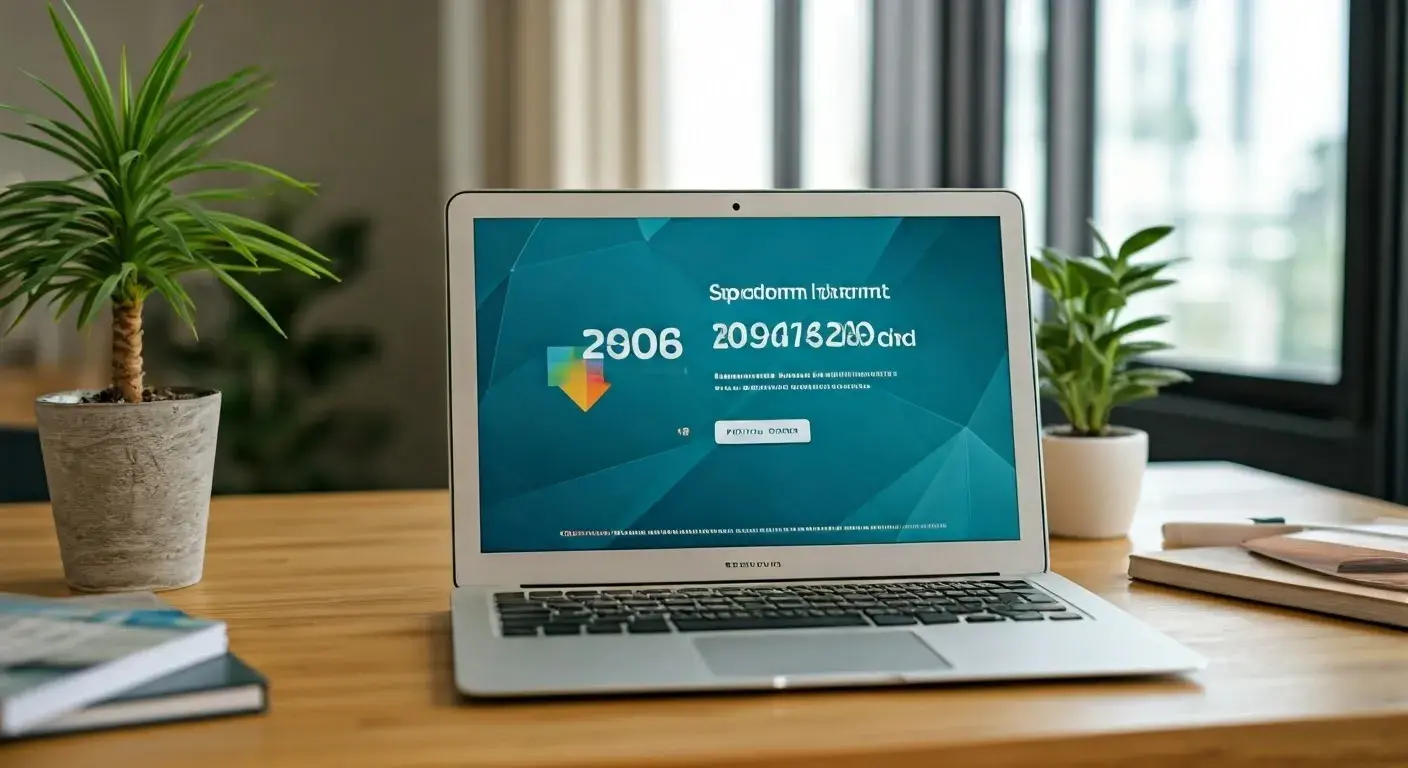How to Connect Netgear 750 to Spectrum Modem Easily
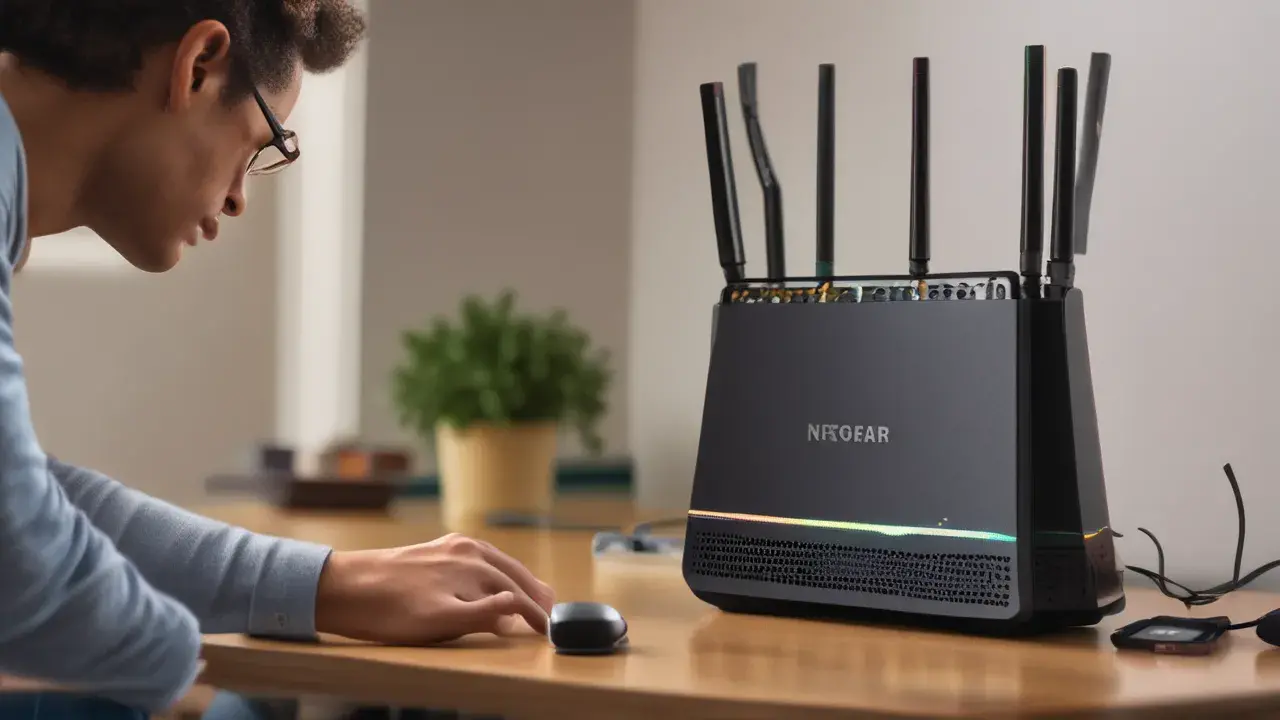
Struggling to get your Netgear 750 router working seamlessly with your Spectrum modem? This comprehensive guide provides a clear, step-by-step process to connect your Netgear 750 to your Spectrum modem easily, ensuring a stable and fast internet connection for all your devices. We'll cover common issues and offer expert tips for optimal performance.
Understanding Your Equipment: Netgear 750 and Spectrum Modem
Before diving into the connection process, it's essential to understand the roles of your Netgear 750 router and your Spectrum modem. Spectrum, a major internet service provider, typically supplies a modem that acts as the bridge between your home network and the internet service provided by Spectrum. This modem translates the incoming internet signal into a format your router can understand. Your Netgear 750 router, on the other hand, is responsible for creating your local Wi-Fi network, allowing multiple devices to connect to the internet simultaneously. It assigns IP addresses to your devices and manages the flow of data within your home. Understanding this distinction is crucial for troubleshooting and ensuring a smooth setup.
The Role of the Spectrum Modem
Spectrum modems, whether provided by Spectrum or a compatible third-party device, are designed to receive the broadband signal from Spectrum's infrastructure. This signal can be delivered via coaxial cable (DOCSIS technology) or fiber optic cable, depending on your location and service plan. The modem's primary function is to demodulate and decode this incoming signal, converting it into an Ethernet connection that a router can utilize. In some cases, Spectrum may provide a modem/router combo unit, often referred to as a gateway. If you have such a device, you might be looking to connect your Netgear 750 as a secondary router or access point, which involves a slightly different configuration.
As of 2025, Spectrum continues to upgrade its network, with DOCSIS 3.1 being the prevalent standard for cable internet, offering significantly higher speeds than its predecessors. Fiber optic deployments are also expanding, providing even greater bandwidth and lower latency. Ensure your Spectrum modem is compatible with your current Spectrum service plan to avoid performance bottlenecks.
The Function of the Netgear 750 Router
The Netgear 750, often a popular choice for its balance of features and affordability, serves as the central hub for your home network. It takes the single internet connection from your Spectrum modem and broadcasts it wirelessly (Wi-Fi) and through Ethernet ports to your various devices, such as laptops, smartphones, smart TVs, and gaming consoles. Key functions include:
- DHCP Server: Assigns unique IP addresses to each device on your network.
- NAT (Network Address Translation): Allows multiple devices to share a single public IP address provided by your ISP.
- Firewall: Provides basic security by blocking unauthorized access to your network.
- Wi-Fi Broadcasting: Creates your wireless network, allowing devices to connect without cables.
- Guest Network: Offers a separate Wi-Fi network for visitors, keeping your main network secure.
The Netgear 750, depending on its specific model, will likely support Wi-Fi 5 (802.11ac) or potentially Wi-Fi 6 (802.11ax), offering different speeds and capacities for wireless connectivity. Understanding these capabilities will help you leverage the router's full potential.
Distinguishing Between Modem and Router
It's a common point of confusion, but a modem and a router are distinct devices with different jobs. Think of it this way:
- Modem: The translator. It speaks the language of your ISP (Spectrum) and translates it into a language your router can understand. It has one connection to the ISP's line and typically one Ethernet port for a single device (usually a router).
- Router: The distributor and manager. It takes the translated internet signal from the modem and distributes it to all your devices, both wired and wireless. It creates your private network.
Some users may have a Spectrum-provided modem/router combo. In such cases, you might want to use your Netgear 750 in "Access Point" mode to extend Wi-Fi coverage or as a secondary router for more advanced network segmentation. This guide primarily focuses on connecting a standalone Netgear 750 router to a standalone Spectrum modem.
Pre-Connection Checklist: What You Need
To ensure a smooth and successful connection between your Netgear 750 router and your Spectrum modem, gather the necessary items and information before you begin. This preparation will save you time and prevent potential frustrations during the setup process. By the end of 2025, most homes will have a variety of smart devices, so a stable connection is paramount.
Essential Equipment
- Spectrum Modem: Ensure it's powered on and activated by Spectrum. If it's a new installation, Spectrum will guide you through activation.
- Netgear 750 Router: Unboxed and ready for setup.
- Ethernet Cables: You will need at least two Ethernet cables. One to connect the Spectrum modem to the Netgear 750's WAN/Internet port, and another to connect your computer to one of the Netgear 750's LAN ports for initial configuration. Cat 5e or Cat 6 cables are recommended for optimal speeds.
- Power Adapters: For both the Spectrum modem and the Netgear 750 router.
- Computer or Smartphone: For accessing the Netgear 750's web-based setup interface.
Information You Might Need
- Spectrum Account Information: While not always needed for a basic router connection, having your account number handy might be useful if you encounter issues that require Spectrum support.
- Wi-Fi Network Name (SSID) and Password: You'll want to set these up for your Netgear 750. Consider using a strong, unique password for your Wi-Fi network.
- Router's Default IP Address and Login Credentials: These are usually found on a sticker on the router itself or in its manual. For many Netgear routers, the default IP is 192.168.1.1 or 192.168.0.1, and the default username/password is often "admin"/"password".
Checking Your Spectrum Modem Status
Before connecting your router, verify that your Spectrum modem is functioning correctly. Most modems have indicator lights that show their status. Typically, you'll want to see solid lights for Power, Downstream, Upstream, and Online (or similar labels). Consult your Spectrum modem's manual or Spectrum's support website for the specific meaning of each indicator light. If the "Online" light is not solid, your modem may not be properly provisioned or connected to Spectrum's network, and you'll need to resolve this with Spectrum before proceeding.
In 2025, many users are opting for their own DOCSIS 3.1 modems to avoid monthly rental fees from ISPs like Spectrum. If you've purchased your own compatible modem, ensure it has been activated and provisioned by Spectrum. You can usually do this via Spectrum's online portal or by calling their support line.
Step-by-Step Guide: Connecting Your Netgear 750 to Spectrum Modem
Connecting your Netgear 750 router to your Spectrum modem is a straightforward process. Follow these steps carefully to establish a stable internet connection. This guide assumes you are connecting a standalone Netgear 750 router to a standalone Spectrum modem. If your Spectrum device is a modem/router combo, the setup might differ, and you may need to place it in bridge mode (if supported) or configure your Netgear 750 as an Access Point.
Step 1: Power Down Your Equipment
This is a crucial first step to prevent any potential hardware conflicts or data corruption.
- Unplug the power adapter from your Spectrum modem.
- Unplug the power adapter from your Netgear 750 router.
Step 2: Connect the Spectrum Modem to the Netgear 750 Router
This step establishes the physical link between your internet service and your home network.
- Take one Ethernet cable.
- Plug one end of the Ethernet cable into the Ethernet port on your Spectrum modem. This is usually labeled "LAN" or "Ethernet."
- Plug the other end of the Ethernet cable into the WAN port (often labeled "Internet" or marked with a globe icon) on your Netgear 750 router. This port is typically a different color than the LAN ports on the router.
Step 3: Power On Your Equipment in the Correct Order
The order in which you power on your devices is important for the modem to establish a connection with Spectrum's network and then for the router to receive an IP address from the modem.
- Plug the power adapter back into your Spectrum modem.
- Wait for the modem's indicator lights to stabilize. This can take anywhere from 1 to 5 minutes. You're looking for the "Online" or "Internet" light to become solid.
- Once the modem lights are stable, plug the power adapter back into your Netgear 750 router.
- Wait for the router's power and Wi-Fi lights to stabilize. This usually takes another 1 to 2 minutes.
Step 4: Connect a Computer for Initial Configuration
To configure your Netgear 750 router, you'll need to connect a computer to it.
- Take a second Ethernet cable.
- Plug one end into one of the LAN ports on your Netgear 750 router. These are usually numbered (e.g., 1, 2, 3, 4).
- Plug the other end into the Ethernet port on your computer.
By following these steps, you should have a functional physical connection. The next phase involves configuring the router's settings.
Initial Setup and Configuration of Your Netgear 750
Once your Netgear 750 router is physically connected to your Spectrum modem and powered on, you need to access its web interface to complete the setup. This is where you'll configure your Wi-Fi settings, security, and other essential parameters. This process is largely unchanged in 2025, though interfaces may have minor visual updates.
Accessing the Netgear Router's Web Interface
You can access the router's settings using a web browser.
- Open a web browser (e.g., Chrome, Firefox, Edge, Safari) on the computer connected to your Netgear 750 router.
- In the address bar, type the router's default IP address. This is commonly 192.168.1.1 or 192.168.0.1. If these don't work, check the sticker on your Netgear 750 or its manual.
- Press Enter.
- You will be prompted for a username and password. The default credentials are often:
- Username: admin
- Password: password
- If you've previously set up the router, you'll need to use your custom login credentials.
Running the Setup Wizard
Most Netgear routers, including the 750 series, offer a setup wizard to guide you through the initial configuration.
- Upon logging in, you will likely be greeted by the Netgear Genie setup wizard or a similar interface.
- The wizard will typically detect the internet connection type automatically. It should recognize that it's connected to a cable modem and is receiving an IP address from it.
- Internet Connection Type: Ensure the router has correctly identified the connection type, which should be Dynamic IP (DHCP). This means your Spectrum modem is providing the router with an IP address.
- Wireless Settings: This is where you'll set up your Wi-Fi network.
- Network Name (SSID): Choose a unique name for your Wi-Fi network. Avoid using personal information.
- Password: Create a strong, secure password for your Wi-Fi network. Use a combination of uppercase and lowercase letters, numbers, and symbols.
- Security Type: Select WPA2-PSK or WPA3-PSK (if available and supported by your devices) for the best security.
- Admin Password: It's highly recommended to change the default administrator password for your router's login. This prevents unauthorized access to your router's settings.
- Firmware Update: The wizard may prompt you to check for and install firmware updates. It's crucial to keep your router's firmware up-to-date for security patches and performance improvements.
- Review and Apply: Review all your settings and click "Apply" or "Save" to implement the changes. The router will likely reboot after applying the settings.
Manual Configuration (If Wizard Fails)
If the setup wizard doesn't work or you prefer manual control:
- Navigate to the Internet Setup or WAN Setup section.
- Ensure the connection type is set to Dynamic IP (DHCP). The router should automatically obtain an IP address from the Spectrum modem.
- Go to the Wireless Setup section.
- Configure your SSID and password as described above.
- Change the router's administrator password.
- Apply the changes.
Connecting Devices to Your New Network
Once your Netgear 750 is configured and has rebooted:
- On your computer, disconnect the Ethernet cable if you were using one for setup, and then reconnect to the Wi-Fi network you just created using the SSID and password you set.
- On your smartphones, tablets, and other wireless devices, search for your new Wi-Fi network name (SSID) and connect using the password.
- For wired devices, connect them to the LAN ports on your Netgear 750 router using Ethernet cables.
Troubleshooting Common Connection Issues
Even with careful setup, you might encounter issues. This section addresses common problems when connecting a Netgear 750 to a Spectrum modem and provides solutions. Network troubleshooting remains a vital skill in 2025, as complexity increases with more connected devices.
No Internet Connection After Setup
This is the most common problem. Let's break down the troubleshooting steps:
- Check Modem Lights: Verify that your Spectrum modem has a solid "Online" or "Internet" light. If not, the issue is with your Spectrum service or modem, not the router. Contact Spectrum support.
- Check Router WAN Port Light: Ensure the light on the Netgear 750's WAN/Internet port is illuminated, indicating a physical connection to the modem.
- Verify Ethernet Cable Connections: Ensure both ends of the Ethernet cable connecting the modem to the router are securely plugged in. Try a different Ethernet cable if possible.
- Reboot Sequence: Power cycle your modem and router again.
- Unplug both the modem and router.
- Wait 30 seconds.
- Plug in the modem and wait for its lights to stabilize.
- Plug in the router and wait for its lights to stabilize.
- Router IP Address: Ensure your Netgear 750 is configured for Dynamic IP (DHCP) on its WAN/Internet port. Access the router's web interface (192.168.1.1 or similar) and check the Internet/WAN settings.
- Spectrum Modem in Bridge Mode: If your Spectrum modem is a combo unit (modem/router), it might be broadcasting its own Wi-Fi signal or acting as a router. If you're trying to use your Netgear 750 as the primary router, you may need to put the Spectrum combo unit into "Bridge Mode" or "Modem Only Mode." Consult your Spectrum device's manual or Spectrum support for instructions on how to do this. If you cannot put it in bridge mode, you might need to disable its Wi-Fi and DHCP server functions to avoid conflicts.
- MAC Address Cloning: In rare cases, some ISPs may register the MAC address of the first device connected to the modem. If you've previously had another router connected, or if Spectrum requires it, you might need to clone the MAC address of your computer or the old router onto your Netgear 750. This setting is usually found in the router's Internet or WAN settings.
Slow Internet Speeds
If you have an internet connection but it's slower than expected:
- Speed Test: Run an internet speed test (e.g., Speedtest.net) connected directly to the Spectrum modem (bypass the router temporarily if possible) and then connected through the Netgear 750. This helps isolate if the issue is with the modem/ISP or the router.
- Router Placement: Ensure your Netgear 750 is placed in a central, open location, away from obstructions, metal objects, and other electronic devices that can cause interference (like microwaves or cordless phones).
- Wi-Fi Channel Congestion: In densely populated areas, Wi-Fi channels can become congested. Access your Netgear 750's wireless settings and try changing the Wi-Fi channel. The router might have an "Auto" setting, but manually selecting a less congested channel (often 1, 6, or 11 for 2.4GHz) can improve performance.
- Firmware Update: Ensure your Netgear 750 has the latest firmware. Updates often include performance optimizations.
- Ethernet vs. Wi-Fi: Wired connections are always faster and more stable than wireless. If possible, connect critical devices via Ethernet.
- Number of Devices: Too many devices actively using the internet simultaneously can strain your network.
- Spectrum Service Plan: Verify that your Spectrum internet plan speed matches your expectations.
- Router Age/Capability: While the Netgear 750 is a capable router, older models might not be able to fully support the highest speeds offered by modern Spectrum plans (e.g., gigabit speeds).
Wi-Fi Connectivity Issues (Devices Can't Connect)
- Incorrect Password: Double-check that you are entering the correct Wi-Fi password. Passwords are case-sensitive.
- Signal Strength: Ensure your device is within range of the router. Move closer to the Netgear 750.
- Restart Device: Try restarting the device that's having trouble connecting.
- Router Reboot: Rebooting the Netgear 750 router can resolve temporary glitches.
- Check Connected Devices Limit: Some routers have a limit on the number of devices that can connect simultaneously. While unlikely to be an issue for most home users with the Netgear 750, it's worth considering if you have dozens of devices.
- Factory Reset: As a last resort, you can perform a factory reset on your Netgear 750 router. This will erase all custom settings, and you'll need to set it up again from scratch. There's usually a small reset button on the back of the router that you need to press and hold for about 10-15 seconds while the router is powered on.
Router Login Issues
If you can't log into your Netgear 750's web interface:
- Correct IP Address: Ensure you are using the correct IP address (e.g., 192.168.1.1).
- Browser Cache: Clear your browser's cache and cookies.
- Different Browser: Try accessing the interface with a different web browser.
- Wired Connection: Ensure your computer is connected via Ethernet cable to a LAN port on the router.
- IP Address Conflict: If your Spectrum modem is also acting as a router, it might be using the same IP range (e.g., 192.168.1.x), causing a conflict. If you're using the Netgear 750 as a secondary router, you might need to change its LAN IP address to a different subnet (e.g., 192.168.2.1) and ensure its DHCP server is enabled.
- Factory Reset: If you've forgotten your admin password, a factory reset is the only way to regain access.
By systematically working through these troubleshooting steps, you can resolve most common issues and get your Netgear 750 connected and performing optimally with your Spectrum modem.
Optimizing Your Network Performance
Once your Netgear 750 is successfully connected to your Spectrum modem, you'll want to ensure your home network is performing at its best. Optimization isn't just about speed; it's also about reliability, security, and ensuring all your devices get the bandwidth they need. These tips are relevant for 2025 and beyond.
Strategic Router Placement
The physical location of your Netgear 750 router significantly impacts Wi-Fi signal strength and coverage.
- Central Location: Place the router in a central area of your home, as close to where most of your devices are used as possible.
- Elevated Position: Routers broadcast signals downwards and outwards. Placing it on a shelf or high table can improve coverage.
- Avoid Obstructions: Keep the router away from thick walls (especially brick or concrete), large metal objects (like refrigerators or filing cabinets), mirrors, and aquariums, as these can degrade Wi-Fi signals.
- Minimize Interference: Position the router away from other electronic devices that emit radio waves, such as microwaves, cordless phones, Bluetooth devices, and even some older baby monitors.
Wi-Fi Channel Optimization
Your Wi-Fi network operates on specific channels. If many nearby networks are using the same channel, it can lead to interference and slower speeds.
- Use Wi-Fi Analyzer Apps: On your smartphone, you can download Wi-Fi analyzer apps that show you which channels are most congested in your area.
- Select Less Congested Channels: Access your Netgear 750's wireless settings. For the 2.4GHz band, channels 1, 6, and 11 are generally recommended as they don't overlap. For the 5GHz band, there are more non-overlapping channels, so choosing one that's less used by neighbors is beneficial.
- Utilize 5GHz Band: If your Netgear 750 supports dual-band (2.4GHz and 5GHz), use the 5GHz band for devices that are close to the router and require higher speeds (like streaming or gaming). The 5GHz band offers faster speeds but has a shorter range and is more susceptible to obstructions. The 2.4GHz band has a longer range and better penetration through walls but offers slower speeds.
Security Best Practices
A secure network is a reliable network.
- Strong Wi-Fi Password: As mentioned, use a complex password (WPA2/WPA3) for your Wi-Fi network.
- Change Default Admin Password: Always change the router's default administrator login credentials.
- Enable Firewall: Ensure the router's built-in firewall is enabled.
- Guest Network: If your Netgear 750 supports it, set up a guest network for visitors. This keeps your main network and devices private.
- Firmware Updates: Regularly check for and install firmware updates. These often contain critical security patches.
Quality of Service (QoS) Settings
Quality of Service (QoS) allows you to prioritize certain types of traffic or specific devices over others. This is incredibly useful if you have multiple users or devices competing for bandwidth.
- Identify Critical Applications: Determine which applications or devices are most important for your network. This might include video conferencing, online gaming, or streaming services.
- Prioritize Devices/Applications: Access your Netgear 750's QoS settings. You can often prioritize traffic based on device IP address or application type. For example, you could give your work laptop higher priority for video calls.
- Bandwidth Allocation: Some QoS settings allow you to allocate a minimum or maximum bandwidth to specific devices or applications.
Wired Connections for Performance-Critical Devices
While Wi-Fi is convenient, wired Ethernet connections offer superior speed, stability, and lower latency.
- Connect Stationary Devices: For devices that don't move, such as desktop computers, smart TVs, gaming consoles, and network-attached storage (NAS), use Ethernet cables to connect them directly to the LAN ports on your Netgear 750 router.
- Use Quality Cables: Ensure you are using Cat 5e or Cat 6 Ethernet cables for speeds up to 1 Gbps, or Cat 6a/Cat 7 for higher speeds if your network supports it.
Regular Reboots and Maintenance
Just like any electronic device, routers can benefit from occasional restarts.
- Scheduled Reboots: Consider setting up a weekly or bi-weekly scheduled reboot for your router. This can help clear memory leaks and resolve minor performance issues. Many routers have a scheduling feature for this.
- Monitor Performance: Periodically check your internet speeds and Wi-Fi performance. If you notice a consistent decline, it might be time to investigate further or consider upgrading your equipment.
By implementing these optimization strategies, you can ensure your Netgear 750 router and Spectrum modem work together to provide a fast, reliable, and secure internet experience for all your connected devices throughout 2025 and beyond.
Future Considerations for Your Home Network
As technology evolves rapidly, planning for the future of your home network is crucial to ensure it remains robust and capable of handling emerging demands. The landscape of internet connectivity and device usage is constantly changing, and being prepared will save you headaches and potential upgrade costs down the line. These considerations are particularly relevant in 2025, with the continued proliferation of smart home devices and the increasing demand for bandwidth.
Spectrum Service Upgrades
Spectrum continues to invest in its network infrastructure. As of 2025, they are actively expanding their fiber optic footprint and offering higher-tier internet plans that leverage DOCSIS 3.1 technology to its fullest.
- Speed Tiers: Be aware of the maximum speeds your current Spectrum plan offers and consider if upgrading might be beneficial for your household's needs. Higher speeds are essential for households with multiple users streaming 4K content, engaging in online gaming, or utilizing cloud-based applications extensively.
- Fiber Optic Availability: If fiber optic internet becomes available in your area, it represents a significant upgrade in terms of speed, latency, and reliability compared to traditional cable internet. Ensure your modem and router are compatible with the speeds offered by fiber.
Router Technology Evolution
While your Netgear 750 is a solid router, newer technologies are always emerging.
- Wi-Fi 6E and Wi-Fi 7: Wi-Fi 6 (802.11ax) is now common, but Wi-Fi 6E, which adds the 6GHz band, and the upcoming Wi-Fi 7 (802.11be) offer even greater speeds, lower latency, and improved capacity, especially in congested environments. If you find your Netgear 750 struggling with a high number of devices or demanding applications, upgrading to a Wi-Fi 6E or Wi-Fi 7 router could provide a significant performance boost.
- Mesh Wi-Fi Systems: For larger homes or those with dead spots, mesh Wi-Fi systems (which consist of a main router and satellite nodes) provide seamless whole-home coverage. If your Netgear 750 isn't providing adequate coverage, a mesh system might be a better long-term solution.
- Router Processing Power: Newer routers often come with more powerful processors, enabling them to handle more concurrent connections, advanced security features, and complex QoS settings without performance degradation.
Smart Home Device Integration
The number of smart home devices – from smart speakers and lights to security cameras and thermostats – is growing exponentially.
- Bandwidth Demands: Each smart device consumes a small amount of bandwidth, but collectively, they can add up, especially if they are performing data-intensive tasks like video streaming (e.g., smart doorbells with cameras). Ensure your internet plan and router can handle the cumulative load.
- Network Segmentation: For enhanced security, consider segmenting your network. This involves creating separate Wi-Fi networks (e.g., a main network for sensitive devices and a guest or IoT network for smart home gadgets). This practice isolates potential security vulnerabilities of less secure IoT devices from your primary devices.
- Router Features: Look for routers that offer advanced features like built-in VPN support, robust parental controls, and better device management capabilities, which are increasingly important with a growing number of connected devices.
Security Threats and Mitigation
Cybersecurity threats continue to evolve, and protecting your home network is paramount.
- Regular Firmware Updates: This cannot be stressed enough. Manufacturers release updates to patch security vulnerabilities. Make it a habit to check for and install these updates promptly.
- Strong Passwords: Use strong, unique passwords for your Wi-Fi network and your router's administrative login.
- Network Monitoring: Some advanced routers offer network monitoring tools that can alert you to suspicious activity.
- Consider a Dedicated Firewall: For users with extremely high security needs or who deal with sensitive data, a dedicated hardware firewall might be considered, though for most home users, a well-configured router firewall is sufficient.
Future-Proofing Your Setup
When making purchasing decisions, consider future needs.
- ISP Modem Compatibility: If you're purchasing your own modem, ensure it's DOCSIS 3.1 compatible and on Spectrum's approved modem list to avoid compatibility issues.
- Router Capabilities: If you're considering a new router, look for one that supports the latest Wi-Fi standards and has sufficient processing power to handle future demands.
- Scalability: Think about how your network needs might grow. A mesh system, for instance, offers scalability by allowing you to add more nodes as needed.
By staying informed about technological advancements and potential future needs, you can ensure your home network remains a reliable and secure foundation for your digital life in 2025 and for years to come.
In conclusion, connecting your Netgear 750 to your Spectrum modem is an achievable task with the right guidance. By following the step-by-step instructions, understanding your equipment, and employing effective troubleshooting techniques, you can establish a robust and high-performing home network. Remember to optimize your router's placement, secure your Wi-Fi, and keep your firmware updated for the best experience. Should you encounter persistent issues, don't hesitate to consult Spectrum or Netgear support. Enjoy your newly connected and optimized home network!