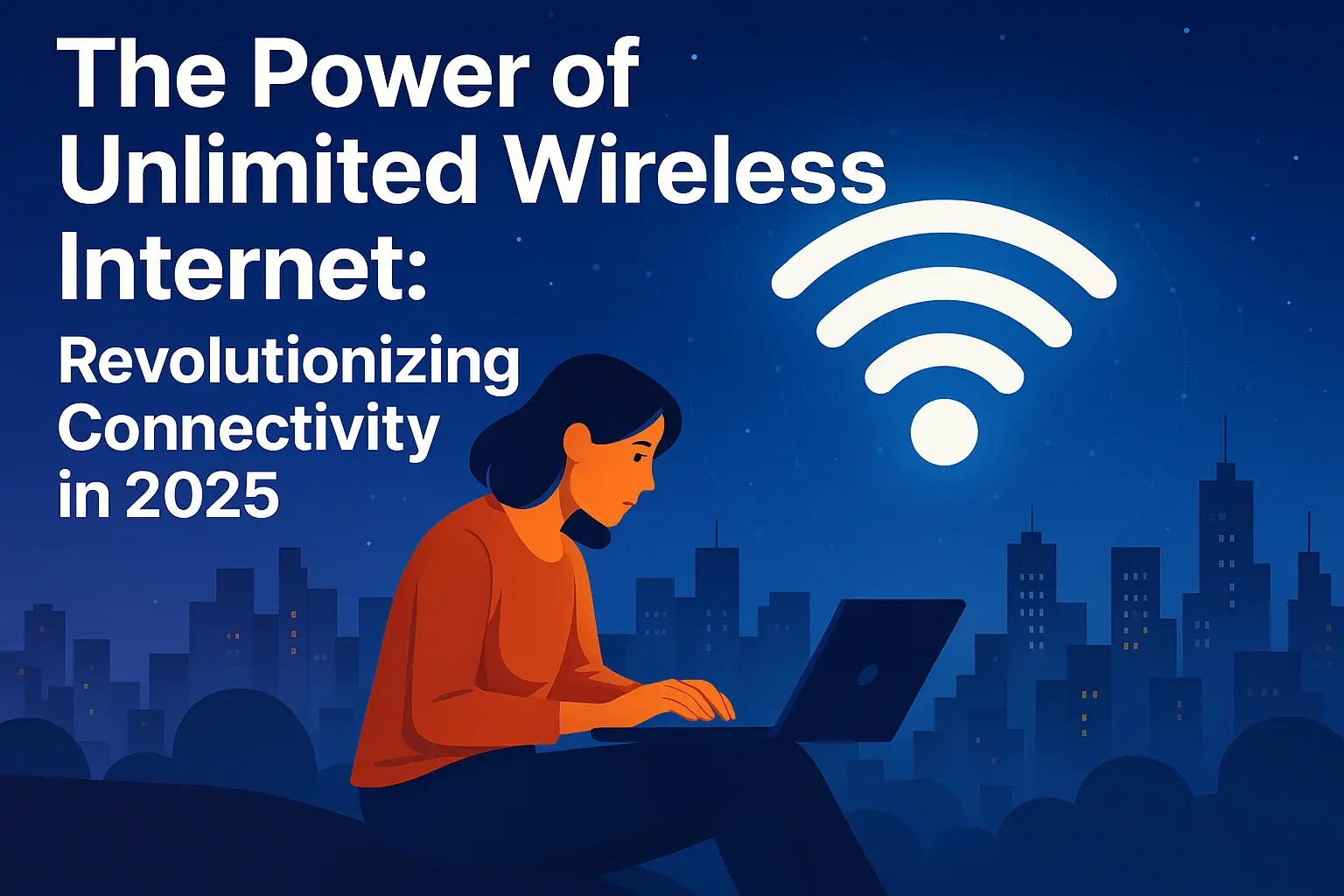Effortless Xfinity Wi-Fi Connection Setup Tips

Struggling with your Xfinity Wi-Fi setup? This guide provides effortless tips and tricks to get you connected quickly and efficiently. Discover how to optimize your connection, troubleshoot common issues, and ensure a seamless internet experience throughout your home in 2025.
Understanding Your Xfinity Equipment
Before diving into the setup process, it's crucial to understand the core components of your Xfinity home network. Xfinity offers a range of equipment designed to deliver high-speed internet and robust Wi-Fi. The primary devices you'll interact with are the modem and the router, or a combination unit known as a gateway.
Modems: The Gateway to the Internet
Your modem is the device that connects your home to Xfinity's network. It translates the incoming signal from the cable line into a format your home network can use. In 2025, Xfinity primarily uses DOCSIS 3.0 and DOCSIS 3.1 modems. DOCSIS 3.1 is the latest standard, offering significantly higher speeds and better efficiency, crucial for supporting the increasing demands of smart homes and high-definition streaming.
Key Modem Features to Consider:
- DOCSIS Version: Ensure it's at least DOCSIS 3.0 for decent speeds, but DOCSIS 3.1 is recommended for future-proofing and maximizing your subscribed speeds.
- Channel Bonding: Higher channel bonding capabilities (e.g., 16x4 or 32x8) mean more efficient data transfer, leading to more stable and faster connections.
- Compatibility: Always verify that the modem is compatible with Xfinity's service in your area. Xfinity provides a list of approved devices on their website.
Routers: The Heart of Your Wi-Fi Network
The router is responsible for creating your Wi-Fi network and managing the flow of data between your devices and the internet. It assigns IP addresses to each device and directs traffic accordingly. Modern routers support various Wi-Fi standards, with Wi-Fi 6 (802.11ax) being the current standard for optimal performance, offering faster speeds, better capacity, and improved efficiency in crowded environments. Wi-Fi 6E, which adds the 6 GHz band, is also becoming more prevalent.
Key Router Features to Consider:
- Wi-Fi Standard: Wi-Fi 6 is highly recommended for new setups. Wi-Fi 6E offers even better performance if your devices support it.
- Dual-Band vs. Tri-Band: Dual-band routers operate on 2.4 GHz and 5 GHz frequencies. Tri-band routers add another 5 GHz or a 6 GHz band, providing more bandwidth and reducing congestion.
- MU-MIMO (Multi-User, Multiple Input, Multiple Output): This technology allows the router to communicate with multiple devices simultaneously, improving overall network performance.
- Beamforming: Directs Wi-Fi signals towards connected devices, strengthening the connection and extending range.
Xfinity Gateways: The All-in-One Solution
Xfinity gateways are combination modem-router units. They simplify setup and reduce the number of devices you need to manage. These devices are designed and often provided by Xfinity and are typically optimized for their network. When you rent an Xfinity gateway, you get the modem and router functionalities in one unit.
Advantages of Xfinity Gateways:
- Simplified Setup: Usually plug-and-play, with Xfinity managing firmware updates.
- Optimized Performance: Designed to work seamlessly with Xfinity's network infrastructure.
- Built-in Security Features: Often include advanced security protocols managed by Xfinity.
- Xfinity Hotspots: Many gateways broadcast a public Xfinity Wi-Fi hotspot, which can be beneficial for Xfinity internet subscribers when away from home.
Understanding these components will help you make informed decisions during the setup process and troubleshooting any potential issues. In 2025, with the proliferation of smart home devices and high-bandwidth applications, having the right equipment is more critical than ever for an effortless Xfinity Wi-Fi connection.
Pre-Setup Checklist for Success
A little preparation goes a long way in ensuring a smooth and effortless Xfinity Wi-Fi connection setup. By following this checklist, you can avoid common pitfalls and get your network up and running efficiently.
Gather Your Xfinity Account Information
Before you even unbox your equipment, make sure you have all the necessary information readily available. This includes:
- Account Number: Essential for activation and any support calls.
- Service Address: Used to verify your account and service location.
- Activation Credentials: Often a username and password, or a specific activation code provided by Xfinity. You can usually find these in your welcome kit or by logging into your Xfinity account online.
- Desired Wi-Fi Network Name (SSID) and Password: Think of a strong, unique name for your network and a secure password. Avoid using personal information. A good password is at least 12 characters long and includes a mix of uppercase and lowercase letters, numbers, and symbols.
Choose the Optimal Location for Your Equipment
The placement of your modem/gateway and router (if separate) significantly impacts Wi-Fi signal strength and coverage. Consider these factors:
- Central Location: Place your router in a central part of your home to ensure the Wi-Fi signal can reach all areas.
- Open Space: Avoid placing the router in enclosed cabinets, behind furniture, or near large metal objects, as these can obstruct the signal.
- Elevated Position: Mounting the router on a shelf or wall can help the signal propagate more effectively.
- Away from Interference: Keep your router away from other electronic devices that emit radio waves, such as microwaves, cordless phones, and Bluetooth devices. These can cause interference and degrade Wi-Fi performance.
- Proximity to the Demarcation Point: For modems, the coaxial cable connection point (where Xfinity's service enters your home) will dictate its initial placement. If you have a separate router, you'll want it near the modem.
Ensure Necessary Connections are Available
Verify that you have the required physical connections in your chosen location:
- Coaxial Cable Outlet: A working cable outlet is essential for connecting your modem or gateway. Ensure the outlet is undamaged and securely connected.
- Power Outlet: You'll need a standard electrical outlet within reach of your equipment's power cord. Consider using a surge protector to safeguard your devices.
- Ethernet Ports (if applicable): If you plan to connect devices directly to your router or gateway via Ethernet cable for a more stable connection, ensure you have enough ports available or consider a network switch.
Check Your Xfinity Service Plan
Confirm the internet speed tier you are subscribed to. This will help you set realistic expectations for your Wi-Fi performance. If your current equipment is older, it might not be capable of delivering the full speeds of your plan. Xfinity offers various plans, and understanding your subscribed speed is key to troubleshooting if you're not getting the expected performance. As of 2025, many plans offer gigabit speeds, so ensure your equipment can handle it.
Have Essential Tools Ready
While Xfinity setup is generally straightforward, having a few basic tools can be helpful:
- Screwdriver: May be needed to secure coaxial cable connectors or mount equipment.
- Level: If you plan to mount your router or gateway.
- Pliers (optional): For tightening coaxial cable connectors if they are loose.
- A Smartphone or Computer: For accessing the Xfinity activation portal or app.
Review Xfinity's Setup Instructions
Familiarize yourself with any specific instructions provided by Xfinity for your particular equipment. This might include a quick-start guide or a link to an online setup wizard. Understanding these beforehand can streamline the process.
By completing this pre-setup checklist, you'll be well-prepared for an effortless Xfinity Wi-Fi connection setup, minimizing potential frustrations and ensuring you can enjoy your internet service as quickly as possible.
Step-by-Step Xfinity Wi-Fi Setup Guide
Setting up your Xfinity Wi-Fi connection can be a straightforward process when you follow these step-by-step instructions. This guide covers both self-installation and using the Xfinity app for a seamless experience.
Step 1: Unpack and Connect Your Xfinity Equipment
Carefully unpack your Xfinity modem or gateway and any associated accessories. Identify the coaxial cable, power adapter, and Ethernet cable.
- Connect the Coaxial Cable: Screw one end of the coaxial cable securely into the cable outlet on your wall. Connect the other end to the "Cable In" or "RF In" port on your Xfinity modem/gateway. Ensure the connection is snug but avoid overtightening.
- Connect the Power Adapter: Plug the power adapter into the modem/gateway and then into a working electrical outlet.
- Connect Ethernet Cable (if using a separate router): If you have a separate modem and router, connect one end of the Ethernet cable to the modem's Ethernet port and the other end to the router's WAN (Wide Area Network) or Internet port.
Step 2: Power On and Wait for the Device to Boot
Once connected, your Xfinity modem/gateway will begin to power on. This process can take several minutes (typically 5-15 minutes). During this time, the device will download firmware updates and establish a connection with Xfinity's network. You'll see various lights on the front panel blink and change. Wait until the "Online" or "Internet" light becomes solid, indicating a stable connection.
Understanding the Lights:
- Power: Should be solid.
- Downstream/Upstream: These lights indicate data transfer. They may blink during boot-up and then become solid or blink intermittently during normal operation.
- Online/Internet: This is the most critical light. It should be solid to indicate a successful connection to Xfinity's network.
- Wi-Fi (if applicable): If your device has Wi-Fi capabilities, this light will indicate if the wireless network is active.
Step 3: Activate Your Xfinity Service
Activation is the final step to bring your internet service online. You have a couple of primary methods:
Method A: Using the Xfinity App (Recommended for most users in 2025)
The Xfinity app simplifies the activation process significantly. If you haven't already, download the Xfinity app from your smartphone's app store (iOS or Android).
- Open the Xfinity App: Log in with your Xfinity username and password. If you don't have one, you'll need to create one on the Xfinity website.
- Follow On-Screen Prompts: The app will guide you through the activation process. It usually detects your new equipment automatically.
- Confirm Device: The app will ask you to confirm that you are activating the new equipment.
- Wait for Activation: The app will communicate with Xfinity's servers to activate your modem/gateway. This usually takes a few minutes. You'll receive a confirmation once it's complete.
Method B: Using a Web Browser
If you prefer not to use the app or encounter issues, you can activate via a web browser.
- Connect a Device: Connect a computer or smartphone to your modem/gateway using an Ethernet cable or by connecting to the default Wi-Fi network (the SSID and password are often printed on a sticker on the equipment).
- Open a Web Browser: Navigate to www.xfinity.com/activate.
- Log In: Enter your Xfinity username and password.
- Follow Instructions: The website will guide you through the activation steps. You may need to enter your account number or a confirmation code.
- Wait for Activation: Similar to the app, the process takes a few minutes. Your modem/gateway will restart, and the "Online" light should become solid.
Step 4: Set Up Your Wi-Fi Network Name (SSID) and Password
Once your service is activated and the "Online" light is solid, you can set up your Wi-Fi network. If you used an Xfinity gateway, this is often done through the Xfinity app or by logging into the gateway's administrative interface.
- Using the Xfinity App: Navigate to the "Network" or "Wi-Fi" section within the app. Here you can easily change your Wi-Fi network name (SSID) and password.
- Using the Gateway's Web Interface: Open a web browser and type the gateway's IP address (often 10.0.0.1) into the address bar. Log in with the administrator username and password (usually found on the equipment sticker or in your Xfinity documentation). Go to the Wireless settings and update your SSID and password.
Best Practices for SSID and Password:
- SSID: Choose a unique name that doesn't reveal personal information.
- Password: Create a strong, complex password (at least 12 characters, mix of upper/lowercase letters, numbers, and symbols).
Step 5: Connect Your Devices to the New Wi-Fi Network
Now that your Wi-Fi network is set up, you can connect your devices:
- On Your Device (Smartphone, Tablet, Laptop, Smart TV): Go to the Wi-Fi settings.
- Scan for Networks: Your device will scan for available Wi-Fi networks.
- Select Your Network: Choose the SSID (network name) you just created.
- Enter Password: Enter the Wi-Fi password you set.
- Connect: Your device should now connect to your Xfinity Wi-Fi network.
Step 6: Test Your Internet Connection
Open a web browser on a connected device and try visiting a few websites. You can also run a speed test (e.g., by searching "internet speed test" on Google) to verify you're receiving the speeds associated with your Xfinity plan. If you're using a separate modem and router, ensure the router is configured correctly and broadcasting the Wi-Fi signal.
Following these steps will guide you through an effortless Xfinity Wi-Fi connection setup. If you encounter any issues, refer to the troubleshooting section or contact Xfinity support.
Optimizing Your Xfinity Wi-Fi Performance
Once your Xfinity Wi-Fi is set up, you'll want to ensure it's performing at its best. Optimizing your network can lead to faster speeds, better coverage, and a more reliable connection for all your devices. Here are key strategies for maximizing your Xfinity Wi-Fi performance in 2025.
Choosing the Right Wi-Fi Band
Modern routers, especially Xfinity gateways, are dual-band or tri-band, operating on 2.4 GHz and 5 GHz (and sometimes 6 GHz) frequencies. Understanding their differences is crucial for optimization.
- 2.4 GHz Band:
- Pros: Longer range, better penetration through walls and obstacles.
- Cons: Slower speeds, more prone to interference from other devices (microwaves, Bluetooth, cordless phones).
- Best for: Devices further from the router, smart home devices with lower bandwidth needs (smart plugs, thermostats), and older devices that only support 2.4 GHz.
- 5 GHz Band:
- Pros: Faster speeds, less interference, more available channels.
- Cons: Shorter range, signal is more easily blocked by walls and furniture.
- Best for: Devices closer to the router, streaming high-definition video, online gaming, video conferencing, and devices that support Wi-Fi 5 (802.11ac) or Wi-Fi 6 (802.11ax).
- 6 GHz Band (Wi-Fi 6E):
- Pros: Extremely fast speeds, minimal interference, dedicated band for compatible devices.
- Cons: Very short range, requires newer Wi-Fi 6E compatible devices.
- Best for: High-bandwidth applications on compatible devices located very close to the router.
Tip: Many routers allow you to set different SSIDs for each band (e.g., "MyNetwork_2.4GHz" and "MyNetwork_5GHz"). This gives you manual control over which band your devices connect to. Alternatively, some routers use "band steering" to automatically connect devices to the optimal band.
Router Placement Revisited
As mentioned in the pre-setup, placement is paramount. Even after initial setup, re-evaluating your router's location can make a significant difference.
- Centralize: Ensure the router is as close to the center of your home as possible.
- Elevate: Place it on a high shelf or mount it on a wall.
- Minimize Obstructions: Keep it away from thick walls, metal objects, and aquariums.
- Avoid Interference Sources: Move it away from microwaves, cordless phones, baby monitors, and large appliances.
Update Router Firmware
Router manufacturers, including Xfinity for their gateways, regularly release firmware updates. These updates often include performance enhancements, bug fixes, and critical security patches.
- Xfinity Gateways: Firmware updates are typically pushed automatically by Xfinity. You can check the status in the Xfinity app or by logging into the gateway's admin interface.
- Third-Party Routers: If you use your own router, regularly check the manufacturer's website for firmware updates and install them manually through the router's administrative interface.
Adjusting Wi-Fi Channel and Channel Width
Wi-Fi networks operate on specific channels. If your neighbors' networks are using the same channels, it can cause interference and slow down your connection. Most routers have an "Auto" setting, but manual adjustment can sometimes improve performance.
- 2.4 GHz Channels: Channels 1, 6, and 11 are generally the best as they don't overlap.
- 5 GHz Channels: There are more non-overlapping channels, making it less prone to interference, but manual selection can still be beneficial.
Channel Width: Wider channels (e.g., 40 MHz, 80 MHz, 160 MHz) offer higher speeds but are more susceptible to interference and have a shorter range. Narrower channels are more stable and have better range but lower speeds. For optimal performance, especially with Wi-Fi 6 and 6E, using the widest supported channel width is often recommended if interference isn't an issue.
Tip: You can use Wi-Fi analyzer apps on your smartphone to scan for the least congested channels in your area.
Leverage Wi-Fi 6/6E Features
If your Xfinity gateway or router supports Wi-Fi 6 (802.11ax) or Wi-Fi 6E, ensure your devices are also compatible to take full advantage of its benefits:
- OFDMA (Orthogonal Frequency Division Multiple Access): Allows the router to communicate with multiple devices simultaneously on the same channel, improving efficiency and reducing latency, especially in dense environments.
- Target Wake Time (TWT): Improves battery life on mobile devices by allowing them to schedule when they wake up to communicate with the router.
- 1024-QAM: Increases data transmission efficiency, leading to higher speeds.
Utilize Ethernet for Critical Devices
While Wi-Fi is convenient, wired Ethernet connections are almost always faster, more stable, and more secure. For devices that require the utmost performance and reliability, such as desktop computers, gaming consoles, and smart TVs used for 4K streaming, a wired connection is ideal.
Tip: If your router is far from these devices, consider using Powerline adapters or a mesh Wi-Fi system with Ethernet backhaul for a more robust wired experience without running long cables.
Consider a Mesh Wi-Fi System or Extenders
If you have a large home or persistent dead zones, your single router might not provide adequate coverage. A mesh Wi-Fi system consists of a main router and satellite nodes placed around your home that work together to create a single, seamless Wi-Fi network. This is generally more effective than traditional Wi-Fi extenders.
- Mesh Systems: Offer better performance and seamless roaming between nodes. Many Xfinity-compatible mesh systems are available.
- Extenders/Repeaters: Can be simpler and cheaper but often cut bandwidth in half and create separate network names, leading to less seamless roaming.
Prioritize Traffic (QoS - Quality of Service)
Some routers and gateways offer Quality of Service (QoS) settings. QoS allows you to prioritize certain types of traffic or specific devices on your network. For example, you can prioritize video conferencing or gaming traffic over background downloads to ensure a smoother experience for critical applications.
Secure Your Network
A secure network is less likely to be bogged down by unauthorized users. Ensure you have a strong WPA3 or WPA2 password and consider enabling any advanced security features your gateway offers.
By implementing these optimization techniques, you can significantly enhance your Xfinity Wi-Fi performance, ensuring a fast, reliable, and seamless internet experience throughout your home.
Troubleshooting Common Xfinity Connection Issues
Even with the best setup, you might encounter occasional issues with your Xfinity Wi-Fi connection. This section provides practical troubleshooting steps to resolve common problems quickly and efficiently.
Issue 1: No Internet Connection / "Online" Light is Off or Blinking
This is the most common issue, indicating your modem/gateway isn't communicating with Xfinity's network.
- Check Physical Connections: Ensure the coaxial cable is securely screwed into both the wall outlet and the modem/gateway. Verify the power adapter is plugged in firmly.
- Restart Your Equipment: This is the first and often most effective step.
- Unplug the power adapter from your modem/gateway.
- Wait for at least 30 seconds.
- Plug the power adapter back in.
- Allow 5-10 minutes for the device to boot up and re-establish a connection. Watch the lights to see if the "Online" light becomes solid.
- Check for Service Outages: Visit the Xfinity status center (www.xfinity.com/support/status) or use the Xfinity app to check if there are any reported outages in your area.
- Test the Outlet: If possible, try connecting your modem to a different coaxial outlet in your home to rule out a faulty outlet.
- Check Cable Condition: Inspect the coaxial cable for any visible damage, kinks, or cuts. Replace it if necessary.
- Contact Xfinity Support: If the issue persists after these steps, there might be a problem with the signal coming into your home or with your equipment itself. Contact Xfinity support for further assistance.
Issue 2: Slow Wi-Fi Speeds
You're connected, but the internet is sluggish.
- Restart Your Modem/Gateway and Router: A simple reboot can often resolve temporary performance issues.
- Run a Speed Test: Use a reliable speed test tool (e.g., Ookla Speedtest, Xfinity Speed Test) on a device connected via Ethernet to your modem/gateway. Compare the results to your subscribed plan speed.
- Test Wi-Fi vs. Ethernet: If Ethernet speeds are as expected but Wi-Fi is slow, the issue is likely with your Wi-Fi signal or router configuration.
- Check Wi-Fi Band Usage: Ensure your devices are connected to the 5 GHz band (or 6 GHz if available) for faster speeds, especially if they are close to the router. Move less demanding devices to the 2.4 GHz band.
- Router Placement: Re-evaluate your router's location. Obstructions and distance significantly impact speed.
- Too Many Devices: If too many devices are actively using the internet simultaneously, it can slow down the network. Try disconnecting some devices temporarily.
- Interference: Check for common sources of interference (microwaves, cordless phones, Bluetooth devices) and move your router away from them. Consider changing your Wi-Fi channel (see optimization section).
- Outdated Equipment: If your modem or router is several years old, it might not support the latest Wi-Fi standards (like Wi-Fi 6) or the speeds of your Xfinity plan. Consider upgrading.
- Check Your Plan: Verify that your Xfinity plan speed is sufficient for your needs.
Issue 3: Wi-Fi Signal is Weak or Dropping
You have internet, but the signal strength varies, or connections drop frequently.
- Router Placement is Key: This is the most common cause. Ensure your router is in a central, elevated, and open location.
- Minimize Obstructions: Thick walls, metal objects, and large appliances can block Wi-Fi signals.
- Reduce Interference: Keep the router away from other electronic devices.
- Use the 2.4 GHz Band for Range: For devices far from the router, ensure they are connected to the 2.4 GHz network, as it has a longer range.
- Consider a Mesh System or Extender: If your home is large or has many dead spots, a mesh Wi-Fi system is highly recommended for consistent coverage.
- Firmware Update: Ensure your router's firmware is up to date.
- Check Router Settings: Ensure Wi-Fi is enabled on both 2.4 GHz and 5 GHz bands if your router supports them.
Issue 4: Devices Cannot Connect to Wi-Fi
Your Wi-Fi network is visible, but specific devices won't connect.
- Restart the Device: Turn the device off and on again.
- Forget and Reconnect: On the device, go to Wi-Fi settings, select your network, and choose "Forget Network." Then, scan for networks again and try reconnecting using your password.
- Check Password: Double-check that you are entering the correct Wi-Fi password. Passwords are case-sensitive.
- Restart Router/Gateway: Reboot your Xfinity equipment.
- Check Device Compatibility: Ensure your device supports the Wi-Fi standard your network is using (e.g., if you're using Wi-Fi 6, older devices might have issues).
- MAC Filtering (Less Common): Check if MAC address filtering is enabled on your router. If so, you'll need to add the device's MAC address to the allowed list. This is usually found in the router's advanced wireless settings.
- Too Many Devices Connected: Some routers have a limit on the number of devices that can connect simultaneously.
Issue 5: Intermittent Connectivity or Lagging
Connections are unstable, or there's noticeable lag during online activities.
- Reboot Everything: Modem/gateway, router (if separate), and the affected device.
- Check for Network Congestion: Too many devices or bandwidth-heavy applications running simultaneously can cause this.
- Wi-Fi Channel Interference: Use a Wi-Fi analyzer app to find a less congested channel.
- Firmware Updates: Ensure all network equipment and devices have the latest firmware/software.
- Test Wired Connection: If lag occurs on Wi-Fi, test with an Ethernet connection to see if the problem persists. If it resolves, the issue is Wi-Fi related.
- Check Signal Strength: Ensure the device has a strong Wi-Fi signal.
When to Contact Xfinity Support
If you've tried these troubleshooting steps and are still experiencing issues, it's time to contact Xfinity support. They can remotely diagnose your equipment, check signal levels to your home, and schedule a technician visit if necessary. Be prepared to provide them with details about the problem and the steps you've already taken.
By systematically working through these troubleshooting steps, you can resolve most common Xfinity Wi-Fi connection issues and restore your seamless internet experience.
Advanced Tips for Seamless Connectivity
For users seeking to fine-tune their Xfinity Wi-Fi experience beyond basic setup and optimization, several advanced techniques can significantly enhance performance, security, and overall seamlessness. These tips are particularly relevant in 2025 as home networks become more complex and demand more from our internet connections.
Implementing a Static IP Address (for Specific Needs)
While most home users benefit from dynamic IP addresses assigned by Xfinity, certain applications like hosting a server, advanced remote access, or specific gaming scenarios might require a static IP address. This assigns a permanent IP address to your network, making it consistently reachable from the internet.
- How to Obtain: Static IP addresses are typically an add-on service from your ISP. You'll need to contact Xfinity to inquire about availability and pricing for a static IP address for your account.
- Configuration: Once assigned, you'll configure this static IP on your router's WAN settings.
- Considerations: Static IPs can sometimes be more vulnerable to direct attacks if not properly secured, so robust firewall and security practices are essential.
Setting Up a VPN on Your Router
A Virtual Private Network (VPN) encrypts your internet traffic and routes it through a server in a location of your choice, enhancing privacy and security. Setting up a VPN directly on your router means all devices connected to your Wi-Fi network will automatically benefit from the VPN's protection.
- Router Compatibility: Not all routers support VPN client functionality. Check your Xfinity gateway's specifications or your third-party router's manual. Many high-end third-party routers are VPN-compatible.
- VPN Provider: You'll need a subscription to a reputable VPN service that supports router configurations (usually OpenVPN or WireGuard protocols).
- Configuration: The setup involves downloading a configuration file from your VPN provider and uploading it to your router's VPN client settings.
- Benefits: Protects all devices, simplifies VPN management, and ensures consistent privacy across your home network.
Utilizing QoS for Granular Traffic Control
Quality of Service (QoS) settings allow you to prioritize network traffic. While mentioned in optimization, advanced QoS configuration goes further.
- Device Prioritization: Assign higher priority to specific devices (e.g., your work laptop for video calls) to ensure they always have sufficient bandwidth, even during peak usage.
- Application Prioritization: Some routers allow you to prioritize specific applications or types of traffic (e.g., VoIP, gaming, streaming) over others.
- Bandwidth Limiting: You can also set bandwidth limits for specific devices or applications to prevent them from consuming all available bandwidth.
- Finding QoS Settings: These settings are typically found in the advanced settings of your router's administrative interface.
Guest Network Isolation
Most modern routers, including Xfinity gateways, allow you to create a separate "Guest Network." This is a crucial security feature.
- Purpose: A guest network provides internet access to visitors without giving them access to your main network's devices (computers, printers, smart home devices).
- Configuration: You can typically enable a guest network, set a separate SSID and password, and even limit its bandwidth or access duration.
- Security Benefit: If a guest's device is compromised, your primary network remains protected.
Implementing Network Segmentation with VLANs (Advanced Users)
For highly technical users or those with extensive smart home ecosystems, Virtual Local Area Networks (VLANs) offer advanced network segmentation. This allows you to create isolated network segments for different types of devices.
- Use Cases: You could create separate VLANs for IoT devices, work devices, personal devices, and media streaming devices.
- Benefits: Enhances security by isolating potentially vulnerable IoT devices from sensitive personal data. Improves performance by reducing broadcast traffic within each segment.
- Requirements: Requires a router that supports VLAN tagging and configuration. This is typically found in higher-end consumer or business-grade routers, not usually on standard ISP-provided equipment.
Monitoring Network Performance and Security
Regular monitoring can help you identify potential issues before they become major problems.
- Router Logs: Many routers keep logs of connection attempts, errors, and security events. Reviewing these can provide insights.
- Network Scanning Tools: Tools like Fing (mobile app) or Nmap (desktop) can help you identify all devices connected to your network and scan for open ports or vulnerabilities.
- Bandwidth Monitoring: Some routers offer real-time bandwidth usage monitoring per device.
Optimizing DNS Settings
The Domain Name System (DNS) translates website names (like google.com) into IP addresses. While your ISP's DNS servers are usually adequate, switching to a public DNS service like Google DNS (8.8.8.8, 8.8.4.4) or Cloudflare DNS (1.1.1.1) can sometimes offer faster lookups and improved reliability.
- Configuration: This is set in your router's WAN or Internet settings.
- Benefits: Potentially faster website loading times and improved privacy.
Leveraging Wi-Fi 6E's 6 GHz Band Effectively
If your Xfinity gateway or router and devices support Wi-Fi 6E, the 6 GHz band offers a significant advantage.
- Dedicated Spectrum: This band is exclusive to Wi-Fi 6E devices, meaning no interference from older Wi-Fi standards or other devices.
- Placement: Due to its shorter range, it's best used for devices in close proximity to the router that require the absolute highest speeds and lowest latency (e.g., high-end VR headsets, new laptops for demanding tasks).
Implementing these advanced tips requires a deeper understanding of networking concepts but can lead to a highly optimized, secure, and seamless Xfinity Wi-Fi experience tailored to your specific needs in 2025 and beyond.
Future-Proofing Your Xfinity Network
The digital landscape is constantly evolving, with increasing demands for bandwidth and connectivity. Future-proofing your Xfinity Wi-Fi setup means investing in technology and strategies that will serve you well for years to come, ensuring your home network can handle the demands of tomorrow's internet. In 2025, this involves focusing on speed, capacity, and adaptability.
Choosing Future-Ready Equipment
The foundation of a future-proof network is the equipment you use.
- DOCSIS 3.1 Modem/Gateway: As mentioned, DOCSIS 3.1 is the current standard and offers significantly higher speeds and efficiency than DOCSIS 3.0. If your Xfinity plan offers speeds above 500 Mbps, a DOCSIS 3.1 modem is essential. Consider one with higher channel bonding for even better performance.
- Wi-Fi 6 (802.11ax) or Wi-Fi 6E Router/Gateway: Wi-Fi 6 is designed to handle more devices and higher bandwidth demands more efficiently than previous standards. Wi-Fi 6E, with its addition of the 6 GHz band, offers even more capacity and reduced interference. Investing in Wi-Fi 6/6E ensures your network can support the next generation of wireless devices and applications.
- Multi-Gigabit Ethernet Ports: As internet speeds climb, having routers and switches with multi-gigabit Ethernet ports (2.5 Gbps, 5 Gbps, or 10 Gbps) becomes increasingly important for wired connections that won't bottleneck your internet speed.
Selecting the Right Xfinity Plan
Your internet plan dictates the maximum speed you can achieve. As applications become more data-intensive (e.g., 8K streaming, cloud gaming, advanced VR), your current plan might become insufficient.
- Scalability: Choose a plan that offers room for growth. If you're on a lower-tier plan, consider upgrading to a higher speed tier that aligns with your projected needs.
- Bundling Benefits: Sometimes, bundling internet with other Xfinity services can offer cost savings and access to higher-tier plans.
Investing in a Robust Mesh Wi-Fi System
The trend towards larger homes and more connected devices means that single-router coverage is often inadequate. A high-quality mesh Wi-Fi system is designed for seamless, whole-home coverage.
- Scalability: Mesh systems are modular. You can add more nodes to expand coverage as needed.
- Performance: Modern mesh systems often support Wi-Fi 6 and offer features like dedicated backhaul (wireless or wired) for optimal performance between nodes.
- Seamless Roaming: Devices automatically connect to the strongest node without interruption as you move through your home.
Considering Wired Backhaul for Mesh Networks
For the ultimate in mesh network performance and stability, using wired Ethernet backhaul is the gold standard. This involves connecting each mesh node back to the main router via Ethernet cables.
- Benefits: Eliminates wireless interference between nodes, maximizes bandwidth between them, and provides the most reliable connection for all connected devices.
- Installation: This requires running Ethernet cables, which can be done during home construction or retrofitted.
Embracing Smart Home Integration
The smart home ecosystem is rapidly expanding. Future-proofing means ensuring your network can handle the growing number of connected devices.
- Device Capacity: Wi-Fi 6 and 6E are designed to manage a significantly higher number of devices compared to older standards.
- Network Segmentation: As discussed in advanced tips, using VLANs or guest networks to isolate IoT devices can improve security and prevent them from impacting the performance of your primary devices.
Prioritizing Security Updates and Practices
As threats evolve, so too must your network's security. Future-proofing includes staying ahead of potential vulnerabilities.
- Regular Firmware Updates: Ensure your modem, router, and any mesh nodes are always running the latest firmware. Xfinity typically handles this for their gateways, but it's crucial for third-party equipment.
- Strong Encryption: Use WPA3 encryption if supported by your devices, or WPA2-AES as a minimum.
- Secure Passwords: Implement complex, unique passwords for your Wi-Fi network and router administration.
- VPN Usage: Consider using a VPN on your router for enhanced privacy and security for all connected devices.
Planning for Bandwidth Demands
Think about how you use the internet now and how that might change in the next 3-5 years.
- Multiple 4K/8K Streams: Are you likely to have multiple devices streaming high-resolution content simultaneously?
- Cloud Computing and Storage: Increased reliance on cloud services for work and personal data means faster upload and download speeds are crucial.
- Emerging Technologies: Consider the potential bandwidth needs of technologies like augmented reality (AR), virtual reality (VR), and advanced online gaming.
Considering a Separate Modem and Router
While Xfinity gateways are convenient, in 2025, separating your modem and router can offer greater flexibility and performance.
- Customization: Allows you to choose a high-performance router that best suits your needs (e.g., Wi-Fi 6E, multi-gigabit ports, advanced QoS features) independent of the modem.
- Upgrade Path: You can upgrade your router more frequently to adopt new Wi-Fi standards without needing to replace your modem, as long as the modem is compatible with your Xfinity plan.
By proactively adopting these future-proofing strategies, you can ensure your Xfinity Wi-Fi connection remains robust, fast, and secure, ready to meet the evolving demands of the digital world for years to come.
In conclusion, achieving an effortless Xfinity Wi-Fi connection setup in 2025 is well within reach with the right knowledge and approach. By understanding your equipment, meticulously preparing with our pre-setup checklist, and following the step-by-step guide, you lay a strong foundation. Further optimization through strategic placement, band selection, and firmware updates will unlock peak performance. When issues arise, our troubleshooting section provides clear, actionable solutions. For those seeking ultimate control and security, advanced tips and future-proofing strategies ensure your network remains resilient and capable. Embrace these insights to enjoy a seamless, high-speed Xfinity internet experience that keeps you connected to what matters most.