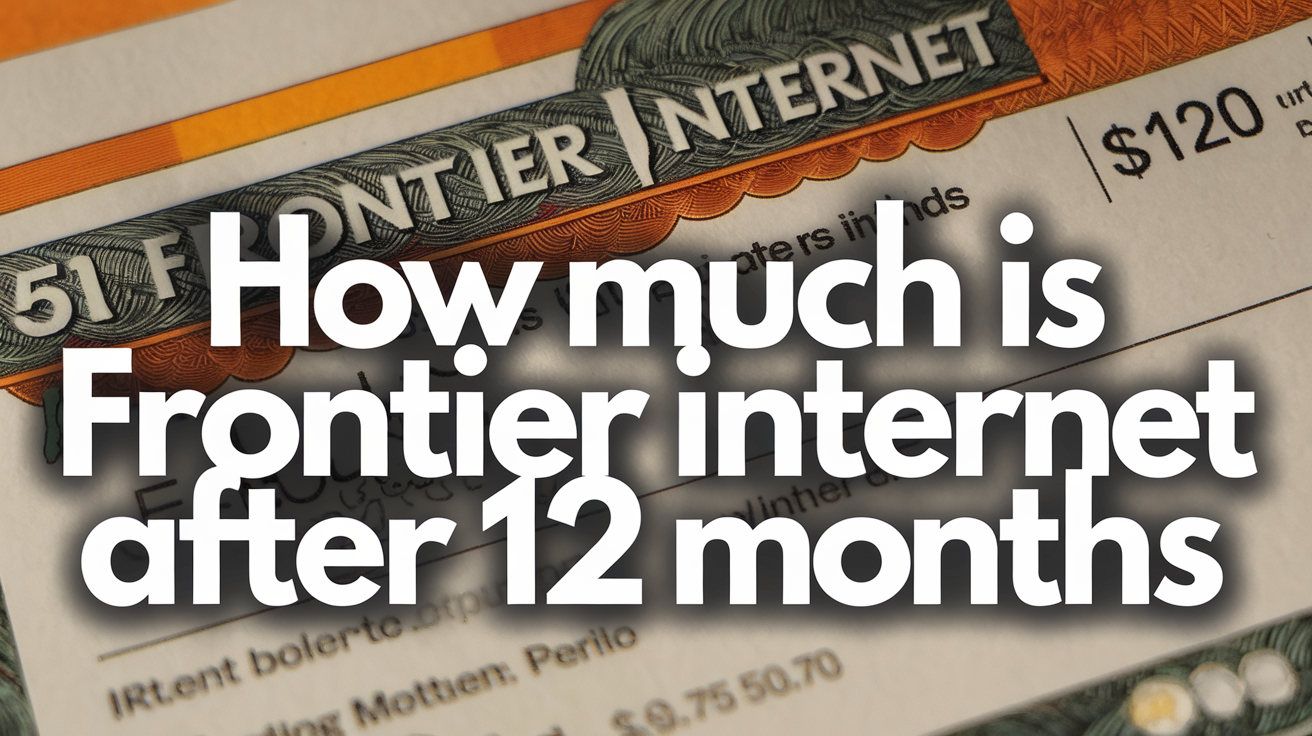Top Tips for a Smooth Frontier Internet Installation Experience

Top Tips for a Smooth Frontier Internet Installation Experience
Getting new internet service set up can feel like a big deal, especially if you’re switching to Frontier Internet, whether it’s their lightning-fast fiber-optic plans or reliable DSL option. A smooth installation means you’ll be streaming, gaming, or working from home in no time, without the stress of unexpected hiccups. Frontier Communications has streamlined its process over the years, but a little preparation on your end can make all the difference. Here are our top tips to ensure your Frontier Internet installation goes off without a hitch in 2025!
1. Confirm Your Installation Details Ahead of Time
Before the big day, double-check all the details of your installation appointment. Frontier typically sends a confirmation via email or text with the date, time window, and any special instructions. Here’s what to do:
- Verify the Date and Time: Make sure the scheduled window (e.g., 8 AM–12 PM) works for you. If it doesn’t, call Frontier at 1-855-559-8397 to reschedule as soon as possible.
- Check the Service Type: Confirm whether you’re getting Frontier Fiber or DSL, as the setup process differs slightly. Fiber might require new wiring, while DSL often uses existing phone lines.
- Ask About Fees: Frontier often waives installation costs (up to $100) with promotions, but verify this to avoid surprises.
Pro Tip: Set a reminder on your phone for the appointment and have your order number handy when the technician arrives.
2. Prepare Your Home for the Technician
A little prep work can save time and prevent delays when the Frontier technician shows up. Here’s how to get your space ready:
Clear Access to Key Areas
- Outside Connection Point: For fiber, the tech may need to access an exterior wall or utility box. For DSL, they’ll likely use your phone line entry point. Clear away clutter, plants, or furniture blocking these spots.
- Indoor Setup Location: Decide where you want your Wi-Fi router (more on this later) and ensure there’s a clear path to power outlets and any existing wiring.
Ensure Someone’s Home
Frontier requires an adult (18+) to be present during installation. If you can’t be there, arrange for a trusted friend or family member to step in. The tech may need permission to drill holes or access certain areas.
Pet Safety
If you have pets, keep them in a separate room or crate during the visit. This keeps the technician safe and focused on the job.
3. Choose the Perfect Router Location
Frontier includes a free Wi-Fi router with all plans—think Amazon eero Pro 6E for most fiber plans or TP-Link Archer AXE300 for premium 5 Gig and 7 Gig tiers. Where you place it matters for optimal performance:
- Central Location: Position the router in the middle of your home to ensure even Wi-Fi coverage. Avoid corners or closets.
- Elevated Spot: Place it on a shelf or table, not the floor, to reduce interference.
- Away from Electronics: Keep it clear of microwaves, cordless phones, or metal objects that can disrupt the signal.
During installation, the technician can help test signal strength and suggest the best spot. Don’t hesitate to ask for their input!
4. Understand the Installation Process
Knowing what to expect can ease any anxiety about the setup. Here’s a quick rundown of how Frontier’s installation typically works:
For Frontier Fiber
- Outside Work: The tech connects fiber-optic cables from the street to your home, possibly installing an Optical Network Terminal (ONT) on an exterior wall.
- Inside Setup: They’ll run a fiber line to your router location, connect the ONT to the router, and activate the service.
- Time Estimate: 2–4 hours, depending on wiring needs.
For Frontier DSL
- Phone Line Check: The tech uses existing copper phone lines, connecting them to a modem/router combo at your chosen spot.
- Activation: They’ll test the line and sync the service.
- Time Estimate: 1–2 hours, usually faster than fiber.
The technician will test your speeds before leaving to ensure everything matches your plan (e.g., 500 Mbps or 1 Gbps). If you notice a discrepancy, speak up right away.
5. Gather Necessary Information
Having a few details ready can speed things up:
- Frontier Account Info: Keep your account number or order confirmation accessible.
- Wi-Fi Preferences: Decide on a network name (SSID) and password ahead of time. The tech can set this up for you, or you can do it later via the router’s app.
- Device List: Know which devices (laptops, phones, smart TVs) you’ll connect first to test the service.
If you’re transferring a phone number for Frontier Voice service, have that info ready, too.
6. Test Your Connection Post-Installation
Once the technician leaves, don’t just assume everything’s perfect—test it out! Here’s how:
- Speed Test: Use a site like Speedtest.net to confirm you’re getting the speeds you paid for (e.g., 200 Mbps, 1 Gbps). Run it on both Wi-Fi and a wired connection if possible.
- Coverage Check: Walk around your home with a phone or laptop to spot any Wi-Fi dead zones. If there’s an issue, you may need a mesh extender (Frontier offers these for purchase).
- Streaming Test: Load up a 4K video on Netflix or YouTube to ensure smooth playback.
If something’s off, call Frontier support at 1-800-921-8101 within 24 hours while the install is fresh in everyone’s mind.
7. Take Advantage of Promotions
Frontier often sweetens the deal with installation-related perks. As of April 2025, watch for:
- Free Installation: Frequently offered with fiber plans—confirm this when booking.
- Gift Cards: Sign up for a high-tier plan like Fiber 5 G,ig and you might score a $200 Visa Reward Card.
- Bundling Discounts: Adding Frontier Voice or YouTube TV could lower your overall costs.
Ask the technician or customer service rep about any extras you qualify for—they’re not always advertised upfront.
8. Plan for Potential Hiccups
Even with the best prep, things can go awry. Here’s how to handle common issues:
- Tech Running Late: Frontier will usually notify you, but if not, call to check status after 30 minutes past the window.
- Wiring Delays: If your home needs new fiber lines and the tech can’t finish in one visit, they’ll schedule a follow-up. Be patient—it’s worth it for the speed!
- No-Show: Rare, but if it happens, contact Frontier ASAP to reschedule and ask for a credit.
Having a backup plan (like mobile data) for a day or two can keep you connected if delays pop up.
9. Follow Up After Installation
After everything’s set, take a moment to:
- Save Contact Info: Store Frontier’s support number and your account details.
- Review Your Bill: Check your first statement for accuracy—look for waived fees or promised discounts.
- Leave Feedback: Frontier often asks for a review of the install process. Your input could score you a small perk or help improve service.
Final Thoughts
A smooth Frontier Internet installation is all about preparation and communication. By confirming details, prepping your home, and knowing what to expect, you’ll be online with minimal fuss. Whether you’re upgrading to Frontier Fiber’s gigabit speeds or sticking with DSL in a rural spot, these tips will set you up for success. Ready to enjoy your new connection? Schedule your install today and get ready to experience Frontier Internet at its best!
Dial (844) 340-6366 to Get Frontier Internet Connection Today!