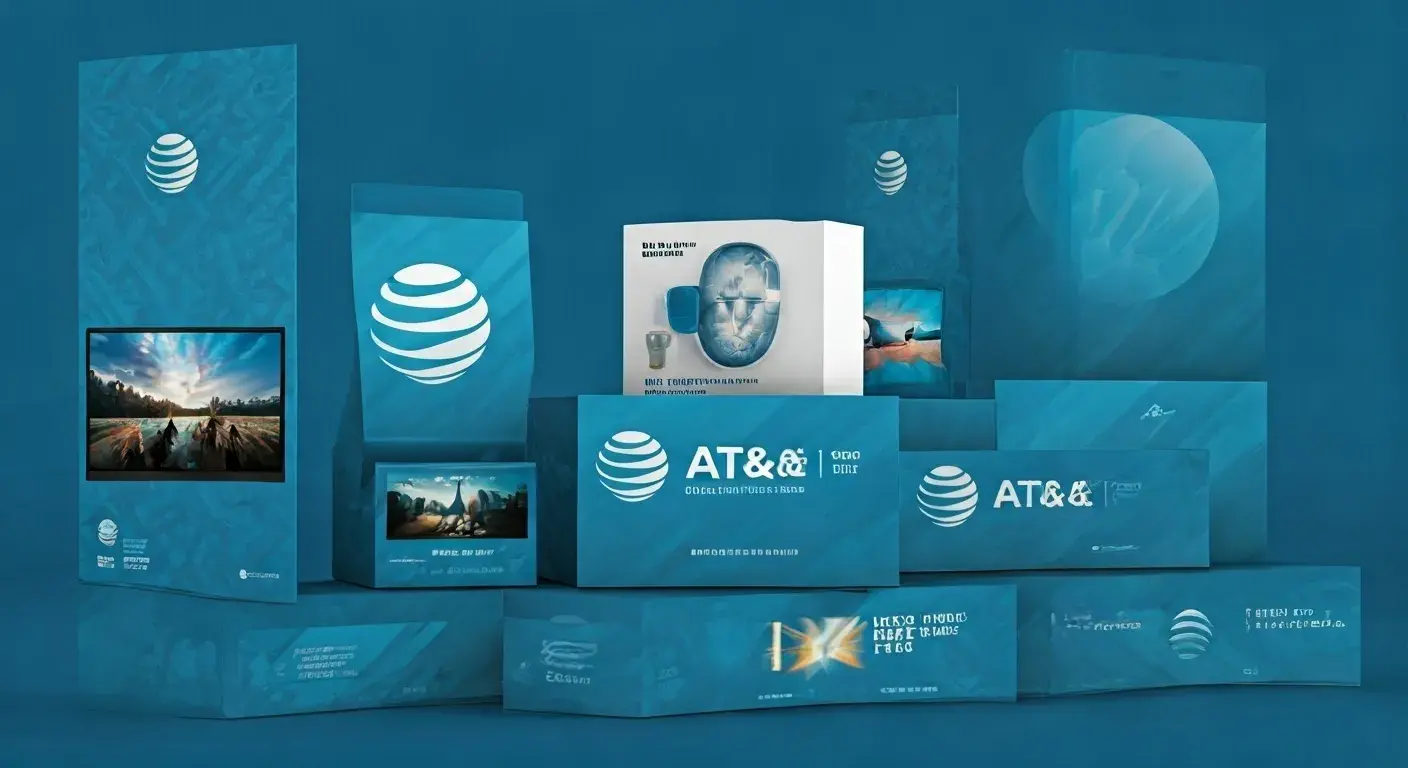How can I increase my ATT fiber WiFi speed?

This is why a slow Wi-Fi connection can be very infuriating especially if you subscribed to a fast fiber internet from AT&T. The good news is that there are several activities that one can put into practice to increase AT&T fiber WiFi speeds. So in this blog post, I’ll be sharing with you seven straightforward ways you can improve AT&T fiber WiFi speeds in your house. Whether it be signal interference, too many connected devices on your network, or perhaps you have some WiFi settings that you may need to change, this will assist you on how to fix the problem and achieve better speeds.
1. Reboot your AT&T WiFi gateway
The first thing that you can try doing to fix the AT&T Internet WiFi gateway is to restart it. This leads the device to free up the memory cache, reestablish connection with the AT&T fiber network, and restore the settings. That’s it, you just pull the plug on your gateway and count to 30 before plugging it back in and letting it start fresh again. This reboot aids in rectifying small software problems that may affect the performance of the software.
2. Check and update Firmware on Your WiFi Gateway
It is also important to note that the firmware that runs on your AT&T WiFi gateway can sometimes be old and may hamper the speed and performance of your WiFi. You should be notified about new firmware for your gateway through the admin interface of your gateway, which is provided by AT&T. This can be done by updating the firmware of the modem frequently so that it is compatible with the fiber network provided by AT&T and accessing the latest optimization.
3. Resetting Your Gateway’s WiFi Channel
WiFi networks have an interference issue where multiple networks occupy the same channel and slow the whole network. Almost all WiFi gateways have an option for choosing the Basic rate/buried size of the WiFi broadcast channel. They only need to use a WiFi analyzer application to determine channels that are least occupied by neighboring APs and set this at the gateway.
4. Knowing all of that, it should be clear why it is necessary to strategically place your WiFi gateway.
The location of the AT&T WiFi gateway within a home determines the coverage of WiFi as well as the speeds to be enjoyed. You should place it where it is most easily accessible; ideally, this is in your home’s central area and high up such as on a shelf. Stay away from places with other electronics or wall constructions like concrete walls, steel, and the like. The more devices are close to the gateway with as less of a barrier as possible between them, then the faster your speeds will be.
5. Wireless routers have over the years been popular in their provision of WiFi services to homes and offices, however, you might need to consider upgrading to a Mesh WiFi system.
If changing the location of your gateway has not resolved the issue or if you find that certain areas of your home have no or weak WiFi signal, it is advisable to upgrade to a mesh WiFi system. The main characteristic of a mesh router is that it has several access points that create a blanket of strong Wi-Fi signals across your home and transfer signals between APs as you move from one area to another. Some of the most frequently used WLANs, such as Google Nest or Eero, are simple to install and offer dependable coverage throughout an entire house.
6. If possible, connect devices through Ethernet rather than using Wi-Fi, as this is a more reliable connection.
If you can physically connect your device it is advisable to do so via a wired connection rather than use wireless connection. For example, the WiFi network has limits to the amount of bandwidth it allows, and the more devices connected to that particular network, the more traffic on the network. If possible, a specific backhaul link should be used to prioritize Ethernet while reserving necessary WiFi for a device.
7. Reduce Interference from Other Electrics Devices
Interference from other electronics also causes slow WiFi signals, especially in crowded residential places. It is also recommended not to position your WiFi gateway close to the sources of electromagnetic interference like baby monitors, microwaves, Bluetooth speakers and so on that might interfere with the WiFi signal. The signals can be reflected and scattered by small home appliances for example and metallic objects.
Other Tips and Considerations
Here are a few other quick things you can try to eke out faster AT&T fiber WiFi speeds.
- A new-and-improved WiFi 6 gateway from AT&T can handle more devices than older models of this fiber gateway.
- Reduce the total allowed connections on the devices to prevent network or server overload.
- Turn off options such as auto-download or auto-installation of apps or operating systems in the background.
- Check modem levels and quality stat they comply with AT&T standards.
- Switch off WiFi on the devices to allow for airtime by using Ethernet backhaul instead.
- If the model is only available for AT&T, consider the third-party router because it may lack some management features.
If there is one thing that users of AT&T fiber internet love, is that the product comes with the potential to deliver stunning internet speeds at a customer’s premise, you only need to do away with bottlenecks and other forms of interference that hinder the best WiFi connection. You should now be streaming, gaming, and browsing with the help of the tips provided in this guide at super-fast speeds. Don’t miss this fantastic fiber connection that offers lightning speed!
Upgrade to faster, more reliable AT&T Fiber Internet today! Call us at +1 844-905-5002 and get connected with speeds that keep you ahead.