How can I increase my AT&T internet speed?
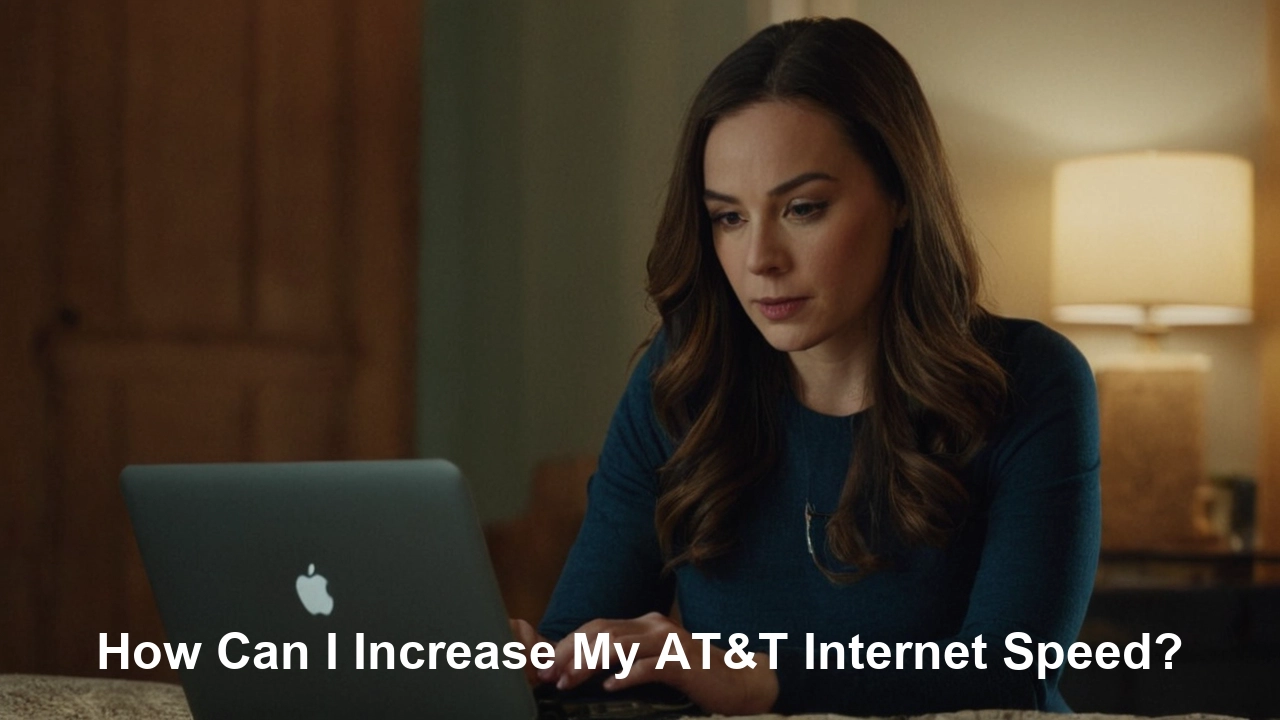
How can I increase my AT&T internet speed
The sort of services you choose, the modem you possess, your connection type— DSL, fiber optic, or fixed wireless, and your location determine the availability and speed of AT&T internet. These pointers should enable better AT&T internet speeds.
1. Upgrade your internet plan
Unlike Verizon, AT&T has many tiers of its plan for customers with specific speeds at which they can access the internet service. Compare your current plan and speeds with the offered options to determine if moving up increases your speeds. For instance, moving from AT&T Internet 25 which provides a download speed of up to 25 Mbps to AT&T Fiber 300 or any higher plans. At times, the change is due to an increase in the normal promotional pricing on upgrades that AT&T offers.
2. Use a wired connection
Using a LAN cable to connect your device to a modem or router usually offers higher and more stable connection speeds compared to Wi-Fi. Cables do not have a signal interference problem as compared to wireless transmission. It is recommended that one buys a longer ethernet cable especially if your modem/router is placed in a distant area from your device.
3. First, you need to purchase a newer modem and router.
If the equipment that is used by AT&T is older than three years, then the replacement could mean revised speeds with the modem, router, or a device that combines the two. Choose one that is DOCSIS 3.0+ if using DSL and Multigigabit for fiber connections. These newer technologies enable higher internet speeds or greater capacity. For equipment, customers upgrade it frequently, and so there’s usually a bundle price offer by AT&T for such equipment.
4. Employ the current version of the wireless standard
If using WiFi, ensure that the devices have Wi-Fi radio for the latest standard (Wi-Fi 6 / 802.11ax) to get the best wireless performance. Also, make sure that your modem/router supports Wi-Fi 6 or the latest technology standards for better performance. The AT&T routers have modems that support Wi-Fi 6.
5. Reboot your equipment
This simple start can help clear out any memory problems and bring internet speeds back up. First, you should switch off the power source by removing the power cord from the modem and the router for 30 seconds. After completing the reboot – test your wired and Wi-Fi connection speeds. If not, do a factory reset where all odd configurations, which slow it down, will have been erased.
6. Check AT&T network status
Intermittently you may find that it is the fault of the network in your region to slow things down for a while. See if there are current problems with their network or any outages that they have listed for your area. However, if there is some sort of consistency problem then this is a concern that should be brought to the attention of an AT&T technician.
7. Eliminate signal interference
Objects that lie in the path of the WiFi signals or other wireless signals that may be operating within the same frequency range may affect the speed of the WiFi signals. If you are experiencing issues when connecting to a 2.4ghz network, switch the channel to eliminate interference, or integrate newer devices that operate on the 5ghz band, which is less congested. Also, check other wireless devices that may be operating in the same frequency range as the Wi-Fi such as baby monitors, cameras, and Bluetooth devices among others.
8. Optimize router location
It is better to put the router in the middle of your house or working place and also where you often use the Internet. Ensure that the placement of the technology affords the device's proprietary connectivity to minimize interference. Try to drag it and check how fast you are from usual interaction areas with a device.
9. Ensure software and hardware are updated
Having up-to-date firmware, software, and operating systems reduces the chances of your attached devices hindering the performance of your AT&T network connection in terms of speed. This assists in making them fully optimize available bandwidth.
10. Turn off nonessential devices
It means that the more are devices connected to a specific internet connection and using it simultaneously, the greater the effect on available bandwidth per device. Abstain from connecting unused tablets, phones, TVs, assistants, wearables, IoT gadgets, etc to WiFi/Bluetooth and only activate them if necessary to utilize the best possible speed for your primary device.
11. Limit bandwidth-intensive activities
Notable examples of bandwidth-intensive operations include streaming 4K videos, video calls, and uploading, or downloading big files – these activities hog available bandwidth and slow down other internet usage such as web surfing. Such high bandwidth activities should be done during off-peak usage times or suspended when other levels of bandwidth are required.
12. Contact AT&T support
If the above steps have not solved your issue, you need to search for the AT&T help desk options on the Web or call an attendant to visit your office. An independent AT&T technician can discuss your case in terms of your lines, equipment, and other configurations and suggest the most effective solutions for you. Perhaps, there are various problems requiring solutions possible only with the help of AT&T representatives.
I stated that checking these items offers the best chance of achieving ideal Internet speeds from AT&T. If challenges persist, go to their customer service section and engage with them if all the steps above have been followed strictly. You would like to have it tweaked a little and you should be able to have a faster internet connection through AT&T.
Upgrade to faster, more reliable AT&T Fiber Internet today! Call us at +1 844-905-5002 and get connected with speeds that keep you ahead.





