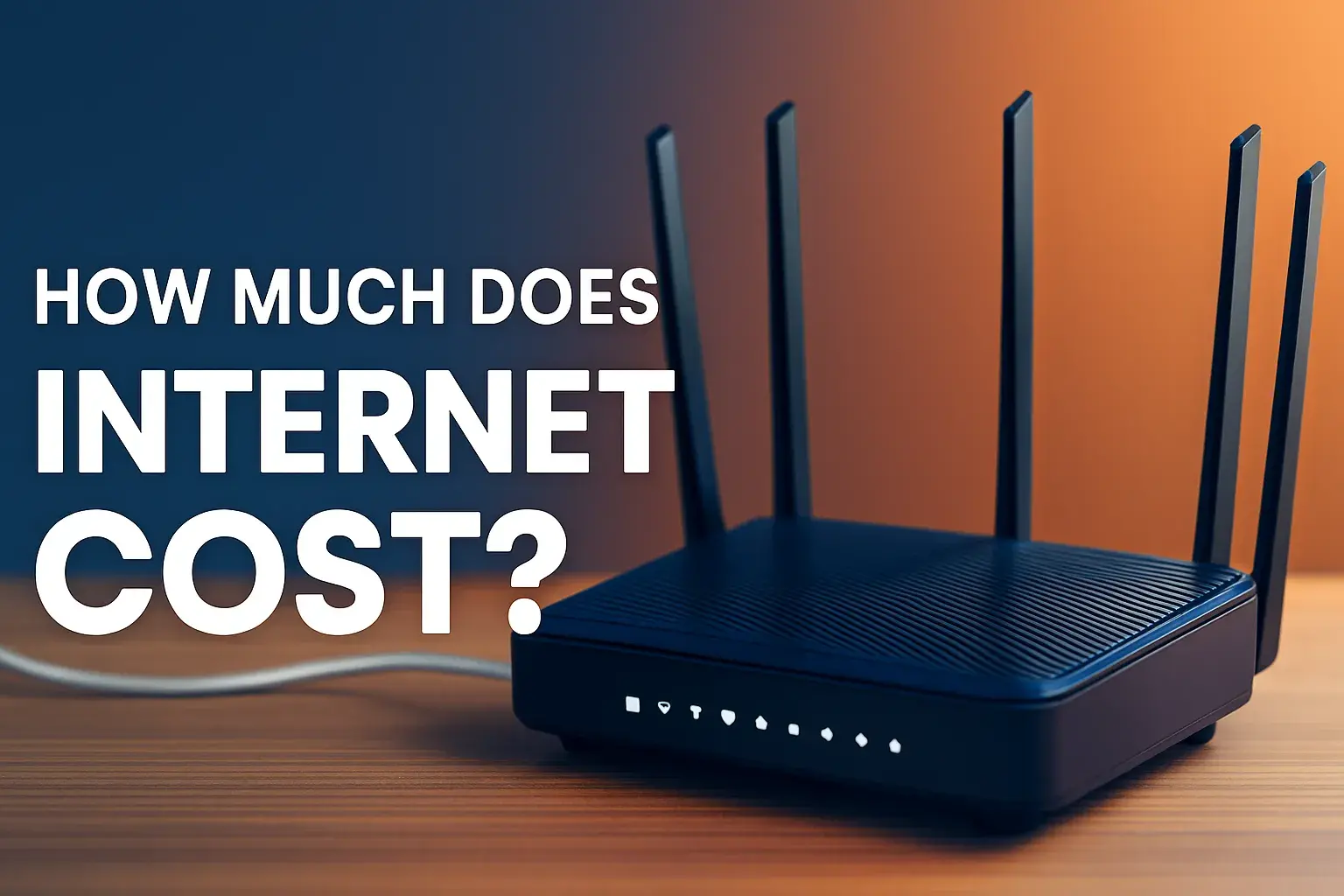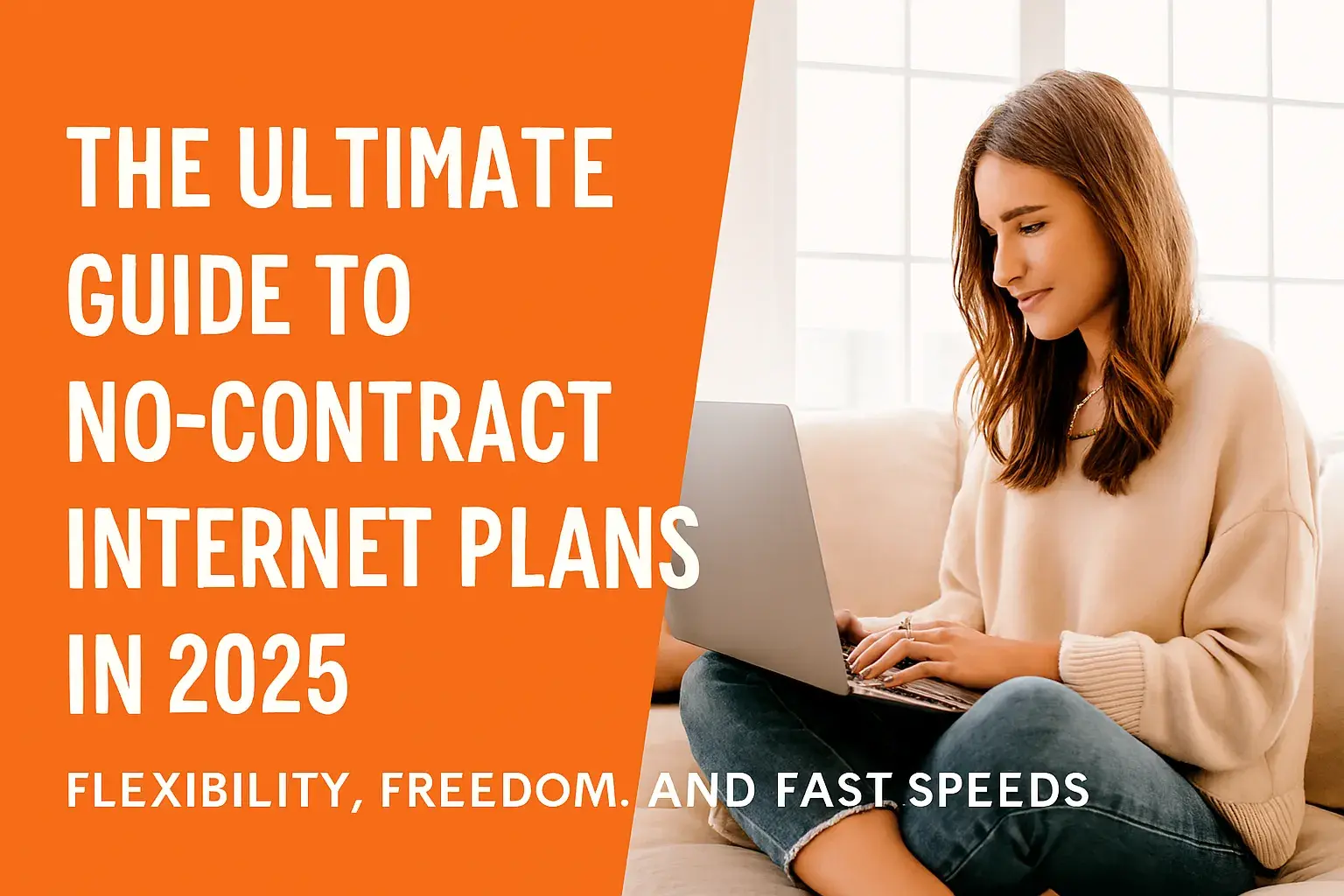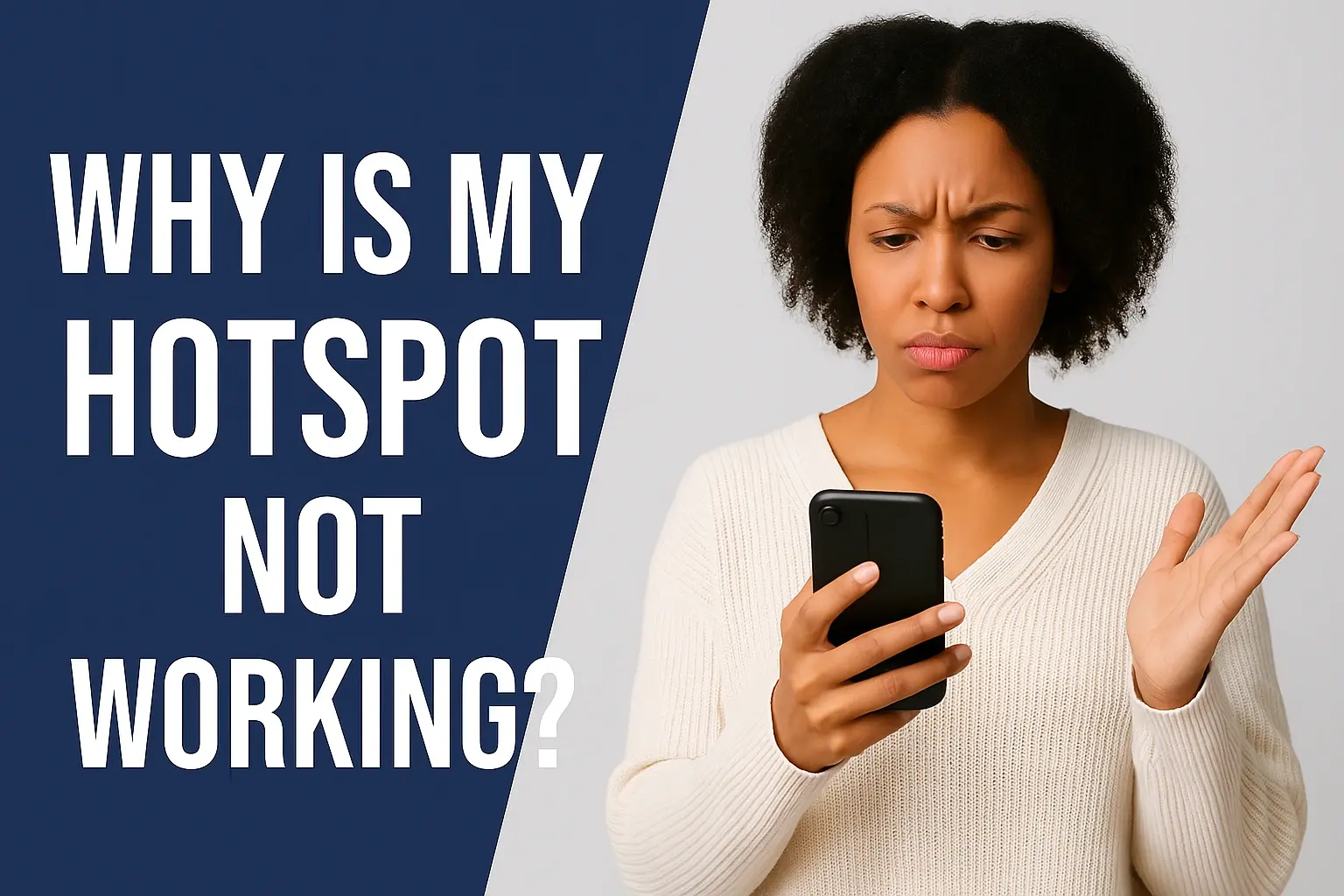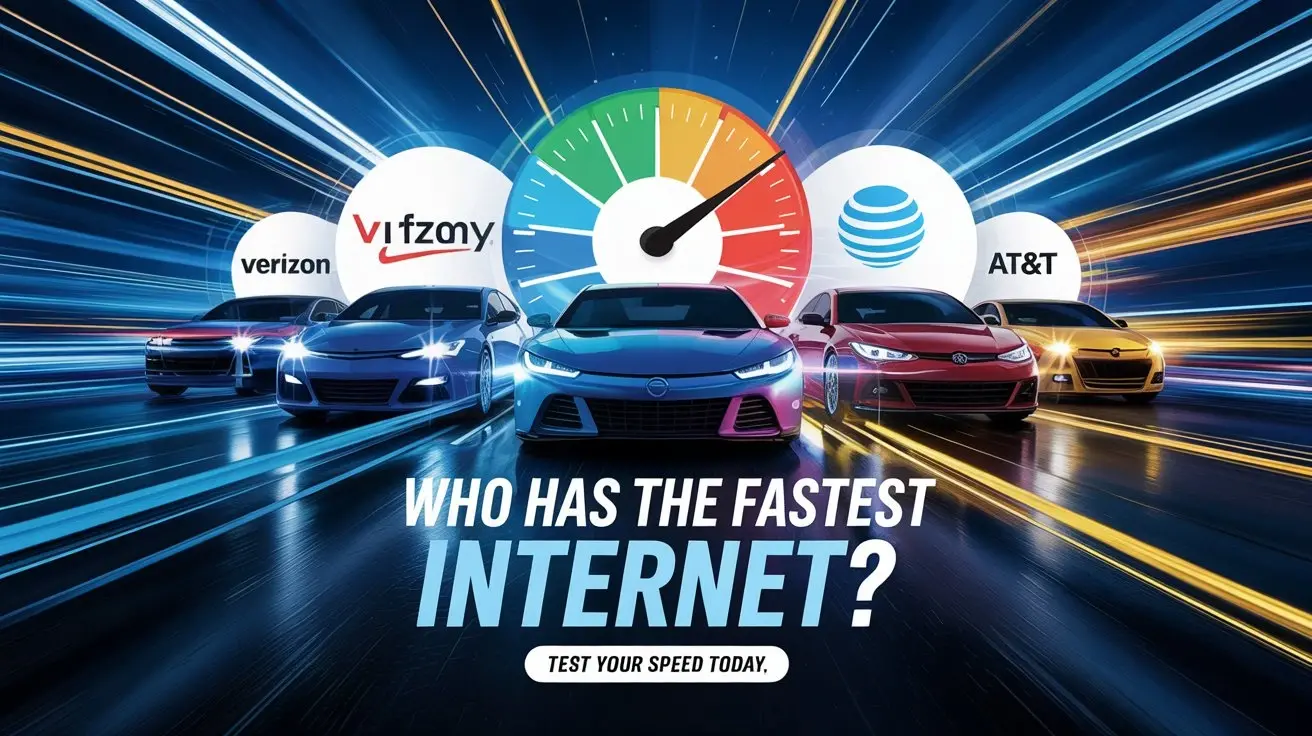How do I increase my internet speed?
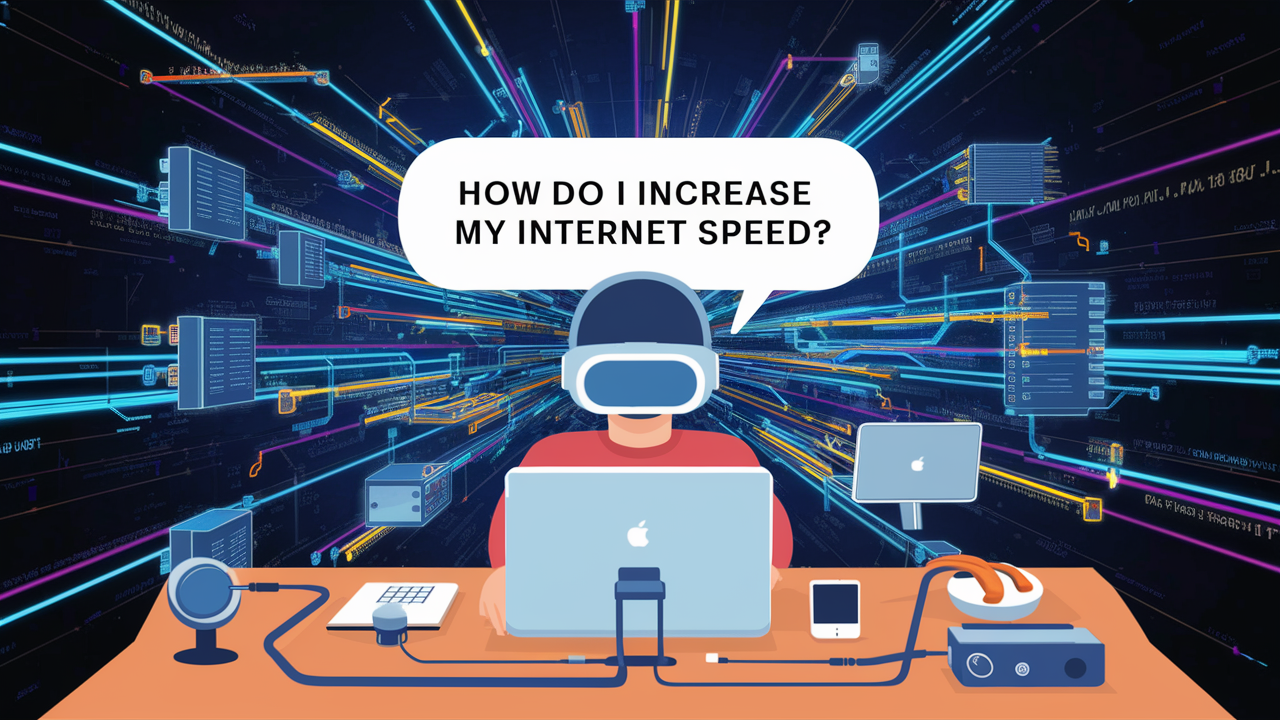
How do I increase my internet speed
internet service connectivity is very important and to have a fast and reliable one is something most of us need today. Regardless of whether one is streaming movies, playing video games, video calling your loved ones, or even telecommuting for your job, slow internet speeds can be very disappointing. The good news is that you can always follow some measures to improve the speed of your internet connection. This blog post will look at 10 things that you can do to ensure that your internet speeds at home are improved.
1. Upgrade Your Internet Plan
The simplest method of attaining improved internet speed is by switching to another plan that has a higher connection speed in sending as well as receiving data. Try to call your ISP and check if they provide internet connection speeds of at least 25-50 Mb/second for download and 5-10 Mb/sec for upload. But again, you should remind yourself that fast internet plans are generally more expensive than the basic ones.
2. Use a Wired Connection
Every time it is possible, unplug your computer or device from the Wi-Fi network and connect it to a LAN cable that is directly connected to the router. While using Wi-Fi is comfortable, it is generally slower than when using a wire-connected device. If you are using an Ethernet cable, the problem of interference is knocked out totally, and therefore provides faster and more reliable speeds.
3. Get a New Router
If your router is over three years old, a new router is going to be necessary if you’re struggling with slow Internet speeds. New routers are built with enhanced processors and better internal components, and have added support for standards such as Wi-Fi 6 to deliver faster Wi-Fi speeds. In most cases, you’re going to have improved low latency and lag when you get a new router, too.
4. Optimize Router Placement
The location of the Wi-Fi router you own also plays a role. It is advisable to place it right at the center of your home and not along the walls or beside appliances that may cause interference. It is recommended to place it in an elevated position, like on a shelf or table, rather than on the floor, to increase its coverage. Also, ensure that the Router’s antennas are positioned upright.
5. Switch Wireless Channels
Just like your neighbor can play loud music that disrupts whatever music you are enjoying on your headphones, neighboring Wi-Fi can congest your wireless channel, thus resulting in lagging and buffering. Select an appropriate channel through the usage of a Wi-Fi analyzer to identify channels that receive minimal interference from nearby access points. Then you should switch your router to one of those channels that are not congested with other neighbor connections.
6. Before starting, make sure that your firmware has been updated and your drivers are up to date.
Keeping the internal router software (firmware) up to date,e as the network adapter drivers installed on your devices, is beneficial because many of the newer speed boosts in operating systems and browsers have specific requirements that older firmware or drivers may not meet. To do so, locate your router’s web interface and look for firmware updates, and to update the devices connected to it, ensure that computers, phones, and tablets are up-to-date too.
7. Reboot Your Router
Lately, routers designed for such a purpose may deteriorate and are likely to slow down after some time. A basic example of a task that can solve memory leaks and temporary issues is occasionally rebooting your router. You can turn it off for at least 30 seconds and then plug it back in again to restart the network. This should become the usual practice when maintaining a router.
8. Limit Bandwidth-Hogging Activities
Intensive bandwidth usage activities, such as watching high-quality or high-definition videos, downloading torrents, etc., can negatively impact internet usage on other devices connected to the same network. Reduce the video quality streamed to friends and family so they do not have to compete for bandwidth, acquire a QoS management software, or choose a better internet plan.
9. If you are still having issues with your connection or browsing, then it is advised you contact your ISP.
Constantly slow browsing can be a result of your internet service provider experiencing some issues with the network. Reach their customer service desk and request them to conduct signal quality tests on your behalf or check if there is congestion at the nearest routing facility. They can fine-tune something from their side or dispatch a technical person if required.
10. Do you qualify for DOCSIS 3.1?
It means that if you have cable internet in your home, switching to a DOCSIS 3.1 modem will give you a significant increase in speed. DOCSIS 3.1 modems have extremely high download and upload speeds achievable through utilizing bandwidth hitherto unavailable. All you need to do is check with your cable providers and ask about the availability.
The Bottom Line
Trying out all of the tips and applying or experimenting with the various recommendations presented in this article should enable you to get your internet speed significantly faster. Many things can be done easily and, surprisingly, such things can show significant results, like replacing old routers or switching wireless channels. Of course, do not hesitate to call your internet service provider as well if you think the issue is on their side. The settings that you can tweak are few, but you will be able to enjoy blazing internet speeds for work as well as recreational purposes.
Upgrade to faster, more reliable AT&T Fiber Internet today! Call us at +1 844-905-5002 and get connected with speeds that keep you ahead.