How do I make my AT&T Wi-Fi signal stronger?
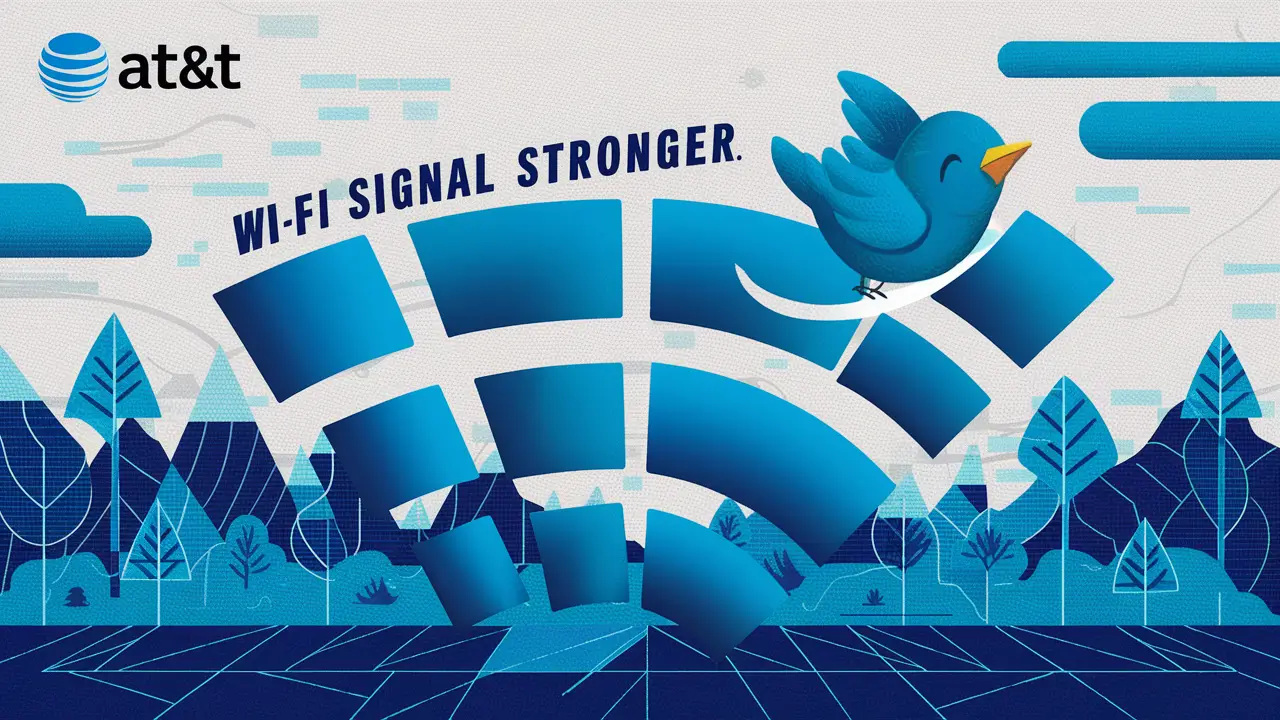
Struggling with a weak AT&T Wi-Fi signal? This comprehensive guide reveals proven strategies and expert tips to boost your home or office network performance. Learn how to optimize your router placement, understand interference, and leverage advanced techniques to achieve a consistently strong and reliable AT&T Wi-Fi connection throughout your space.
Understanding Your AT&T Wi-Fi Signal
A strong Wi-Fi signal is the backbone of our connected lives, enabling everything from streaming high-definition video and online gaming to remote work and smart home automation. For AT&T subscribers, ensuring a robust Wi-Fi network is paramount to enjoying their internet service to its fullest potential. Many users encounter frustrating slowdowns, dropped connections, and "dead zones" where the signal simply doesn't reach. This guide is designed to equip you with the knowledge and practical steps needed to diagnose and significantly improve your AT&T Wi-Fi signal strength. We'll delve into the common culprits behind weak signals and provide actionable solutions, ranging from simple adjustments to more advanced network enhancements, ensuring you can reclaim a fast, reliable internet experience throughout your home or office.
Common Causes of Weak AT&T Wi-Fi
Before we can strengthen your AT&T Wi-Fi signal, it's crucial to understand what's weakening it in the first place. Several factors can contribute to a poor Wi-Fi experience, and identifying them is the first step toward a solution. By understanding these common issues, you can begin to troubleshoot effectively and implement the right strategies.
Router Placement and Obstructions
The physical location of your AT&T router plays a monumental role in Wi-Fi signal distribution. Routers emit radio waves that travel in all directions, but their strength diminishes with distance and is susceptible to being blocked or absorbed by various materials. Placing your router in a corner, behind furniture, inside a cabinet, or near large metal objects can significantly impede its signal's reach. Think of it like trying to shout through a wall – the message gets muffled or lost entirely. Even common household items can act as barriers.
Interference from Other Devices
Your Wi-Fi signal operates on radio frequencies, and unfortunately, so do many other household appliances and electronic devices. These devices can emit electromagnetic interference (EMI) that disrupts your Wi-Fi signal, causing slowdowns and instability. Common culprits include microwave ovens, cordless phones, Bluetooth devices, baby monitors, and even some older fluorescent lighting. These devices often operate on the same 2.4GHz frequency band as Wi-Fi, leading to congestion and a weaker signal for your internet traffic.
Outdated Equipment and Firmware
Technology evolves rapidly, and your AT&T router is no exception. Older router models may not support the latest Wi-Fi standards (like Wi-Fi 6 or 6E), which offer faster speeds, better efficiency, and improved range. Furthermore, router firmware is the software that controls its operations. Like any software, firmware can have bugs or security vulnerabilities that are addressed through updates. Running outdated firmware can lead to performance issues, instability, and security risks, all of which can manifest as a weaker Wi-Fi signal.
Network Congestion and Bandwidth Limits
The total bandwidth provided by your AT&T internet plan is shared among all connected devices. If you have many devices actively using the internet simultaneously – streaming, downloading, gaming, video conferencing – the available bandwidth can become stretched thin. This is known as network congestion. Each device requests a portion of the total bandwidth, and when the demand exceeds the supply, all devices experience slower speeds and a less responsive connection. This isn't necessarily a signal strength issue in terms of reach, but it directly impacts perceived performance and usability.
Physical Distance and Building Materials
Wi-Fi signals naturally degrade over distance. The further a device is from the router, the weaker the signal will be. This is a fundamental limitation of radio wave propagation. Additionally, certain building materials are notorious for blocking or weakening Wi-Fi signals. Dense materials like concrete, brick, metal, and even large water bodies (like aquariums) can absorb or reflect radio waves, creating dead zones or areas with significantly reduced signal strength. Older homes with thicker walls can be particularly challenging for Wi-Fi coverage.
Optimizing Your AT&T Router Placement
The simplest and often most effective way to improve your AT&T Wi-Fi signal is by strategically placing your router. Proper placement ensures that the signal can reach as many areas of your home or office as possible without unnecessary obstruction. This section will guide you through the best practices for positioning your AT&T gateway or router.
Central Location is Key
The ideal placement for your AT&T router is as close to the center of your home or office as possible. Imagine your router as a light bulb; you want its light (signal) to spread out evenly in all directions. Placing it on an outer wall or in a far corner means a significant portion of your signal is being broadcast outside your living or working space, or is already weakened by the time it reaches the furthest points within. Aim for a location that minimizes the distance to the majority of your devices.
Example: If your home is rectangular, placing the router in the middle of one of the longer walls is better than placing it at either end. For a more square layout, a central hallway or living area is often optimal.
Avoiding Obstructions and Dead Zones
Once you've identified a central area, you need to ensure the router isn't hindered by physical barriers. Avoid placing your router:
- Inside cabinets or enclosed furniture.
- Behind large metal objects (appliances, filing cabinets).
- Near thick walls made of concrete, brick, or plaster.
- Close to mirrors or large aquariums, which can reflect or absorb signals.
- In basements or attics, unless it's the only option and you plan to extend the signal.
Instead, aim for an open, elevated space. This allows the Wi-Fi signals to propagate more freely and with less attenuation.
Elevating Your Router
Wi-Fi signals tend to travel downwards more effectively than upwards. Therefore, placing your router on a higher surface can improve coverage, especially in multi-story homes. A shelf, a tall bookcase, or even mounting it on a wall can make a noticeable difference. This elevation helps the signal clear lower obstructions and spread more effectively throughout the space.
Tip: For multi-story homes, try to place the router on the main floor, or on the floor where most of your devices are located.
Positioning Antennas for Maximum Coverage
If your AT&T router has external, adjustable antennas, their orientation matters. Most modern routers broadcast in both horizontal and vertical planes. To achieve the best omnidirectional coverage:
- If you have two antennas: Position one vertically and the other horizontally.
- If you have three or more antennas: Experiment with different orientations, but a common recommendation is to have them at various angles (e.g., one vertical, one at 45 degrees, one horizontal) to cover different signal planes.
The goal is to create a 3D signal bubble that encompasses your entire space. Consult your AT&T router's manual for specific recommendations on antenna positioning for your model.
Reducing Interference for a Stronger Signal
Interference is a silent killer of Wi-Fi performance. Many common household devices emit radio waves that can clash with your Wi-Fi signal, causing it to weaken or become unstable. By understanding and mitigating these sources of interference, you can significantly improve your AT&T Wi-Fi's reliability.
Identify and Mitigate Common Interferers
The 2.4GHz Wi-Fi band is particularly susceptible to interference from other electronics. Be mindful of devices that operate in this frequency range:
- Microwave ovens: When in use, they emit strong electromagnetic radiation that can completely disrupt Wi-Fi. Try to avoid using the microwave while performing critical online tasks.
- Cordless phones: Older models (operating on 2.4GHz) are notorious interferers. If possible, switch to a newer DECT 6.0 cordless phone or a Wi-Fi-based phone system.
- Bluetooth devices: While generally lower power, a high concentration of Bluetooth devices can contribute to congestion.
- Baby monitors: Many wireless baby monitors operate on the 2.4GHz band.
- Wireless security cameras and doorbells: Some older models may use the 2.4GHz band.
- Other Wi-Fi networks: In densely populated areas like apartment buildings, neighboring Wi-Fi networks can interfere.
Action: Try moving your router away from these devices. If a specific device is a persistent problem, consider repositioning it or replacing it with a less interfering model. For example, switching to a 5GHz cordless phone can help.
Changing Your Wi-Fi Channel
Your Wi-Fi network, like a radio station, operates on a specific channel within a frequency band. If your AT&T router is on the same channel as many other nearby Wi-Fi networks or interfering devices, performance will suffer. Most routers are set to "auto" channel selection, but this doesn't always pick the best channel.
How to change channels:
- Access your AT&T router's administrative interface. This is usually done by typing an IP address (like 192.168.1.254 or att.net) into a web browser and logging in with your router's credentials.
- Navigate to the Wi-Fi settings section.
- Look for the option to change the Wi-Fi channel for the 2.4GHz band.
- For the 2.4GHz band: The least crowded channels are typically 1, 6, and 11, as they don't overlap with each other.
- Use a Wi-Fi analyzer app (available for smartphones) to scan for the least congested channels in your area.
- Select a less crowded channel and save your settings.
Note: Changing the channel might temporarily disconnect your devices. You'll need to reconnect them to the Wi-Fi network.
Utilizing the 5GHz Band
Modern AT&T routers are dual-band, meaning they broadcast on both the 2.4GHz and 5GHz frequencies. The 5GHz band offers several advantages:
- Less Interference: It's less crowded than the 2.4GHz band, with fewer household devices operating on it.
- Faster Speeds: The 5GHz band supports higher data transfer rates.
- More Channels: It has more non-overlapping channels, reducing congestion from neighboring networks.
The primary drawback of 5GHz is its shorter range and poorer penetration through solid objects compared to 2.4GHz. However, for devices that are closer to the router and require higher speeds (like smart TVs for streaming or gaming consoles), connecting to the 5GHz band is highly recommended.
Action: Ensure your router's 5GHz band is enabled. You might see two SSIDs (network names) – one for 2.4GHz and one for 5GHz. Connect your devices accordingly. If your router uses a single SSID for both bands (band steering), ensure this feature is working optimally or consider separating them for manual control.
Wired Connections for Stationary Devices
While this guide focuses on Wi-Fi, it's worth noting that the most reliable and fastest connection for stationary devices is often an Ethernet cable. If you have desktop computers, smart TVs, gaming consoles, or network-attached storage (NAS) devices located near your AT&T router, connecting them via Ethernet cable frees up Wi-Fi bandwidth and eliminates potential Wi-Fi interference for those devices. This indirectly strengthens your overall Wi-Fi network by reducing the load on the wireless spectrum.
Updating and Managing Your AT&T Equipment
Your AT&T router and modem (often combined into a single gateway device) are the heart of your home network. Keeping them updated and functioning optimally is critical for a strong Wi-Fi signal. Neglecting this can lead to performance degradation and security vulnerabilities.
Firmware Updates for Your Router
Router firmware is the operating system that controls your router's functions. Manufacturers regularly release updates to improve performance, add new features, fix bugs, and patch security vulnerabilities. Running outdated firmware can lead to a host of problems, including slow speeds, dropped connections, and susceptibility to cyber threats, all of which can impact your Wi-Fi signal strength and reliability.
How to update AT&T router firmware:
- Automatic Updates: Many modern AT&T gateways are designed to update their firmware automatically. Check your AT&T account portal or the gateway's administrative interface to see if this feature is enabled.
- Manual Updates: If automatic updates are not enabled or you suspect your firmware is out of date, you may be able to initiate a manual update through the gateway's web interface. Look for a "Firmware Update" or "System Update" section.
- AT&T Support: In some cases, AT&T may push updates remotely. If you suspect an issue, contacting AT&T support is a good step, as they can often check your gateway's status and initiate updates.
Recommendation: Always ensure your AT&T gateway is running the latest available firmware. This is a fundamental step for maintaining optimal performance and security.
Restarting Your Router and Modem
It might sound too simple, but regularly restarting your AT&T router and modem can resolve many minor network glitches and performance issues. Routers, like any computer, can accumulate temporary errors or memory leaks over time. A reboot clears these issues, resets network connections, and can often restore optimal performance.
Recommended frequency: Aim to restart your AT&T gateway at least once a month. If you experience frequent Wi-Fi issues, you might consider restarting it weekly or even more often.
How to restart:
- Unplug the power cord from your AT&T gateway.
- Wait for at least 30 seconds. This ensures that all internal components have fully powered down.
- Plug the power cord back in.
- Allow the gateway a few minutes to fully boot up and re-establish its internet connection. You'll see the lights on the device stabilize.
This simple "power cycle" can often fix temporary slowdowns or connectivity problems.
Considering an Upgrade to Newer Equipment
If your AT&T gateway is several years old, it might be time to consider an upgrade. Older equipment may not support the latest Wi-Fi standards (like Wi-Fi 6/802.11ax), which offer significantly improved speeds, capacity, and efficiency, especially in environments with many connected devices. Newer gateways also often feature more powerful processors and better antenna technology, leading to a stronger and more stable Wi-Fi signal.
When to consider an upgrade:
- Your current gateway is more than 3-4 years old.
- You consistently experience slow Wi-Fi speeds despite optimizing placement and reducing interference.
- You have a growing number of smart home devices or high-bandwidth applications (e.g., 4K streaming, online gaming).
- Your AT&T internet plan has been upgraded, and your current equipment is a bottleneck.
Action: Contact AT&T to inquire about available gateway upgrades. They can provide information on compatible models and any associated costs or installation requirements. Sometimes, renting newer equipment from AT&T can be more cost-effective than purchasing your own, and it ensures compatibility.
Advanced Techniques for Extending Your AT&T Wi-Fi Range
Sometimes, even with optimal router placement and interference reduction, the physical size or construction of your home can make it challenging to achieve consistent Wi-Fi coverage. In these situations, you'll need to look at solutions designed to extend your existing AT&T Wi-Fi signal.
Wi-Fi Extenders and Repeaters
Wi-Fi extenders (also called repeaters) are standalone devices that pick up your existing Wi-Fi signal and rebroadcast it, effectively extending the range of your network. They are typically placed halfway between your router and the "dead zone" you want to cover.
Pros:
- Relatively inexpensive and easy to set up.
- Can cover specific dead spots.
Cons:
- Can halve your Wi-Fi speed because they use the same radio to receive and transmit.
- Can create a separate network name (SSID), meaning devices might not seamlessly roam between the router and the extender.
- Placement is crucial; if placed too far from the router, they won't get a strong enough signal to rebroadcast effectively.
Recommendation: Extenders are best for smaller areas or to cover a single persistent dead spot. For larger homes or more comprehensive coverage, consider a mesh system.
Mesh Wi-Fi Systems
Mesh Wi-Fi systems are a more advanced and effective solution for extending Wi-Fi coverage in larger homes. A mesh system consists of a main router and one or more satellite "nodes" that work together to create a single, seamless Wi-Fi network across your entire home. Unlike extenders, mesh nodes communicate with each other and the main router using dedicated backhaul channels (either wireless or wired), which significantly reduces speed loss.
Pros:
- Provides seamless roaming; devices automatically connect to the strongest node without interruption.
- Creates a single network name (SSID) for the entire home.
- Generally offers better speeds and performance than traditional extenders.
- Easy to set up and manage via a mobile app.
- Scalable; you can add more nodes to cover larger areas.
Cons:
- More expensive than individual extenders.
- Requires purchasing a third-party system, as AT&T gateways may not be designed to work as mesh nodes with third-party systems.
Recommendation: For most users experiencing widespread Wi-Fi coverage issues in medium to large homes, a mesh Wi-Fi system is the most effective solution. You would typically connect the main mesh router to your AT&T gateway (in bridge mode, if possible) and then disable the Wi-Fi on the AT&T gateway.
Powerline Adapters
Powerline adapters use your home's existing electrical wiring to transmit network data. You plug one adapter into a wall outlet near your router and connect it via Ethernet cable. You then plug a second adapter into a wall outlet in the area where you need Wi-Fi, and it creates a new Wi-Fi hotspot or provides an Ethernet port.
Pros:
- Can be effective in areas where Wi-Fi struggles to penetrate (e.g., basements, thick walls).
- Utilizes existing infrastructure.
- Some models offer built-in Wi-Fi hotspots.
Cons:
- Performance can vary greatly depending on the quality and complexity of your home's electrical wiring.
- Should be plugged directly into wall outlets, not power strips or surge protectors, as these can interfere with the signal.
- Can be susceptible to electrical noise from other appliances.
Recommendation: Powerline adapters are a good option for extending a wired connection to a specific room or for providing Wi-Fi in an area where other methods have failed. Ensure you purchase adapters that are compatible with each other and your network needs.
Troubleshooting Specific AT&T Wi-Fi Issues
Even with the best practices in place, you might encounter specific Wi-Fi problems. Here's how to troubleshoot some of the most common issues users face with their AT&T Wi-Fi.
Slow Internet Speeds on Wi-Fi
This is perhaps the most common complaint. If your wired connection is fast but Wi-Fi is slow, consider these steps:
- Check Router Placement: Ensure it's in a central, open location.
- Reduce Interference: Move the router away from appliances that emit EMI.
- Change Wi-Fi Channel: Use a Wi-Fi analyzer to find a less congested channel, especially on the 2.4GHz band.
- Utilize 5GHz: Connect devices closer to the router to the 5GHz band for faster speeds.
- Restart Equipment: Power cycle your AT&T gateway.
- Check Bandwidth Usage: See if too many devices are consuming bandwidth simultaneously.
- Test Speed at Different Locations: Compare speeds near the router versus further away. If speeds drop dramatically with distance, you may need range extension.
- Update Firmware: Ensure your AT&T gateway has the latest firmware.
- Consider Equipment Upgrade: If your gateway is old, it might be a bottleneck.
2025 Speed Test Data: According to recent reports, average home Wi-Fi speeds can be 30-50% slower than wired speeds due to signal degradation and interference. For example, a 500 Mbps wired connection might yield only 200-300 Mbps over Wi-Fi in optimal conditions.
Intermittent Disconnects
Frequent dropped connections can be incredibly frustrating. Causes and solutions include:
- Interference: Microwaves, cordless phones, or even neighbor's Wi-Fi can cause temporary signal drops.
- Router Overheating: Ensure your AT&T gateway has adequate ventilation.
- Outdated Firmware: Bugs in older firmware can lead to instability.
- Weak Signal: Devices too far from the router may disconnect frequently. Move closer or use an extender/mesh system.
- Faulty Equipment: The AT&T gateway itself might be failing.
- Network Congestion: If too many devices are active, the router might struggle to manage connections.
Troubleshooting step: When a disconnect occurs, try to note if any specific appliances were in use or if you were performing a particular online activity. This can help pinpoint the cause.
Specific Devices Not Connecting
If only one or a few devices are having trouble connecting or staying connected, the issue might be with the device itself or its Wi-Fi adapter.
- Restart the Device: The simplest fix is often to restart the problematic device.
- Forget and Reconnect to Network: On the device, go to Wi-Fi settings, "forget" your AT&T network, and then reconnect by re-entering the password.
- Check Device Compatibility: Ensure the device supports the Wi-Fi bands your router is broadcasting (e.g., older devices might only support 2.4GHz).
- Update Device Drivers: For computers, ensure your Wi-Fi adapter drivers are up to date.
- Check Router's Device Limit: Some older routers have a limit on the number of devices that can connect simultaneously.
- MAC Filtering: Ensure MAC filtering is not enabled on your router, or if it is, that the device's MAC address is allowed.
Example: A smart TV that only supports 2.4GHz might struggle to connect if that band is heavily congested or if the router's signal is weak in that area. Connecting it via Ethernet or ensuring the 2.4GHz band is optimized would be beneficial.
When to Contact AT&T Support
While many Wi-Fi issues can be resolved with the troubleshooting steps outlined above, there are times when you'll need to involve AT&T directly. It's important to have tried the basic and intermediate solutions first, as AT&T support will likely guide you through many of them.
Contact AT&T Support if:
- You've tried all the basic troubleshooting steps: You've optimized placement, reduced interference, restarted your equipment, and checked firmware, but the problem persists.
- You suspect your AT&T gateway is faulty: If your gateway lights indicate an issue, or if it's consistently failing after restarts, it might be defective.
- You're experiencing widespread connectivity issues that affect all devices: This could indicate a problem with the AT&T service line or the gateway itself.
- You need to upgrade your equipment: If your current gateway is outdated and a bottleneck for your internet speed, AT&T can advise on upgrade options.
- You are unable to access your AT&T gateway's administrative interface: This can happen if there's a system issue or if you've lost your credentials and need assistance resetting them.
- You have a new service installation or are experiencing issues after a service change: AT&T can verify that the service is provisioned correctly.
Before calling: Have your AT&T account number ready, and be prepared to describe the problem and the troubleshooting steps you've already taken. This will help the support representative diagnose the issue more efficiently.
2025 AT&T Support Statistics: AT&T aims for a first-call resolution rate of over 80% for common technical issues. Be prepared for them to guide you through common steps, but don't hesitate to explain if you've already performed them.
By systematically addressing router placement, reducing interference, keeping your equipment updated, and employing advanced solutions when necessary, you can significantly enhance your AT&T Wi-Fi signal strength and enjoy a more reliable, faster internet experience. Don't let a weak signal hold you back – take control of your home network today!





