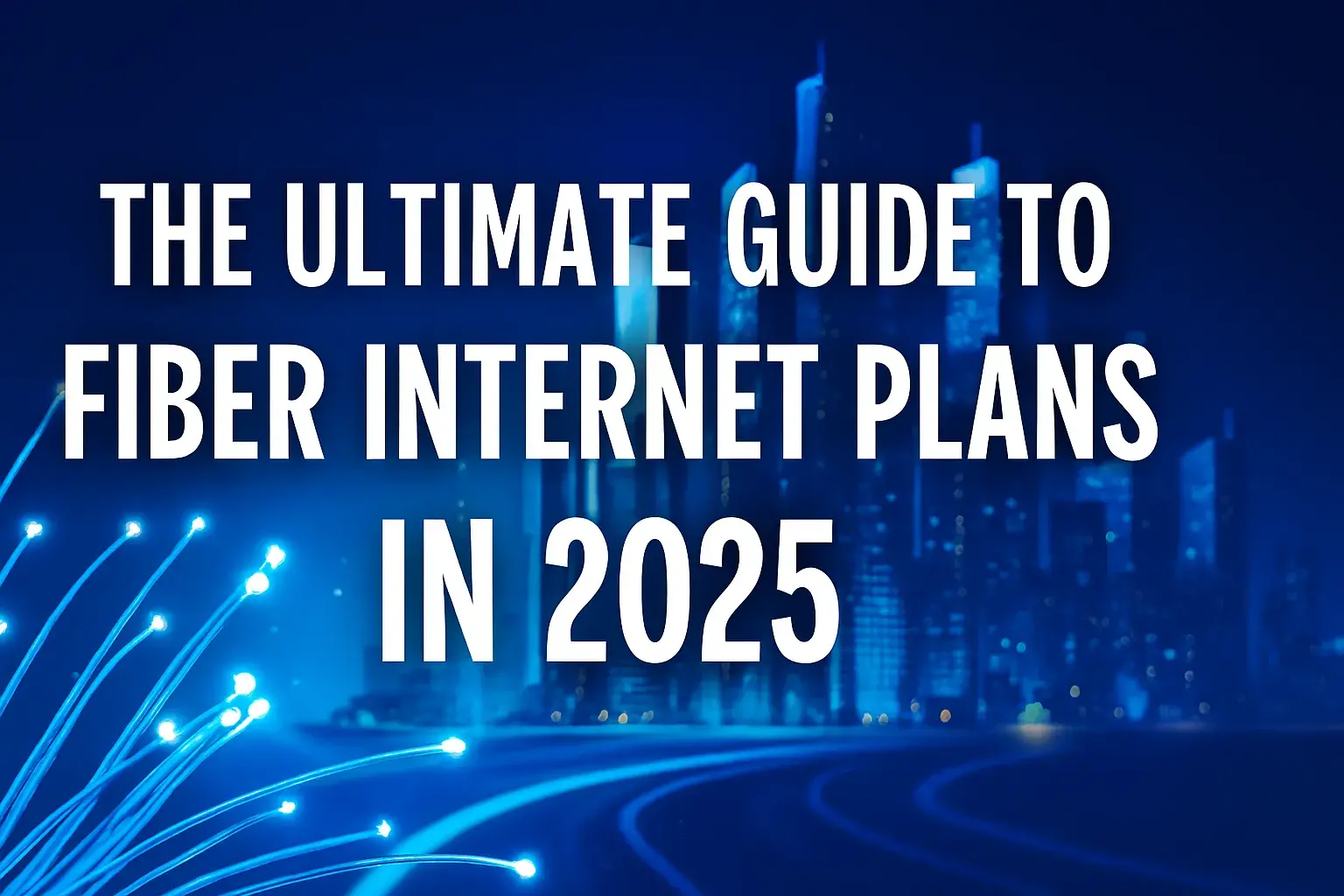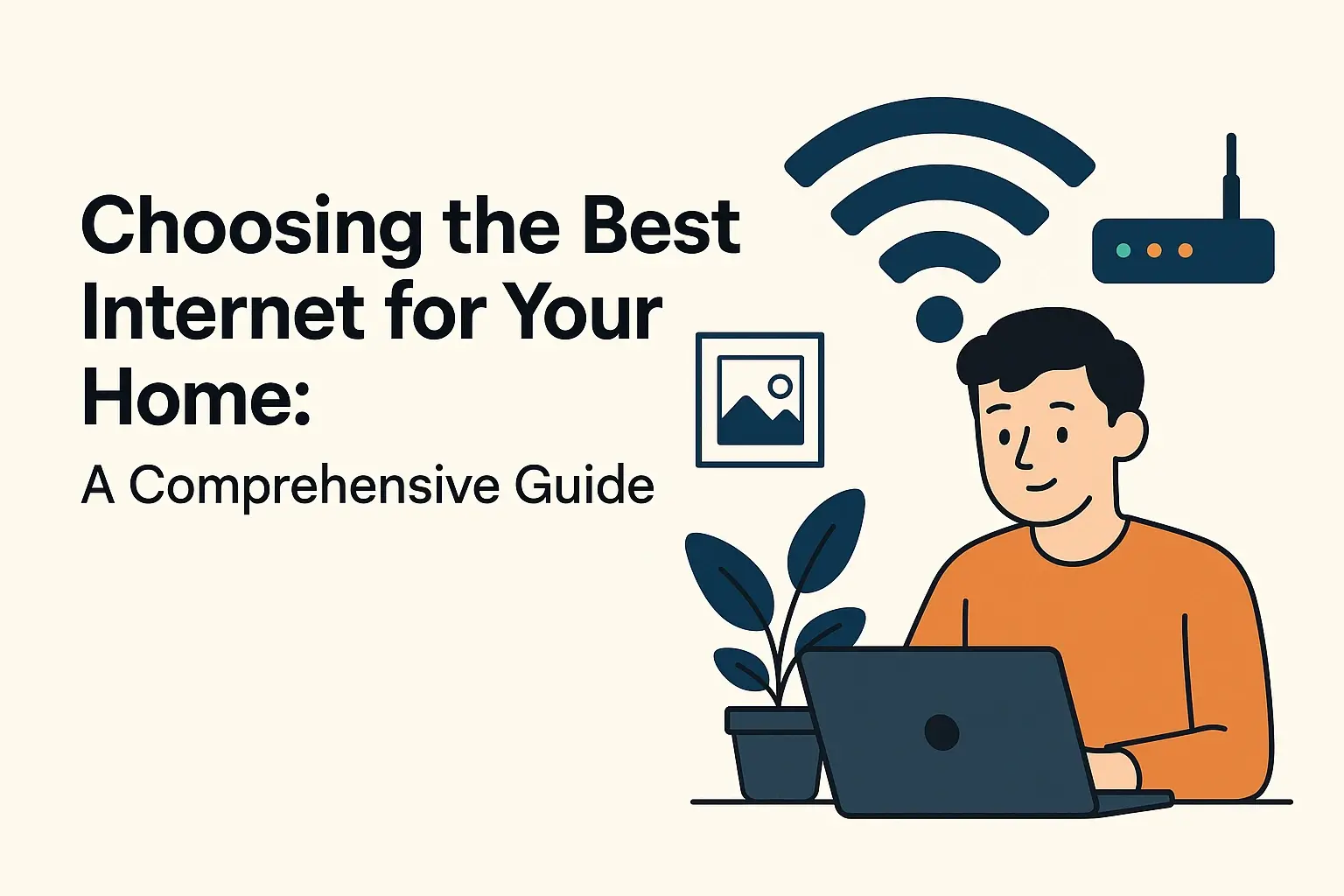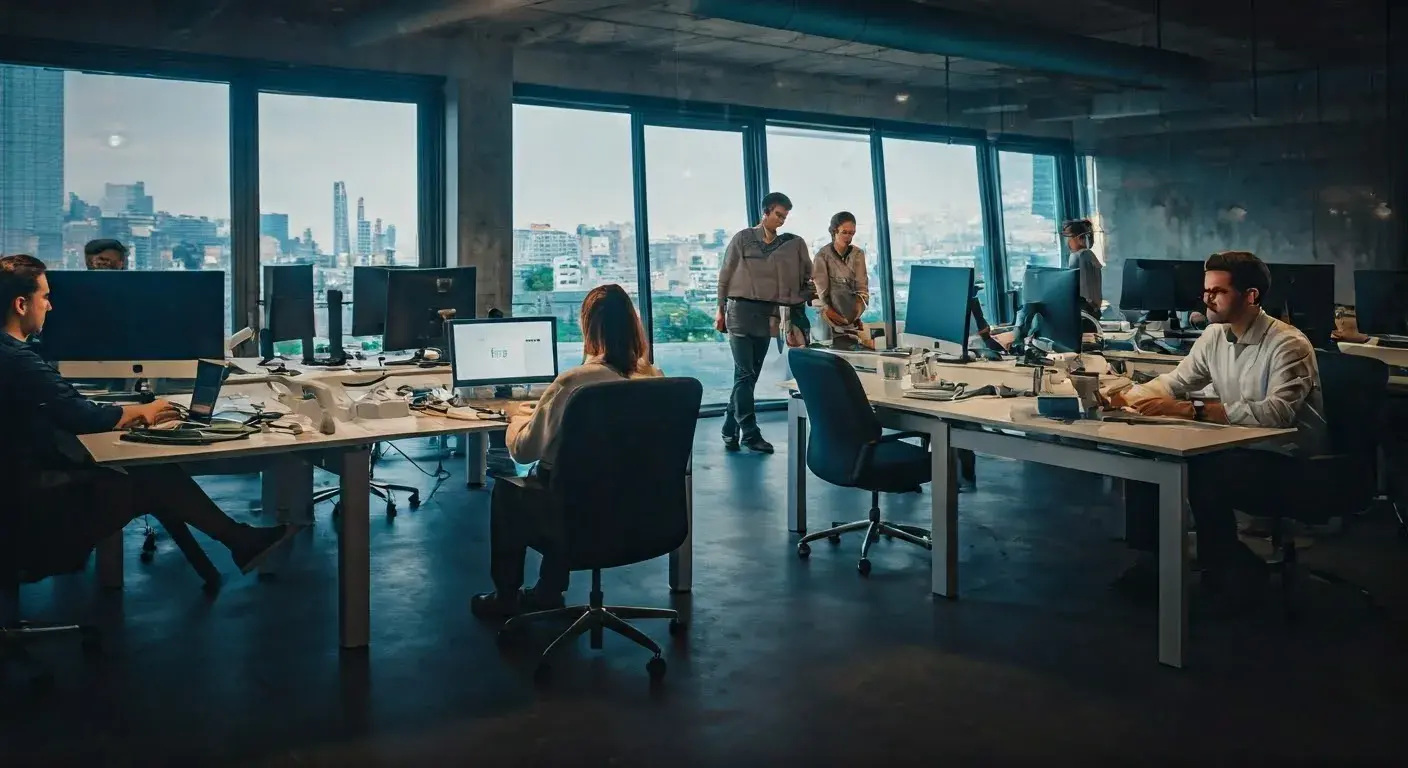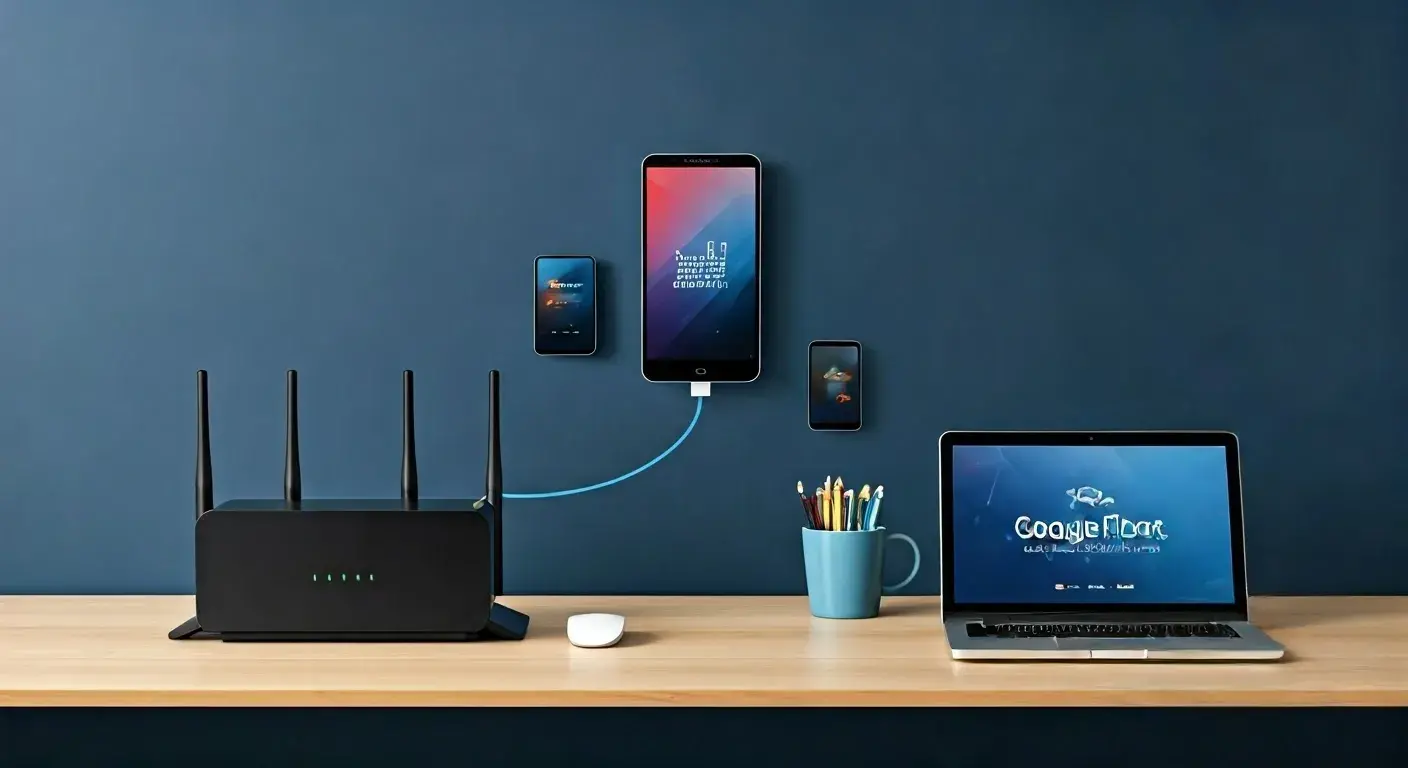How do you make Ethernet run faster?
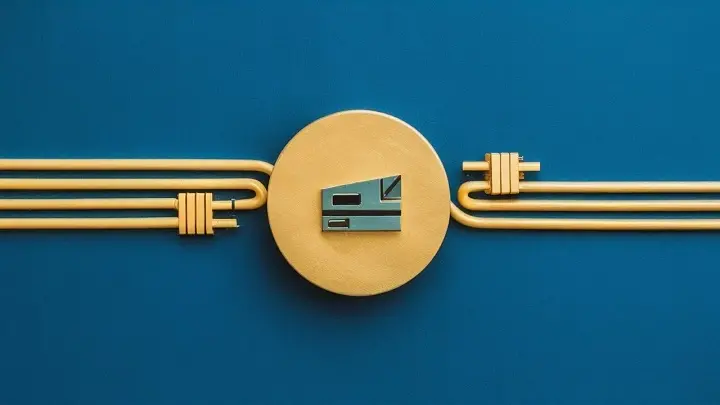
Introduction
Ethernet is a wired protocol that is used to transfer data between devices that are installed in the same Local Area Network (LAN). Many of the current home and office networks apply Ethernet that connects computers, printers, telephones, and other equipment. The speed of an Ethernet connection depends on the Ethernet standard it adheres to hence there are the 10 Mbps, 100 Mbps, 1Gbps, and 10Gbps standards. If your Ethernet connection feels slow, then the following are useful guidelines that can be followed to increase speed.
Addition of new ports on the existing network equipment to support higher categories of Ethernet.
The Ethernet is the building block of the physical connection to your computer and network devices such as routers and switches and will define the maximum potential Ethernet connection speeds. Some of the hardware in use is not compatible with high standards like gigabit Ethernet; they were designed for 10 Mbps or 100 Mbps Ethernet only. Further, actual maximum speeds higher than the standard 10/100 Mbps Ethernet are possible if the hardware is gigabit (1000 Mbps).
If you are using computers, make sure the Ethernet NIC is gigabit-supported. For network devices including routers and switches, it is recommended to upgrade any 100 Mbps devices to gigabit-enabled models. Cabling can also be affected by age because cables that are more than 5 years old may also experience cable bandwidth problems and therefore require replacement. Cat5e and Cat6 are ideal for creating fast Ethernet networks because they offer plenty of bandwidth for data transmission.
Enable Ethernet Auto-Negotiation
Ethernet ports that are installed in the network devices have the capability of sensing the kind of connection on both ends and adapting to it. At other times, it auto-negotiates the link speed and, occasionally, it fails to do this and slows down the connection.
Auto-negotiation can be enabled on the PC Ethernet adapter side and on any switch/router that is connected to it. This enables them to opt for the highest speeds that are supported in the particular devices and cables. Check your device manuals to find out how to check auto-negotiation at the next link.
If you want to take full advantage of the duplex mode then go for ‘Maximum Throughput.’
There are also other settings for Ethernet; speed and duplex mode which refer to the capability to communicate in full-duplex or half-duplex.
Only one party can transmit information at a time in the ‘half-duplex’ system. There are two operating modes: “Half duplex” and “Full duplex”; the “Full duplex” enables two-way transfer at the same time, therefore the link speed or available bandwidth doubles.
Disabling the Ethernet NIC settings such that they work in full-duplex mode will do away with this limitation and enhance the speed. Review the documentation that came with the adapter or the router/switch to determine the full duplex and its configurations.
For this, you need to update Ethernet drivers and firmware.
It is also important to always update the firmware of your router, as old firmware can lead to problems that slow Ethernet speeds. The router needs to be updated to the latest firmware so that routers can operate with a high level of efficiency at the attained higher speeds.
On computers, for instance, old Ethernet adapter drivers can also work to cut down the overall performance of the systems. One should install the latest drivers for the network card so that one does not restrict Ethernet speeds unnecessarily.
You should always assess the Quality of Service settings if you are to use voice-over IP or stream.
Several routers have integrated limit of Quality of Service (QoS) settings that give priority to specific services such as Voice over IP (VoIP) and video streaming. This comes at the expense of other traffic such as browsing the website or downloading files.
If you find that some tasks get slowed down while using VoIP/streaming, you may need to disable QoS if that is slowing down that traffic. QoS is not something you would want to enable if you are not going to be using those specific services.
This checklist indicates whether there is potential interference from other people or equipment in the experiment.
Common forms of electrical interference include motors, microwaves or a 2.4GHz cordless phone can interfere with Ethernet signal transmission that occurs through UTP cables. This results into errors requiring retransmission and slower connections This results into errors requiring retransmission and slower connections
In case there is a slow Ethernet speed and it is a recurring problem, then there could be interference from electronics. Some solutions that may help are to replace the network cables or to relocate WiFi transmitters/other electrical devices farther from your wiring. Moreover, cable shielding of high quality also assists in combating interference.
Limit Heavy Bandwidth Usage
The high bandwidth activities are also likely to slow down your available Ethernet speeds due to the crowding of your networks. Downloading big files, or having systems in the background updated on the network consume your network limit without you knowing.
When there are slow rates on the Ethernet, identify what programs and devices are accessing the Internet bandwidth. Large data transfers and other bandwidth-intensive operations should also be planned to occur during the off-peak time to further address this problem. To be specific, it is easier to track the occurrence of congestion over time when using the network and this makes it easier to diagnose the problem.
In this case, a new LAN subnet is created for each computer in the office.
Broadcasting to hundreds of users in a single large network should be avoided since it can be replaced by several subdomains. This divides the Ethernet network into subnets where their respective switches operate independently to manage the traffic within their domain.
This helps to alleviate some of the work that is required in the core routers so that they can concentrate on the actual routing functions that are required of them. It also restricts congestion problems from going very steep in the network. In this case, VLANs, which intend to divide a network into subnetworks, assist in controlling the traffic and contention.
Conclusion
Slow Ethernet connection mainly leads to a delay in work and hence the need to avoid it at all costs. Fortunately, several approaches can be taken to improve wired networks with the current infrastructures that are already in place. Updating older hardware, tweaking passed configurations for full-duplex transmissions at higher speeds, and quality of service increases yields quantifiable improvement. Merging the Ethernet best practices with the aspect of monitoring and management leads to the local area networking yield that is faster and smoother.