How To Access Router Settings Xfinity?
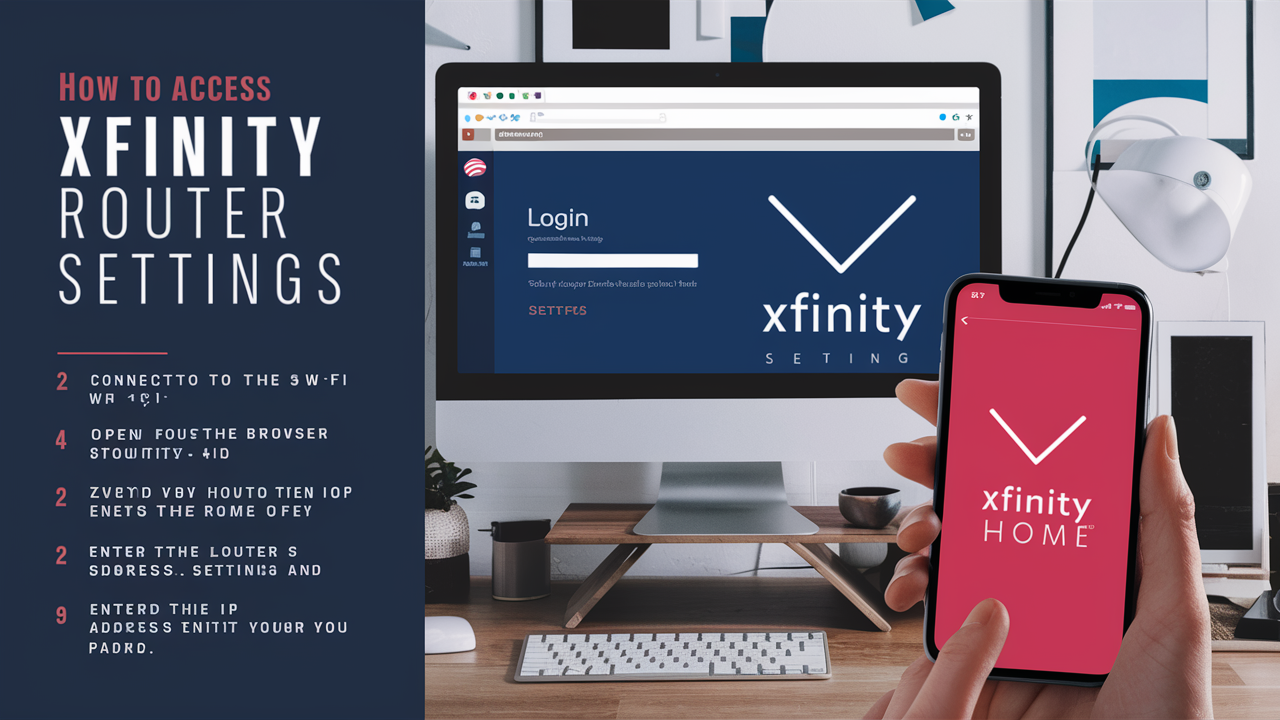
Regarding residential Wi-Fi networks, the Xfinity router settings let you adjust many factors like the network name, security, and even parental restrictions. As advised below, getting your Xfinity router settings calls for only a few easy procedures.
Starting the procedure requires you to log in to your Xfinity My Account page. Visit xfinity.com/myaccount and sign in with your Xfinity ID and password to do this.
Once you get into your My Account, you will see a "My Devices" page. Clicking on this option will provide an inventory of every Xfinity device registered under your account. Find your Xfinity router on this website then click the "Settings" button straight next to it.
Should your router not be among the devices mentioned, you may just put 10.0.0.1's IP address straight in the address bar of your browser and hit "enter." This will directly get you to the administrative panel, often known as the router settings page.
When requested, provide the necessary router administrative username and password to access the router. Should the device be an Xfinity router, the default login is "admin" and the password is "WiFi Password," noted on a sticker at the rear of the router.
uninterrupted.
When you have successfully entered the correct username and password for the router then you will find yourself on the main router setting page. This screen contains different options such as wireless settings, devices currently connected, parental control, security settings, and others.
To configure the change of your wireless network name (SSID) and password, go to the “Wireless” tab located on the left side of the page. There is a possibility to configure the network name and also to change the security mode of the wireless network, for instance, from WPA2, create a new password for the wireless network and if desired, separate the network into 2.4GHz and 5GHz with different SSID.
The “Firewall” tab helps to turn on the router firewall for security purposes and set up port-forwarding if necessary. The “Parental Control” tab is used to block internet content and set time restrictions for certain devices.
If you would like to modify the router admin login, set up firmware updates, backup settings, or restore the router to factory settings, click on the “Administration” tab. The “Advanced” tab includes options for changing general DHCP settings, VLAN configuration, port triggers, MAC filtering, etc.
Some things worth mentioning are — avoid changing security, network, or advanced settings as the wrong options would cause severed connectivity. And finally, it is recommended not to update router firmware unless it has been instructed by Comcast support, since firmware updates can lead to problems if done incorrectly.
And that is the brief guide showing how to access Xfinity router admin and move throughout the interface. The router interface will enable you to manage and fine-tune your home broadband for all your devices to connect seamlessly. In case you have other questions on how to set up other options for a router, the Xfinity support will also help with the diagnosis.
Ready to elevate your home entertainment? Call us now at +1 844-345-0888 to explore the best Xfinity plans for your home! Enjoy fast internet and premium TV options. Don’t wait—get connected today!





