How To Cast Xfinity Stream?
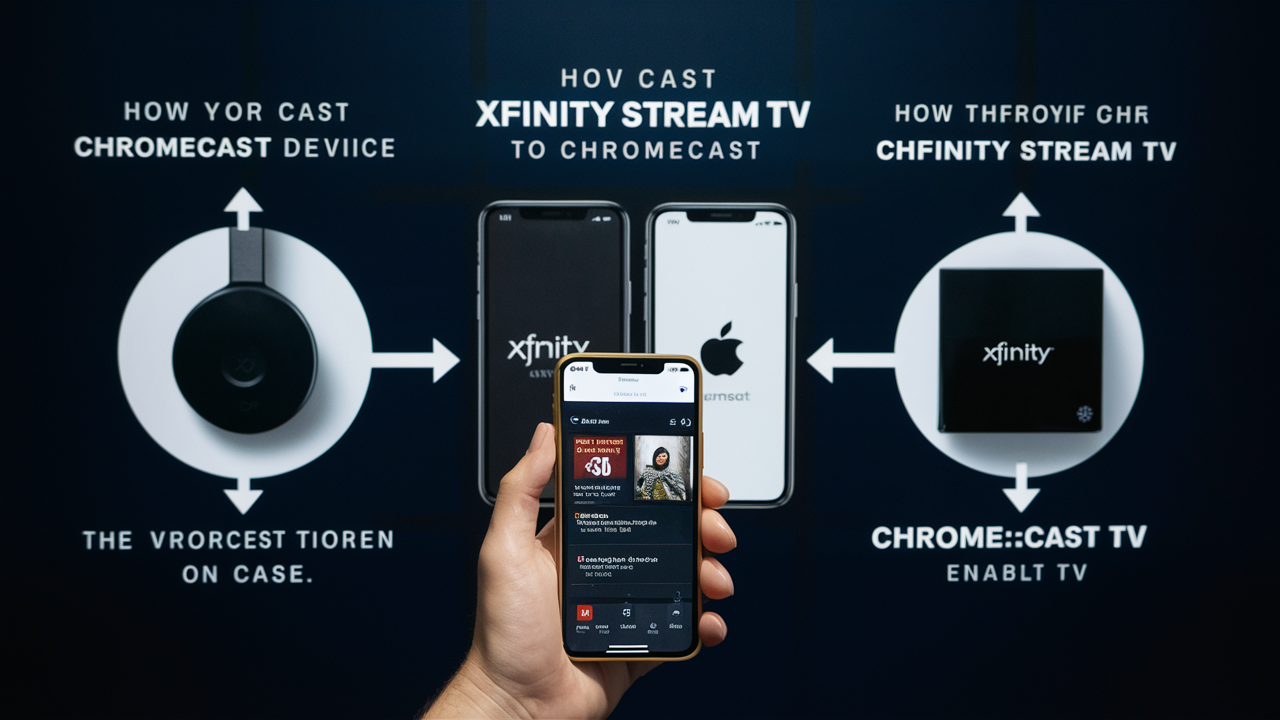
How To Cast Xfinity Stream
Comcast's Xfinity Stream television streaming service enables you to see cloud DVR recordings, On Demand content, and live TV on many devices. Here are the guidelines to follow if you want to see Xfinity Stream on your smartphone and have it reflected on your television. The processes for casting Xfinity Stream on PCs and Android/IOS are listed below.
What You Need To Cast Xfinity Stream: What You Need To Cast Xfinity Stream:
Check you have the following before beginning: Check you have the following before beginning:
- Linked to the internet via an Android/ iOS mobile or PC Xfinity Stream app or Xfinity Stream website.
- Apple TV, any other Smart TV with casting app functionality, Chromecast, Roku device
- Your computer or mobile device has to be linked to the casting device over the same WiFi network.
Steps To Cast From Android or iOS Devices: Steps To Cast From Android or iOS Devices:
1. Starting the Xfinity Stream app on your iOS or Android smartphone From the numerous choices on a gadget's website, choose the video you would like to show on your TV.
2. Click the casting symbol found in the top or bottom right corner of the video; it looks like a TV with a WiFi signal inside.
3. From the many choices, decide on the Chromecast, Roku, Apple TV, or Smart TV device you want to cast.
4. The casting device will be synchronized with the app. On your TV, the video ought to start playing in a few seconds.
5. Play/pause, rewind, fast forward, and volume control are a few of the Xfinity Stream mobile app's playback bar features.
Steps To Cast From A Computer: Steps To Cast From A Computer:
1. From your computer, open the Xfinity Stream app at xfinitystream.com and sign in with your credentials. Watch the videos available in the On Demand catalog and select a video to share.
2. Select the Cast button located in the upper right corner of the video player.
3. Select the casting device from the list to connect to. This will be whichever Chromecast, Roku, Apple TV, or Smart TV you want to watch the video on.
4. Permit the program running on the computer to interface with the device. The video should then start playing as soon as you get to your TV as a result of this.
5. The use of playback controls in the Xfinity Stream web player enables one to control playback, and volume among other things.
Tips For Casting Xfinity Stream: Tips For Casting Xfinity Stream:
Here are some handy tips to improve your casting experience: Here are some handy tips to improve your casting experience:
- Ensure that devices being used are on the same Wi-Fi connection during configuration. This means that casting won’t be possible between different networks.
- Casting is effective if the mobile device or computer is within a distance of 15 to 20 feet from the TV. One hazard of getting too far apart is that the video quality may be affected.
- When dealing with problems, look for updates on the applications or firmware of casting devices and smart television sets. Casting performance can be updated, and these updates may contain fixes.
- For surround sound, use a Chromecast Ultra and connect it to an AV receiver as opposed to directly to the television. The other Chromecast models can only handle stereo audio.
- Please ensure to eject the device in the app/web player once you are done with the casting process. This releases it for other devices to cast.
- It may sound strange but if casting isn’t possible then you should try restarting your router. This is the process of renewing the network connection between the devices.
- For Android users, if you face difficulties in finding or connecting to casting devices, then turn on wireless display/casting permissions in the settings of your device.
So, you have learned how to cast Xfinity Stream with Chromecast, Roku, Apple TV, and Smart TVs for streaming everywhere in your residence. This way, the capacity for live TV and recordings to be cast on Xfinity Stream brings added comfort to the subscribers.
In case of any issues with casting Xfinity Stream or if you have other concerns, do not hesitate to contact Comcast Support for more assistance. They have dedicated technology specialists who are available to help at any time via phone, online chat, or help articles.
Call us today at +1 844-345-0888 to discover the best Xfinity plans tailored for you! Don’t miss out on fast internet, great TV options, and unbeatable customer service. Get started now!





