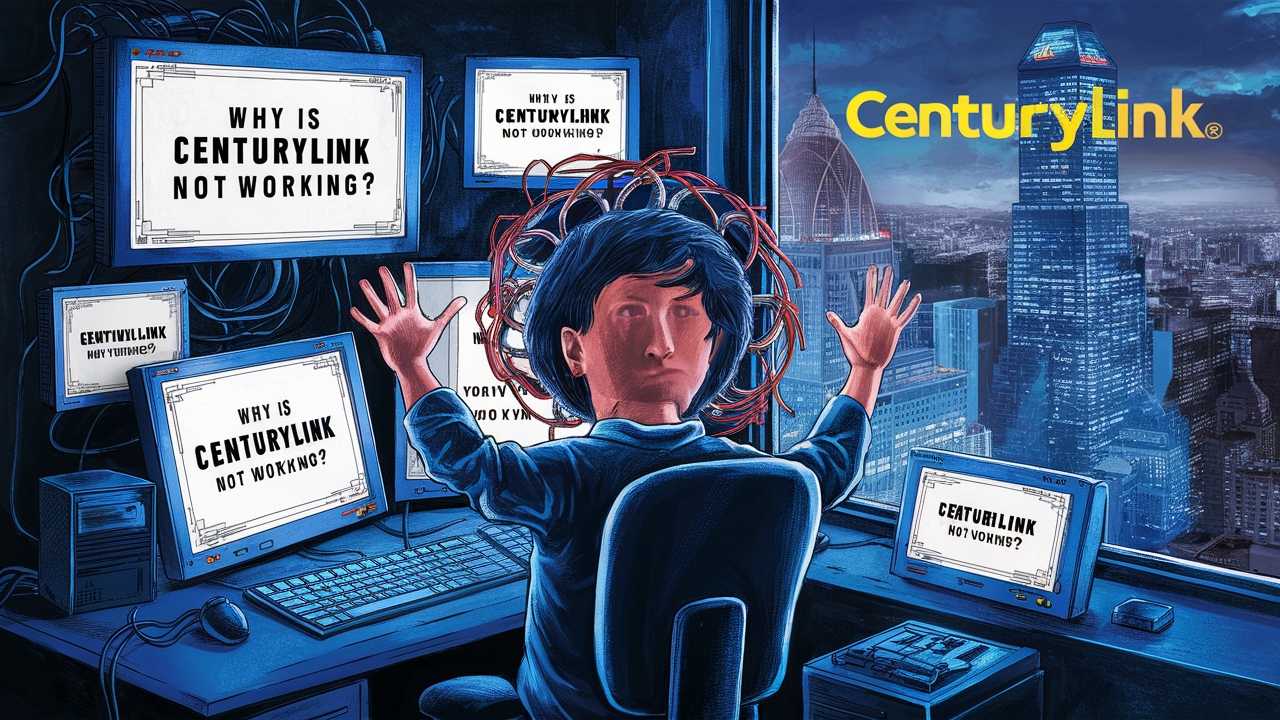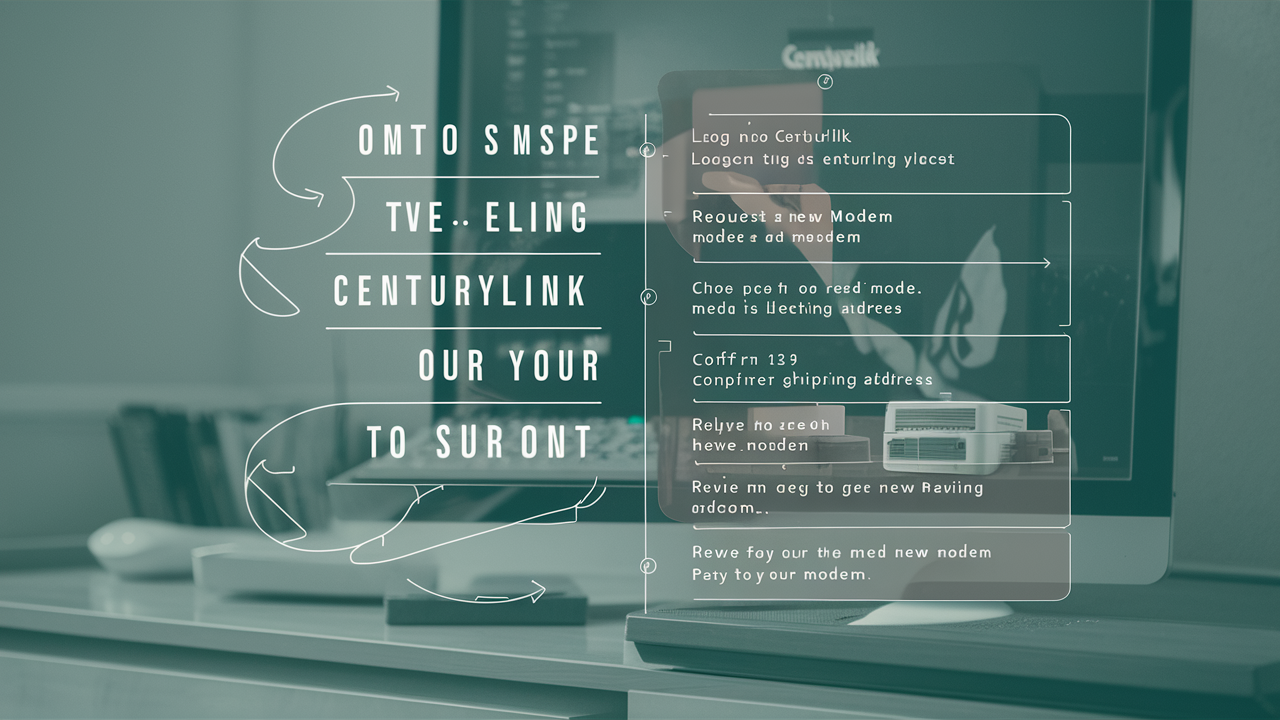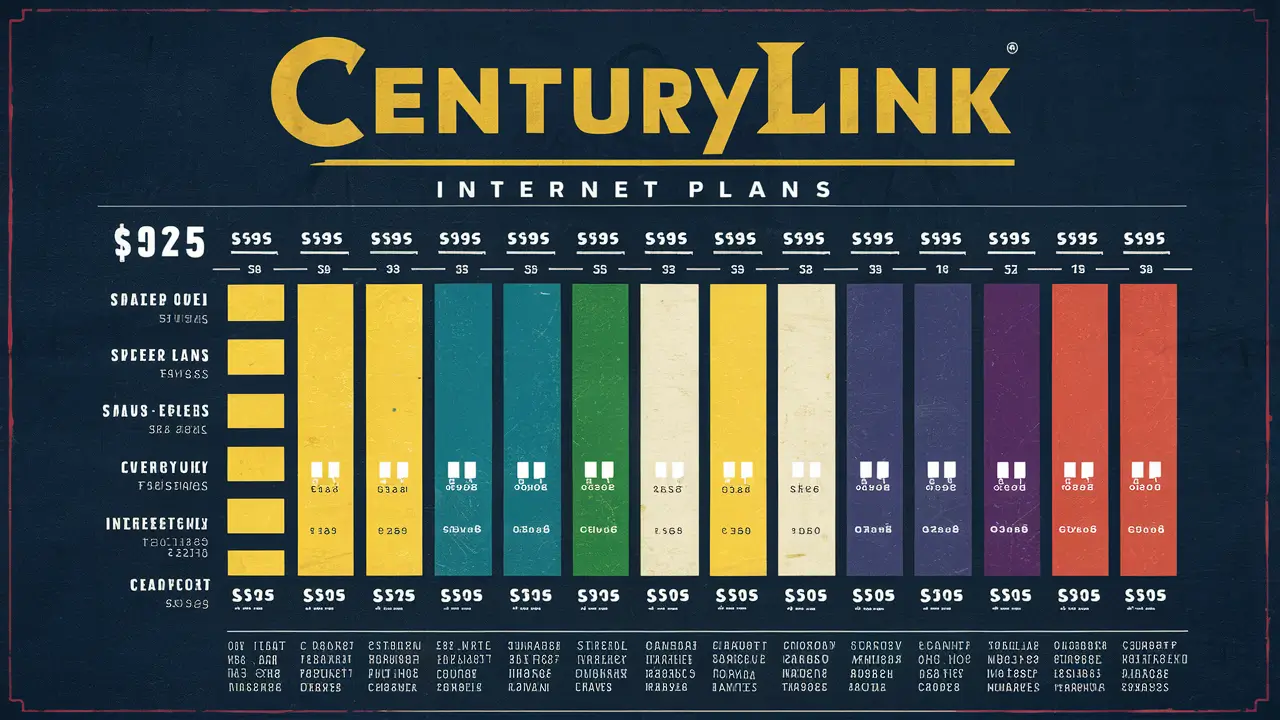How To Change Centurylink Wifi Name?

Alteration of the wifi name CenturyLink is easy and enables one to make adjustments of the wireless network name to a personal preference. Your wifi name transmits a signal to all the equipment within a certain radius, therefore converting your wireless network to suit your preference or make it easier to identify is possible through this. Here is a simple way to easily change your CenturyLink wifi name within the shortest time possible.
The first step that needs to be taken is to log into the interface of the CenturyLink wireless router. This can be done by typing the default gateway IP address of the router in the address bar of your web browser. Usually, the default gateway will be HTTP: The IP address will be something like 192. 168. 0. 1 or 192. 168. 1. 1 although you can check the router manual or at the bottom of the router for the correct address.
After entering the correct address you will be redirected to the router admin login page. Here you must select your admin username and provide an admin password. The default username is usually just ‘admin’ and the default password is usually printed somewhere on your router. If you have not altered the admin login details, the required information is either in the router instructions or the router itself.
This can be done by first accessing your router via the browser and then searching for the wireless or wifi settings tab. It should be a menu, a sidebar, or links at the top that leads to sections such as ‘Basic Settings’, ‘Wireless’, or ‘Wifi’. Navigate to whichever section enables you to view or modify wireless network configurations.
Under wireless settings your current 2. 4GHz and 5GHz network names should appear, normally called the 2. 4GHz and 5GHz SSID. You may also see sections for changing the wifi channel, encryption types, passwords, and many others. Find the field for the 2. 4GHz or 5GHz SSID and you just have to erase the current name and enter your new desired wifi network name.
Remember, your new wifi name should be easy to remember so you and your wireless devices will be able to locate the network. The issue arises when the name selected is very complex or perhaps trivial, this might lead to connectivity problems. In addition, most router firmware also restricts the input of the special character or space in the SSID naming. Use only Alphanumeric characters and use a name that is easy to remember.
After you have keyed in your new wireless network name click on apply or save settings on your router's administration page. Depending on the specific router that one is using, there may be a need to restart the router for the changes to work. In case the wireless devices do not reconnect shortly, you may have to restart the router and reconnect the wifi networks on every device. They are switching both the 2. 4GHz and 5GHz bands simultaneously make it easier for all your wireless devices to reconnect to the new names automatically. But if you only change a new SSID in one band, make sure your wireless devices connect to the correct network or the data connection may be dropped. You can always plug in wired devices for some time to check whether connectivity problems arise from the change of the wifi name.
Apart from renaming or altering the SSID of your wireless networks, most of the management panels of routers also offer other options to customize. It is possible to set up distinct passwords, customize broadcast channels to minimize interference, switch between security code encryption, modify firewalls, establish guest networks, and implement parental control, among other things. It is advisable to check the manuals provided by your specific make and model of the router to see all of the detailed wireless options available to you.
After completing the rebranding process of your CenturyLink router settings by configuring your new wifi network name, connect all your wireless laptops, phones, tablets, smart streaming devices, wireless products, and more. Your network identification will now display when hooking up to the local area network at home or seeking other available wireless networks nearby on all your devices.
There are generally two or three steps to address the connectivity loss problem when a wifi name is changed; they are disconnecting the network on your device or devices then reconnecting it or; resetting the router and the devices. Make sure you connect to the properly labeled either 2. 4GHz or 5GHz network as well. Another issue that can cause issues is conflict between wired and wireless connection, so reset the device IP address if you experience problems after changing SSID.
Remember that renaming your main wireless networks will also rename the ones coming from any CenturyLink wifi boosters or other wireless mesh systems connected to your primary base. Thus all your wifi coverage will correspond to the new name you give it. However, just beware when you are changing the structures that offer your home or office some of the most popular wireless connectivity.
This means that by adjusting the names of your CenturyLink networks you can flex your personality on your wifi labels or simply make them recognizable to your constant visitors. That may be for any reason you want, but changing your router’s SSIDs is a simple process that takes a couple of minutes and is done in your router’s settings panel. Implement your new wifi names across all your CenturyLink wireless networks as you unlock the advantages of customization.