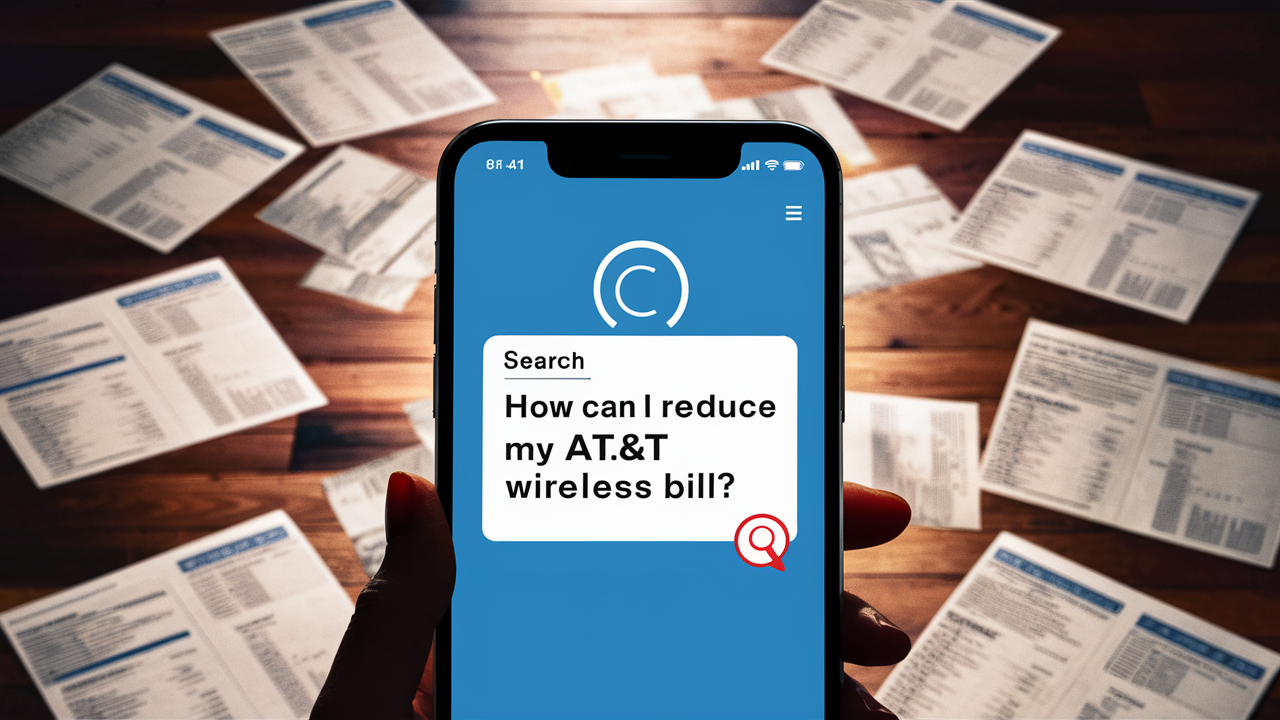How to Connect Cox WiFi to TV?

Connecting your Cox WiFi to your TV seems to be a very complicated process, but it is not if you follow some easy recommendations. If you wish to Cox Streming shows and movies to a smart TV or extend your access and favorite apps such as Netflix and Hulu directly on your television, wireless connectivity is both simple and sensible. Below are the procedures on how to connect your Cox WiFi to the TV through the various techniques For a Cox cable box.
What You Need
Before connecting, make sure you have the following:
- Cox WiFi sign-in and password; it is imperative that the Cox WiFi connection is active and has the correct password.
- A smart TV containing WiFi or a Fire TV stick or any other streaming player or a Roku device
- A connection name, which is also known as the WiFi network name or SSID, and the password for the network.
Smart TV uses the WiFi that comes with it to establish a connection.
Most of the newer TV models come with an in-built WiFi, getting to connect to your Cox WiFi is easy.
1. On your TV’s remote control, navigate to the Menu button, followed by going into Settings and then Network. Here you can choose to connect to a WiFi, Ethernet, or even manage connections.
2. Go to the WiFi tab and click on the ‘Scan,’ ‘Detect,’ or ‘View’ buttons to inspect the list of available wireless networks. Your TV will then try to find all available WiFi signals in the vicinity and show you the list.
3. Choose Your Cox WiFi network name from the list. This is the name that a user would input when they are connecting other devices on the same network as this particular device.
4. Proceed to enter the Cox WiFi password when therefore asked. For a simple home Wi-Fi this would be normally the account login password that you use each time when connecting to the router’s web interface. To complete the setup and authenticate the connection, enter the WiFi password on your TV.
5. Wait for your TV to acknowledge the connection, if it will not automatically switch screens. The connection status will most often be denoted by the word ‘Connected’ if the setup was successful. Confirm by opening any webpage or app on the smart TV.
And that's it! Through the Cox WiFi, your TV is now connected to the internet to stream apps, and other smart features incorporated in the TV.
To connect with a streaming device, there are several ways to do it.
If your TV is not smart or does not have WiFi then you can integrate a streaming device such as Roku, the Amazon Fire-TV, the Apple TV, or Google Chromecast.
Here's how to connect your streaming device:
1. Power on your television and install batteries into your streaming device remote controls. Plug your Roku, Fire TV, or Chromecast into the HDMI port of the TV you want to use using an HDMI cable provided in the kit.
2. If the device does not start on its own, then turn it on manually by pressing buttons on the remote or the device itself. Select a language and get a connection to a WiFi network by obeying the on-screen instructions after starting the application.
3. When selecting the preferred Cox home WiFi from the various networks, you should do the following. If the access is guarded by a password, you should type in the right WiFi password.
4. Finish any other necessary configurations, and approve any available updates. Once connected, streamable services and applications will load in the subsequent window.
5. Launch streaming apps including Netflix, Hulu, Prime Video, or any other streaming service app. Navigate to the app and sign in to all the accounts right from your television set using the remote control.
6. Start wirelessly broadcasting movies, shows, and content on your Cox WiFi connectivity with the best ease. Enjoy control of the playback right from your TV set with all the wireless arrangements you have now!
ETH: For this type of connection, the user has to plug an Ethernet powerline adapter into a wall socket.
If your TV is located far from your router which causes issues with WiFi, powerline Ethernet adapters work through the electrical wiring in your home. With the help of adding the adapter units in the various zones of the home space, it is possible to deliver the Ethernet connection to practically any place with an outlet – for instance, behind the living room TV.
Here is how to make a wired Cox WiFi connection with powerline adapters:
1. Plug one adapter into a wall socket close to your router, through the Ethernet cable that comes with it. Plug it into an Ethernet port in your router or a LAN port next to your Cox modem or gateway device.
2. Across from your TV place another powerline adapter into any socket, for example, the one you used for the upstream. It will connect to the first unit via your home power lines and sync with it.
3. And the second LAN cable should be plugged from the Ethernet port of the powerline adapter to the LAN port of the smart TV. This is because most TVs will automatically pair if wired.”
4. For normal TV, plug in a streaming device like Roku via the Ethernet cable instead of HDMI. Switch on the device and it will automatically connect to the Internet through the adapter.
5. Check your wired connection and make sure everything is working fine with the internet connection. If you need to take your Cox WiFi service to another room, or even outside your home, you simply plug in a powerline adapter. No WiFi range issues!
Extra Tips
- If you are having some issues starting with connecting devices, then reboot Cox equipment. Finally, we also, recommend rebooting TVs and/or streamers to address issues during the setup process.
- To avoid dropping connections and unauthorized access: go to settings and apply WPA2 encryption to your WiFi connection. Use strong admin passwords.
- Ideally, place the WiFi router in the middle of the house or area that you desire to cover and avoid placing it close to objects that may hinder proper signal transmission.
- After the setup is completed, make sure to check TV and streaming device network connections.
- When it comes to control and connection, the Cox home network should be used for WiFi smart home devices.
With the help of your Cox WiFi, smart, and streaming device, you are free from cable content almost anywhere. It is conveniently wireless with WiFi, separate streaming stations, or power lines for the wires where they might be tough to reach. Before you know it, all the appliances and systems in your home will be connected to create a smart and entertaining home!
Ready to upgrade your internet experience? Call us now at +1 844-349-7575 to explore the best Cox Internet plans for your needs!