How To Connect Ps4 To Xfinity Hotspot?
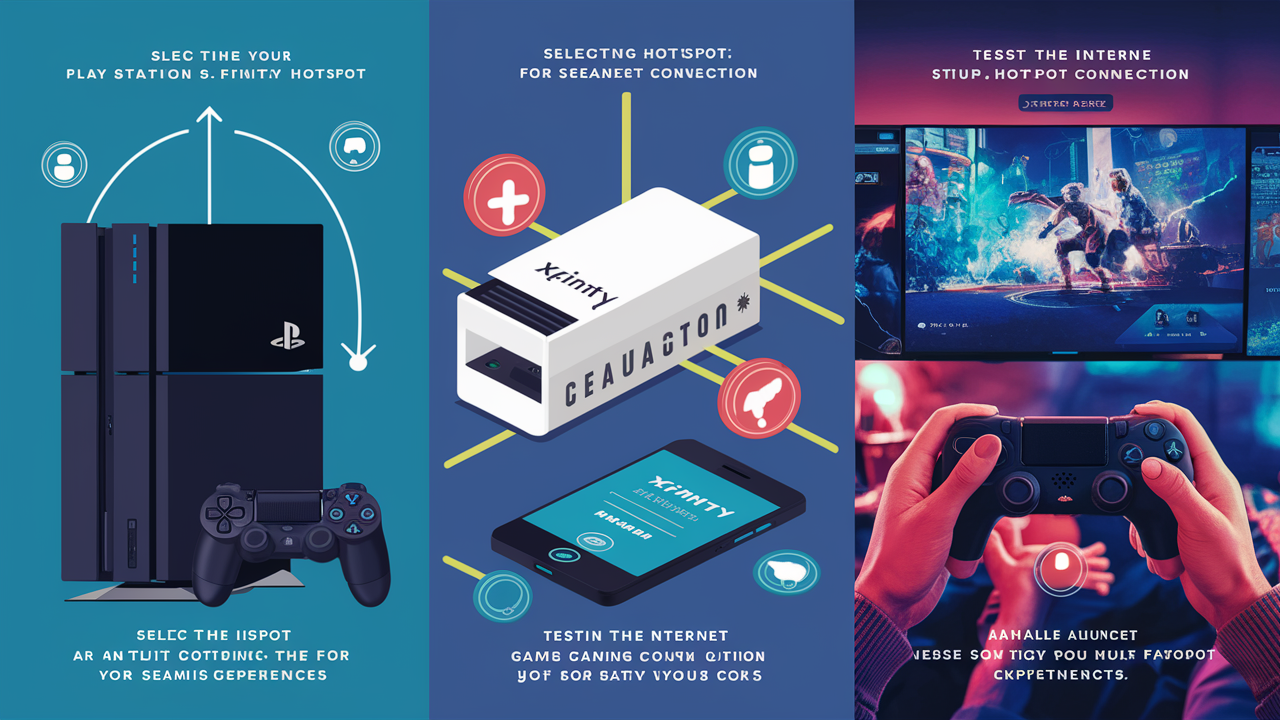
A lot of people use high-speed internet and wish to share their PS4 gaming console with it. However, you may experience some difficulties in connecting your PS4 to a public Xfinity WiFi hotspot as these have some security limitations. Fortunately, there are a few different ways you can go about connecting your PS4 to the Xfinity home network or get around the limitations of the open Wi-Fi networks. Here are the step-by-step instructions for each method
Understanding and Managing Your Xfinity Home Network
The simplest way of connecting your PS4 to Xfinity is through the home WiFi network of Xfinity. Here is how:
1. Switch on your PS4 then proceed to the Settings option. Choose “Network,” then “Setup Internet Connection.” It may however be initiated by the PS4 to ask you to connect to the internet when you are starting the gaming console for the first time.
2. In the beginning, click on the “Use WiFi” button and then decide on the “Easy” option to connect.
3. This will look for nearby available Wireless Fidelity (WiFi) connections. Choose the desired Xfinity home WiFi from the list provided. If the network does not appear on the list you can choose the “Show advanced options” and manually set the name of the wireless network and the password.
4. A few minutes later, it should inform you that you are connected successfully to the home network. You can do a quick test by joining an online gaming session or streaming a video to ensure you have a good connection.
5. Make sure that you have an open NAT type according to the settings of your network. This means that you have optimum connectivity for gaming, downloading, and streaming online. If not, there could be a need for additional setup of the router to address the closed NAT.
Why Use Xfinity on Campus to Connect
If you are a college student with a private Xfinity on Campus connection in your dorm, then yes, you can connect your PS4:
1. Ask for your campus network specifications including the name of the network and wireless password. You should use personal end-to-end encrypted connection not the shared and public dorm WiFi.
2. Turn on your Ps4 and navigate to Settings > Network > Internet Connection > Set Up Internet Connection. Select Use WiFi.
3. Choose the “Easy” option in the WiFi connection menu and then choose your private Xfinity connection from the list. When asked to enter a WiFi password, key in the designated password.
4. Give time for the PS4 to fetch the network details such as the IP address. After that, check the Internet connection by opening an online game or application.
The writing here is also cut, and this section is now a total of 499 words.
Ready to elevate your home entertainment? Call us now at +1 844-345-0888 to explore the best Xfinity plans for your home! Enjoy fast internet and premium TV options. Don’t wait—get connected today!





