How To Connect Xfinity Remote To Roku Tv?
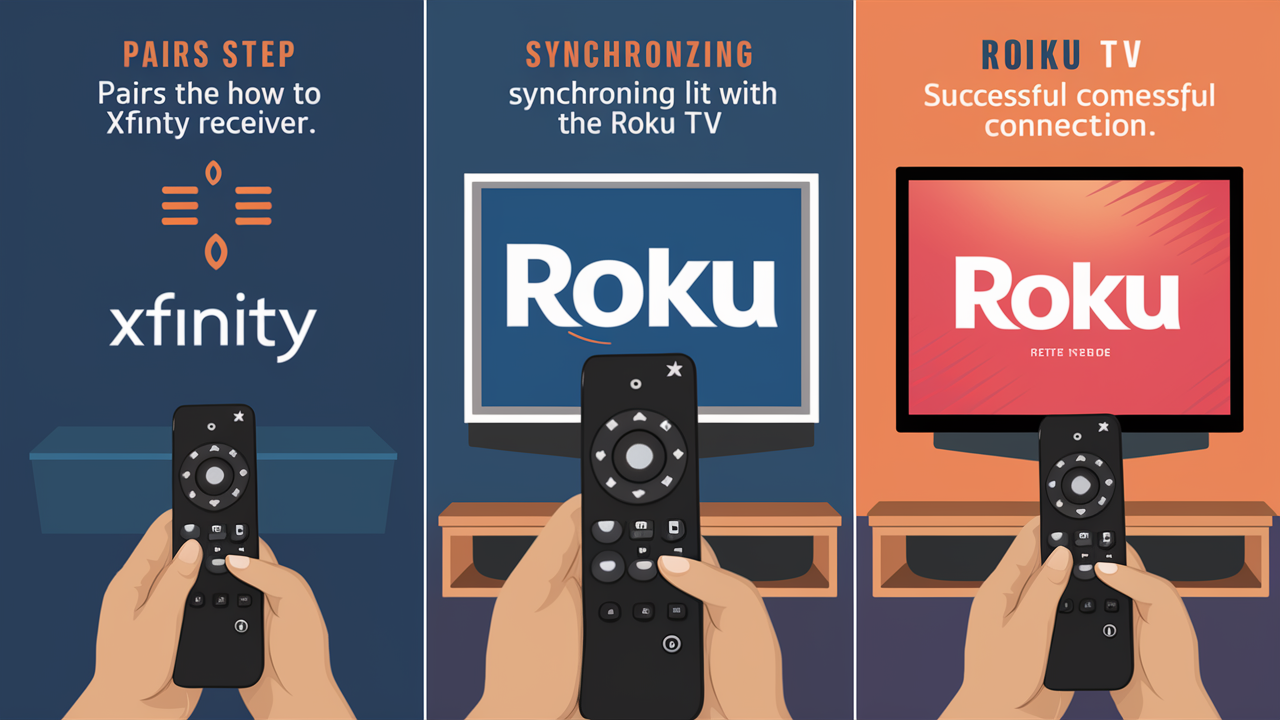
One excellent approach to simplify your home entertainment arrangement is to link an Xfinity remote to a Roku TV. Combining your Xfinity remote with your Roku TV will let you handle both TV and cable box operations with one device, therefore clearing the clutter of many remotes and improving your watching experience. This thorough tutorial will lead you through the process of connecting your Xfinity remote to your Roku TV with alternate alternatives and troubleshooting advice.
1. Understanding Your Xfinity Remote
Xfinity provides several remote models, each designed for different features and functions:
- X1 Remote: Features a number pad and voice control capabilities.
- XR11 Remote: Includes a voice search feature and is commonly used with Xfinity services.
- XR15 Remote: A more advanced model with a backlit keypad and enhanced functionality.
The process for connecting your remote may vary slightly depending on the model you have, but the general procedure remains similar.
2. Preparing for the Connection
Before you begin, gather the following items:
- Xfinity Remote
- Roku TV
- Fresh Batteries for the remote
- Roku TV Manual or Code List (codes are sometimes included in the remote’s manual or available online)
Ensure your Roku TV is powered on and operational, and that your Xfinity remote has fresh batteries.
3. Inserting Fresh Batteries
Proper battery placement is crucial for your remote to work effectively:
- Open the Battery Compartment: See the battery compartment on the rear of your Xfinity remote.
- Insert Batteries: Put batteries in between things. Two new AAA batteries should be placed in the compartment so that they are orientated as shown by the marks.
- Close the Compartment: Snap the battery cover back into place securely.
4. Connecting the Xfinity Remote to Roku TV
Follow these steps to connect your Xfinity remote to your Roku TV:
Step 1: Turn On Your Roku TV
- Use the original Roku remote or press the power button on your Roku TV to turn it on.
Step 2: Enter Programming Mode on the Xfinity Remote
-
For XR11 and XR15 Remotes:
- Press and hold the "Setup" button until the red indicator light turns on, then release the "Setup" button.
- Press and release the "TV" button. The red indicator light will blink and then turn off.
-
For X1 Remotes:
- Press and hold the "Setup" button until the red indicator light turns on, then release the "Setup" button.
- Press and release the "TV" button. The red indicator light will blink and then turn off.
Step 3: Enter the Roku TV Code
Enter a special code to link your Xfinity remote to your Roku TV. Roku TVs have common codes 11756, 12049, and 10178. See the Xfinity remote's handbook or search more online if these codes do not work.
-
For XR11 and XR15 Remotes:
- Using the number pad on the remote, enter the Roku TV code. If the TV turns off, the code is correct. If not, try the next code from the list.
-
For X1 Remotes:
- After entering the code, press the "Enter" button to store the code.
Step 4: Test the Remote
- See if your Roku TV's Xfinity remote is operating as it should. To guarantee correct operation, test many features like channel changes, volume adjustments, and TV on and off control.
Step 5: Troubleshooting
If the Xfinity remote does not seem to control your Roku TV correctly, consider these troubleshooting steps:
- Battery Issues: Ensure that the batteries are fresh and properly inserted.
- Verify Code Entry: Double-check that you’ve entered the correct code. You may need to try multiple codes.
- Reprogram the Remote: Sometimes, reprogramming with a different code can resolve the issue.
5. Troubleshooting Common Issues
Even with careful setup, you might face some challenges. Here are solutions to common problems:
Remote Not Responding
- Battery Problems: Ensure that the batteries are fresh and installed correctly.
- Incorrect Code: Confirm that you’ve entered the correct code for your Roku TV model.
TV Does Not Turn Off
- Verify that the Xfinity remote is in programming mode and that the correct code has been entered.
- Try different codes from the list if necessary.
Volume Controls Not Working
- If the volume control isn’t functioning, the Roku TV might require a different code for volume functions.
- Check the TV’s settings to ensure it is configured to accept commands from external remotes.
6. Alternative Methods for Control
If programming the Xfinity remote to your Roku TV proves difficult, consider these alternatives:
Using the Roku Mobile App
- Download the App: Get the app downloaded. Get the app: Designed for iOS and Android, the Roku app turns your phone into a remote control for your TV.
- Connect to Your Roku TV: Connect to your Roku TV by linking here. Make sure your phone is on the same Wi-Fi network as your Roku TV using the setup instructions on the app.
Using the Original Roku Remote
- If you still have the original Roku remote, you can use it to control TV functions while using the Xfinity remote primarily for cable functions.
7. Programming Additional Features
Your Xfinity remote might offer additional programmable features to control more than just basic TV functions. Explore the remote’s user manual or online resources for advanced programming options and codes for other devices you might want to control.
8. Tips for a Seamless Experience
- Keep Equipment Updated: Frequent checks for changes to your Xfinity remote and Roku TV software help to guarantee the best performance and compatibility.
- Consult Customer Support: See Xfinity or Roku customer service if you run into ongoing problems for help and fixes.
Conclusion
By grouping control onto one device, connecting your Xfinity remote to your Roku TV can greatly improve your home entertainment experience. These instructions should help you properly link your Xfinity remote with your Roku TV. Should difficulties develop, alternate approaches and troubleshooting advice might assist to fix them. Make the most of your home entertainment arrangement by easily controlling your cable and TV features!
Call us today at +1 844-345-0888 to discover the best Xfinity plans tailored for you! Don’t miss out on fast internet, great TV options, and unbeatable customer service. Get started now!





