How To Download Xfinity App On Lg Smart Tv?
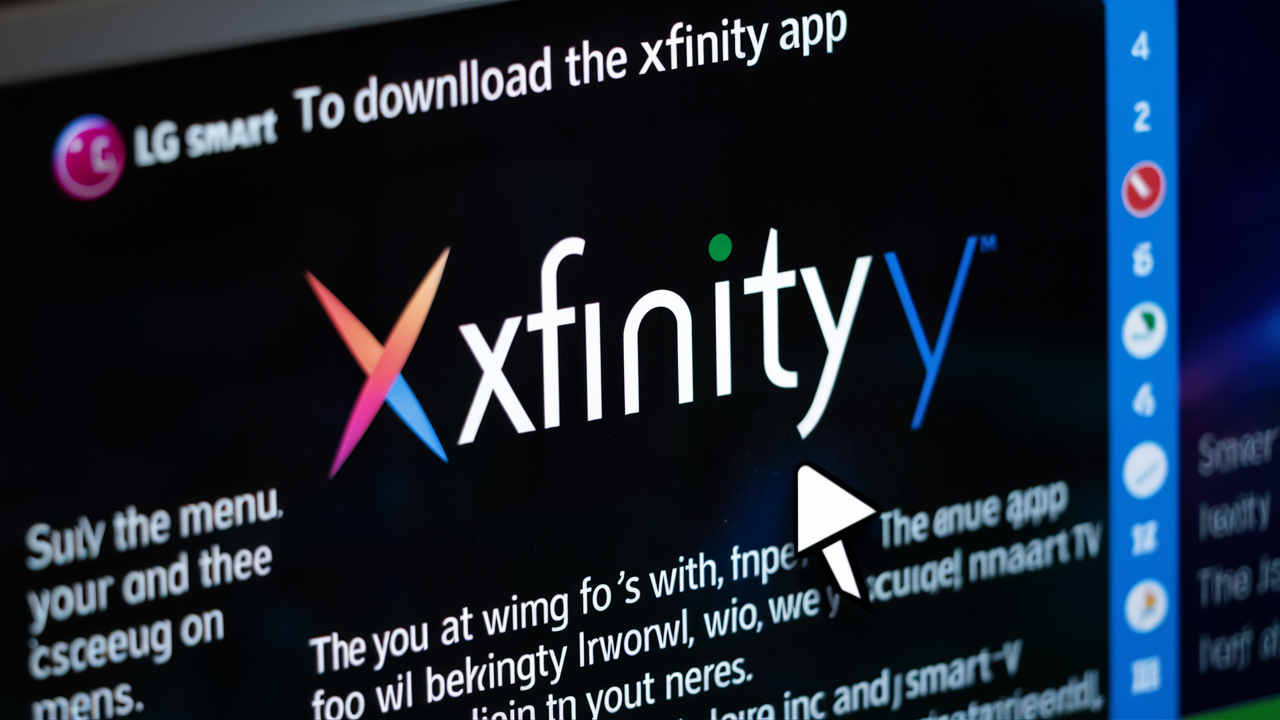
Installing the Xfinity application on an LG smart TV helps the user experience Xfinity services. Here is a detailed walk-through tutorial for LG smart TV Xfinity app downloads and installations.
Introduction
One of the most used streaming services is Xfinity, so having an app on your LG smart TV will help you combine all of your entertainment requirements. Without using an additional device, after you install it you may watch live television, movie programs on demand, and even your Xfinity services.
Getting the procedure done only takes a few minutes; downloading the software is simple. You are good to go within five minutes; all you need on your LG smart TV is an internet connection and an active Xfinity account. Here's the method:
Pre-requisites
Before downloading the Xfinity app, your LG smart TV must meet these requirements
- Internet connection: For your LG smart TV to work, it has to be connected to a home WiFi network that connects to the internet. This enables you to install and download applications from LG’s Content Store.
- LG webOS: The Xfinity app is compatible with LG smart TVs with webOS 3.0 or later versions of the operating system. This is the operating system that is used in LG smart TVs.
- Xfinity account: It is also important to note that once you download the Xfinity app, you need an active Xfinity internet or TV subscription to be able to log in and use the app. It is recommended that you have your Xfinity username and password close by.
How to Download the Xfinity App
Follow these instructions to get the Xfinity app on your compatible LG smart TV
1. Power on your LG smart TV set and navigate to the Home menu of the device.
2. Click on the LG Content Store icon among the line of applications that appear on the screen. This leads you to the app store where you can view and install apps that are available for use.
3. On the main navigation bar, locate “Search” and enter “Xfinity”. This will launch the Xfinity app.
4. Choose the Xfinity app from the search results. The page with the app contains more details, pictures, and the “Install” button.
5. To install the Xfinity app on your LG smart TV, locate and tap the “Install” button on the screen.
6. Here, you will see a bar that shows the progress of the download that is being made. It only takes a few minutes to install on a good Wi-Fi connection, but this depends on the size of the screen.
7. After downloading, click on the “Open” button to use the Xfinity application right from the start or opt for the “Done” button to use the application after taking you back to the LG smart TV’s home page.
Signing In to the Xfinity App
After installing the Xfinity app on your LG smart TV, follow these steps to log into your Xfinity account
1. Activate the Xfinity app on LG smart TV using the following steps:
2. The app starts directly with the login screen. You will then come across some boxes which require you to insert your Xfinity “User Name” and “Password”.
3. If you have more than one account with Xfinity, make sure you sign in using the account number and password associated with the app.
4. You will need to move through each character and input your credentials using your LG smart TV remote.
5. After this, on the screen choose the blue ‘Authorize’ button. This is then followed by the Xfinity app logging into your account for you.
6. Home Screen shows the content available for viewing such as live TV Channels and on-demand content based on the Xfinity services.
Watch TV Online using the Xfinity App
Congratulations, you have completed successfully the steps to install and launch the Xfinity app on your LG smart TV which is compatible.
For immediate connection to your Xfinity internet, cable TV, or X1 service, navigate through the channels using your remote or search for content.
Here are some things you can do
- Listen to radio stations and follow sports broadcasts.
- Watch shows, movies, news, and other programs on your own time for as long as you want.
- Navigate through more content recommendations based on your preferences on Xfinity.
- Choose the programs you want to record from your LG TV using Cloud DVR.
- Resume shows where you left off, on any other device.
Having all these capabilities in one app, the Xfinity app makes life much simpler than having to move back and forth between many apps and source inputs.
Downloading the Xfinity app will take less than a few minutes to get all the entertainment you need!
Troubleshooting Tips
These troubleshooting guides can assist you if you have problems getting into the Xfinity app on your LG smart TV: These troubleshooting suggestions can assist you if you have problems login into the Xfinity app on your LG smart TV:
- Ensure proper connectivity to the WiFi and reconnect if there are connection problems identified.
- Just make sure that you have an active Xfinity subscription before proceeding to the next step. The app only works for qualified accounts.
- If the app is unresponsive, then you should turn off your LG smart TV or power cycle your router and TV.
- Launching may fail and this will require the update of the app. Ensure that there are no newer versions of the app than the one installed and update it if there are.
- If configured wrongly, one can reset the app to default settings.
- If issues remain unresolved, customers should reach out to Xfinity or LG customer care for additional assistance.
Conclusion
Downloading the Xfinity app offers a handy approach to accessing all the Xfinity capabilities straight on your LG smart TV. Download and install the app in a few minutes to see TV and browse the Internet without needing to make any further purchases.
Therefore, improve your enjoyment and maximize Xfinity by right now streaming the Xfinity app on your LG smart TV.
Ready to elevate your home entertainment? Call us now at +1 844-345-0888 to explore the best Xfinity plans for your home! Enjoy fast internet and premium TV options. Don’t wait—get connected today!





