How To Find My Xfinity Wifi Password?
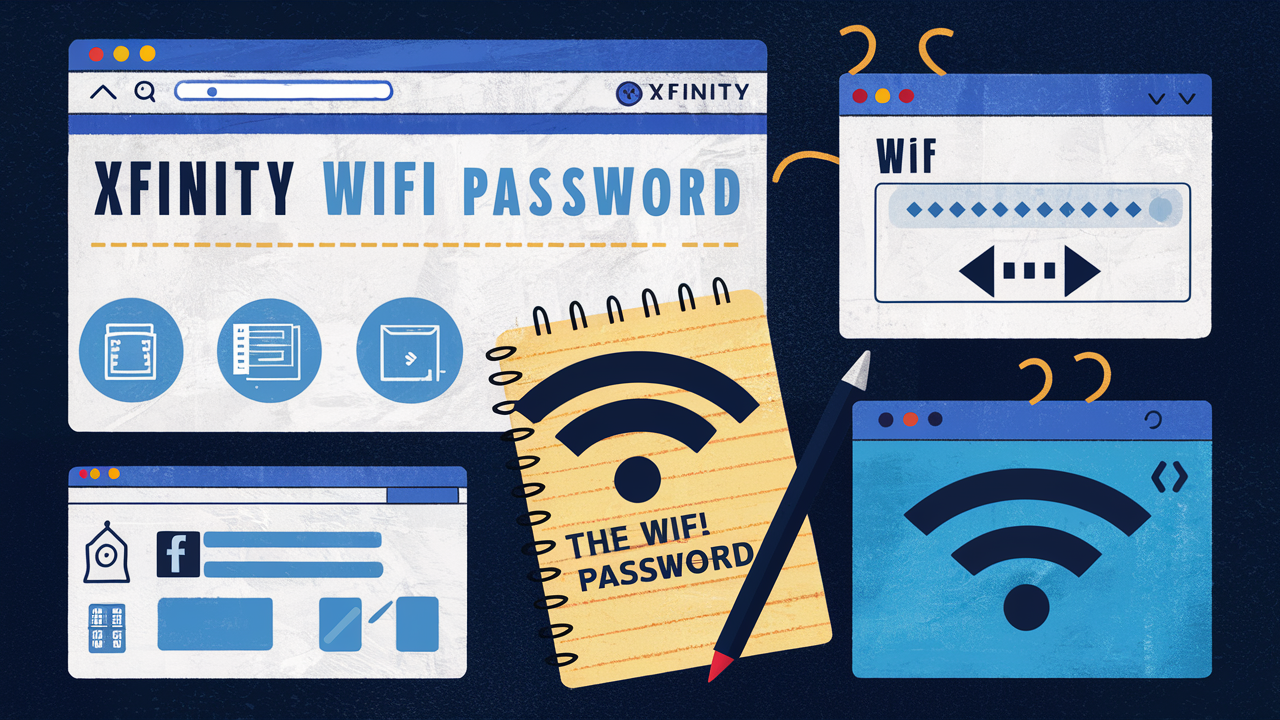
Do you want to access the Xfinity WiFi network but failed to recall the password? No problem, here are a few simple steps that will help you to check your XFINITY WiFi password and connect your devices.
Check Your Router
If you want to know the Xfinity network password then the best way is to look at the back of the Xfinity router there is usually a sticker with the password on it. In newer Xfinity routers, the wifi name and password are normally written on a sticker. The SSID name will be Xfinity wifi with a sequence of numbers and letters after it. The password, which is also referred to as the network key, will be listed nearby, it is normally an 8 to 10-digit alphanumeric string that is generated randomly. In case you are using an older version of a router then you might have set your own WPA/WPA2 SSID name and security key. In either case, the router sticker is the first and simplest method to confirm the IPv6 address.
Check Xfinity My Account
If you have already established your XFINITY online, you can easily access your wifi network name(s) and password(s) by going to XFINITY.com/myxfinity. To do this you will have to go to the top right where it says “Sign In” and then type in your account username and password. After logging into the site, click on “See all of your WiFi networks” under the Xfinity Internet tab. This will reveal the name of your network, commonly referred to as SSID and the password for both the private and public Xfinity networks. It helps you to have a look at your password info instantly regardless of the device, be it a laptop, a tablet, or any other gadget.
Use the Xfinity App
The Xfinity app for iPhone, iPad, and Android phones and tablets lets you sign in to your Xfinity account from your mobile device. Everything else is the same as using the website, should there be no specific instructions for the app. Install the app from your app store, open it, and sign in. Next, tap on the “WiFi” icon on the left pane, which will show the Xfinity network names and passwords. You can also obtain one-time wifi login codes from this app in case there is a need for it.
Call Xfinity Support
If you have tried to check the Xfinity wifi password from a router sticker, online account, or app, then you can contact the customer support of Xfinity at 1-800-XFINITY. To address the security concerns, you will be asked to confirm your identity using the account phone number, security passphrase, or your account number. After confirmation, support agents can tell you the Xfinity WiFi name and password upon request, or simply read it to you over the phone or text it for your convenience. They can also change your password in case you have forgotten it in the process.
Use Another Xfinity Device
If you happen to have multiple devices in your home on the Xfinity wifi network, you may be able to see the wifi password details there: If you happen to have multiple devices in your home on the Xfinity wifi network, you may be able to see the wifi password details there:
X1 cable boxes – navigate to the settings and select network, then view network settings.
Gateway routers – press for setting up = Basic; Wireless page
Xfinity extender devices – network key on the device label
How To Change Your Xfinity Wifi Password
In case you have a feeling that your Xfinity wifi password can be guessed or shared by many individuals, you can reset it. Through the My Account settings under the internet and phone either online or through the Xfinity mobile app, select “Change Network Key” and then enter a new password for your network. The default encryption settings can be selected, or a password of your choice can be set.
Troubleshoot Xfinity Wifi Connections
If you still have problems entering the password in your Xfinity network, there might still be other connection problems. Some troubleshooting steps include:
- Try rebooting the Xfinity router and the device you are using to access the network.
- Ensure that your distance with router signals is adequate.
- Ensure that the wifi network is 5GHz only since some devices are unable to connect.
- Remove prior network settings/profiles on your device
- Update the router firmware if there is a new version available
- If problems continue, the consumer should reach out to Xfinity support.
The Dangers of Using Public WiFi
However, when using Xfinity on public WiFi hotspots other than your home network, be more careful. To stay safe, do not log into personal accounts or view any information that may be regarded as sensitive over free public Wi-Fi. Use a VPN app to encrypt your data traffic if you don’t feel comfortable with the current situation. It’s also important not to share out your Xfinity account number or home network password with the public.
By adhering to the tips mentioned above, you should be able to search or even retrieve your Xfinity WiFi network password within no time and get your laptop, phone, or any wifi-enabled gadget back online. Always start with your router sticker and then proceed to the online account or the mobile application in case you have one. If you still cannot connect to the internet, contact Xfinity customer service to check or change your wireless password.
Ready to elevate your home entertainment? Call us now at +1 844-345-0888 to explore the best Xfinity plans for your home! Enjoy fast internet and premium TV options. Don’t wait—get connected today!





