How to fix att internet?
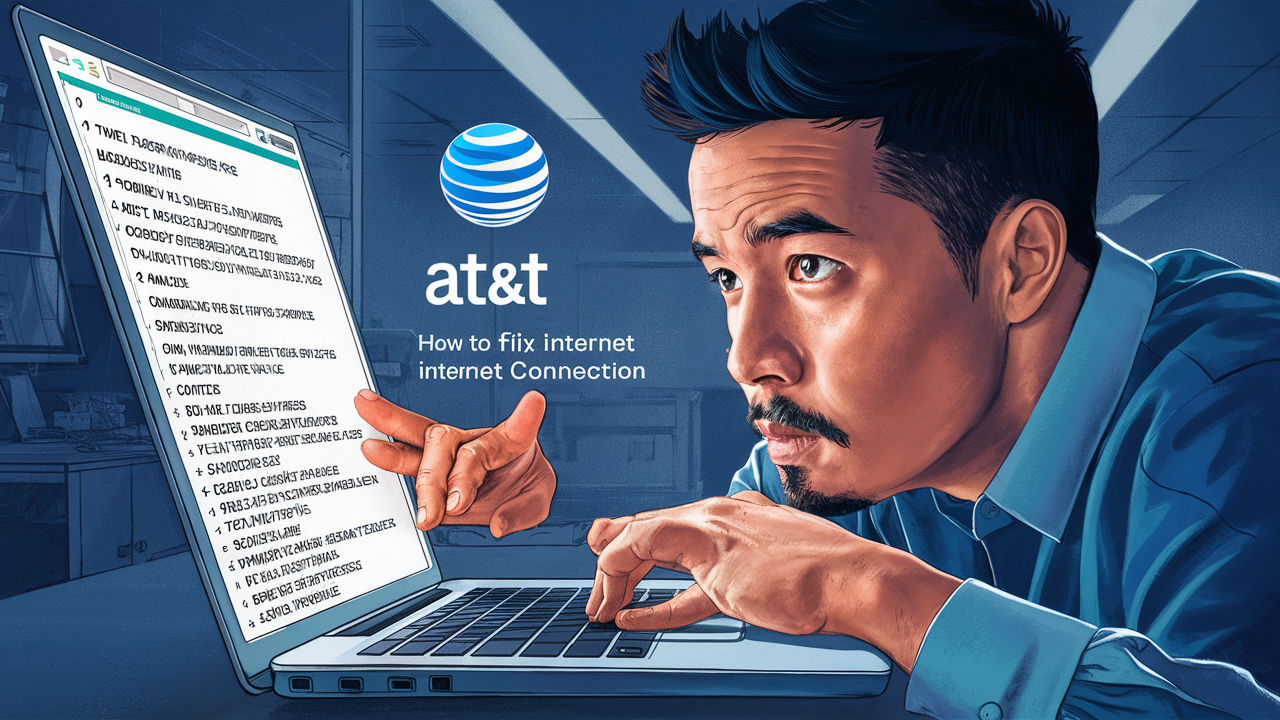
Are you one of the many who have been experiencing internet connection problems with your AT&T services? Now don’t panic because as you will learn below, there are several things that you can do to try and resolve the issue and have an Internet connection again. Below are the secrets to solving every AT&T internet issue that you are likely to encounter.
1. Reset Your Router
If you are facing AT&T internet connection issues, one of the basic things that you need to do is reboot your router and modem. First of all, you should just turn off both devices and unplug them from the outlet for about half a minute and then plug them back. This usually aids in fixing short-term issues that may lead to connection drops and slower rates than the paid-for internet.
Wait for 3-5 minutes after rebooting so that your equipment will detect the AT&T network again. Next, go back to Speedtest.net to check if the connection speeds have increased and the connectivity is steady.
2. Check Hardware Connections
Another familiar reason for the AT&T internet service issues is the loose network cables. Check that all Ethernet cords that connect your modem, router, and devices, have been securely inserted at each end. Also, inspect all coaxial joints involving a cable modem and a wall outlet. If they are loose then attempt to tighten them with your fingers.
Check cables for signs of wear or damage that may impair the signal, such as twists, breaks, or gouges. Replace them with new cables to reduce the impact of the cables as a factor causing the problem. If cables need to be routed along the baseboard then the cables need to be properly fastened so that they do not get damaged or pulled.
3. Upgrade Router Firmware and Modem Firmware
Another factor that you might be having is that your AT&T modem and router might have outdated firmware which might be the cause of the problems that you experience with internet speeds and access.
Sometimes a manufacturer will release a new firmware that has a fix for a certain problem, an addition to a feature set, or other changes to the compatibility or even performance of the printer. So first go to the admin interface on your devices and verify if there are updates available, then install to update devices. This reduces the chances of having problems caused by conflict in hardware by helping in the completion of tasks.
4. Switch off airplane mode on devices
The second situation refers to a scenario where one of the devices connected to the network loses connection. It’s prudent to switch your Wi-Fi off and then turn the airplane mode on before switching your Wi-Fi back on.
Slide the airplane mode switch from left to right on iOS devices by going to Settings, and on Android devices, go to Quick Settings. When you switch off airplane mode and reconnect to Wi-Fi, this will do the same thing that the option says, which, in essence, is to reconnect the device to Wi-Fi. This trick helps most of the time in cases of temporary issues that are related to a particular device.
5. How to change the Wi-Fi channel on your router
Wireless signals from other Wi-Fi networks and other devices may affect the speed of the AT&T internet and can also hinder the wireless signal and create areas where there is no signal.
To minimize interference, access the AT&T router’s admin panel and set its 2.4GHz band to 1, 6, or 11 channels. Steer clear of automatic channel selection. This adjustment alone prevents a situation where two or more channels clog a certain area due to their proximity.
Moving to the Router Settings tab, turn off the 20MHz-only mode for optimal performance of your network. This enables the router to come across channels larger than the standard 20 mHz where possible.
6. Disable custom DNS server options
It is a common practice to utilize one or another custom DNS server to bypass geographic restrictions and censorship. However, if a computer is configured with the wrong DNS settings an Internet connection itself cannot be established.
If you set your router’s or device’s network settings to use third-party DNS server addresses recently, switch back to AT&T’s default automatic DNS servers. This helps guarantee that DNS translation important in the routing of traffic shall work as it is required.
7. The other process is the power cycle modem and router.
As said in #1 on the list, a quick restart erases some transient issues resulting in AT&T internet issues. To perform a more general reset, restart the modem and router if you have any of them.
Pull these appliances out of any electrical socket for 2 whole minutes. This cycle clears numerous connection problems associated with DNS, IP addresses, and others Power both backups, and make sure the modem starts before connecting your router if they are distinct devices.
8. Outage Check whether Outage is Affecting Your Area
Before you spend a lot of time trying to fix issues that are preventing you from using the site, see if there is an outage that is affecting all your neighbors.
Sign in to the AT&T account using the web version or the myAT&T app to see outages in your area. Other external sources can provide information on the location of outages, including sites such as DownDetector.
If there is a maintenance time or some problem indicated for a temporary disconnection, please hold on until AT&T restores it completely.
9. A Trouble Ticket is a call made to alert an organization that a specific problem exists.
If you have followed every one of the above steps very keenly and you still cannot solve the issues of slow speed or frequent dropping of connection, you should then contact AT&T customer services.
An agent can perform some tests and review the diagnostic reports and error logs from their side to find out the cause of the continuous AT&T internet issues you are facing at your house. They can even send a technician if a problem in the equipment or the infrastructure is thought to have happened.
Before calling the following should be written down: all the troubleshooting steps taken. Explain when the problem began and what areas in the house show the first signs of problems. This handy checklist serves to assist Support in identifying the individual more easily. It also helps to have the error messages and the speed test results on hand to fix that elusive slow internet issue that is getting on your nerves!
The two versions of the title suggest the main idea of the film and cover the two major aspects of people’s behavior during the tragedy – to stay calm and continue functioning.
It is important to note that fixing problems with home internet connections can be quite time-consuming. But systematically attempting these fixings should get your AT&T broadband speed enhanced again and again. Ensure that all the equipment you will be using to make your observations is well-connected and up-to-date. Switch between different settings eliminating software compatibility issues. Do not be ashamed to consult with professionals in case you have come to a standstill when getting an Internet connection.
It is possible to solve most of the common AT&T internet issues that may be experienced where there is a structured approach to troubleshooting. But before you could angry-throw your router across the room, try these fixes and get back to stable and speedy surfing as soon as possible!
Upgrade to faster, more reliable AT&T Fiber Internet today! Call us at +1 844-905-5002 and get connected with speeds that keep you ahead.





