How To Get Faster Upload Speed Xfinity?
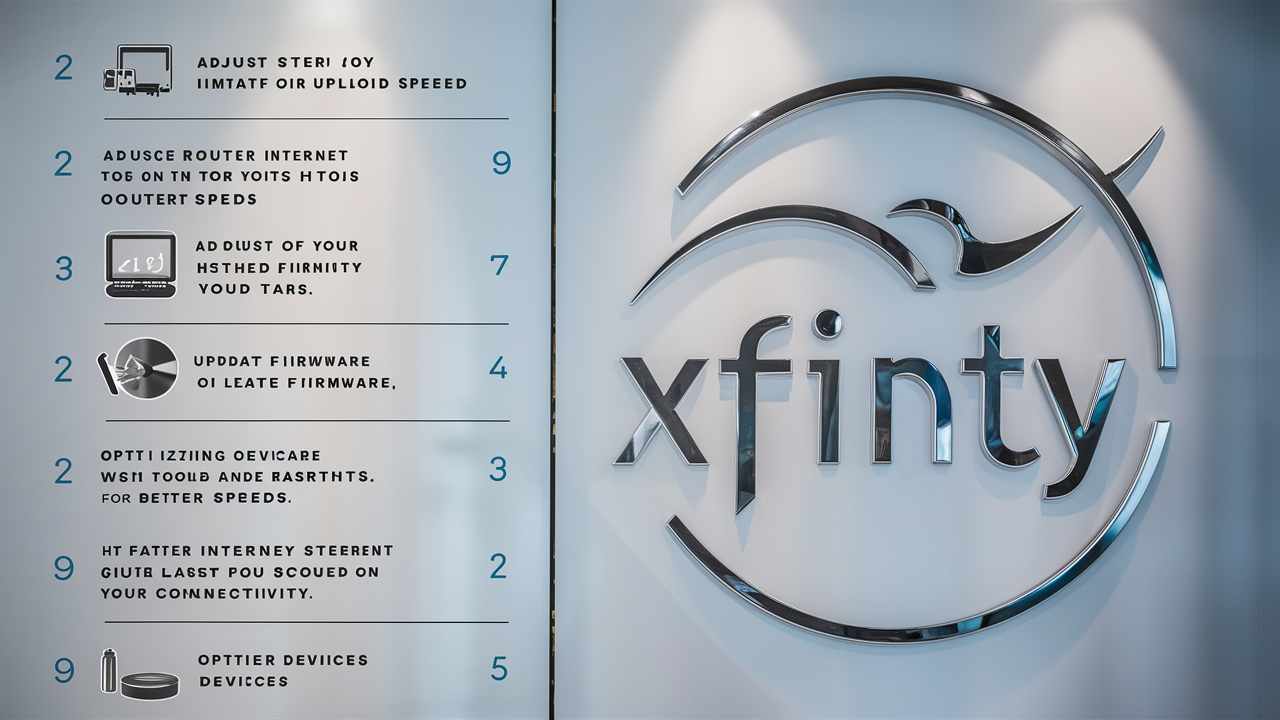
Boosting upload speed with Xfinity can be very helpful if you often upload large files, use video calling apps, or broadcast your gameplay. Here are some tips to help improve your Xfinity upload speeds.
Choose The Highest Speed Offered
Xfinity, like most internet service providers, has various internet plans that come with different download and upload speeds. To get the highest download as well as upload speed, the best thing you can do is to switch to the fastest available plan in your locality. Their Gigabit and Ultrafast plans come with up to 35 Mbps for upload speeds. Compare the different options that are available so that you can determine who offers the right solution for your requirements and wallet.
Use A DOCSIS 3.1 Modem
If you wish to get the most out of faster Gigabit and Ultrafast Xfinity plans, you need a DOCSIS 3.1 modem. This newer standard can support far higher speeds than the previous DOCSIS 3.0 modem speeds. If you prefer, you can buy your modem or get one from Xfinity through the rental option. Ensure the modem being purchased is compatible with the Xfinity package you opt for.
Connect With Ethernet
WiFi is easy to use, but it is slow and interferes with other signals. The primary upload device should be connected to the modem or router with an Ethernet cable, which ensures the fastest and most dependable uploads. This removes Variables that can affect the speed of your WiFi Connection. Connect desks or consoles with ethernet cable where stability of upload speed is paramount.
Position Your Router Optimally
It is also important to note that the position of your wireless router can affect the strength of the WiFi signal, as well as the upload speed. Ideally, position it as close to the middle of your home or apartment as possible to guarantee all your connected devices receive a good signal. Do not attempt to conceal it under furniture or place it in a cabinet where its existence will be forgotten. Hang it up in a high place so that the signal can be transmitted to as many people as possible. Do not place it on the floor where the signal can be disrupted.
Minimize Connection Congestion
We also know that the more devices sharing the home network at any one time more congestion and slow speed become apparent. If you require the highest possible upload bandwidth, attempt to limit any other devices connected to the internet, such as smartphones, tablets, televisions, and laptops. Switch off services that consume a lot of bandwidth to free up more of your bandwidth for important downloads.
Before you try fixing your cable signal level, you should balance the cable signals to ensure that their levels are correct before proceeding further.
Interference or weakening of your cable line signal can negatively affect the upload speed. Go to your Xfinity account, navigate to the Settings tab, select Internet, Connection, and then View Connection Details before scrolling down to view the cable signal levels. Ensure that the Downstream Power, Upstream Power, and Signal Noise Ratios are within the optimum level that Xfinity has provided for on its chart.
Restart Your Equipment
As time passes, routers, modems, and connected devices may encounter problems that affect the upload speed. Power cycling your equipment can be said to offer a simple and fast solution when you have issues with memory leaks, connection drops, or IP conflicts. First of all, turn off the modem and router using the power buttons and disconnect the power cables from them for sixty seconds. After reconnecting them and waiting for the devices to complete their rebooting process, the same should be done for laptops, desktops, and mobile devices.
Run A Speed Test
To monitor your progress, perform periodic upload speed tests with a trusted third-party website such as Speedtest.net or Fast.com. Make sure that all other applications on the testing device are closed and that you are directly connected to your router or modem through an Ethernet cable if possible. If the results are consistently slow, then it means that more troubleshooting is required.
Check For Network Congestion
Just as with people on roads and carriageways, internet data slows down during certain hours of the day or night. Xfinity internet slows down at some times, especially in the evenings when the congestion in the neighborhood is high. The network rush hour should be avoided if possible; if large uploads are always scheduled during a network’s busiest time of day, they could be moved to an earlier time instead.
Contact Xfinity Support
In case you have followed all the other tips and suggestions shared above and the problem persists, it is advisable to contact the Xfinity support team. Their agents can decipher information from the connection to determine infrastructure problems in your area and address modem/router problems. Make sure to have your account information, detailed information about the equipment, and a description of when and how the upload slows down.
Consider Switching Tiers
Some of the Xfinity plans permit going over the maximum upload speed in short-lived spurts. The Performance plan promises 10 Mbps uploads but has the option of going higher depending on the availability. Moving to a higher tier from the lower tiers means the ability to sustain higher speeds near the maximum at any given time of the day. In the case your usage is high enough to warrant the change, moving to the next tier can be advantageous.
I hope that you have found these 10 tips useful and that they will assist you in increasing your upload speeds with Xfinity. If there is anything else you need to know just let me know.
Call us today at +1 844-345-0888 to discover the best Xfinity plans tailored for you! Don’t miss out on fast internet, great TV options, and unbeatable customer service. Get started now!





