How To Port Forward Xfinity Router Minecraft?
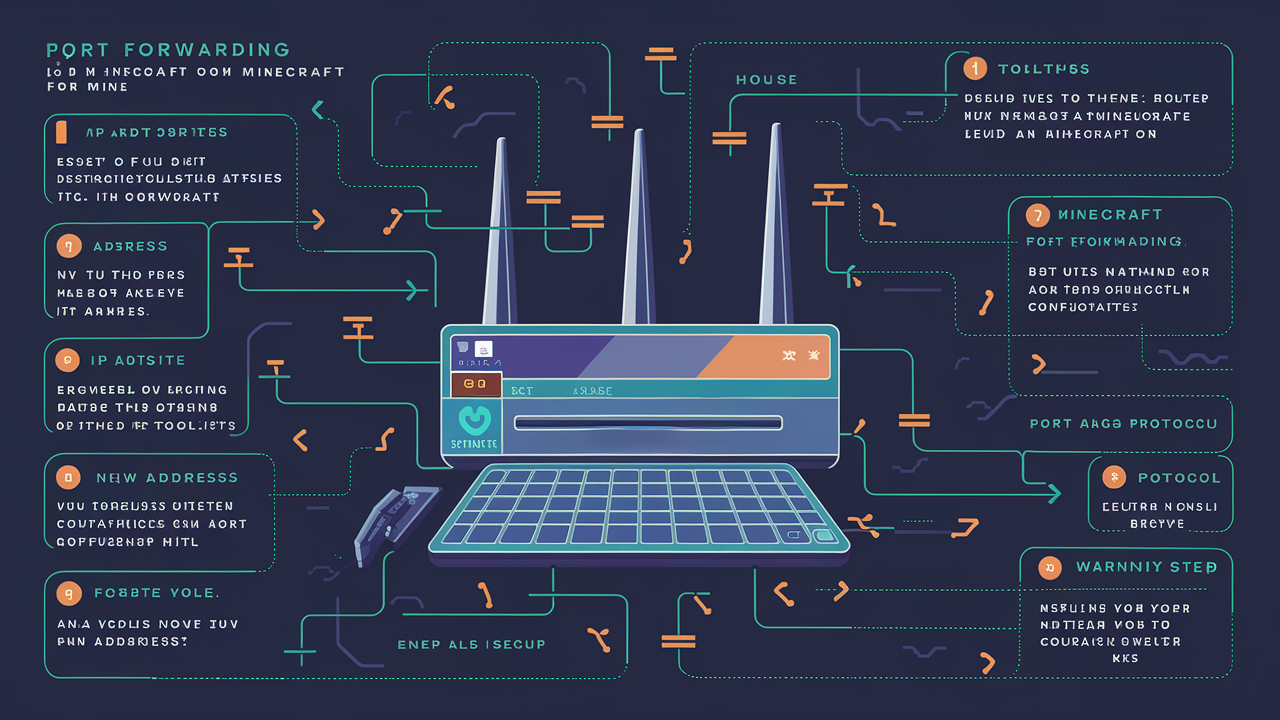
If you own an Xfinity router and wish to port forward and allow access to Minecraft servers, you’ll have to get into the router admin page and make some changes. Here is a step-by-step guide:
1. How to determine your router IP address
Go to the Xfinity My Account app or website and select devices. Discover your router’s name and its IP address. Some of the popular ones are TG1682G, TG4482A and XB7. This IP address must be typed in the browser and you will be directed to the administrator page.
2. Access Router Administration Panel
Open your web browser and enter your router's IP address (http: This modification ensures that the user can only access the admin page by using the IP address (e.g., xxx.xxx.xxx.xxx). You will be asked to enter your username and password. The username for Xfinity routers is “admin” with the password being “password” or “admin password” in most cases depending on the model. It will be on a sticker on the back of your router if it has been changed.
3. Navigate to the Port Forwarding Section
The location of the administration page differs from one router model to the other, but you should look for port forwarding, NAT, or firewall options. It may be located in a “Firewall”, “Advanced” or “Security” option. It is always advisable to consult the documentation of the model of the router in use if one is not certain.
4. Now, go to the device IP and the ports to be forwarded section.
Select the device in your network that you wish to assign a static IP address. From the list of devices connected to your router, locate its IP at present. For this purpose, set this as a permanent IP address on the device itself. Next, enter this device's IP address together with the selected external/internal ports which are 25565 for Minecraft into the router’s rules for port forwarding.
5. Save Settings and Test Connection
Make sure every setting is set correctly, click ‘Save Changes,’ wait for a few minutes for the changes to take effect, and attempt to connect to your public IP address on port 25565 that displays the Minecraft server screen. This is true and in case of some problems, one is advised to reboot your router.
Warning: Port forwarding creates a hole in your router’s firewall, so only forward the necessary ports and for the required devices. Disable port forwarding as well as change passwords each time this is not essential to avoid security risks.
I think that sums up the fundamental steps of how to open the port for Minecraft to be accessed by an Xfinity router. Some additional tips:
- For the server device, it might be useful to plug it into the router’s DMZ port since all ports are open, thus no need to forward each one.
- Check if your ISP Xfinity does not restrict the use of basic server ports such as 25565. Business packages are usually associated with permissions that enable servers.
- To verify this, check that your public IP address has not changed in case the players cannot connect all of a sudden. ISPs like Xfinity use dynamic IPs that are refreshed periodically.
- Your local network devices connect to a server at your internal IP, not the public one port forwarded.
- Things such as VPNs and firewalls should be disabled on the server device to make a clear and effective port forwarding.
- If opting to open some ports for usage, select lengthy port numbers that cannot be easily guessed by attackers.
Let's summarize the key steps: Let's summarize the key steps:
1) Open your preferred web browser and visit your Xfinity router login page.
2) Navigate to the port forwarding section
3) Select the device IP and set ports as 25565
4) Close all the tabs and restart the router.
5) Test Minecraft is connected externally to the public IP.
With this port forwarding guide in mind, you should be able to host and access Minecraft servers behind Xfinity routers. Your friends can now connect with your new public IP and with your port number 25565 open.
Call us today at +1 844-345-0888 to discover the best Xfinity plans tailored for you! Don’t miss out on fast internet, great TV options, and unbeatable customer service. Get started now!





