How To Program A Verizon Fios Remote Control?
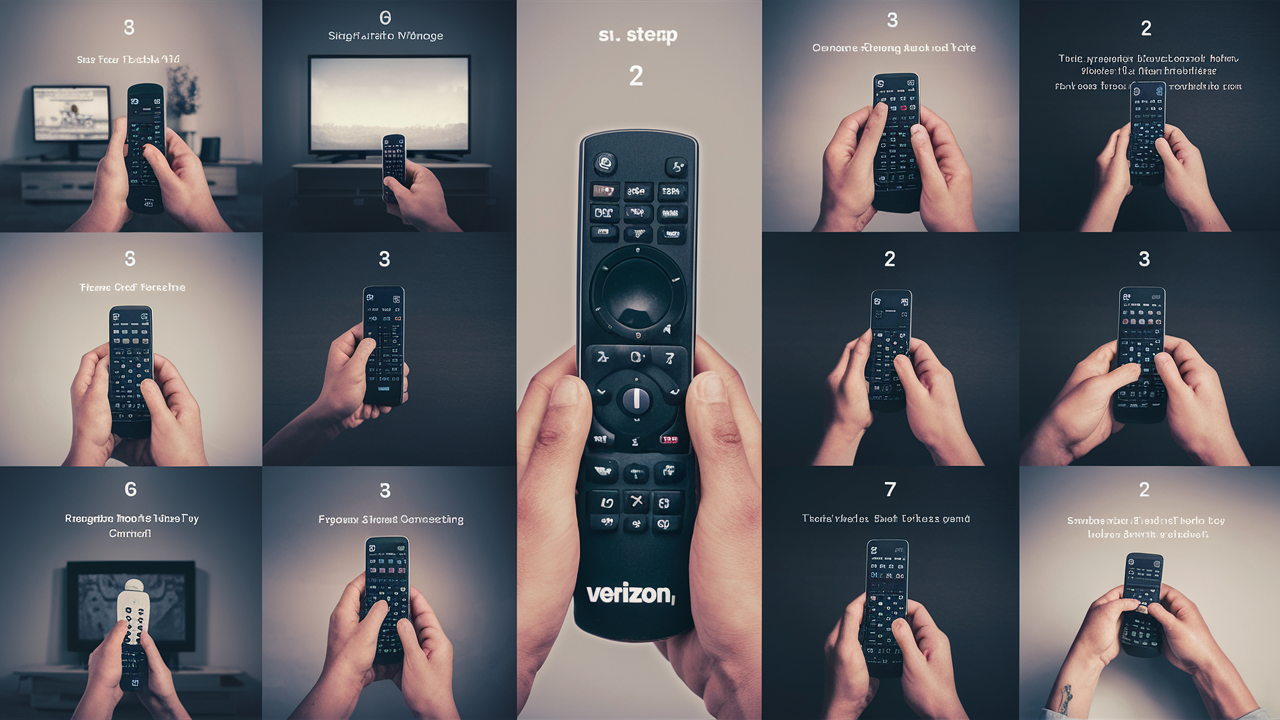
This guide will show you how to program your Verizon Fios remote control so that you can operate your television, cable box, DVD player, stereo system, and other electronic devices with one remote. This does away with the need of having to deal with many remotes just to watch TV or a movie. By following a few easy instructions, you can program your Fios remote to control all the devices in your home theater system.
The first step is to switch on the TV you wish to program your Fios remote to control. For instance, if you want the remote to control the TV, pick the TV remote and switch on the TV. Next, on the Fios remote, there is a mode button situated towards the side of the device near the top. This button frequently has the abbreviations “TV”, “CBL”, or “AUX” written on it. Hold down this button until you see the mode button flashing two times. Then it is followed by the number pad of the Fios remote for the three-digit code corresponding to the brand of your television set as listed in the Fios code list. In this case, the mode button will blink two times if the code is accepted.
If the code is successfully entered, your Fios remote should be able to operate the power, volume, and some other functions of the television. To lock the code, press the OK button till the mode button starts to blink twice. If the code does not work, repeat the steps above trying each code listed for your TV brand until your TV is successfully programmed. After the Fios remote manages your TV, you repeat the above general guidelines to program device modes for your cable box, DVD player, and stereo, among other related equipment.
When programming other equipment such as a DVD player, the process is similar to the one described above. The first step is to switch on the appliance you wish to control. Choose the appropriate mode like ‘DVD’ on the Fios remote then search for the codes for your DVD players in the Fios guide then try using the codes on the number pad one by one until you find one that works. Lock the working code by pressing the OK button and ensure that the mode button is blinking.
When you are programming each of the device modes, ensure that the remote is aimed at the device and using it while proximal to the device. This ensures that the infrared signals emitted by the remote are detected by the equipment attached to the television. The computer must also be allowed time to recognize when codes are being entered properly. Also, do not try another code before the mode button blinks, which indicates that the remote has accepted the code. If you have not been able to find the correct code for your brand then go to the Fios guide and use the generic codes mentioned for that type of device.
Another helpful clue when programming for Fios remote is that before entering the code, it is useful to write the code beside the name of the device. In this manner, you will have quick access to the programming of each of the equipment in your entertainment system. And if you have to reprogram it after replacing batteries, for example, you know which code to input for each device mode.
If you have another non-Fios remote that is already pre-programmed for the current equipment, you can use the existing remote to program the Fios controls through a process called cloning. The first step involves installing the Fios remote and the current remote in parallel with their IR transmitters approximately one inch apart. Press and hold the OK and Live TV buttons on the Fios TV remote until the mode button flashes twice. Then press any button on the existing remote and the mode button on the Fios remote will blink twice. It will function as the current remote does once you are done; plus, it can also control your Fios devices.
The Fios remote has all the buttons that one would need for operating the most basic TVs, cable boxes, and other AV equipment regardless of the selected device mode. However, some devices such as Blu-ray players or surround sound receivers may have capabilities that are not found on a Fios remote. It is also good to have the original remote that comes with a specific device since it may have other options. The Fios remote simply replaces the base functionalities effectively of power, volume, channel, play, pause, etc.
If you get additional equipment in the future such as a streaming box or smart TV, the Fios remote can be easily programmed to operate the new devices. Simply, follow the simple steps to program according to the type of device and the manufacturer. Of course, they must have a code that enables the Fios remote to control the new gear. Programming is just a few seconds so you can easily control the entire home theater with the Fios remote as your all-in-one universal remote.