How To Program A Verizon Fios Remote To Tv?
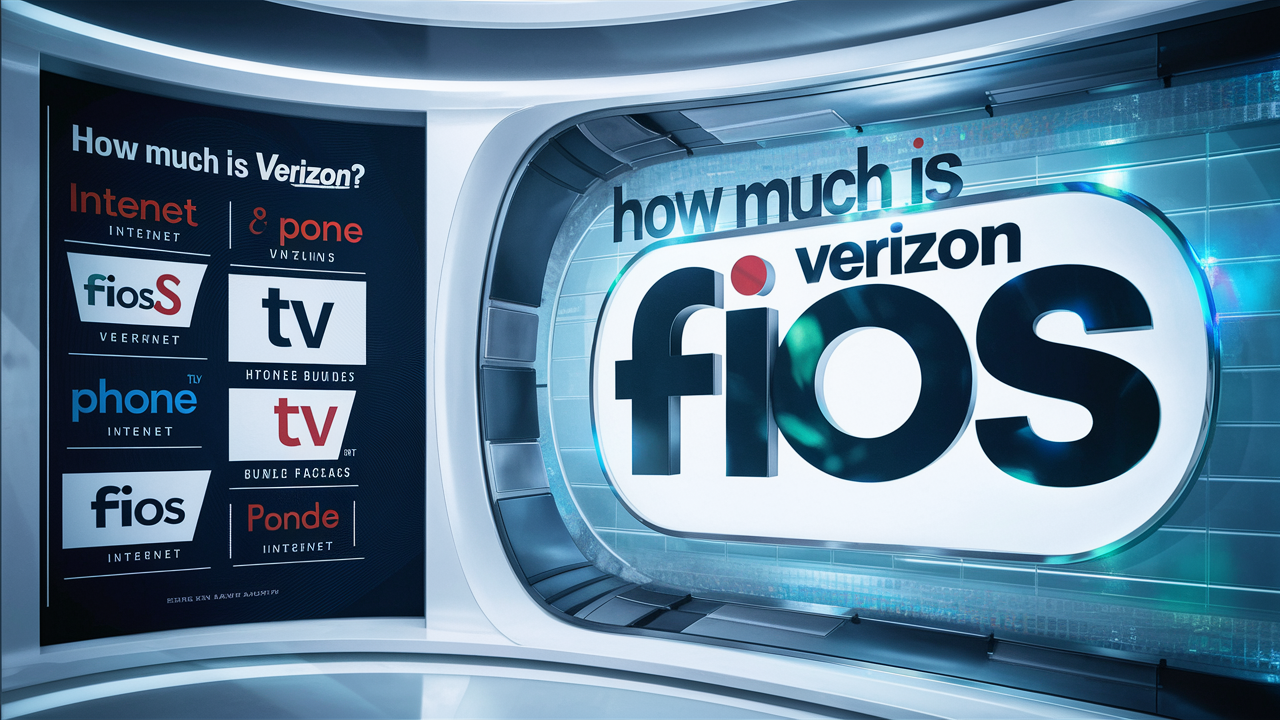
The ability to program your Verizon Fios remote to operate your TV is one of those handy tricks that help you reduce the number of remote controls you use in your house. Many people complain that their Fios remote does not work well with their television, but it is quite easy to synchronize the two devices.
The first thing that you need to do is to switch on the TV that you would wish to program the Fios remote to. Ensure that the TV has been turned on and that it is selected on the input that you use to watch Fios whether it is the HDMI, the component, or any other input. In case the TV is on, pick the Fios remote control. Another button that should be located on the remote should have the name TV, DVD, or AUX written on it at the top. This button should be pushed to place the remote in television control mode. The mode light at the very top of the remote should light up to indicate it is in the right mode.
Subsequently, on the Fios remote, find the Menu button. Hold that Menu button for at least 5 seconds or until the menu button stops blinking. It should not be kept open much longer than 5 seconds. Pressing this button places the remote in programming mode to look for the appropriate TV to pair with.
If you have been holding the Menu for about 5 seconds, the Mode light placed at the top part of the Fios clicker will blink. This means you can let go of the Menu button. The remote is now in pairing mode. Stand in front of your TV and point the remote control directly at it and now press the OK/Select button repeatedly as fast as you can, at least one press per second. That is, with each press of OK/Select the Fios remo
If you keep on pressing OK/Select on the remote aimed at the television screen again and again, the television set will switch off. This is a confirmation that the remote has connected with your television set successfully. The remote will then automatically turn off the pairing mode of the remote. Ensure that the TV turns back on when you press the power button on the Fios clicker, which means that the test is successful.
If your television did not respond to power on the Fios remote by turning it back on, then the pairing was not successful. After this, you will have to press the menu button again and hold it down for five seconds until the mode light blinks. Keep on attempting to perform the process over until the television shuts down and will not turn on again with the Verizon remote.
Once properly synced, you can then use the Fios remote to power on/off the TV, adjust volume, mute, switch inputs, and other functions that are standard for most TVs While the menu navigation buttons may not work for smart TVs, you will be able to control the basics. What is noteworthy, if you ever decide to change TV sets with Fios service in the future, you will have to go through the described steps of pairing once again.
If the initial pairing process appears not to be compatible with your television set, Verizon also offers codes that can be used to add less frequently branded TV sets. Point your Fios remote down and look for the oval-shaped sticker at the lower back of the device. Record the 5-digit remote code number if any. Then on the remote, press and hold OK/Select until the mode light at the top blinks twice. On the number buttons, key in the 5-digit code of your remote. It will again flash two times if it is accepted. Test TV control functionality. If the coded entry did not work, repeat the process trying alternate codes below.
LG TVs – 11167, 10620, 10702, 10030 Sony TVs - 10051, 11903, 10001 Samsung TVs – Model numbers 10178, 11003, 10715, and 10060. Vizio TVs – 11037, 10712, 10059 Sharp TVs 10153 11315 11641 Toshiba TVs - 11120, 11145 JVC - 10386, 10625
By trying out various codes for your TV brand, the Fios remote will effectively carry out more functions. Those are the simple steps on how to program a Verizon Fios cable remote to control a television set. If something seems not to be working correctly, go through the steps again to repair it. After a few attempts, your Fios clicker will change TV power and volume as well as several other options in the blink of an eye. Love minimizing the tangled web of remotes for your home entertainment system into one master remote!