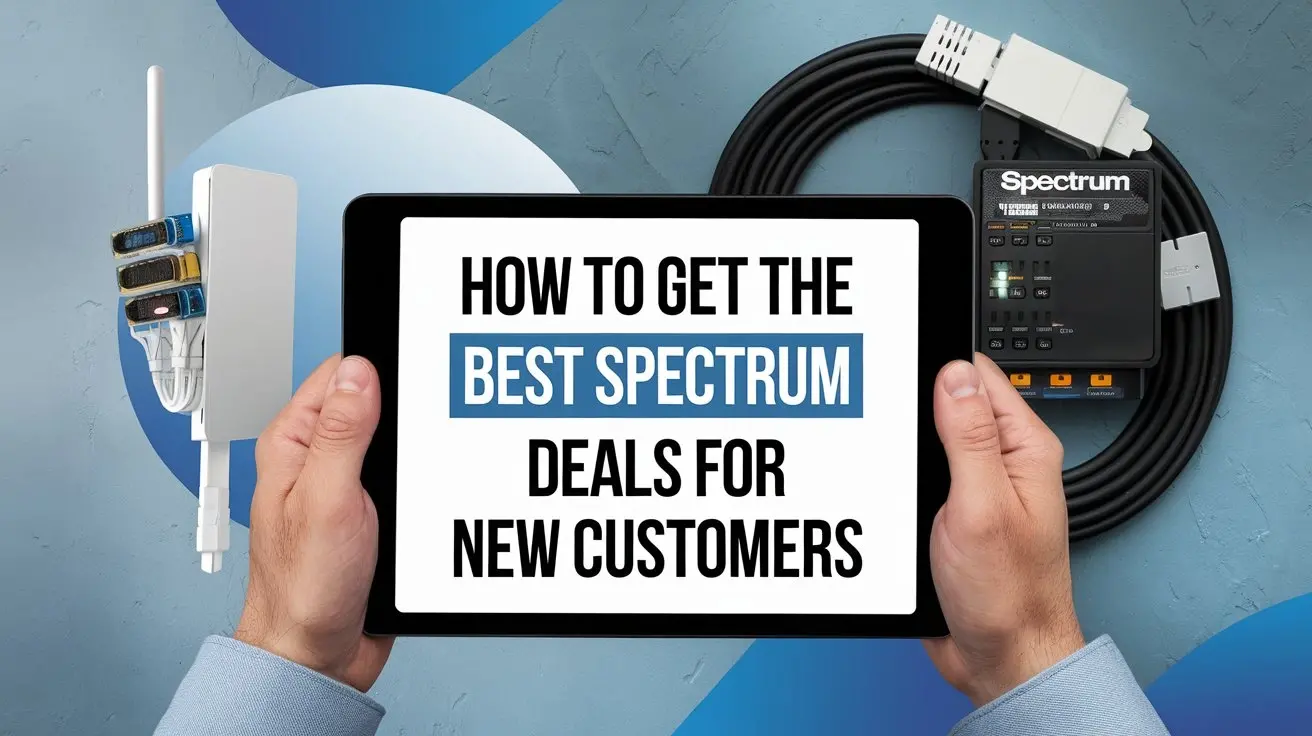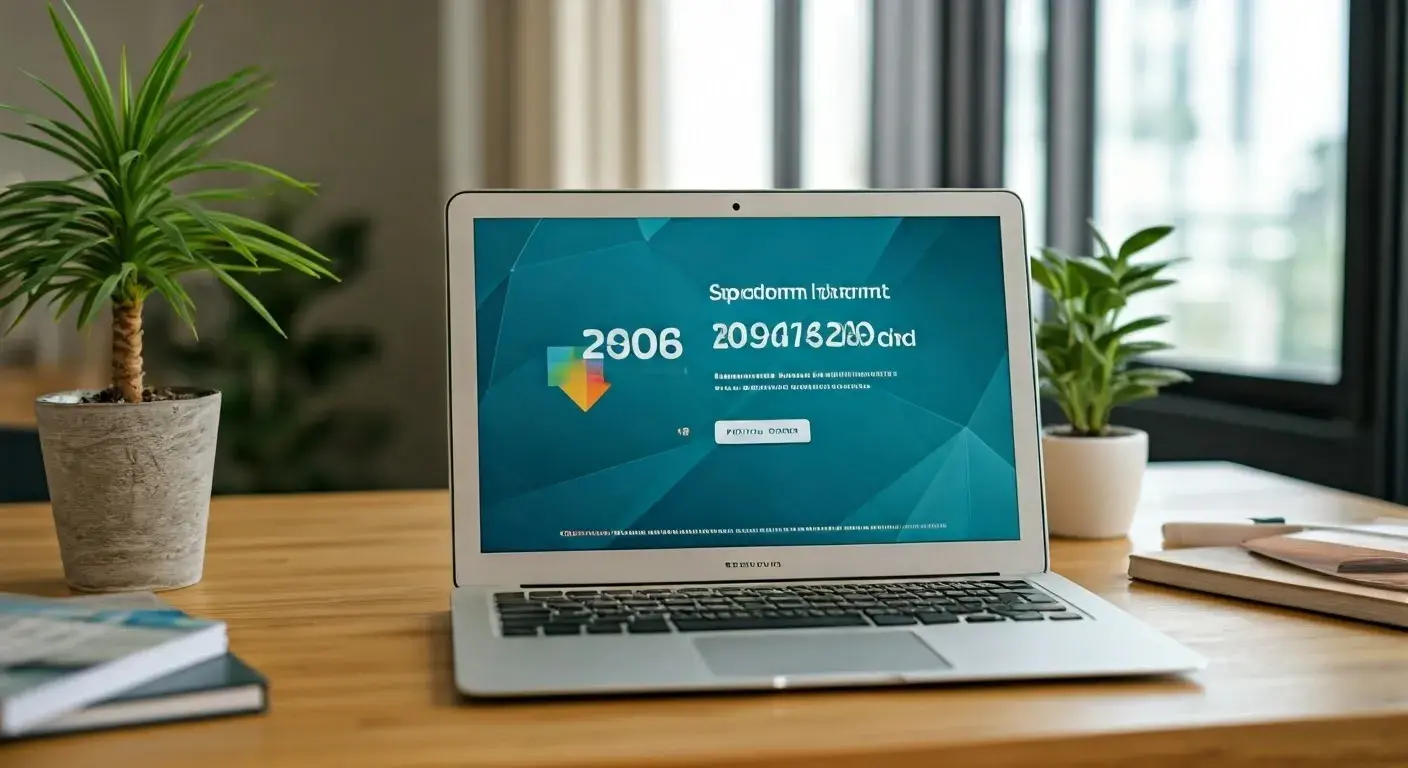How to Program Spectrum Remote?

In today's digital age, remote controls are an essential part of our daily lives, allowing us to seamlessly interact with various electronic devices. If you're a Spectrum cable or internet customer, you might be wondering how to program your Spectrum remote control to work with your television, audio system, or other home entertainment devices. This guide will walk you through the process, step by step, to ensure that your Spectrum remote is programmed and ready to use with all your devices. So, let's get started!
-
What Is a Spectrum Remote Control?
Spectrum, a telecommunications company, provides a variety of remote controls to its customers. These remotes allow you to control your cable or internet service and interact with your home entertainment equipment. They are designed for ease of use and come equipped with user-friendly features.
-
Types of Spectrum Remote Controls
Before programming your Spectrum remote, it's essential to know which type of remote you have, as the programming process may vary. Spectrum offers a few different remote control models, including:
a. Spectrum 210-H
b. Spectrum 110-H
c. Spectrum 101-H
d. Spectrum URC1160
Depending on your specific remote model, the programming procedure might differ slightly. However, the basic principles are largely the same, and we'll cover the most common steps in the following sections.
- Programming Your Spectrum Remote Control
a. Programming for Your TV
Programming your Spectrum remote to work with your TV is a straightforward process. Here's how to do it:
Step 1: Turn on Your TV Make sure your TV is powered on.
Step 2: Press and Hold the 'TV' Button On your Spectrum remote, press and hold the 'TV' button for a few seconds until the LED light at the top of the remote turns on.
Step 3: Enter the TV Manufacturer's Code Using the number keypad on your remote, enter the manufacturer's code for your TV brand. You can find a list of these codes in your remote's user manual or on the Spectrum website.
Step 4: Test Your Remote Point the remote at your TV and press the 'Power' button. If the TV turns off, your remote is successfully programmed. If not, repeat the process with the next manufacturer's code until it works.
b. Programming for Other Devices
Programming your Spectrum remote for other devices, such as soundbars or DVD players, follows a similar process:
Step 1: Turn on the Device Ensure that the device you want to control is powered on.
Step 2: Press and Hold the Appropriate Button Depending on the device you want to program your remote for (e.g., 'AUX' for a soundbar or 'DVD' for a DVD player), press and hold the corresponding button until the LED light on the remote turns on.
Step 3: Enter the Device's Manufacturer Code Just like with the TV, use the number keypad on your remote to enter the manufacturer's code for the device you're programming. You can find these codes in your remote's manual or on the Spectrum website.
Step 4: Test Your Remote Point the remote at the device and press the 'Power' button or the function you want to test (e.g., 'Volume Up' for a soundbar). If it works, your remote is successfully programmed. If not, try the next manufacturer's code until you find the one that works.
- Troubleshooting Common Issues
While programming your Spectrum remote is generally straightforward, you may encounter some common issues:
a. Not Finding the Right Manufacturer Code: If you can't find the correct manufacturer code for your device, you might need to consult the device's manual, search online, or contact Spectrum's customer support for assistance.
b. Remote Not Working Properly: If the remote isn't working as expected, try replacing the batteries. If the issue persists, contact Spectrum customer support for further assistance or consider getting a replacement remote.
c. Infrared Interference: Make sure there are no obstructions between the remote and the device. Infrared signals can be blocked by objects or sunlight.
- Advanced Programming and Tips
Once you've successfully programmed your Spectrum remote, there are a few advanced programming options and tips you should be aware of:
a. Volume and Power Control: In some cases, your Spectrum remote may not control your TV's volume or power. You can usually set this up by using the remote's programming instructions to pair it with your TV.
b. Learning Mode: Some Spectrum remotes have a "learning mode" that allows them to learn functions from other remotes. This can be handy if you have a unique or older device without a manufacturer code.
c. Multi-Device Control: If you have multiple devices of the same type (e.g., two TVs), you can program your Spectrum remote to control all of them. Just repeat the programming steps for each device.
- Conclusion
Programming your Spectrum remote control is a simple process that can greatly enhance your home entertainment experience. Whether you're using it for your TV, soundbar, or other devices, following the manufacturer code and programming steps will have you seamlessly navigating your entertainment systems in no time.
If you encounter any issues during the process, don't hesitate to reach out to Spectrum's customer support for assistance. They can provide guidance and help you troubleshoot any problems you may encounter.
In conclusion, a well-programmed Spectrum remote control is the key to unlocking the full potential of your home entertainment setup. It makes navigating your devices and enjoying your favorite shows and movies a breeze, providing you with the ultimate convenience and comfort.
Call (888) 795-8789 for a Spectrum TV connection now!