How To Program Xfinity Xr11 Remote To Tv?
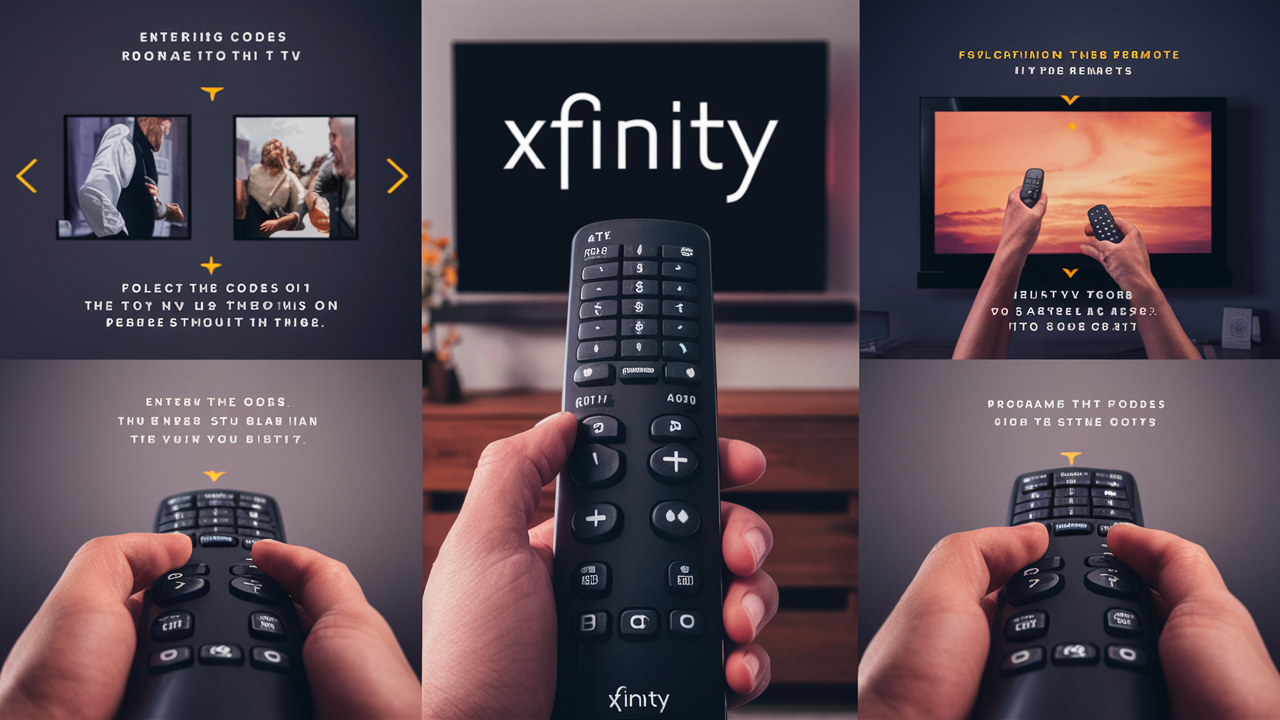
If you use Xfinity, your TV experience revolves mostly around the XR11 remote control. By minimizing the amount of remotes you require, this remote is meant to handle your TV and Xfinity cable box, thereby simplifying your entertainment setup. If you haven't done it before, however, getting your XR11 remote to operate your TV might be a little challenging. To enable you to have a more simplified watching experience, we will take you through the processes needed to configure your XR11 remote to operate your TV in this extensive guide.
Realizing the XR11 Remote
Combining voice control with conventional remote tasks, the Xfinity XR11 remote is a flexible tool. It lets you access on-demand programming, negotiate your cable channels, and manage the fundamental operations of your TV. Familiarize yourself with the main XR11 remote components before you begin the programming process:
- TV Button: Used to put the remote into TV mode for programming.
- Number Pad: Used to enter programming codes for your TV.
- Power Button: Turns your TV on and off.
- Volume and Channel Controls: Adjust your TV’s volume and channels.
- Red Indicator Light: Shows when the remote is in programming mode.
Why Program Your XR11 Remote to Your TV?
Programming your XR11 remote to control your TV offers several benefits:
- Convenience: It eliminates the need for multiple remotes by allowing you to control both your TV and cable box with a single device.
- Simplified Viewing Experience: Reduces clutter and makes it easier to manage your TV setup.
- Enhanced Control: Provides seamless control over your TV’s power, volume, and channel settings.
Preparing to Program Your Remote
Before starting the programming process, make sure you have the following:
- The XR11 Remote Control: Ensure it is in good working condition and has fresh batteries.
- Your TV Manufacturer’s Code List: You will need the correct code for your TV brand, which can usually be found in the remote’s user manual or on the Xfinity website.
Steps to Program the XR11 Remote to Your TV
1. Turn on Your TV
Ensure that your TV is powered on before you begin programming. This is necessary for testing whether the remote is correctly controlling your TV.
2. Switch the XR11 Remote to TV Mode
To program the remote for your TV, you need to switch it to TV mode:
- Locate the “TV” button on the remote. This button is usually found at the top of the remote.
- Press and hold the “TV” button until the red indicator light at the top of the remote turns on, then release the button. The red light will remain on.
3. Enter the Programming Code
You will need to enter a specific code for your TV brand to establish communication between the remote and the TV:
- Use the number pad on the remote to enter the first 3-digit code from the list provided in the XR11 remote’s user manual or on the Xfinity website. If the code is correct, the red light will turn off. If the light blinks and then turns back on, it means the code was incorrect, and you need to try the next code in the list.
4. Test the Remote Functions
After entering the code, test the remote to ensure it’s controlling your TV correctly:
- Power Button: Press the “Power” button to check if it turns the TV off and on.
- Volume Control: Use the volume buttons to see if the TV volume changes.
- Channel Control: Try changing channels to ensure the remote is functioning properly.
5. Save the Code
Once you have confirmed that the remote is controlling your TV correctly, press the “Enter” button to save the code. The red indicator light will blink and then turn off to confirm that the code has been stored successfully.
Troubleshooting Common Issues
If you encounter problems while programming your XR11 remote, try these troubleshooting tips:
1. Check Battery Power: Ensure the remote batteries are fresh and properly inserted. Weak or dead batteries can affect the remote’s performance.
2. Verify the Code: Double-check that you are using the correct code for your TV brand. Incorrect codes will prevent the remote from functioning properly.
3. Try Different Codes: If the first code doesn’t work, continue to the next code in the list. Some TVs require multiple codes to find the correct one.
4. Ensure Line-of-Sight: Make sure there are no obstructions between the remote and the TV. Line-of-sight issues can interfere with the remote’s signal.
5. Reset the Remote: If programming fails repeatedly, try resetting the remote. Remove the batteries, press and hold the “Setup” button until the red light blinks and then turns off. Reinsert the batteries and attempt the programming process again.
Additional Programming Options
In addition to programming the XR11 remote for TV control, you can also set it up to control other devices such as DVD players or audio systems. The process is similar, but you will need to use the appropriate codes and modes for each device.
To Program Additional Devices:
- Switch the remote to the correct mode (e.g., DVD or AUX).
- Enter the appropriate programming code for the device.
- Test and save the code as described in the steps above.
Conclusion
Simple programming of your Xfinity XR11 remote to run your TV can greatly improve your home entertainment experience. Following the advice in this tutorial will help you to easily set up your remote to control your TV and cable box, therefore lowering the need for many remotes and streamlining your configuration. Having a well- setup remote can help you enjoy and use your TV-watching experience more whether you're investigating further programming alternatives or fixing typical problems. See Xfinity customer service if you run into ongoing problems or want further guidance and resources.
Call us today at +1 844-345-0888 to discover the best Xfinity plans tailored for you! Don’t miss out on fast internet, great TV options, and unbeatable customer service. Get started now!





