How To Put Xfinity App On Firestick?
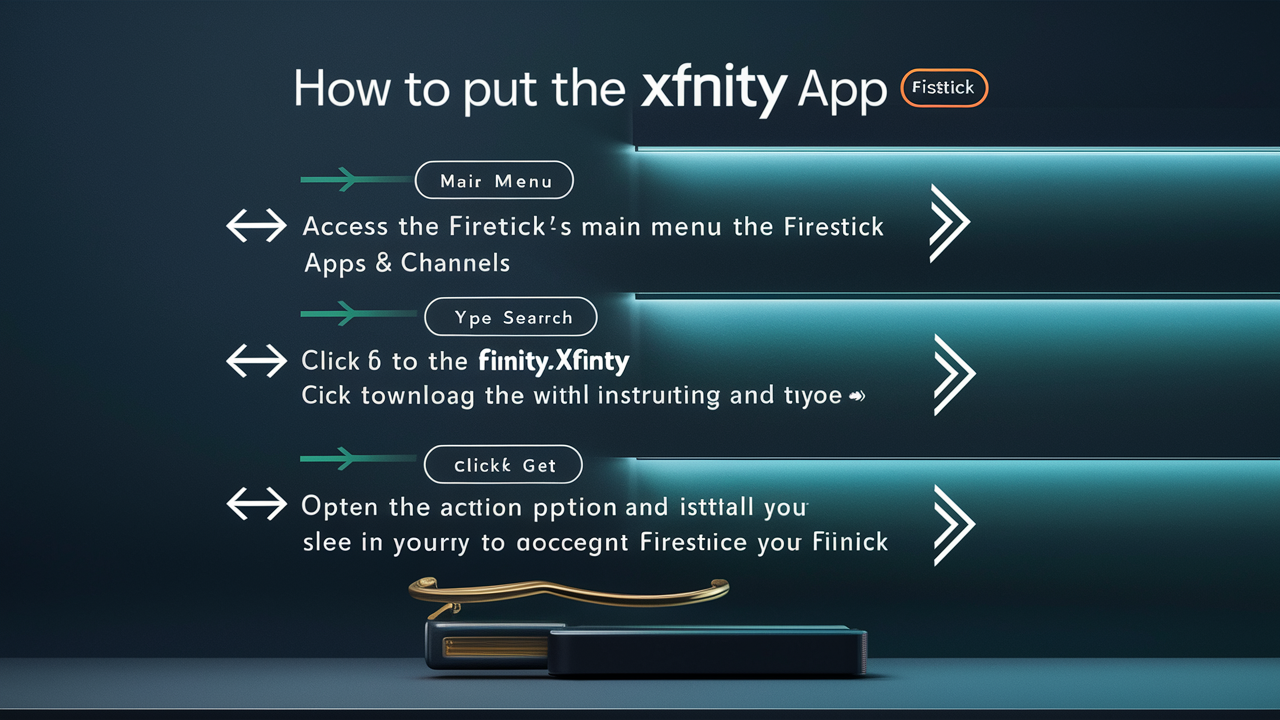
Watching all their preferred programs, movies, sports, and much more on their Amazon Fire TV Stick guarantees that internet users with Xfinity get the complete package. Watching your cable TV shows with the free Xfinity Stream app only requires a few quick actions. I am going to walk you through all the information you need to know to install the Xfinity app on Firestick here in this tutorial.
Things You Should Have Before Starting
Make sure you have the following before you set up the Xfinity Stream app.
- An Amazon Fire TV Stick is a streaming media player with built-in software meant to access multimedia content via Internet networks.
- Internet service from Comcast, which is called Xfinity, and the necessary credentials
- The Amazon Fire TV remote that came with your device.
- A smartphone or tablet; both devices need to be connected to the WiFi network that your Firestick is connected to.
Allow apps from unknown sources
The first thing that you have to do is to allow apps from unknown sources to be installed on your Firestick. Here are the steps:
1. When you are on the Fire TV Stick main screen, highlight the Settings option on the main menu bar at the top of the screen.
2. Choose either ‘My Fire TV’ or ‘Device’ depending on the particular model of the Firestick that you have.
3. Select "Developer Options".
4. Enable-install unknown apps and then select “Turn On” on the confirmation pop-up.
It is a setting that enables one to download apps that are not on the Amazon App Store, such as the Xfinity Stream app.
After getting the app, you will download and install the Downloader app.
Specifically, the Xfinity Stream app cannot be built on Firestick as it is not a part of the Amazon App Store; hence the a need to sideload this app. To do this, you are going to require an app called Downloader which is a sideloading app.
Follow these instructions to get Downloader:
1. On the main menu, go to the option ‘Search’ and enter the word ‘Downloader’.
2. Search for the “Downloader” app among the search results.
3. Select "Download". This will download and install the Downloader app on your Firestick.
4. Once done with this, launch the Downloader app on your Fire TV device.
5. Remember to request the permissions required when you are launching the app for the first time.
Download Xfinity Stream APK
Now that you have the Downloader app, follow these steps to download the Xfinity Stream APK file
1. In the Downloader app search bar, type in the following URL: http://xfinitytv.comcast.net/apk
2. For Cox Digital cable users, go to ‘Change cable channel’ and then select ‘Go’ with your remote control. This will begin downloading the Xfinity Stream APK file on your Firestick device as you continue reading this guide.
Download the application called Xfinity Stream App
Once the APK finishes downloading, you can install the Xfinity Stream app by following these instructions
1. Click on the option that says ‘install’ in the pop-up message. The installation process will now begin.
2. Once the installation is complete, choose the “Done” button.
3. You can now select the Xfinity Stream application from the Apps section of your Firestick.
Sign in to Xfinity Stream
The final step is to log into the Xfinity Stream app using your Xfinity credentials
1. Open Xfinity Stream on your Firestick The first step is to launch the Xfinity Stream app on your Firestick.
2. Choose “Activate Device” and type your Xfinity ID and the respective account password.
3. Click on ‘I agree to the Terms & Conditions’.
4. That’s it; your Xfinity Stream app on Firestick is now set up for use! Watch all your cable TV shows online.
These easy steps will let you have the Xfinity Stream app on your Amazon Firestick as of right now. Without additional gear, Cloud DVR allows you to see live TV, movies, and programs on demand as well as more.
Should you run into any issues installing the Xfinity app, make sure the unknown sources option is turned on, reinstall the Downloader program should it have been removed before, and make sure the right Xfinity login information is input. The Xfinity Stream installation tutorial for Firestick should run you no more than a few minutes.
So you can stop using your cable box entirely and start watching your cable subscription live on the Xfinity Stream app using your Fire TV Stick with no problem.
Ready to elevate your home entertainment? Call us now at +1 844-345-0888 to explore the best Xfinity plans for your home! Enjoy fast internet and premium TV options. Don’t wait—get connected today!





