How To Reboot Verizon Fios Box?
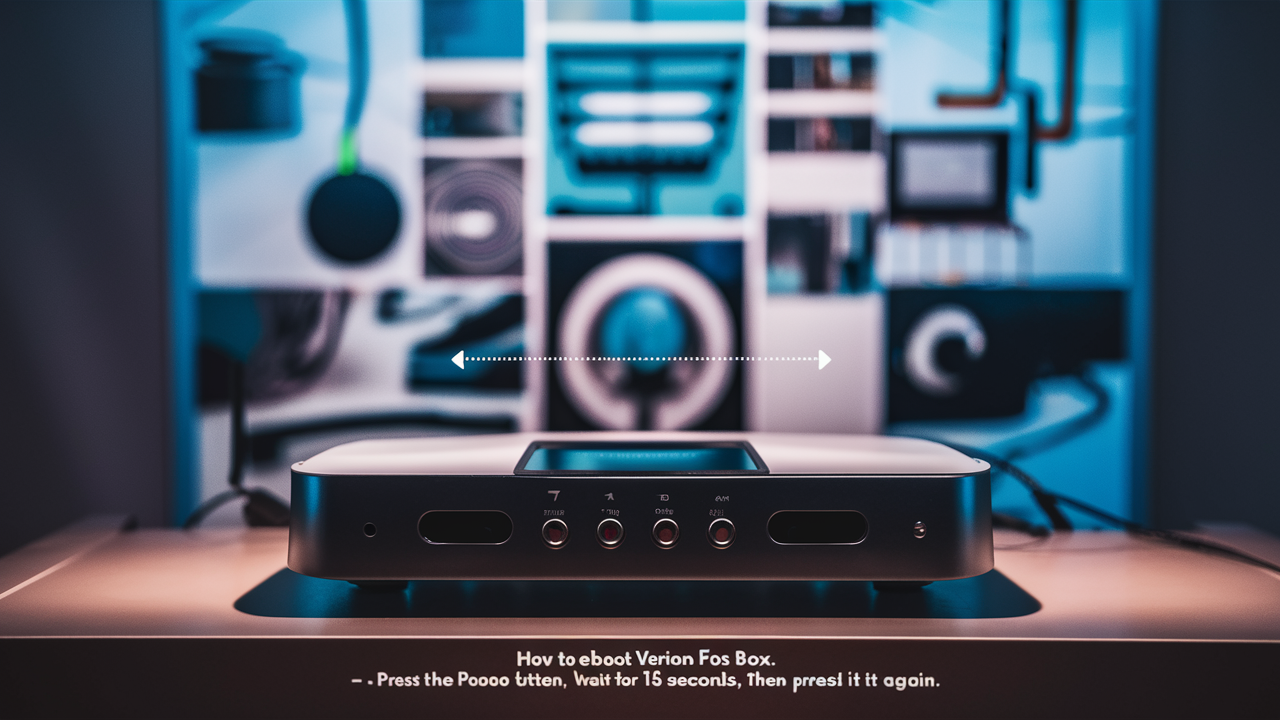
How to Reset Your Verizon Fios Box Full Process?
Stay here and read this article if you are experiencing problems with Verizon Fios TV service. The first thing anyone should do before contacting the customer support service is to restart the Fios box. Performing a reboot can solve many small problems and restore the Fios service within a short period.
Here is a detailed step-by-step guide on how to properly reboot your Verizon Fios box.
Locate Your Fios Box
The first thing that you need to do is find where your Fios TV set-top box is. This is the device that you need to connect your television set to the Verizon Fios service; it is usually referred to as the Fios gateway or Fios router. This could be a normal cable box, a DVR box to record television programs, or a 4K Gen 2 box for enhanced picture quality.
The Fios box is normally placed in your living room and can be connected to a TV or entertainment center. It may also be placed in a basement, closet, or storage area if this is where your WiFi and cable are set up.
Once the location is identified, go ahead and reboot the device.
Manually Reboot the Box
If you need to reboot the Verizon Fios box, then you can do so by following the simple process of performing a power cycle on the device. Follow these simple steps:
- The simple process involves: Turning off the Fios box by withdrawing the power cord from the power outlet at the back of the box. Ensure that you switch off the device either from the outlet or power strip to ensure no power is flowing into the gadget.
- Unplug the Fios box for about fifteen to twenty seconds. This gives the components inside enough time to cool and reset, or to reboot if needed.
- Insert the power cord back into the outlet and into the box. Power on the Fios device. In two minutes the box will restart inclusive of the image processor, tuners, and internet connection registers.
This manual power cycle effectively resets your Fios box and can purge any bugs or temporary software issues.
Reboot Through the Menu
If you do not have direct access to the Fios box to manually power it off, most of the Verizon Fios boxes allow you to restart your device from the options menu. Follow these steps:
- From a remote trained on your Fios TV, press the Settings button.
- Select Settings
- Select either Self-Install or Advanced
- Choose Restart VMS (Verizon Media Server) or Restart Cable Box
This causes what is known as a warm reboot. It is not an on-off switch that completely and fully shuts off and then restores the power but issues internal restart instructions. This is similar to a device reboot after a Windows update or a phone reboot after an app update.
Restart Through Your Fios Internet
If your remote is lost or say the Fios box is unresponsive there is yet another trick to reboot through your Fios internet connection. You must have your Verizon username and password handy. Steps are:
- Go to https:>www. Verizon. Com/Verizon for Verizon. com on your tablet, phone, or PC
- Please provide your Fios login details.
- You can opt for the My Fios app or visit the My Fios tab.
- Select Home Network
- Click TV
- Scroll down to the Media Server
- Select Restart
This causes the Fios box to reboot from the cloud side of Verizon or the Verizon Fios side if I make a change. However, this is possible, even if your Fios TV and menu are not responding, but your internet connection is still on.
Waiting for Reboot and Verifying Connectivity
After doing a power cycle, menu restart, cloud reboot, etc, you have to wait until all comes online again. Be patient as it takes.
- 15 to 30 seconds for power to restore
- It takes approximately 1 to 2 minutes for the box to reboot.
- 2 to 5 minutes for the video feed and the channel guides.
Once your Fios box reboots, the light on the front of the device should flash and then remain steady, solid blue or green. The TV screen will turn black and the Verizon FiOS icon will appear when the video is on.
Check your Fios box, this can be done by switching through different channels and checking the program guide option. If the channels, video, or menus do not appear correctly within 5 minutes of connecting to the service then it may be due to hardware failure or provisioning issues and you should call Verizon customer support immediately.
Additional Troubleshooting Tips
Here are some additional troubleshooting steps to try if rebooting your Fios box alone does not restore your Verizon Fios TV service.
- Test other devices - Try to establish whether the Fios box is solely affected by testing if other devices, such as computers, phones, and televisions in other rooms in the house are also experiencing the same problem. If you have connection issues other than with your television, restart your main FiOS router.
- Tighten connections – Ensure that all power cords and coaxial cables that connect to the back of the Verizon Fios boxes and walls are well connected. Loose fittings generate a condition where some connections of the respective devices fail to interconnect. Also, look for splits or any kind of damage on the cables as well.
- Factory reset – In case rebooting cannot solve the problem, you can go for a factory reset which clears and deletes all the Fios box settings and brings it to its default state. BEWARE: This erases all DVR recordings and changes all settings to default.
- Fios box backup – Replace an affected Fios box with another functional Fios box in a different room to determine if the problem moves with the box or remains with a specific cable feed or outlet. If the problem remains the same irrespective of the state of the box, wiring, and service may be the problem and may need a service call or dispatch.
When to Call Verizon Support
Here are some instances when you should go ahead and contact Verizon’s award-winning FiOS support team.
- If the video or channels do not come back after two or three reboots and over five minutes
- Internet service is also down in addition to the TV
- Messages that show like Code E13 or E14
- New activation and your services have never worked for me.
- Any defects in cables or equipment or any possible mishap that may occur are immediately identified.
From their end, Verizon can perform channel tests, signal tests, and equipment tests as needed. They may call a service to fix some wiring problems or exchange some faulty boxes. Technicians in the field can change out splitters, and connectors and check signal intensity along the cable line. If any wiring or hardware problems are found to be present on the premises they can be fixed. You may also get credit if your Fios services are unavailable for a long time.
Using Self-Help Resources
Verizon offers several resources to help Fios customers troubleshoot and self-repair service problems without the wait or cost of onsite visits.
- Setup Troubleshooting Assistant at https: The URL www.verizon.com/fios assistant/ helps you identify most of the Fios TV setup problems and their solutions.
- Status Center at HTTP: This link: offers the live status of the network and the latest outage details in your region.
- Fios Community Forums brings you in touch with smart Verizon customers as well as employees for do-it-yourself support.
- How-to Videos at https: That’s why the Verizon channel on YouTube has launched new visual tutorials that would help see how to repair the device in question step by step.
There you have it, the complete list of the things that can be done to reboot Verizon Fios TV boxes that are unresponsive! From here follow these steps on how to power cycle, restart, reset, or refresh your Fios device – this should help get your services back on till your shows are restored. Still no dice? Notify Verizon support technicians from your account dashboard or app at any time. Whether you require manuals, community assistance, or remote troubleshooting, Verizon Fios is going to have you flipping through channels in no time at all.