How To Reboot Verizon Fios Router?
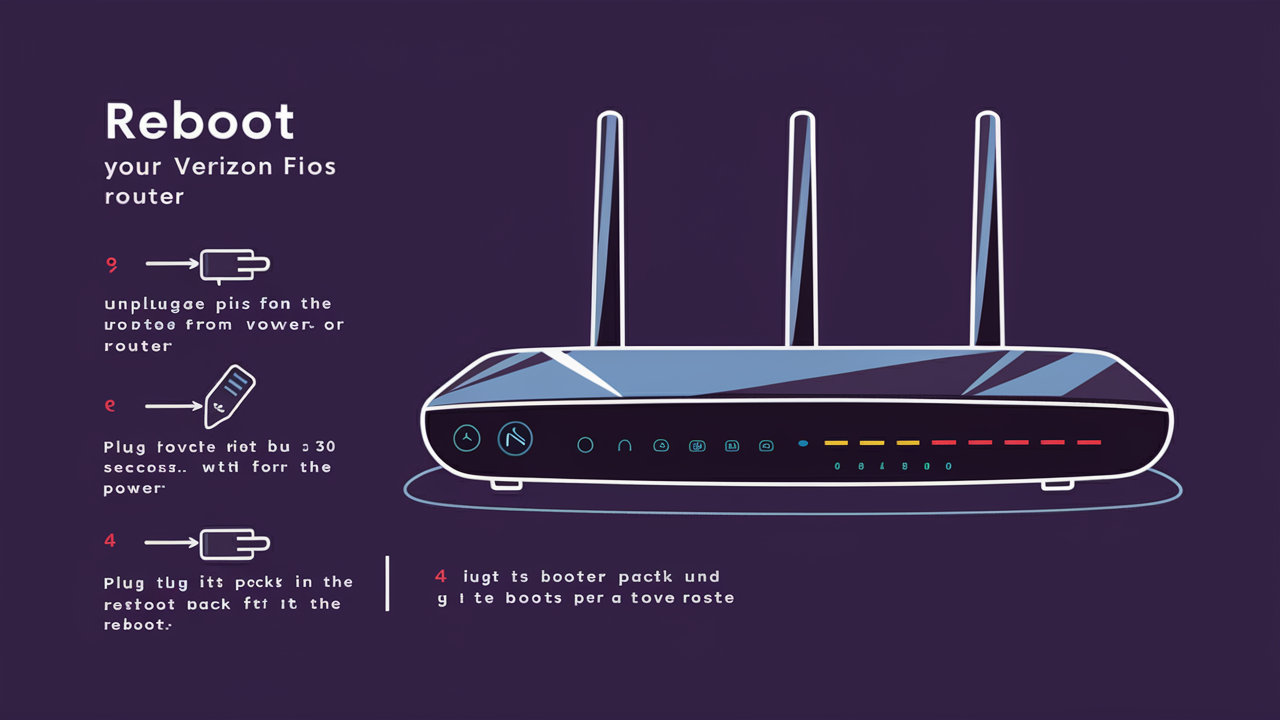
Should you have connectivity issues with your Verizon Fios router, resetting it is an easy method you may follow. To solve any small issues, a router reboot is a simple process wherein the equipment is turned off and then turned back on. Funny huh, it's like restarting your computer when everything is not quite perfect.
When should you reboot your Verizon Fios Router?
There are a few common situations when rebooting your Fios router makes sense.
- You observe that your connection to the internet is slow. Websites, and specifically the pages and videos, are loading slower than in the past. This may point to a software or a performance glitch in the router that may be solved by restarting the device.
- Not even one of your Wi-Fi-enabled devices—phones, tablets, laptops, etc.—could be used to connect to the Wi-Fi network Rebooting the router fixes wireless connection problems.
- Devices such as smart TVs or game consoles that are hard-wired into your home network cannot connect to the internet. This is pointing to a more serious router problem that a reboot may solve.
- This is because there are times that browsing results in disconnected sessions and some web pages are not loading. This could happen if there is a problem in the router and Verizon’s network and the only way to fix is through rebooting the router.
In other words, if you perceive that your Fios internet service is slow, unavailable, or more problematic than usual, then it is not a bad idea to restart the router before you consider other issues.
How to Reset Your Fios Router?
Resetting or initializing the router is just as simple as switching the device off, waiting for half a minute, and turning it back on. This clears the temporary memory problems and re-establishes all connections afresh.
Here is the step-by-step process to reboot your Verizon Fios router.
- Find your router. Generally, it is located in a networking closet, a basement, or another room that enables connections to coaxial cables originating from the street. You should also find the power cable that is connected to the electrical outlet and bring it close to the object.
- First, locate the power button situated at the back or the side of the router and press the button until the unit turns off for about 5 seconds. In the absence of a power button, this is the best way to switch off the console; unplug the power cord from the wall socket.
- Switch off the router for at least 30 seconds to clear its RAM, which is a temporary storage location. It may be required to set a timer on your phone to make sure you follow the above-mentioned tips for the proper amount of time. Such a short period is enough to reveal these glitches.
- It is recommended to plug the coaxial cable firmly back into the router if it comes out during the process of restarting the device. This solid DSL cable connection is necessary for secure internet data.
- After doing this, unplug the router and physically turn it on by plugging its power source back into the socket. Or if your router has a power button, one quick press of the button will ensure that the device is switched back on.
- Allow about 30 seconds for all the router LED status lights to come on and be at normal functioning levels. Specifically, confirm that the icon that signifies internet is on, is in a green solid color and not blinking.
- If there is a problem with the connectivity, attempt to reconnect your computer or mobile devices to the home WiFi signal once more. Or visit a few websites to check if your internet performance speeds are better after any slow service earlier.
Sometimes, you might have to reconnect your wireless devices such as laptops or tablets to the home network after switching on the router. It should be relatively easy to reaccess, presuming you input the correct pre-shared WiFi password. If Vince's issues persist, try the next step by resetting your modem before calling Verizon to learn other router-fixing procedures.
As for most of the typical route glitches, a 30-second rebooting exercise often leaves Verizon Fios networks running like a well-oiled machine. However, for hardware-related issues or even services that are still ongoing after the reboot process, it is advised to reach out to your provider for second-tier router replacement or repair and consult with technical assistance.