How To Restart Verizon Fios Box?
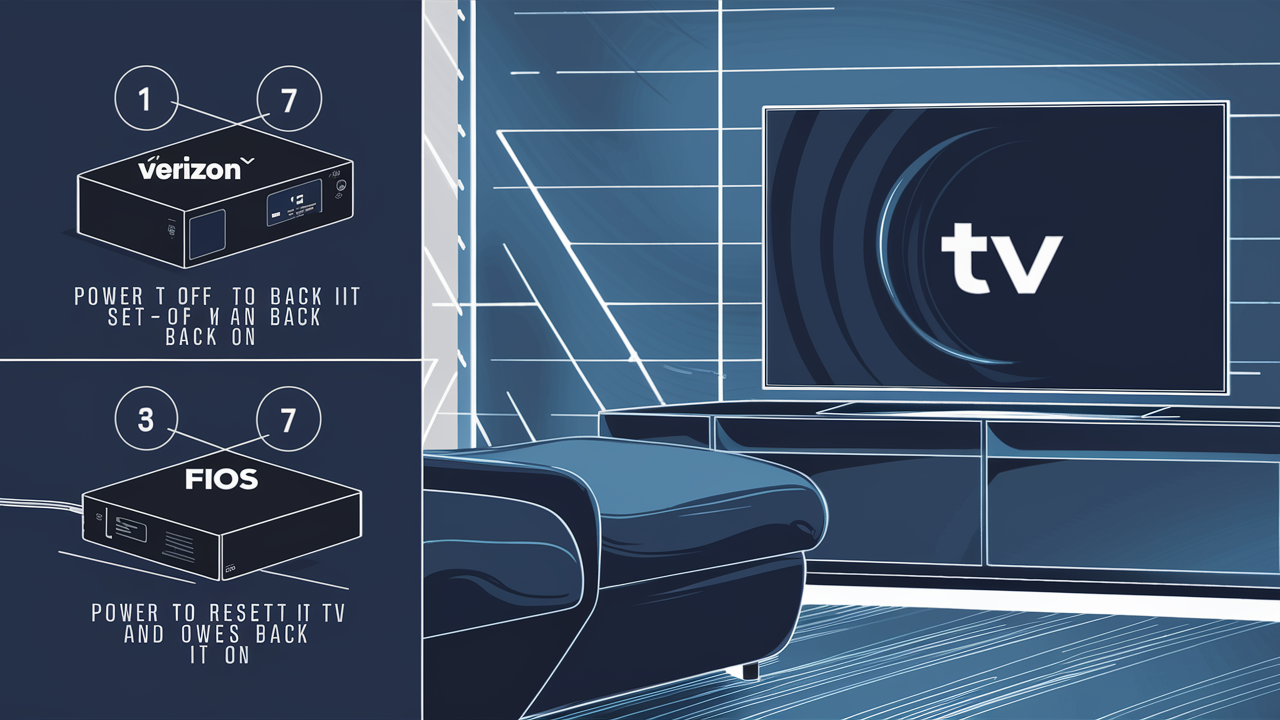
Experiencing problems with Verizon Fios TV service?
When it comes to the initial measures you can take before contacting customer support, one of the simplest tasks is to reboot your Fios set-top box. A lot of issues, for example, audio/video, missing channel, stuttering playback, apps not loading, etc can be fixed by just rebooting the hardware. Restarting clears up any sudden memory lapses and also provides the latest updates on the software.
A Verizon Fios box restart is not time-consuming and can be accomplished in no more than five to seven minutes. Depending on the nature of the problem, the only requirement is to disconnect and reconnect the power cord. However, depending on your set-top box model, you may also be able to reboot right from the menu. Here, you will find a guide on how to reset FiOS equipment and the specific steps to follow.
Reset Verizon Fios Box from Home Screen Menu (Easy Process) If the onscreen menu is sensitive enough for operation, it is more convenient to reboot it from the settings than to turn off the power supply.
Here is how.
- Switch on your FiOS TV and get your remote control handy. Check that the input on the television is selected as the correct HDMI port that is connected to the Fios box.
- For the Fios remote, press the Menu button. This leads you to the Fios Home main screen with icons such as Guide, On Demand, My Apps & Settings.
- With the arrow buttons on the remote, go right and select the gear-shaped icon labeled Settings. Press Select.
- When you are in the Settings menu, look for the Support option. The steps may slightly differ depending on your set-top box model; try to search for some options like Troubleshooting, Refresh, Reload, Reset, or Restart.
- Select Restart Set-Top Box (or any variation of this wording). It will then provide a notice that the Verizon set-top box will now restart.
- Select OK or Yes to confirm the Fios restart. The screen will turn black for a few minutes. During the reset process, do not switch off or unplug anything.
- Finally, the Verizon logo splash screen will appear as the bootup process comes to an end. The page should be allowed to refresh for at least two more whole minutes before the attempt to watch TV again or test issues.
So simple, it is to reboot your Fios TV cable box directly from the main menu! However, in case the menu is unclickable, or these actions do not solve the problem, you have to turn off the Verizon equipment by turning off the power cord.
To restart the Verizon Fios Box, it is necessary to disconnect the power cable. If the Fios TV menu is completely unresponsive or if your set-top box does not have any lights when turned on, the power cable needs to be disconnected for the reboot process.
Steps
- Find the power cable connector that is inserted in your Verizon cable box device. In most cases, it is located at the rear or on one of the side walls of the airplane.
- Switch off the electrical power by pulling the plug until it is fully removed from the socket, which supplies the set-top box.
- Unplug the power cable completely and ensure you leave it out for about 15 seconds before reinserting it back into the Fios device. This allows the hardware components to be fully discharged to help prevent any overheating or short-circuit occurrences.
- Reinsert the power and connect it to the Verizon set-top box port securely. Ensure that it is well secured so that current can be taken again.
- Finally, switch your television back on and adjust it to the right HDMI video input. In case the cable box does not turn on on its own, then use the Power or OK button on the Fios remote.
- After power cycling the equipment the Verizon logo screen should be displayed. Take an extra one or two minutes for all the applications to reload in case they are frozen.
- You can attempt to navigate the channel, app, or menu functions that were challenging earlier. Most of the problems are solved when the power is cycled.
Hard restarting Verizon equipment essentially works like rebooting a computer or resetting a modem and router in one device.
Troubleshooting steps vary by model such as
- Fios TV One set-top boxes – Click ‘Settings’ located at the top right corner of the screen and then click ‘Troubleshooting’ and then click ‘Restart Set-Top Box’.
- Motorola Verizon boxes that are old – Press Menu > Settings > Setup > Reset > Restart Set-Top Box
- Latest 4K Gen 2 Fios One box – When powered on, press the power button repeatedly 5 times at a reasonable speed.
Try following the steps given above the next time you experience service problems and only call Verizon when you have to. If problems persist after resetting Fios equipment, call the technical department for additional assistance or you might need a new cable box. A faulty power supply can cause the box not to reboot and when it does it may do so with a damaged power supply. Verizon can perform remote diagnostics tests on the network. It is advisable to note down your model number in case the box gets damaged and needs replacement. Since there are millions of Verizon Fios households across the country, it is possible to save a lot of time for customers waiting on hold by being able to fix equipment issues as soon as possible.