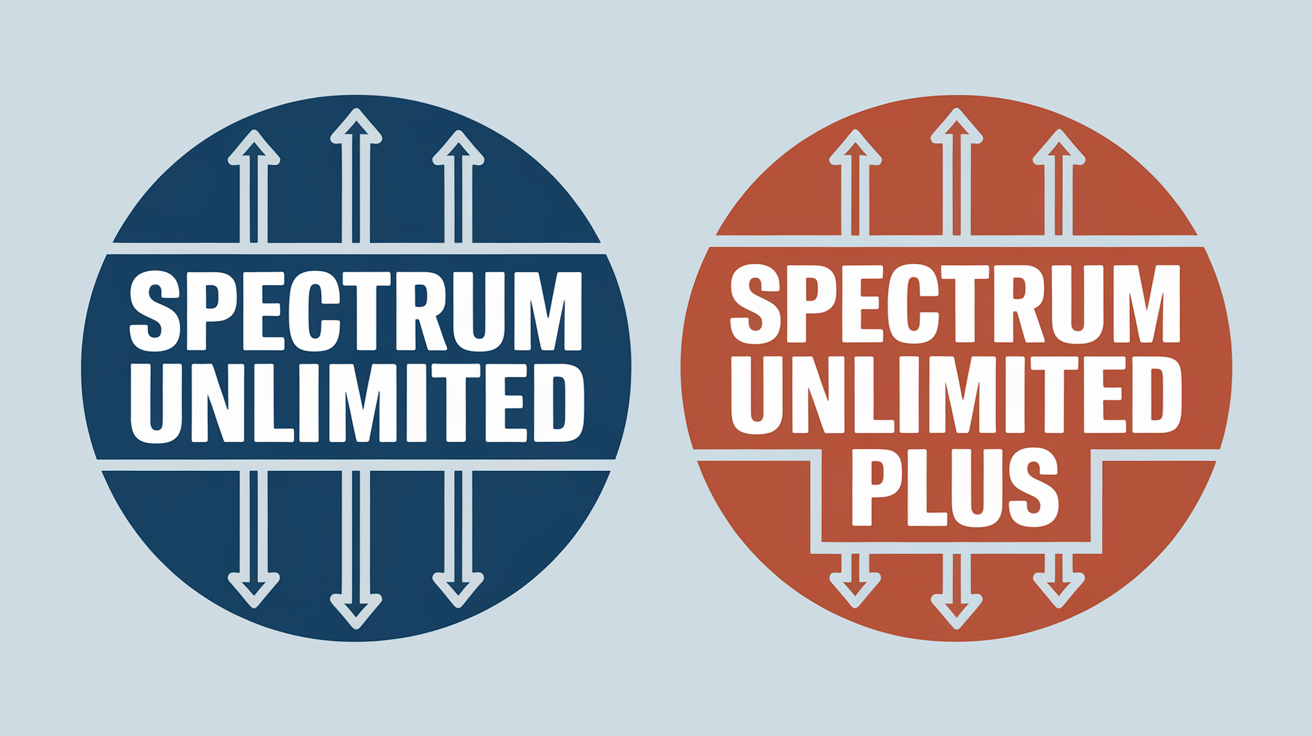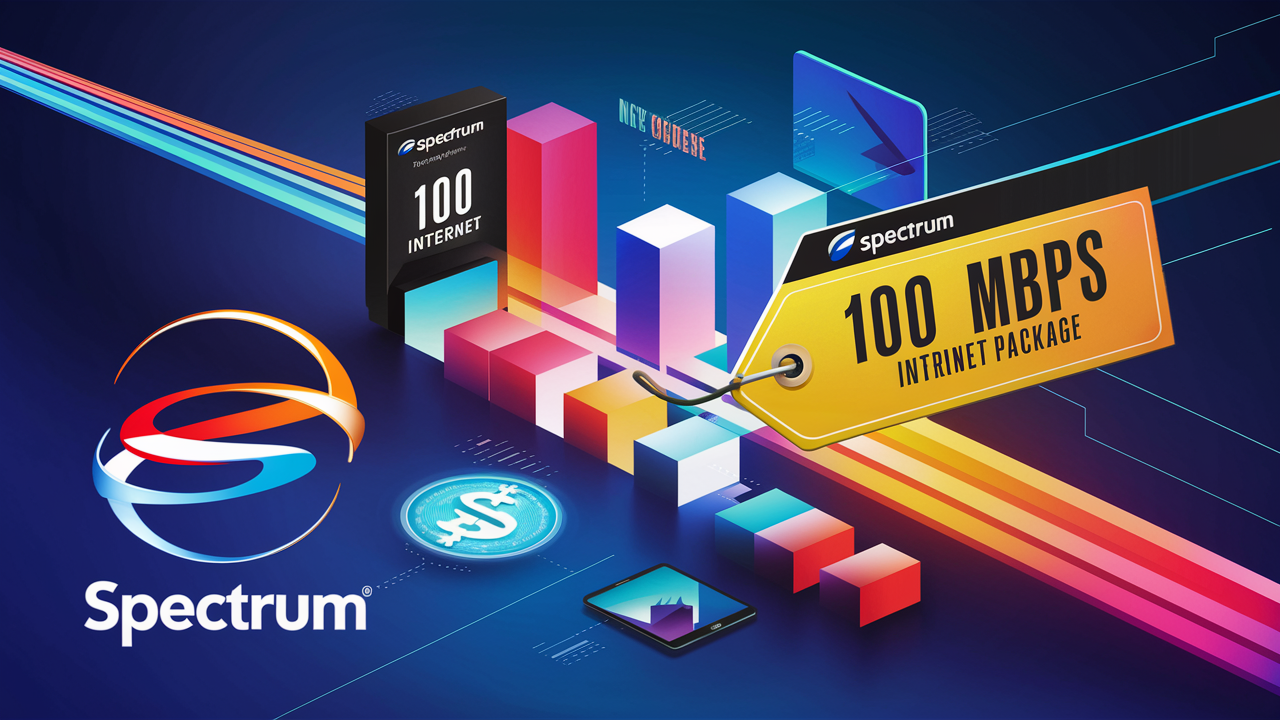How to Scan Spectrum Channels: A Step-by-Step Guide for Easy Setup
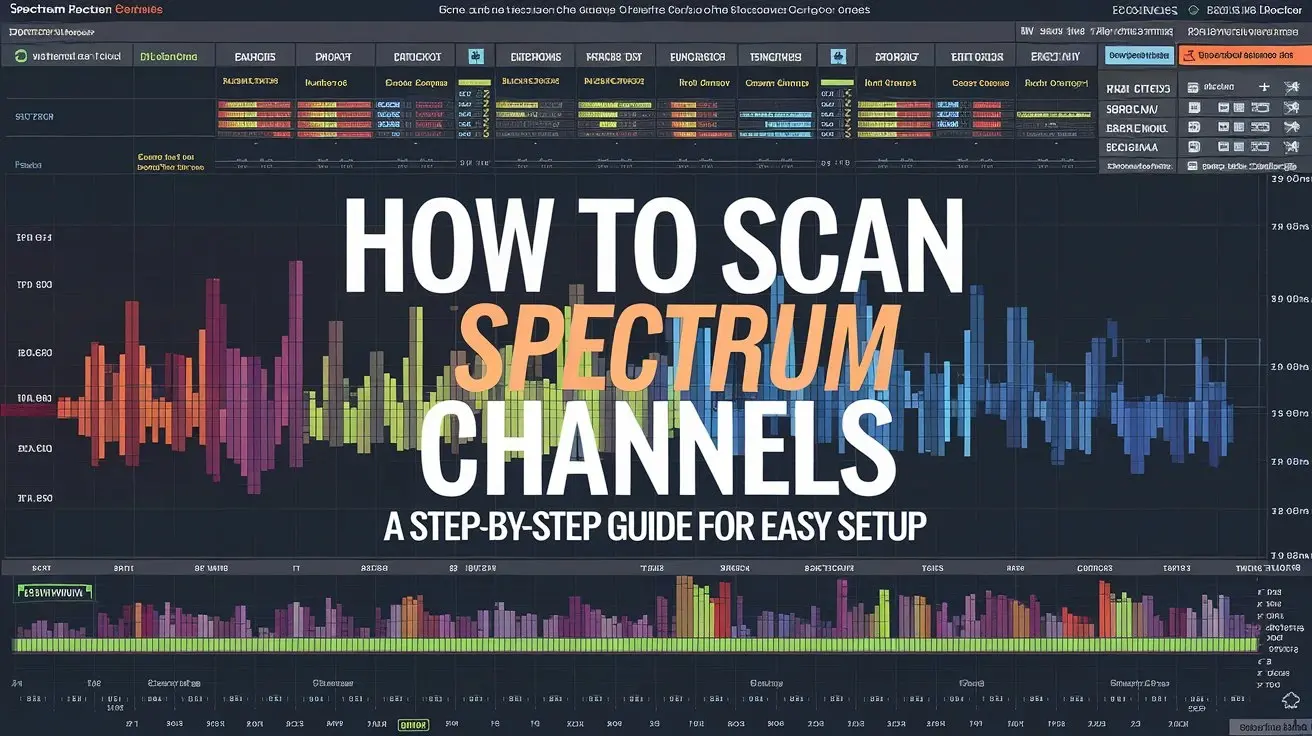
Spectrum is one of the leading cable TV providers in the United States, known for delivering high-quality content and a wide range of channels. Whether you’re setting up your service for the first time or troubleshooting missing channels, scanning your Spectrum channels is an essential step. This process ensures that your TV picks up all available channels, providing a seamless viewing experience. This guide walks you through the steps of scanning channels and offers troubleshooting tips for common issues.
What Does Scanning Spectrum Channels Mean?
Channel scanning is a feature built into TVs and cable receivers that automatically searches for all available channels provided by your service. Spectrum assigns specific frequencies to its channels, and scanning allows your TV to lock onto these frequencies, ensuring you don’t miss any content. Scanning also updates your channel list, including new additions or modifications made by Spectrum.
When Should You Scan for Spectrum Channels?
Channel scanning is not something you do every day, but there are specific situations when it becomes necessary:
- After Initial Setup: When installing your Spectrum-compatible TV or receiver for the first time.
- When Relocating: Moving to a new home or different location often requires re-scanning for regional channel availability.
- Following Service Updates: Spectrum occasionally updates its service, including channel frequencies or lineup changes.
- Troubleshooting Issues: If channels are missing or signal quality is poor, scanning can resolve these problems.
Step-by-Step Guide to Scanning Spectrum Channels
Step 1: Check Your Equipment
Ensure your TV or receiver is Spectrum-compatible and that all connections are secure. Verify the coaxial cable and HDMI connections to prevent signal disruptions.
Step 2: Access Your TV Menu
Use your TV remote to access the menu or settings. Navigate to the section labeled “Channels,” “Tuning,” or similar, depending on your TV model.
Step 3: Select ‘Auto-Scan’ or ‘Channel Search’
In the menu, locate the auto-scan or channel search option. Choose the appropriate mode: cable mode for Spectrum or antenna mode if using an over-the-air antenna.
Step 4: Wait for the Scan to Complete
The scanning process may take a few minutes. Avoid interrupting it by turning off the TV or navigating away from the menu.
Step 5: Save the Channel List
Once the scan is complete, save the new channel list. Test the lineup to confirm that all channels are accessible and functioning correctly.
Troubleshooting Common Issues During Scanning
No Channels Found
- Double-check cable connections to ensure they are secure.
- Verify that the TV or receiver is set to the correct input mode (cable or antenna).
Missing Specific Channels
- Perform a second scan to ensure proper signal strength.
- Contact Spectrum to verify the availability of certain channels in your area.
Signal Quality Issues
- Check your coaxial cable for any visible damage.
- Use a signal booster if you’re experiencing weak signals in certain areas of your home.
How to Scan Channels on Different Devices
Spectrum Cable Box
Spectrum’s cable boxes often handle channel scanning automatically during setup. If needed, navigate the on-screen menu to initiate a manual scan.
Smart TVs
Different TV brands may have slightly varied interfaces. For example:
- Samsung: Use the “Broadcast” menu to access channel scanning options.
- LG: Look under “Channels” in the settings menu.
- Vizio: Use the “Tuner Setup” section to start scanning.
Third-Party Streaming Devices with Tuners
Some devices like Roku or Fire TV may require a compatible external tuner for Spectrum services. Follow device-specific instructions to integrate Spectrum and scan channels.
Tips for Optimizing Your Spectrum Channel Scanning Experience
- Use Updated Equipment: Ensure your Spectrum receiver or TV firmware is up to date.
- Perform Regular Scans: Scanning periodically ensures you don’t miss newly added channels.
- Check for Software Updates: Smart TVs and third-party devices often release updates that improve compatibility.
Benefits of Regular Channel Scanning
- Improved Signal Strength: Regular scans optimize your channel lineup and reception quality.
- Access to New Content: Spectrum frequently updates its programming, adding new channels and features.
- Effective Troubleshooting: Scanning resolves minor issues before they escalate into major problems.
Conclusion
Scanning Spectrum channels is a straightforward yet essential process for optimizing your TV experience. Whether you’re setting up a new device or troubleshooting, following these steps ensures you access all available programming with the best signal quality. If you encounter persistent issues, Spectrum’s customer service is always ready to help.
Faq
Q: What happens if I don’t scan for channels?
A: You may miss out on channels available in your lineup or experience incomplete programming.
Q: How often should I perform a channel scan?
A: Scan whenever there’s a change in your Spectrum service or if you’re experiencing issues.
Q: Can I lose channels after scanning?
A: This can happen if a signal is weak or Spectrum modifies its lineup. Rescanning usually resolves the issue.
Q: Do I need special equipment to scan Spectrum channels?
A: No, most modern TVs and Spectrum receivers have built-in scanning functionality.