How To Set A Recording On Xfinity From My Phone?
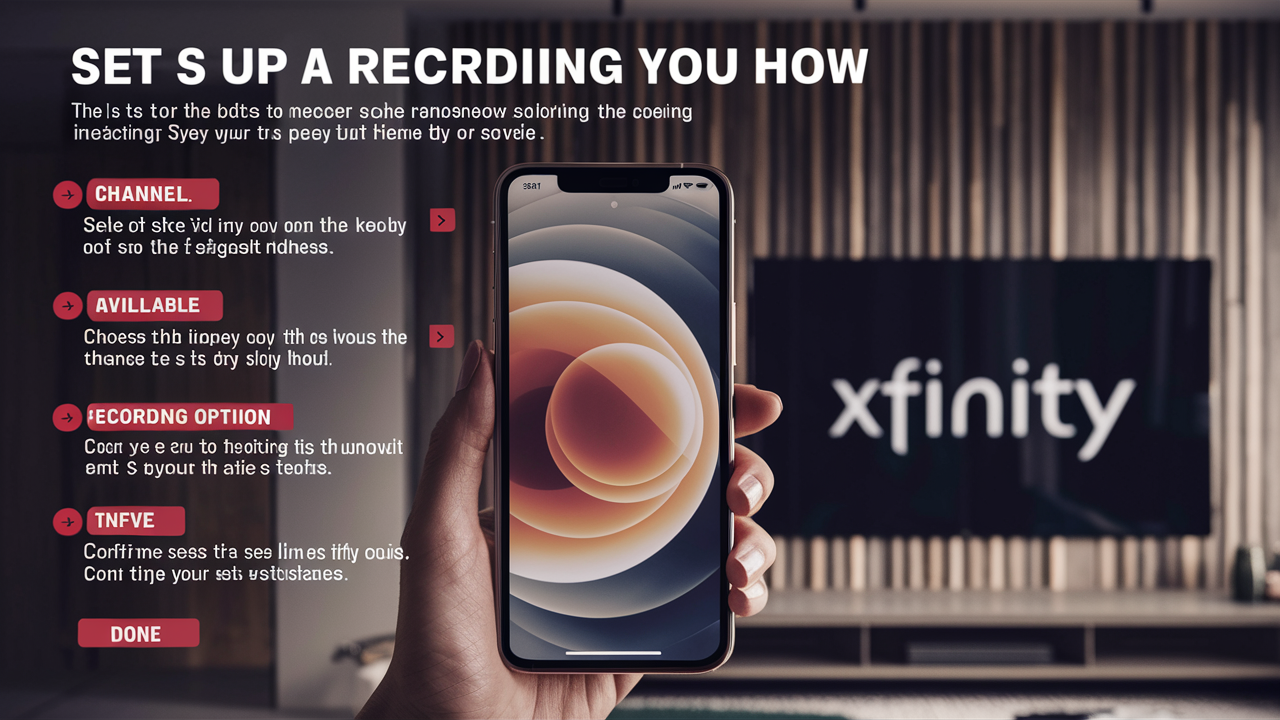
Have you ever wanted to log your preferred TV program on TV at a time when you are away from your home and you lack access to your Xfinity DVR? Alternatively, maybe you simply need a method to arrange all the shows you capture on your DVR without having to sit in front of the TV with the remote controller. Indeed, one may plan recordings at any moment using the Xfinity Stream app and a mobile device like a tablet or smartphone! Here is a tutorial on recording on Xfinity from your phone:
Download the Xfinity Stream App
First off, let me download the Xfinity Stream app. This is a free application that enables Xfinity users to view live television and also use the DVR function and schedule recordings from a distance. The Xfinity Stream app can also be downloaded for devices that use iOS and Android.
All you need is to download the application from the Apple App Store or Google Play Store on your phone by typing in “Xfinity Stream”. Click on installation and download the app. Afterward, you can access the software using your Xfinity account details.
Enable Remote DVR Access
However, to schedule recordings remotely, you need to ensure the Cable Company, in this case, Xfinity has allowed you to use this feature. To begin with, go to the Xfinity website or download the Xfinity My Account app to sign in to your My Account portal. On Settings, look for an option titled, “Allow Remote Access To DVR Recordings” – this should be turned on. This allows the functionality to schedule recordings when the user is not at home and using the home network.
Browse The Guide
Now that you have the Xfinity Stream app prepped, it is time to set up recordings! Launch the application and tap on the “Guide” option located at the bottom of the screen. This will show channel listing and from there, one can view what is on air, be it a program or a movie.
Go through the guide to look for a future program that you want to record. Always check the red dot sign beside the program title which means it is on and you can set your recording for it. Press on the program of your choice.
Set Your Recording
When you click on a program, you will be given details of it, such as descriptions, actors, time, etc., and below this, there will be a Record button to choose from.
A menu will come up with recording options
- Record once
- Record series
- Record multiple airings
Take the option that you deem most appropriate for your case. “Record once” will record only the single episode that you are looking at. “Record series” means that the show is going to record the whole series of the season. “Record multiple airings” allows you to record two or more episodes on the same show at different dates and times.
Confirm Recording Details
Make a final review before proceeding to record – ensure that you have the right program, episode name, date, time slot, and the length of time you intend to record. When all the fields are nicely set, press the ‘Record’ button at the bottom.
A popup will appear once the recording is successfully scheduled. You can find information regarding all your recorded programs in the ‘Recordings’ section of the Xfinity Stream app.
Additional Tips
Here are some additional tips for managing DVR recordings by phone
- Receive alerts when episodes are on and your recordings are available to view. Notifications must be allowed in the Xfinity Stream app settings.
- Snooze episodes with a couple of taps if your plans change or if you decide you don’t want to listen to a specific show anymore.
- Do not limit streaming your recordings to your home, you can do it wherever you are. You can also download episodes for watching at any other time when you are not connected to the internet.
- Link your Xfinity ID with the TV applications such as Apple TV or Roku. Record your programs to the same DVR library without having to change inputs.
- Let your family members record programs on the DVR without letting them have full access to the device. They can also set recordings from their devices.
Now, you no longer have to worry about getting home in time or holding a DVR remote in your hand! The Xfinity Stream app makes it easy and easy to set DVR recordings from the comfort of your home or office. Whether you are driving to work, on a business trip, or simply shopping – be in charge of your home DVR regardless of your location with only your mobile phone or a tablet and the Xfinity Stream app.
Therefore, why not give it a try the next time you are on the move yet still do not feel like missing your favorite programs? Having recordings set remotely is one of the greatest time-saving innovations for any Xfinity cable subscriber.
Ready to elevate your home entertainment? Call us now at +1 844-345-0888 to explore the best Xfinity plans for your home! Enjoy fast internet and premium TV options. Don’t wait—get connected today!





