How To Set Up Centurylink Modem?
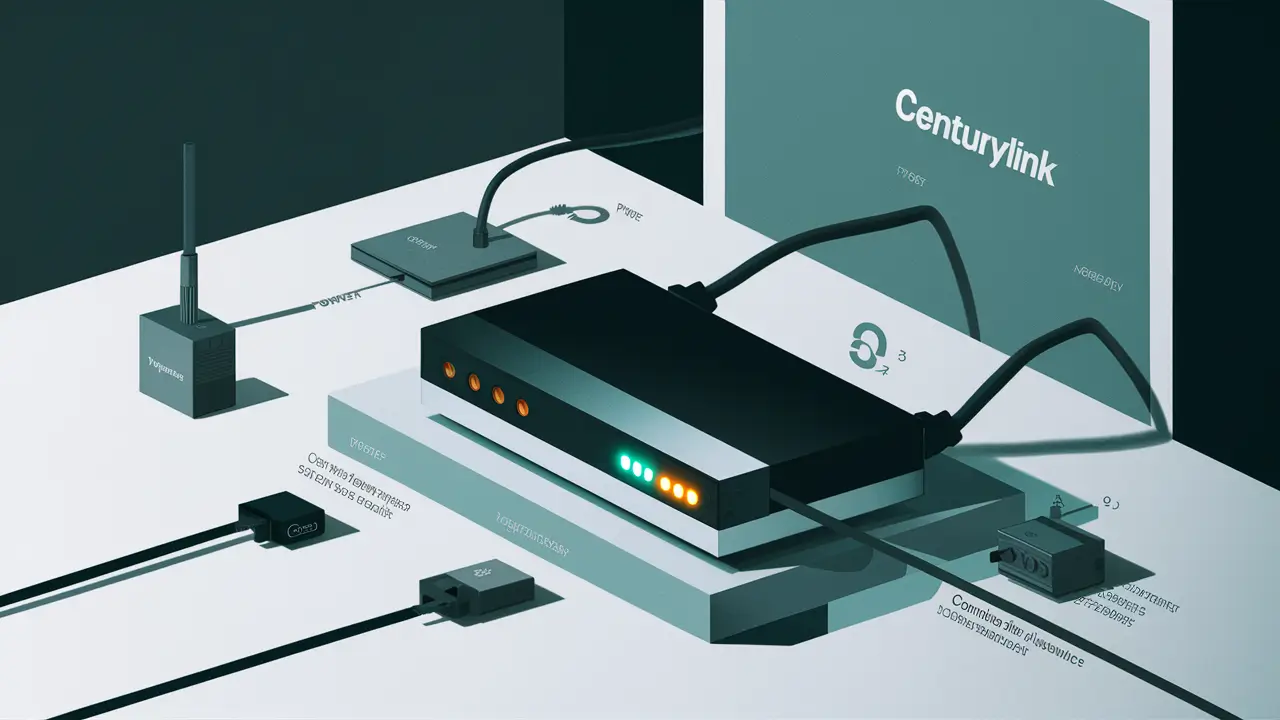
Installing Your CenturyLink Modem
Having your CenturyLink internet installed in your home begins with the right configuration of your CenturyLink modem. A modem from CenturyLink connects your home to the CenturyLink network so that you can use the internet. It helps to get it configured in a way so that one can begin to use the device for web surfing, watching videos, and more.
What You Need
- CenturyLink modem
- The cable is used to supply electricity to the modem.
- Ethernet cable
- Home phone number, account number, password/PIN to CenturyLink account
Preparation As you proceed with the setup of the modem, it is crucial to have a working CenturyLink DSL internet service on the said line. Account status can be viewed by signing in to My Account online or through the CenturyLink app.
During the installation process if CenturyLink has installed a new inside line for DSL, ensure that it is in working condition by plugging a phone and making sure that it produces a dial tone. This will check the connection before plugging the modem into the computer.
Modem Set-Up Steps
- Ensure that you select an appropriate location for your modem. It should be kept in a place that is stable and not exposed to direct sunlight, preferably at the center of the home. Do not place objects on it, especially if they have sharp edges or are heavy. Ensure that it sits close to a working telephone wall jack and an electrical outlet.
- Insert the power cord into the modem and connect it to the socket to power the equipment from CenturyLink. Let it take about 2-3 minutes to power on and start up on its own. The power light, DSL light, internet light, and others should glow continuously.
- Now, gather the Ethernet cable and plug one of its ends into the yellow internet/Ethernet outlet on the CenturyLink modem. Plug the other end of the Ethernet cable into the Ethernet port of the target computer that you wish to go online with.
- Plug a phone cable, from a functional phone outlet on the wall to the gray DSL phone line port present at the rear of the CenturyLink modem. This connects the modem to a live phone line in your house.
- Wait for approximately five minutes then open the web browser of the computer. You should not see an error message stating no connectivity, which verifies that the hardware connections are properly made.
- This can be done either by accessing the CenturyLink website and clicking the My Account button or by downloading the CenturyLink app. Navigate to the login page and enter your account information.
- Navigate to the location that displays or allows you to manage connected devices. Find and click on the serial number that corresponds to the sticker you have placed on your modem to register it. This associates the hardware with your user account.
- Keep following prompts as part of activation as well as connection speed tests on the line. If speeds are less than the subscribed tier, then run scans to look for and rectify any problems.
- When it has been activated successfully, unplug the Ethernet cable from the computer and plug it into your WiFi router if you want connectivity all over the house.
- Join devices with the WiFi network name and password or through Ethernet cables. Be sure to check on the security of the wireless network before getting online.
Troubleshooting Tips If you went through all the steps but still could not connect to the Internet, first check the lights on the modem and all the cables. Perform a power cycle on the modem and the devices and then go through the setup process again. The My CenturyLink account has a separate support section where you can perform additional troubleshooting. Setup is commonly instant but can take up to 24 hours with rarely complex installs. In a nutshell, one can easily set up the CenturyLink modem provided one follows the steps outlined above. Once you have the hardware connected and registered under your account, you should be browsing online in a few minutes. If any activation problems are experienced that require professional intervention, one should contact CenturyLink technical support. Periodically verify in-account features and modem firmware for newer tools that enhance your home network.