How To Set Up Xfinity Router?
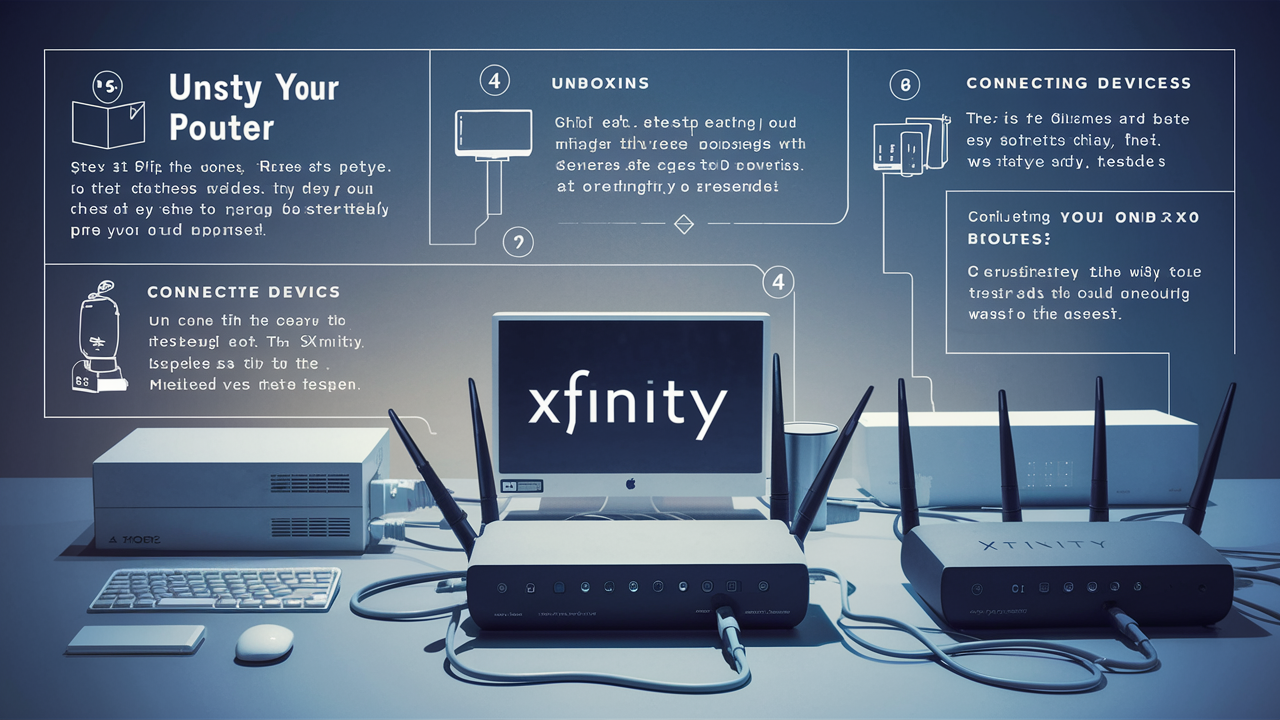
The process of configuring an Xfinity router is one of the easiest tasks that can help you get your home network and internet connection established. In this guide, I will explain how to go through the process of installation of the new Xfinity router.
What You Need
Before starting, make sure you have the following: Before starting, make sure you have the following:
- It is a new Xfinity router.
- The included power and Ethernet cables.
- This is the WiFi name and password written underneath the router at the back or on the side (this is also known as SSID and wireless key).
- A mobile device or computer to connect to the router to perform the setup.
Placing Your Router
It’s now time to determine where you would like to position your Xfinity router. For optimum coverage, it is recommended that the WiFi should be located in the middle of your home. Do not put it in small rooms or the corners of your home. Place it in an area of the house that has no barriers that may interfere with the signal such as thick walls or pipes. Station it off the ground to get a longer distance – placing it on a bookshelf or a TV stand is usually effective.
Ensure that a power socket is easily accessible in the vicinity of the location. From the incoming internet line, you should also ensure that you have an Ethernet port available so that the router can be connected using the Ethernet cable.
Linking Devices to Your Router
1. Plugging the power cord into the router will turn it on via an outlet. Before starting your use of the router, let it warm up for two to three minutes.
2. Connect one end of the supplied Ethernet/internet cable to the modem and the other end to the router in the "Internet" port marked WAN. This ties your router to the Xfinity internet signal arriving at your house.
3. Find the network name (SSID) and the password left on the router sticker to connect gadgets to WiFi. Your computer, cell phones, and other WiFi-capable devices will all allow you to access this wireless network in the same manner you would any WiFi-enabled device.
4. To physically link your devices to the router using an Ethernet cable, put one end of the cable into any accessible port on the router labeled LAN and the other end straight into your device.
Accessing Your Router Settings
Since all the wires have been connected, the next step is to go to the web management page of the router to complete the configuration and additional settings.
To access your router's settings: To access your router's settings:
1. With any browser on a computer or a smartphone that is connected to your router’s network, go to the address bar.
2. Home network Xfinity router login Access the router by entering your router’s IP address into the address bar of your web browser – it is usually 192.168.1.1 but it is recommended you check the router’s manual or the Xfinity website to verify this.
3. This leads you to the login page of your router. Type the default admin username and password provided on the sticker or manual of your router.
After getting into the router settings, the main interface allows you to configure your WiFi, manage your children, set up your port forwarding, etc.
Customizing Your WiFi Network
The WiFi or wireless settings tab enables users to change the name of their network, security, and password. It is a good idea to switch from the standard ones to the ones that are unique and safe to use.
To edit your wireless settings: To edit your wireless settings:
1. These routers have tabs on them and to configure the wireless signal, choose the Wireless or the WiFi option.
2. Try to modify the name of your network or the Service Set Identifier, often referred to as SSID.
3. For enhanced security, it is highly advisable to configure your WiFi security to WPA2 encryption.
4. Ensure the chosen WIFI password is complex by including letters, numbers, and symbols if possible.
5. Save your wireless settings. Any connected devices may temporarily lose connection and then reconnect using the new network credentials you set.
And that’s the complete guide on how to install your new Xfinity router! You should now be able to directly connect wired devices to the router and other devices to your WiFi without much hassle. You should only log in to your router’s administration interface when necessary: To adjust further settings including the control of internet content for your kids, configure the ports that are required for gaming, check the connectivity problems, and many others. Please don’t hesitate to contact me in case you have any other questions about configuring your new router.
Ready to elevate your home entertainment? Call us now at +1 844-345-0888 to explore the best Xfinity plans for your home! Enjoy fast internet and premium TV options. Don’t wait—get connected today!





