How To Set Up Xfinity Wifi?
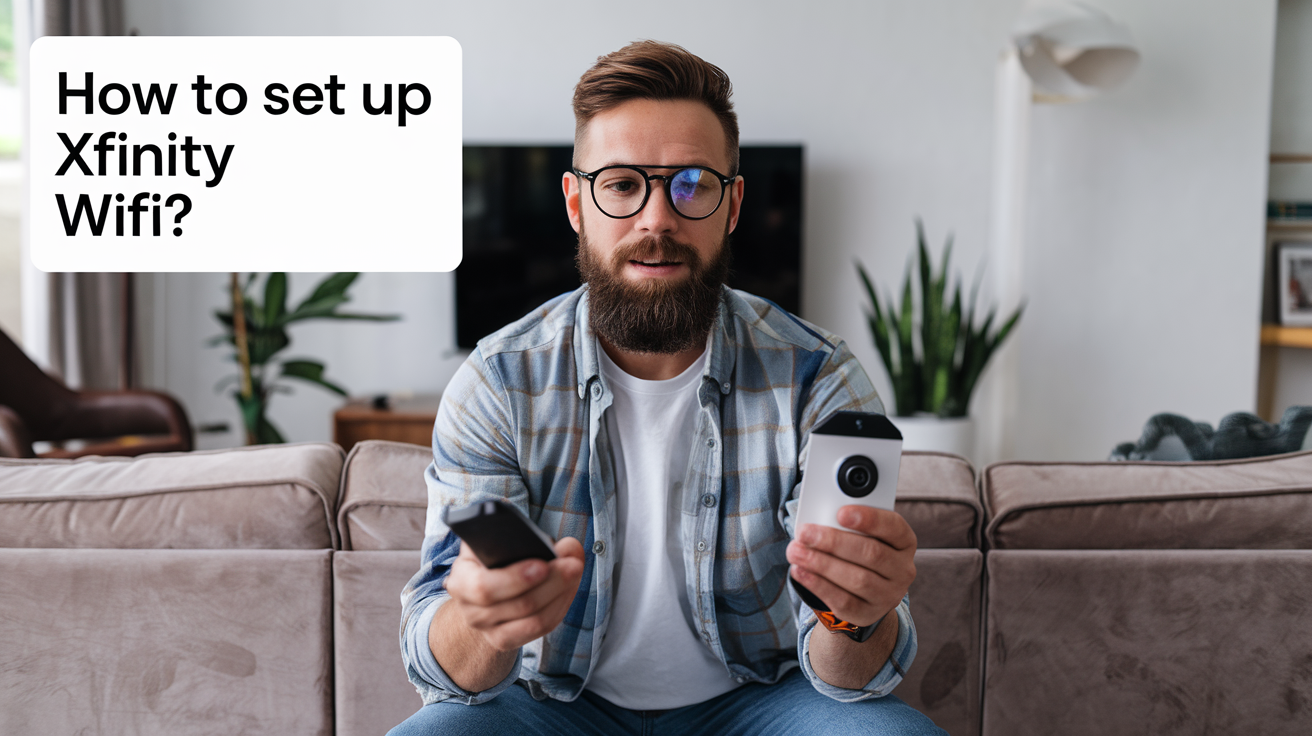
Introduction
When you install Xfinity WiFi at home, it enables you to create a wireless network for your devices. In today’s world, it is very important to have a fast and stable connection with the internet for work, fun, a smart home, and many other things. Xfinity offers fast broadband connection services and has a vast service territory in the United States.
In this guide, I will lead you through a detailed guide on how to set up Xfinity WiFi right from purchasing a service plan to configuring your wireless network. For first-time customers or for those who want to add Xfinity internet service to their home, just follow these simple steps to connect to the Internet.
Select Your Xfinity Internet Service Plan
The first process is to choose the correct Xfinity internet plan that an individual requires. When it comes to internet speeds and features, Xfinity has a lot to offer to its users.
When choosing a package, consider how many people will be connected to the Internet simultaneously and what activities the Internet connection will be used for – streaming high-quality video, video games, browsing the Internet, etc. Xfinity believes that at least 25 Mbps download speed is sufficient for 1-2 users. If several people live in a household or if several bandwidth-intensive processes are to run in parallel, search for speed classes up to 100 Mbps or higher.
Additional features to look at include unlimited data, Xfinity hotspots for Wi-Fi outside your house, and additional TV/voice bundles if needed. Go to the official Xfinity website, compare the offers, and choose the most suitable package for your needs and wallet.
Get Your Xfinity Equipment and Also Set It Up
After creating an account, Xfinity will then deliver your self-install kit that includes the modem/router combo and cables. You may also decide to have it installed by a professional if this is what you desire.
The first step is to attach the coaxial cable that you get from your cable provider to the coaxial port of the modem, then lock the ends. Ensure that you place your Xfinity gateway in a central area of your home and close to a power outlet. Power on the modem/router unit and wait for the bootup process to begin and complete itself. A strong LED light will light up to indicate an available connection to the internet.
The Admin Username and Password should be set.
When you first set up your Xfinity router, there will be default admin username and password stickers on the router. Log this info and then access your gateway admin interface by entering http://10.0.0.1 in any web browser. Change the default admin username and password to a new one that should be strong and easy to remember.
Choose Your WiFi Network Name and Security Key
You should do this under wireless settings in the admin interface and it will involve creating a custom name for your home WiFi network. Do not use spaces or any special symbols. Also, change the default wireless password to a complex passphrase which includes upper/lower case letters, numbers, and symbols.
Having different SSID and password credentials is crucial for the network’s security, and to define who can access the network. Remember to apply and save any changes made within the admin settings regarding the WiFi name and password.
You can now set up your wireless radio channels.
Xfinity gateways work on 2.4 GHz as well as 5 GHz. There is advice to change the default value of the channel indication to a fixed channel so that the signal is not affected by nearby WiFi.
Use a WiFi analyzing tool to scan for competing WiFi networks within the range of your own. Next, set your 2.4 GHz band to operate on channels 1, 6, or 11 while setting your 5 GHz band to a less crowded channel. This is because it aids in achieving the optimum throughput performance. Save settings once configured.
Set Up Device Connections
Now that your Xfinity router is set up, you are ready to begin adding devices to your new WiFi network. Using your Smartphone, computer, Smart TV, etc go to the list of detected wireless networks and connect to your newly created SSID.
When you are done, you should input the WiFi password that was set during the initial setup process, and your device will authenticate and have an internet connection. Do the same for every other device that connects to the internet in your home to connect them to your fast and personalized Xfinity WiFi.
Modify Firewall and Parental Control
Once connected, go back to the gateway admin panel and change a few other settings that may be wanted. In network security, one should turn on the modem firewalls to monitor the traffic passing through the modem. It is also possible to set inbound/outbound access rules if necessary.
Parental control filters can limit Internet browsing by content categories and site lists as well. Parents should block the amount of time their children spend on the devices, or switch them off during certain hours of the night. These router tools offer more control and limitations toward the usage of the internet.
Run a Speed Test
The last thing you would want to do in your Xfinity internet setup is to run a test on the speed of your Xfinity internet connection on WiFi by visiting a site like Fast.com or Speedtest.net. Review the coverage of your desired wireless bands and adjust router channels if necessary to achieve optimal connection speeds over the new home WiFi network.
Moreover, move around your house with connected devices and assess signal strength. Ensure that connectivity is still good in all the areas that are needed for it. If there are concerns with your gateway, consider moving it somewhere else.
Get Support if Needed
If you have read this start-to-finish guide you are most likely connected and have fast, reliable Xfinity WiFi in your home. However, if there is a problem while setting up, do not hesitate to turn to the Xfinity Assistant Support application or call the 24/7 customer support to resolve the problems. However, if customers require device or account-specific help, then Xfinity experts can do that remotely when necessary.
Conclusion
Getting your perfect WiFi network up and running with high-speed internet is about as easy as it gets as long as you are willing to invest some time and do a little planning beforehand. However, once properly set up, it is possible to enjoy all the continuous advantages – streaming movies and music, effectively working from home, managing smart devices, and others due to stable wireless connections.
Keep the gateway interface credentials handy in case someone needs to log back in again in the future to tweak some settings. However, for most daily operations, the WiFi network that you have optimized will function efficiently, and you do not have to tweak it frequently.
Well, therefore, embrace your new wireless freedom that comes with well-configured Xfinity WiFi! The large number of packages alongside with own router settings offers almost endless opportunities.
Call us today at +1 844-345-0888 to discover the best Xfinity plans tailored for you! Don’t miss out on fast internet, great TV options, and unbeatable customer service. Get started now!





