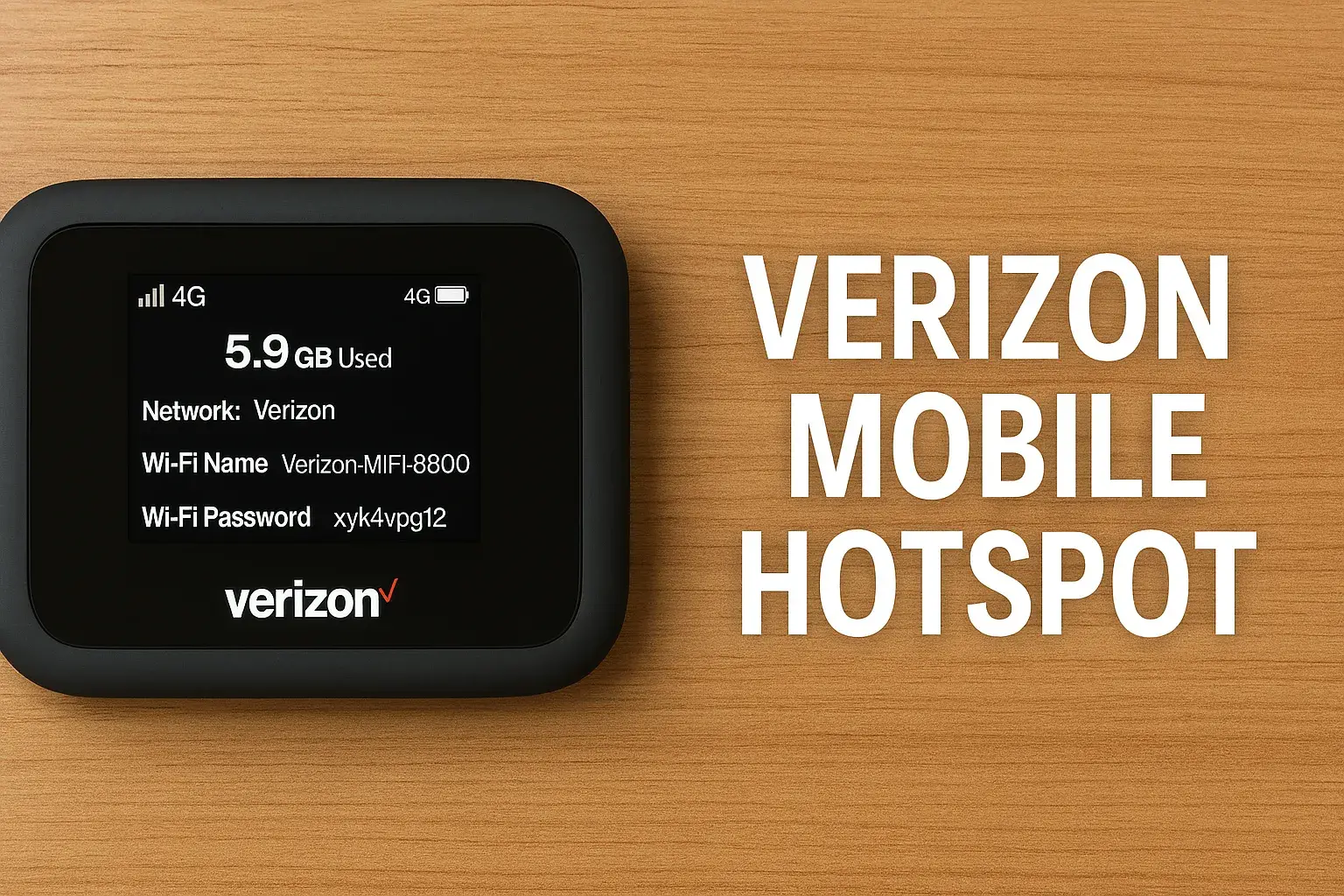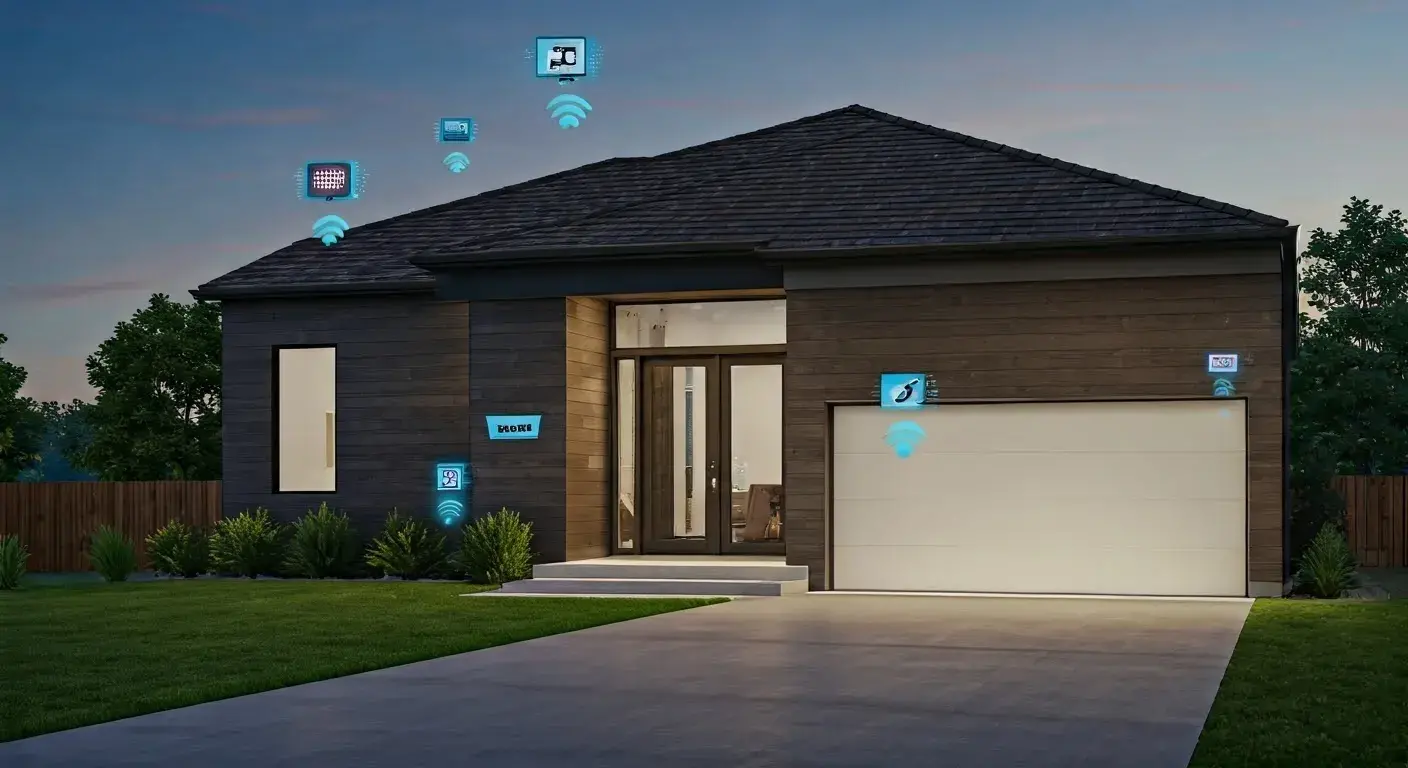How To Set Verizon Fios Remote To Tv?
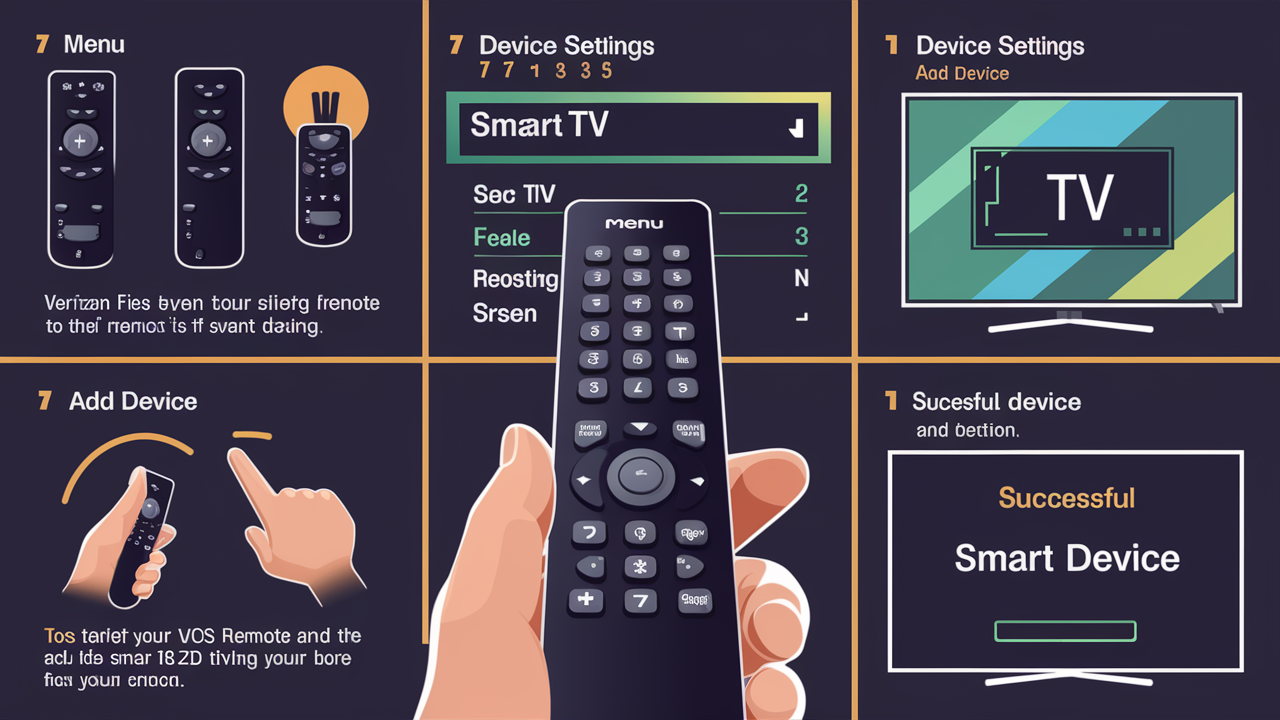
The Verizon Fios remote is one such device that most people rarely pay attention to. The Fios TV remote provided by the factory is designed to guide you through the Fios cable box and also allows access to the guide Fios On Demand and some Fios TV options. However, the remote can also be programmed to manage your television, and that is a great plus. When you have programmed your Fios remote to your TV, it means that you do not require another remote to operate your television and cable box. The following is a step-by-step guide on how to set up the remote.
Here is a step-by-step guide on how to program your Verizon Fios remote to your TV
Step 1: Switch on your Television set and make sure that you select the input that your cable box indicates. Ensure that your television is on and that you are tuned to the channel that corresponds to your cable box. For most configurations, the Fios cable box is connected to the TV through the HDMI cable and it will appear on an input something like HDMI 1 or HDMI 2. You may have to switch through the different HDMI inputs on your television to find the one showing the cable box interface or live television from the Fios box. Ensure that the television is set to the correct input channel before proceeding with the instructions on programming the remote.
Step 2: Identify the 3-digit TV code relevant to your particular TV brand. At the back side of the Verizon Fios remote, there is a chart that shows the 4-digit number for different TV manufacturers. Locate the position of your TV brand on this chart and jot down the 3-digit number against it. Occasionally there will be a list of codes for a certain brand, in which case you may have to enter each code separately and see which code will work with your television. If your specific TV brand is not found here, try using the code listed for the manufacturer of your TV or one that is close to it, for example, if your brand is missing, look for the code of the manufacturer of the panel of your television set, such as Samsung, LG, etc.
Step 3: If your cable box is off then switch it on. Make sure your Verizon Fios cable box is on before setting the remote by following these instructions. You will be sure that the cable box is on if you see the Fios program guide or any TV channel rather than a blank or black screen. If the cable box is in standby mode or switched off, power it on by pressing the power button located at the center top part of the remote. Make sure your TV shows the Fios programming instead of a black screen before proceeding to the next step.
Step 4: Press and hold the OK and the TV Power buttons at the same time Now that your TV is on to display the Fios box and the cable box is on, you can begin programming your remote. Press the OK button which is the round center button in the middle of the circle of buttons and the TV Power button which is situated at the top right corner of the circle button of the remote control. Press both buttons simultaneously for 3 seconds until the LED on the front of the remote flashes red twice. In case the indicator light blinks red consecutively two times, let go of both buttons at the same time.
Step 5: Type the programming code of your TV. When the LED light on the OK and the TV Power buttons glow red twice, input a 3-digit code on the number pad corresponding to the TV brand mentioned on the back side of the remote. Ensure that the green light on the remote blinks once for each number pressed on the numerical keypad. If you mistakenly enter the wrong digit before completing the code, turn off the TV and start again by pressing the OK and TV Power buttons simultaneously for three seconds.
Step 6: Check if the code is functioning After inputting the whole 3-digit code, hold the remote towards the TV and press the TV Power button. If it has, then the code has been entered and your remote is now programmed for both your Fios box and TV, so if the TV turns off and then back on. If the TV does not respond to the remote code, go back to the list of manufacturer codes for your brand try another one, and then repeat the steps. It is advisable to try a couple of codes to get the correct one that will work.
Controlling the Volume and the Mute Function of a Television Set Having configured the Fios remote control to turn the television on and off, you might be curious to know whether the volume and mute buttons will manage the TV’s audio as well. These buttons are designed to work specifically for controlling the volume levels through the Fios box and therefore, the buttons have to be programmed to work with the built-in speakers.
To do this hold the volume + button for five seconds until the remote LED blinks red twice. The volume and mute keys should currently match the volume of the television. Try it by pressing the mute button or by using the volume up/down buttons labeled on the remote to change the volume on the actual television. If the TV volume does not respond, hold the volume + button again for 5 seconds while the remote light is red again. Your Verizon Fios remote is now fully set up for use with your television set.
Extra Tips Here are some additional pointers for using your Fios remote with your TV
- Ensure that the remote is pointing at the TV and there is no object such as a wall or a book in between the remote and the TV. The infrared sensor on the TV requires a clear line of sight to function.
- If the programmed code is no longer effective, follow instructions to re-establish a connection to the corresponding TV model code and check the functions.
- It is possible to sync the Fios remote with several TVs, as every button on the device has its code.
- If the buttons are unresponsive or slow in entering codes, then it is time to replace the batteries in the remote. It is important to note that the functionality of a device is to some extent dependent on the battery power available.
- The television itself must be connected to a Fios set-top box which must also remain on to manage the television through the remote.
This function is a great addition to convenience whereby the Verizon Fios remote controls both your television set as well as the cable box thus reducing the number of remotes you are likely going to use. All this with just the need for the Fios remote, where you can power on/off your TVs, control volumes, and switch between cable and other inputs. Just follow the process step by step, inputting one code at a time and eventually, you will find the code that correctly matches your television’s make and model.