How To Sign Into Peacock With Xfinity?
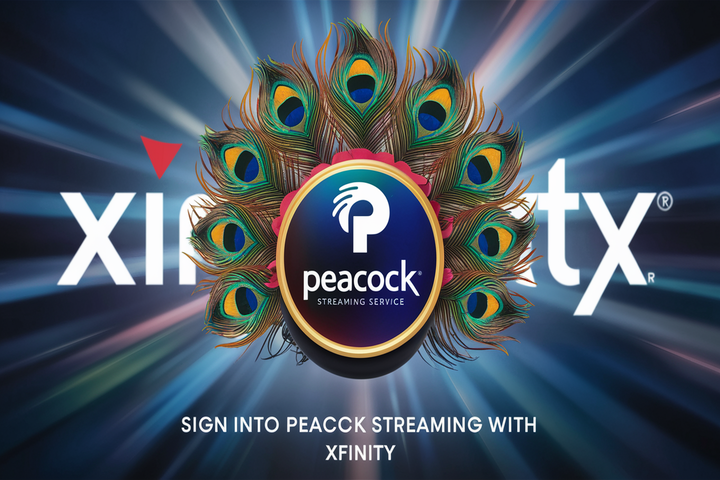
What You Need To Know When Signing Into Peacock With Xfinity
Peacock is the new streaming service of NBCUniversal, which offers you endless fun with hundreds of movies, shows, original series, kids' programs, live sporting events, and much more. If you are an Xfinity cable internet or television customer, you are eligible for Peacock Premium, and there is no extra charge. Below are the procedures for signing into Peacock via the Xfinity login credentials:
Prerequisites
Before signing into Peacock with Xfinity, make sure you meet the following requirements: Before signing into Peacock with Xfinity, make sure you meet the following requirements:
- The audience must have an active Xfinity internet or TV subscription
- Xfinity user ID and password to access your account online.
- Device name: This refers to the kind of device you use to stream Peacock, such as a smart TV, smartphone, tablet, or computer.The
- Peacock app is downloaded on your streaming media device
It is very easy to sign into Peacock using Xfinity, and below are the steps that you need to follow:
Follow these simple steps to sign in and start streaming on Peacock using your Xfinity subscription: F ollow these simple steps to sign in and start streaming on Peacock using your Xfinity subscription:
-
Open the Peacock App
Open the Peacock app on your streaming platform. The app can be installed from app marketplaces like Google Play Store, Apple iTunes, Amazon App store, and your smart TV app store.
-
Select "Sign. In"
With reference to the Peacock home screen, the sign-in link is normally located at the top right of the page and you need to click on it. This will open the sign-in page where you will enter your email address and password then click on the login button.
-
Select SIGN IN with TV Provider
Beside the sign-in fields, click on the link that says, ‘Sign in with TV Provider’. Here you will find a list of pay tv service providers – Xfinity, Cox, Spectrum, etc.
-
SelectXfinityy"
From the list of providers mentioned above, select the “Xfinity” button.
-
Enter Xfinity Credentials
You will now be redirected to Xfinity’s website to provide your login information. Sign in into Xfinity by entering your Xfinity User ID and Password then clicking sign in. These credentials are the same that one uses to sign in the Xfinity internet service or open My Account application.
-
Allow Access
Xfinity users will get a dialog once they have signed in, and Xfinity will be requesting permission to let Peacock into your Xfinity account. Make sure to turn the checkbox on to allow access and click on ‘Yes’ to proceed. This just confirms your Xfinity credentials with Peacock and logs you right into the application.
-
PEACOCK – Welcome to your account. Please log in to your Peacock account to access the movies.
After granting access, you will be taken back to the Peacock app, and there is the message that you are signed in using your Xfinity ID. Now, you can begin streaming movies, shows, news and much more with the help of your Peacock Premium account.
Things To Remember
Here are some important things to remember about using Peacock with your Xfinity subscription: Here are some important things to remember about using Peacock with your Xfinity subscription:
- This means that in order to be a part of the Peacock Premium at no added cost, you must be subscribed to Xfinity TV or have Xfinity Internet.
- You are able to sign in on peacock with xfinity id across multiple platforms and continue watching from where you left.
- If you ever cancel a service with Xfinity in the future, you will have no way to get the Peacock Premium bundle.
- To enhance your Xfinity Peacock experience, you can connect up to three streaming devices to your subscription.
- However, with an Xfinity subscription to the relevant packages, you will receive free Peacock Premium for as long as you continue being an Xfinity subscriber.
Troubleshooting Tips
If you run into any issues signing into Peacock with your Xfinity account, try the following troubleshooting tips: I f you run into any issues signing into Peacock with your Xfinity account, try the following troubleshooting tips:
- Make sure you have an Xfinity package that is qualified for Peacock Premium.
- If you are prompted to do so, ensure you enter the correct Xfinity user ID and password on Peacock’s sign-in section.
- Delete the existing Peacock app from your device and install the updated version of it and then attempt to sign in.
- It should be checked if Internet connection is available and then try to sign in after the connection is re-established.
- If you still have an issue with the Xfinity or its Peacock app, then log out from all your devices and again login with your Xfinity ID.
Logging into Peacock for instance through Xfinity account allows for a smooth transition of viewing across the devices. Some bonus of Peacock Premium include personalized options such as recommendations, protection for children, and the possibility to download the content. Above are simple steps on how to sign in and get access to stream from comprehensive library of movies, shows, and Xfinity exclusive at no additional cost.
Ready to elevate your home entertainment? Call us now at +1 844-345-0888 to explore the best Xfinity plans for your home! Enjoy fast internet and premium TV options. Don’t wait—get connected today!





