How To Stream Xfinity On Samsung Smart Tv?
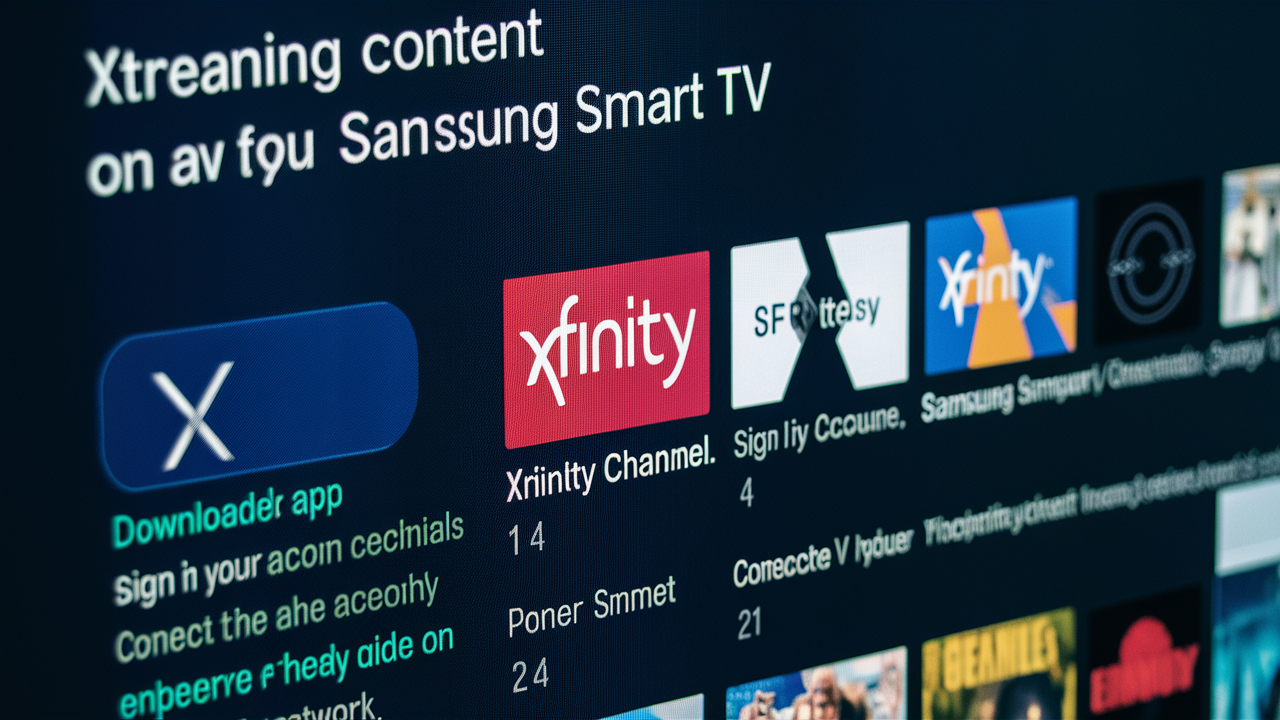
Your Samsung Smart TV's watching experience may be much improved by streaming Xfinity content, which provides flawless access to your preferred programs, movies, and live TV. This thorough tutorial will help you through the steps to stream Xfinity on your device, regardless of whether you are a novice user trying to maximize your Samsung Smart TV or an Xfinity customer wishing to access her cable programs. We will address everything from configuring the Xfinity Stream app to fixing typical problems and looking for extra advice for the best streaming experience.
1. Understanding Xfinity Streaming Options
Xfinity offers several ways to stream content, including:
- Xfinity Stream App: Allows you to watch live TV, on-demand content, and DVR recordings from your Xfinity account.
- Xfinity Flex: A streaming device for Xfinity internet customers that provides access to various streaming services.
- Xfinity X1 Box: A cable box that integrates with your TV service for streaming and on-demand content.
For Samsung Smart TV users, the Xfinity Stream app is typically the most direct method to access Xfinity content.
2. Setting Up Your Samsung Smart TV
Before you start streaming, make sure your Samsung Smart TV is set up properly:
- Power On Your TV: Ensure your TV is plugged in and powered on.
- Connect to the Internet: Make sure your TV is connected to a Wi-Fi network or Ethernet cable. You can check this by navigating to Settings > Network and following the on-screen instructions to connect.
- Update Your TV Software: Keep your TV software up-to-date by going to Settings > Support > Software Update and selecting Update Now if needed.
3. Installing the Xfinity Stream App
The Xfinity Stream app provides access to live TV, on-demand content, and DVR recordings. Here’s how to install it on your Samsung Smart TV:
Step 1: Access the Samsung App Store
- Open the Home Screen: Press the Home button on your Samsung remote to access the main menu.
- Select Apps: Navigate to and select the Apps section.
Step 2: Search for Xfinity Stream
- Use the Search Function: In the Apps section, use the search bar to type in “Xfinity Stream”.
- Select the App: From the search results, select the Xfinity Stream app.
Step 3: Install the App
- Install the App: Press the Install button to download and install the app on your Samsung Smart TV.
- Open the App: Once installed, open the Xfinity Stream app from your app menu.
4. Logging In to Xfinity Stream
After installing the Xfinity Stream app, you need to log in to access your content:
- Launch the Xfinity Stream App: Open the app from your TV’s app menu.
- Enter Your Credentials: Use your Xfinity username and password to log in. If you don’t have an account, you will need to sign up for Xfinity service.
- Activate the Device: You might need to activate your TV by entering a code on the Xfinity website or app, and following the on-screen instructions provided by the Xfinity Stream app.
5. Navigating the Xfinity Stream App
Once logged in, you can navigate the app to find and watch content:
- Browse Live TV: Select the “Live TV” tab to see the current TV schedule and channel listings.
- Access On-Demand Content: Go to the “On Demand” section to watch movies, TV shows, and other content available at your convenience.
- View DVR Recordings: If you have Xfinity DVR service, you can access your recorded content through the “DVR” tab.
6. Troubleshooting Common Issues
If you encounter problems while streaming Xfinity on your Samsung Smart TV, try these troubleshooting steps:
App Not Installing or Opening
- Check Compatibility: Ensure that your Samsung Smart TV model supports the Xfinity Stream app.
- Restart Your TV: Power cycle your TV by unplugging it from the wall for 30 seconds, then plugging it back in.
- Reinstall the App: Try uninstalling and reinstalling the Xfinity Stream app.
Login Issues
- Verify Credentials: Double-check that you are entering the correct Xfinity username and password.
- Reset Password: If you’ve forgotten your password, use the “Forgot Password” option on the Xfinity website to reset it.
Streaming Problems
- Check Internet Connection: Ensure your TV is connected to a stable internet connection.
- Restart Your Modem/Router: Power cycle your modem and router to refresh your internet connection.
- Update App: Ensure that the Xfinity Stream app is updated to the latest version.
7. Optimizing Your Streaming Experience
To get the best performance while streaming Xfinity on your Samsung Smart TV, consider the following tips:
Improve Wi-Fi Signal
- Position Your Router: Place your router in a central location to ensure a strong signal throughout your home.
- Reduce Interference: Keep electronic devices and large metal objects away from your router to minimize signal interference.
Use Ethernet Connection
- Direct Connection: For a more stable connection, use an Ethernet cable to connect your Samsung Smart TV directly to your router.
Adjust Streaming Quality
- App Settings: Check the Xfinity Stream app settings to adjust streaming quality based on your internet speed and data usage preferences.
8. Exploring Alternative Streaming Options
If you encounter limitations with the Xfinity Stream app, you can explore other streaming options:
Xfinity Flex
- Xfinity Flex Device: If you have an Xfinity Flex device, connect it to your Samsung Smart TV to access a variety of streaming services and Xfinity content.
Casting and Screen Mirroring
- Cast to TV: Use Google Chromecast or similar devices to cast Xfinity content from your smartphone or tablet to your Samsung Smart TV.
9. Contacting Xfinity Support
If you experience persistent issues or need further assistance, contact Xfinity customer support:
- Phone: Call Xfinity’s customer support line for personalized help.
- Online Chat: Use the online chat feature on the Xfinity website for quick support.
- In-Person: Visit an Xfinity store for hands-on assistance with your setup.
Conclusion
One easy approach to get your favorite TV programs, movies, and live programming is streaming Xfinity content on your Samsung Smart TV. Following the advice in this article will help you install and use the Xfinity Stream app on your TV with success. Should you run into problems, different methods, and troubleshooting advice abound to enable you to fix them. Experience flawless streaming and maximize your Samsung Smart TV with Xfinity's many entertainment choices!
Call us today at +1 844-345-0888 to discover the best Xfinity plans tailored for you! Don’t miss out on fast internet, great TV options, and unbeatable customer service. Get started now!





