How to Transfer Your Xfinity Service? A Step-by-Step Guide
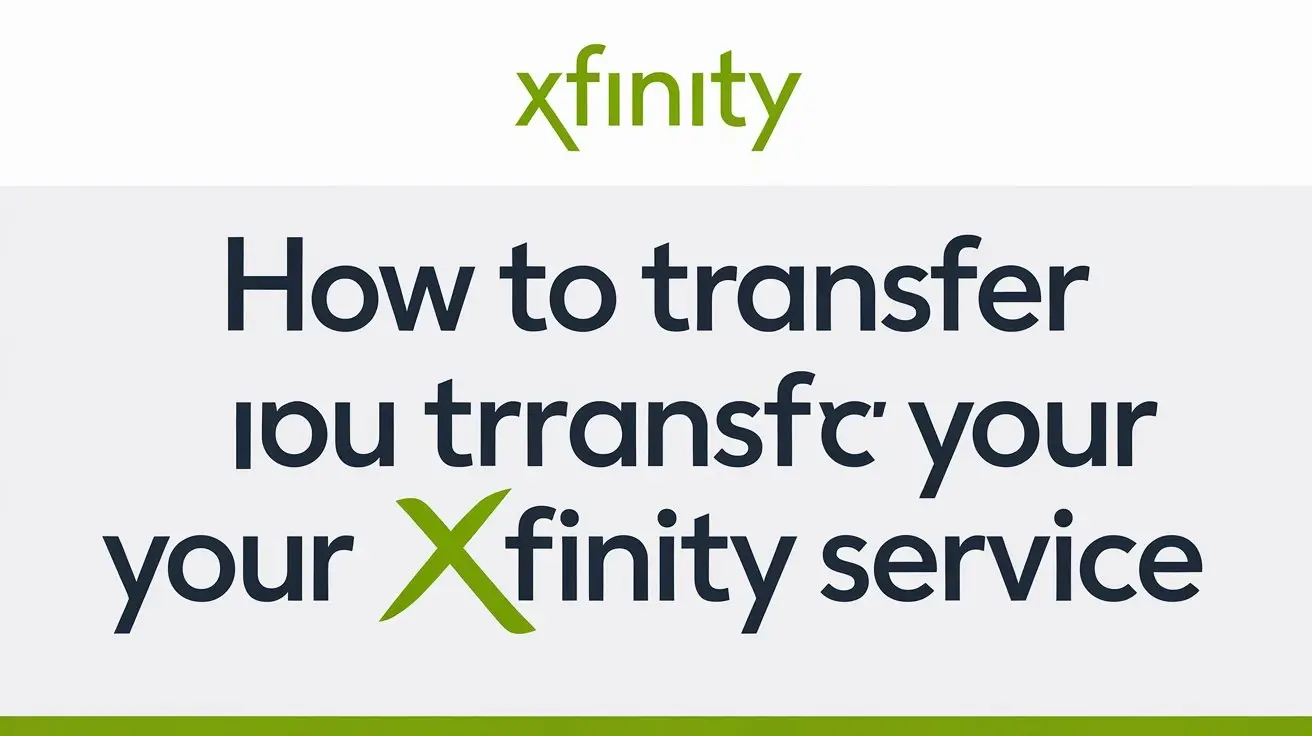
Moving can be stressful, and one of the last things you want to worry about is having your internet, TV, or phone service disconnected during the transition. Transferring your Xfinity service ensures that your move goes smoothly and that you remain connected. This guide will walk you through the process of transferring your Xfinity services to your new address, explaining everything you need to know along the way.
Why Should You Transfer Your Xfinity Service?
Rather than canceling your current Xfinity account and starting a new one, transferring your service allows you to continue enjoying the benefits of your existing services. By transferring:
- No service downtime: Keep using your internet, TV, and phone services during the move.
- Keep your equipment and settings: There's no need to reconfigure your equipment.
- Avoid starting fresh: Retain your account history, including billing information, which means no need for new sign-ups or deposits.
A transfer saves time, avoids confusion, and keeps things running smoothly.
Step 1: Check if Xfinity Service is Available at Your New Address
Before starting the transfer process, it's important to verify whether Xfinity service is available in your new location. You can do this by:
- Visiting the Xfinity website: Use their service availability tool to check if Xfinity is offered at your new address.
- Contact customer service: Call or chat with Xfinity representatives to confirm availability and get more detailed information about services in your area.
This step ensures you’re not wasting time with a transfer request if service is unavailable.
Step 2: Review Your Current Xfinity Services
Take some time to review the services you currently have, including:
- Internet speeds
- Cable channels and TV packages
- Phone services
This will help you decide if you want to adjust your plan during the transfer. If you’re upgrading to a higher-speed internet plan or adding additional channels, now is the time to make those changes.
Step 3: Gather Necessary Information
To ensure a smooth transfer, have the following details ready:
- Your new address
- Your planned move-in date
- Your Xfinity account number (found on your bill or through the Xfinity portal)
- Equipment details (modem, cable box, etc.)
Having this information ready will make the transfer process faster and more efficient.
Step 4: Contact Xfinity Customer Service
There are a few ways to contact Xfinity customer service for your transfer request:
- Online: Log in to your Xfinity account to start a transfer request.
- Phone: Call the Xfinity customer service hotline.
- Live Chat: Use the Xfinity website’s chat feature for assistance.
The best times to contact customer service are during off-peak hours (morning or early afternoon), as wait times tend to be shorter.
Step 5: Schedule the Transfer
Work with Xfinity to schedule the date for your service transfer. Ideally, schedule the transfer at least a week before your move-in date to ensure everything is set up and ready to go. During this process:
- Choose a date when you want the transfer to occur.
- Ask about any potential downtime during the transfer process.
- Confirm that your new location is set up to handle the necessary equipment and services.
Step 6: Pack and Prepare Your Equipment
Prepare your Xfinity equipment for the move:
- Unplug and pack your devices carefully, including your modem, router, cable boxes, and any other equipment.
- If you’re required to return any old devices or equipment, ensure that they are packed properly to prevent damage during shipment.
- Label each item to avoid confusion when setting up your service at your new home.
Step 7: Set Up Your Service at the New Location
Once you’re in your new home, follow these steps to set up your Xfinity service:
- Plug in your equipment: Set up your modem, router, and any other devices at your new location. Be sure that all cables are securely connected.
- Activate your service: Follow the instructions provided by Xfinity to activate your service. This may involve visiting a specific website or following prompts on your TV.
- Test your equipment: After activation, check that your internet is working, TV channels are accessible, and phone service is active.
Step 8: Verify Everything is Working
Once your service is activated, do a full check to ensure everything is working:
- Internet: Test the speed by browsing websites or running a speed test.
- Cable TV: Confirm all channels are accessible and functional.
- Phone: Make a test call to ensure your phone service is active.
If something is not working correctly, don’t hesitate to contact Xfinity customer service for assistance.
What Happens if Xfinity Service is Not Available in Your New Area?
In cases where Xfinity is not available in your new location, you have a few options:
- Suspending service: Temporarily suspend your service if you’re moving to an area where Xfinity is unavailable but plan to return later.
- Switch to another provider: Research alternative internet and TV providers that are available in your new area.
- Consider Xfinity’s mobile services: In some locations, you may still be able to use Xfinity’s mobile services if your new address is out of their broadband coverage area.
How Much Does It Cost to Transfer Your Xfinity Service?
While transferring your service is generally free, there could be some costs involved depending on your specific circumstances:
- Transfer fees: In some cases, Xfinity may charge a transfer fee, especially if you are changing addresses within a new service area.
- Equipment fees: If you need new equipment, such as a different type of modem or cable box, there may be additional charges.
- Installation fees: If a technician needs to visit your new location for setup, there may be an installation fee.
Always check with Xfinity for any potential fees before proceeding with your transfer.
Tips for a Smooth Xfinity Service Transfer
To ensure everything goes smoothly:
- Start early: Begin the transfer process well in advance of your move-in date to avoid any last-minute issues.
- Stay organized: Keep a list of all the equipment, dates, and contact details related to your transfer.
- Test services before the move: If possible, try to get your equipment and services set up a day or two before your move-in date.
Conclusion
Transferring your Xfinity service is an easy process if you follow these steps. By planning and keeping your information organized, you can ensure that your internet, TV, and phone services will be ready to go at your new home without disruption. With the right preparation, your move will be stress-free, and you can enjoy a seamless transition to your new home with Xfinity.
Faq
Can I transfer my Xfinity service before I move?
Yes, you can transfer your service ahead of time, but it’s important to coordinate the transfer date to avoid any service disruptions.
How long does the transfer process take?
The process typically takes 7–10 business days, but this can vary depending on your location and service type.
Will my Xfinity bill change after I transfer my service?
If you adjust your service package, your bill may change accordingly. Be sure to review your bill after the transfer.
What if I need to cancel the transfer request?
You can cancel or reschedule your transfer by contacting Xfinity customer support.
Can I transfer my service if I’m upgrading my package?
Yes, you can transfer your service and simultaneously upgrade your plan. Just inform customer service when you make the request.





