How To Watch Recorded Shows On Xfinity Xr2 Remote?
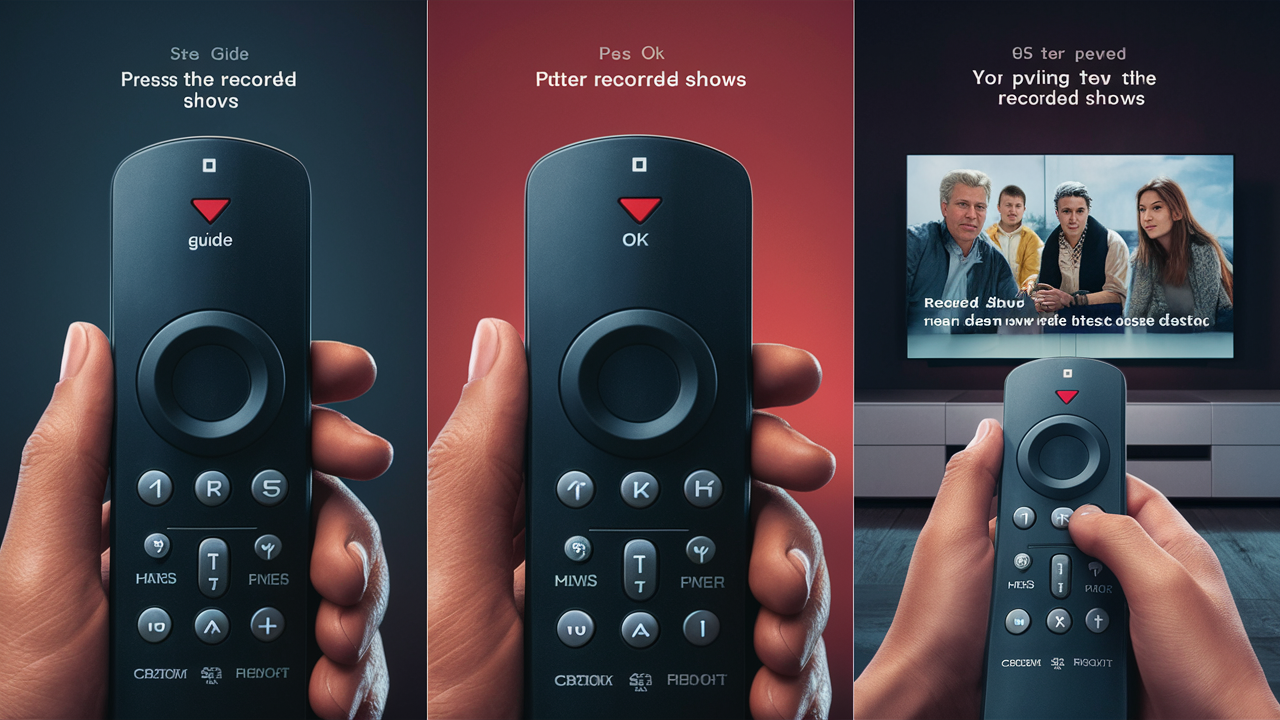
The Xfinity Xr2 is the newest voice remote provided by Xfinity for operating X1 TV boxes as well as DVRs. You can use it to search for programs, switch between channels, and control the playback of programs as well as other functions by speaking into the gadget.
Another unique feature of the Xr2 is that it has a guide that allows one to directly go to your Xfinity DVR recordings on demand. Here is a step-by-step guide to watching recorded shows using the Xr2 remote
1. Please Turn on Your TV and Cable Box
First, switch on your television set as well as the X1 TV box should be turned on before anything else. This remote will not work if both the devices are not on.
2. Voice Search for a Recorded Audio
Speak any of the following phrases: Recorded shows, Show me my recordings, Go to DVR while pressing and holding the microphone button on your Xr2 remote. This will open up your recordings list.
3. Navigate the Recordings List
The list of recordings will appear on your TV screen. Using the Directional Keypad on the remote, navigate up and down the list.
After you have identified the recording that you would like to watch, use OK on the Center Select button. If there are more recordings of the same show, you will be able to select a particular episode.
4. Again there are two options Play the Recording or Delete the Recording.
Once you have selected the desired recording, you can either press the OK button again to start playback or press the info button for further options including but not limited to series link settings or deleting the recording.
For viewing, you can also use playback control buttons like pause, fast forward, rewind, or stop during the viewing of the video.
3 Handy Tips for Accessing Recordings:3 Handy Tips for Accessing Recordings:
1. Custom Recordings Lists – it’s also possible to have your recordings displayed in different custom lists as per content type, channel, etc Just say ‘Go to kids recordings’ or ‘Show only movies from HBO,’ while you are in the recordings section.
2. Voice Command – As opposed to browsing through all the recordings, use commands such as “Play the Modern Family Halloween episode” or “Play the last recorded football game”. Voice search simplifies identifying shows to be watched.
3. You can watch the same DVR recordings on your mobile devices by using the Xfinity Stream app which is available on Google Play Store and Apple Store if you register your account. Perfect for watching shows while on the go!
Finding On-Demand Content
Many of these DVR recorded programs can be accessed with the help of an Xr2 remote from your Xfinity cable connection In addition to the recorded programs, you can search through over 200,000 free title movies that are available from Xfinity On Demand.
You can say “Show me on demand”, “Go to On Demand”, or “Find Comedies On Demand”, or if you want to search for a specific movie like The Revenant On Demand. This will pull up the On Demand menu where you can look at various categories or type in the title of the movie you wish to watch.
The steps to find and play On Demand content are very similar to recordings
1. On your remote control, press the Voice button to open the On Demand menu.
2. Move between categories using the Directional Keypad
3. Choose a title that you are interested in.
4. You have to press the OK key to begin playback.
You can fast forward, rewind, or go to specific portions of the program, just like any regular playback.
Pro Tip: Some On Demand content lets you fast forward even if it is ongoing and life is perfect for sports and award shows.
Xr2 Remote Settings
Some settings on the Xr2 remote are useful to control and customize as well when accessing your recordings and On Demand library
Volume Level: Adjust the volume using the Press Volume Up or Down buttons. You can also turn the sound off with the help of the Mute button.
Closed Captions: Turn captions on with the CC button and choose caption preferences with the Info button when viewing a recorded program.
'Last' Button: While watching shows, press Last to go back to the last channel or input chosen on your TV. Especially useful for changing between watching live TV and the programs that you have recorded.
TV Power: The TV Power button powers your television on or off.
Tips When Issues Arise
Despite being a robust voice-enabled remote, you might occasionally face issues with the Xr2 remote such as
Trouble Understanding Voice Commands: Make sure to fully depress the Mic button whenever you are speaking and pronounce commands properly. Update, background noise in the room can affect recognition.
Remote Not Responding: If the remote is slow or some commands are unresponsive, you can remove the batteries and put them back in to re-establish the connection. Also, make sure there are no barriers between the remote and the cable box.
Can’t Find Recorded Shows: At times, it can take some time to find newly recorded shows under recordings. It is only advisable to access them after some time of their appearance in the list.
Recording Issues: If a show does not record for any reason, they will have to reschedule it. Check whether your storage capacity has not been consumed or timers are not conflicting.
If problems continue, there is an option to call Xfinity customer service or to change batteries. Just jot down the things you notice as you can use them when you are solving a certain problem.
THE PROPER USE OF YOUR Xr2 REMOTE CONTROL FOR OPTIMUM RESULTS
The Xfinity Xi2 voice remote allows you to easily enjoy all your recordings, On-demand content, and applications. It is just necessary to talk out loud as it would be talking to a friend instead of having to remember numerous commands.
Everyone in the family should sample the voice search and control features that are specific to the X1 model. It may take you some time to get used to it but it can be a great plus to your overall viewing.
So now get your Xr2 remote and start enjoying your favorite recorded programs tonight!
Call us today at +1 844-345-0888 to discover the best Xfinity plans tailored for you! Don’t miss out on fast internet, great TV options, and unbeatable customer service. Get started now!





