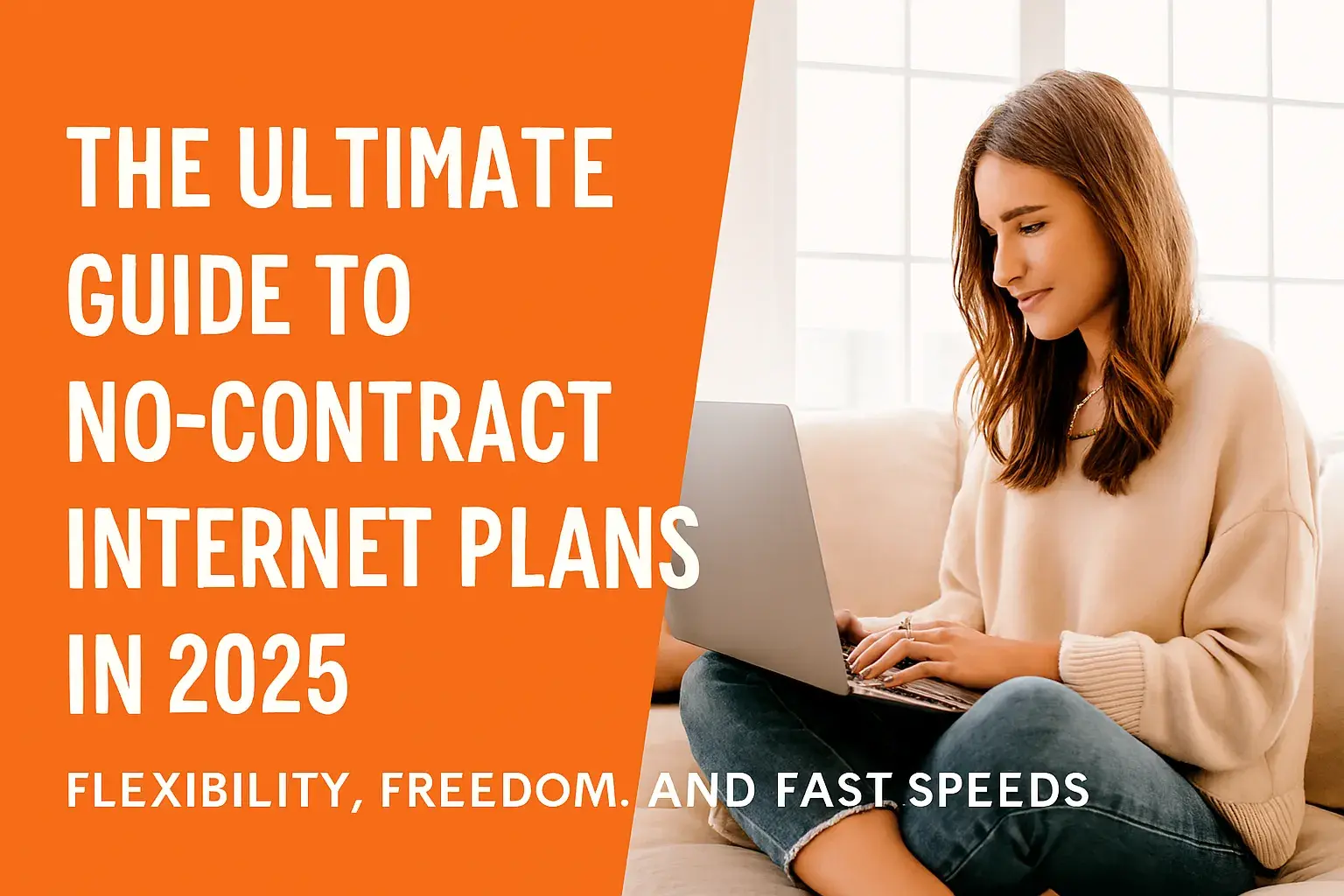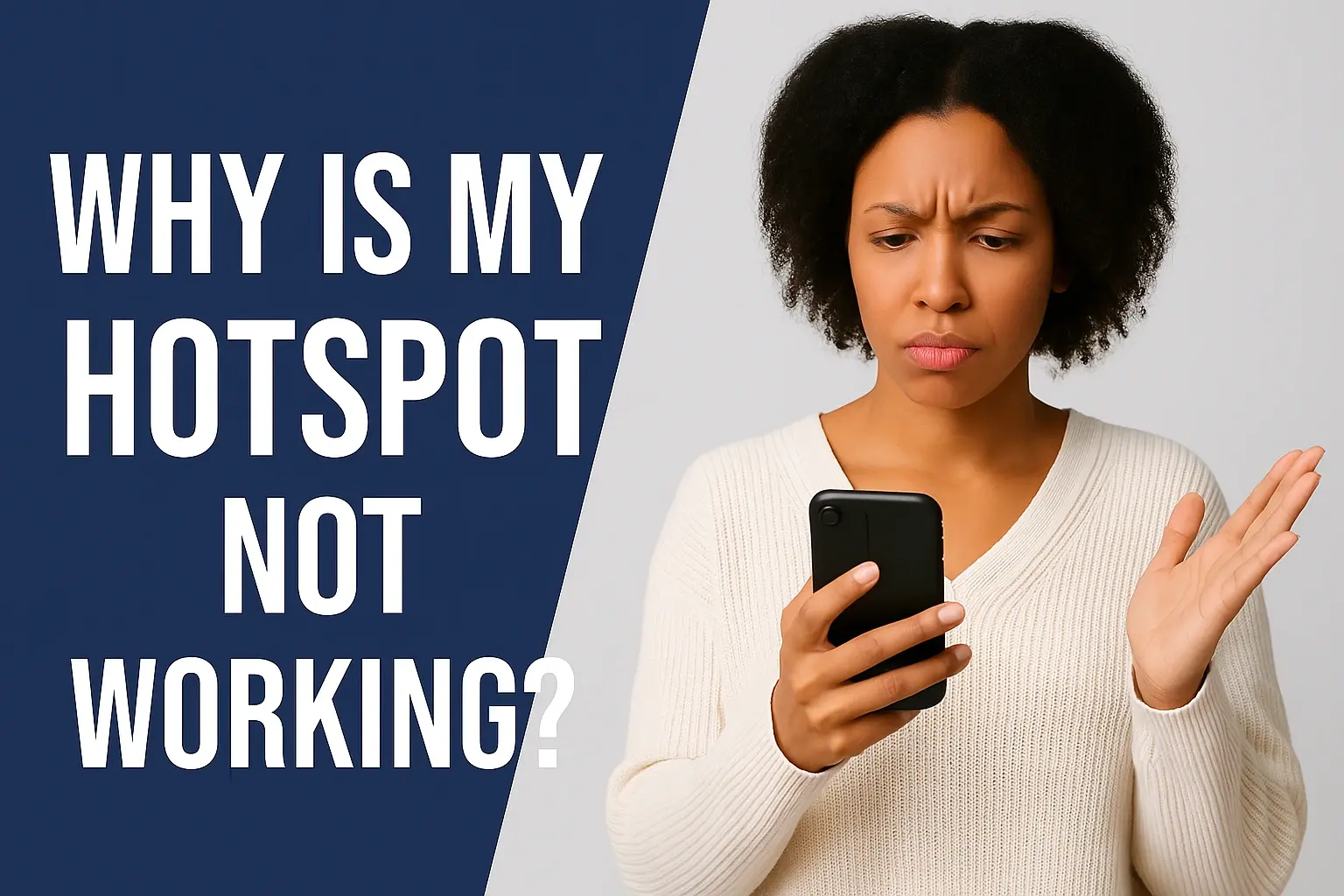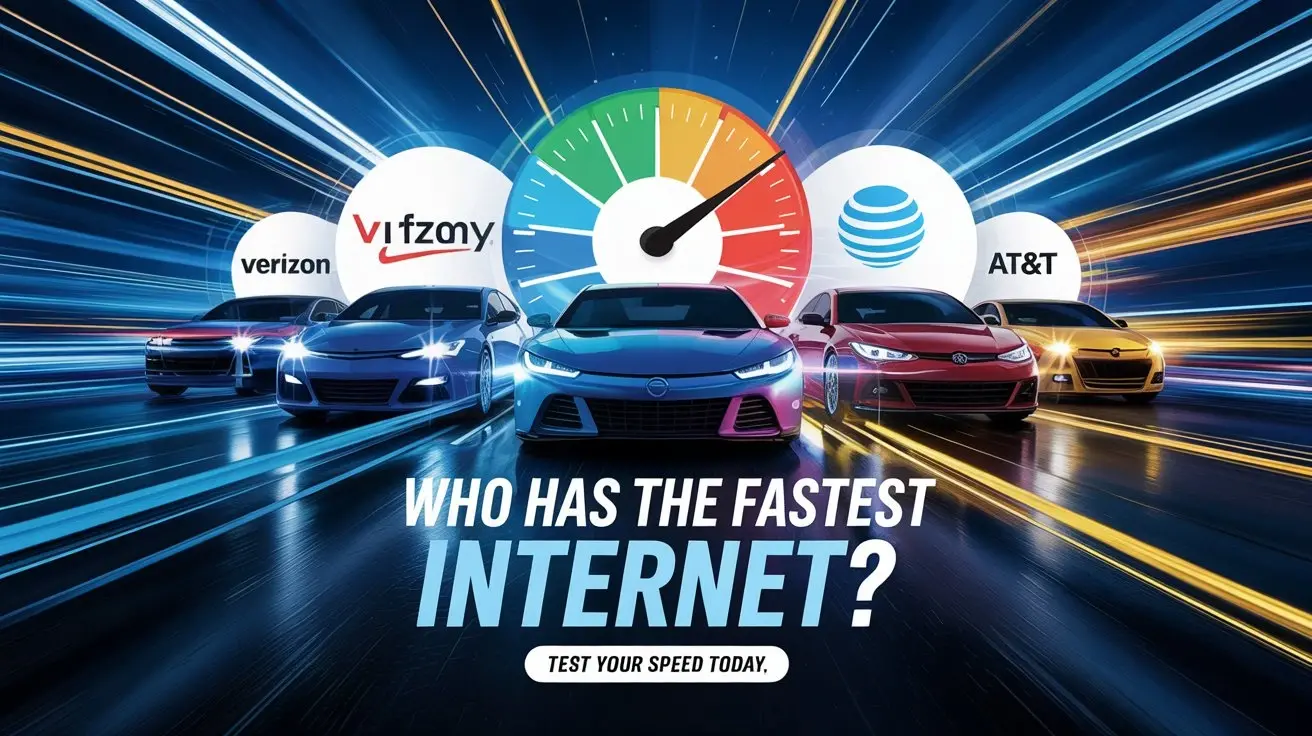No Internet Connection? How to Troubleshoot Internet Issues
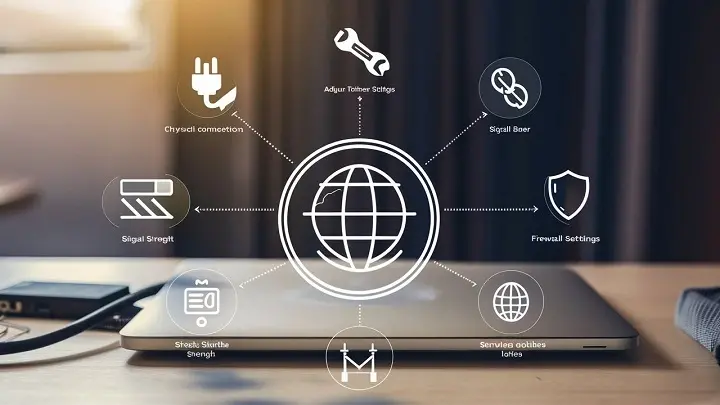
Experiencing a "No Internet Connection" error can be frustrating, but don't panic. This comprehensive guide will equip you with the knowledge and step-by-step troubleshooting techniques to diagnose and resolve common internet connectivity problems quickly, getting you back online in no time.
Understanding the "No Internet Connection" Error
The dreaded "No Internet Connection" notification can appear on your computer, smartphone, or tablet for a myriad of reasons. It's a generic message that signifies your device cannot reach the internet. This could stem from a problem with your device itself, your home network equipment (modem, router), your Internet Service Provider's (ISP) network, or even external factors like service outages. Understanding the potential culprits is the first step in effectively diagnosing and resolving the issue. In 2025, with the increasing reliance on stable internet for work, education, and entertainment, a persistent connection issue can significantly disrupt daily life. This guide aims to demystify the process, offering a structured approach to troubleshooting that empowers users to take control of their connectivity.
Basic Troubleshooting Steps: The First Line of Defense
Before diving into complex diagnostics, it's crucial to cover the fundamental checks. These simple steps resolve a surprising number of internet connection problems and are the quickest way to get back online.
Check Your Physical Connections
This might seem obvious, but loose or disconnected cables are a common cause of internet failure. Take a moment to inspect all physical connections related to your internet setup.
- Modem and Router Cables: Ensure the coaxial cable (for cable internet) or the Ethernet cable (for DSL or fiber internet) is securely screwed into or plugged into the back of your modem.
- Power Cords: Verify that both your modem and router are plugged into a working power outlet and that their power adapters are firmly connected to the devices.
- Ethernet Cables (if applicable): If you're using a wired connection to your computer or router, check that the Ethernet cables are securely plugged into both ends. Listen for a click to confirm they are seated properly.
- Indicator Lights: Look at the lights on your modem and router. Different lights indicate different statuses (power, internet connection, Wi-Fi activity). Consult your device manuals or your ISP's website to understand what the lights should look like when everything is working correctly. A solid "Internet" or "Online" light is usually a good sign.
Restart Your Modem and Router (The Power Cycle)
This is often referred to as the "magic fix" for many tech problems, and for good reason. Restarting your networking equipment clears out temporary glitches and refreshes the connection to your ISP. This process is also known as a power cycle.
- Unplug the Power: Unplug the power cord from both your modem and your router. If you have a combined modem/router unit, unplug that single device.
- Wait: Wait for at least 30-60 seconds. This allows the devices to fully discharge and reset.
- Plug in the Modem: Plug the power cord back into your modem first. Wait for it to fully boot up and establish a connection. This can take a few minutes. You'll typically see a sequence of lights indicating its startup process. Wait until the "Internet" or "Online" light is stable.
- Plug in the Router: Once the modem is online, plug the power cord back into your router. Wait for it to boot up completely.
- Test Your Connection: After both devices have fully restarted, try connecting to the internet again.
Example: Imagine your router is like a traffic cop directing internet data. If it gets confused or overloaded, restarting it gives it a fresh start, allowing it to direct traffic correctly again.
Verify Your Network Settings
Sometimes, your device's network settings might be misconfigured, preventing it from connecting. This is more common if you've recently made changes or if a software update has interfered.
- Check IP Address and DNS Settings: Ensure your device is set to obtain an IP address and DNS server address automatically (DHCP). This is the default setting for most home networks.
- On Windows: Go to Settings > Network & Internet > Wi-Fi (or Ethernet) > Change adapter options. Right-click on your network adapter, select Properties, then double-click on "Internet Protocol Version 4 (TCP/IPv4)". Ensure "Obtain an IP address automatically" and "Obtain DNS server address automatically" are selected.
- On macOS: Go to System Settings > Network. Select your active network connection (Wi-Fi or Ethernet), click "Details...", then go to the "TCP/IP" tab. Ensure "Configure IPv4" is set to "Using DHCP".
- Forget and Rejoin Network (Wi-Fi): If you're on Wi-Fi, try having your device "forget" the network and then reconnect, entering the password again. This can resolve issues with corrupted network profiles.
Test Multiple Devices
This is a critical step in isolating the problem. If only one device can't connect, the issue likely lies with that specific device. If multiple devices are unable to connect, the problem is more likely with your router, modem, or ISP.
- Try connecting to the internet using a different computer, smartphone, or tablet.
- If a wired device can connect but a wireless device cannot, it points to a Wi-Fi specific issue.
- If no devices can connect, the problem is likely with your modem, router, or ISP service.
Check for Service Outages
Your ISP might be experiencing a widespread outage in your area. This is beyond your control, but it's essential to rule it out before spending hours troubleshooting your home network.
- ISP Website/App: Most ISPs have a status page or a mobile app where you can check for reported outages in your region.
- Social Media: Check your ISP's social media channels (like Twitter/X). They often post updates about service disruptions.
- Third-Party Outage Trackers: Websites like Downdetector can show if other users in your area are reporting issues with your ISP.
- Call Your ISP: If you suspect an outage and can't find information online, call your ISP's customer support. They will be able to confirm if there's a known issue.
2025 Statistics: According to recent reports, internet outages, while becoming less frequent due to infrastructure improvements, still affect millions of users annually. Factors like severe weather, equipment failures, and maintenance can all contribute to downtime. For instance, a major storm in Q2 2025 impacted broadband services for over 500,000 households across the Pacific Northwest.
Advanced Troubleshooting for Specific Issues
If the basic steps haven't resolved your "No Internet Connection" problem, it's time to delve deeper into more specific potential causes.
Wi-Fi Specific Problems
Wireless connectivity issues are very common. Here's how to tackle them.
Weak Wi-Fi Signal
A weak signal means your device isn't receiving enough data to establish a stable connection. This can lead to slow speeds or complete disconnection.
- Proximity: Move closer to your Wi-Fi router. If the connection improves, signal strength is the issue.
- Obstructions: Thick walls, metal objects, and large appliances can block Wi-Fi signals. Try to minimize these between your device and the router.
- Interference: Other electronic devices, such as microwaves, cordless phones, and Bluetooth devices, can interfere with Wi-Fi signals.
- Wi-Fi Extenders/Mesh Systems: For larger homes, consider using Wi-Fi extenders or a mesh Wi-Fi system to improve coverage.
Wi-Fi Password Issues
Incorrect Wi-Fi passwords are a frequent cause of connection failures, especially after network name (SSID) or password changes.
- Re-enter Password: Carefully re-enter your Wi-Fi password. Passwords are case-sensitive.
- Check Router Settings: If you're unsure of the password, you can usually find it printed on a sticker on your router or by logging into your router's administrative interface.
- Forget and Reconnect: As mentioned earlier, having your device forget the network and then reconnect can force it to re-prompt for the password.
Router Placement and Interference
Where you place your router significantly impacts Wi-Fi performance.
- Central Location: Place your router in a central, open location in your home, away from corners and obstructions.
- Elevate the Router: Placing the router on a shelf or table, rather than on the floor, can improve signal distribution.
- Avoid Interference Sources: Keep your router away from microwaves, cordless phones, large metal objects, and aquariums.
- Channel Congestion: In crowded areas (like apartment buildings), Wi-Fi channels can become congested. You can often change the Wi-Fi channel through your router's settings to a less crowded one.
Ethernet Cable Problems
If you're using a wired connection, a faulty Ethernet cable or port can be the culprit.
- Inspect Cables: Check Ethernet cables for visible damage, kinks, or bent pins.
- Try a Different Cable: Replace the Ethernet cable with a known working one.
- Try a Different Port: If your router has multiple Ethernet ports, try plugging the cable into a different one.
- Check Device Port: Ensure the Ethernet port on your computer or device is clean and free of debris.
DNS Issues
The Domain Name System (DNS) translates human-readable website names (like google.com) into IP addresses that computers understand. If your DNS server isn't responding, you won't be able to access websites.
- Flush DNS Cache: Clearing your device's DNS cache can resolve issues caused by outdated or corrupt DNS entries.
- On Windows: Open Command Prompt as administrator and type
ipconfig /flushdns, then press Enter. - On macOS: Open Terminal and type
sudo dscacheutil -flushcache; sudo killall -HUP mDNSResponder, then press Enter and enter your password.
- On Windows: Open Command Prompt as administrator and type
- Change DNS Servers: You can try switching to a public DNS server like Google DNS (8.8.8.8 and 8.8.4.4) or Cloudflare DNS (1.1.1.1 and 1.0.0.1). This is done in your network adapter settings (see "Verify Your Network Settings" section).
IP Address Conflicts
An IP address conflict occurs when two devices on your network are assigned the same IP address. This prevents one or both devices from connecting.
- Restart Devices: Restarting your modem, router, and all connected devices can often resolve IP conflicts as they will re-request new IP addresses from the router.
- Check Router DHCP Settings: Ensure your router's DHCP server is configured correctly to assign unique IP addresses within its range. This is usually the default setting.
Firewall and Antivirus Blockages
Your computer's firewall or antivirus software might be mistakenly blocking your internet connection.
- Temporarily Disable: As a test, temporarily disable your firewall and antivirus software. If your internet connection starts working, you've found the culprit.
- Configure Exceptions: Re-enable your security software and then configure it to allow internet access for your browser and other necessary applications. Consult your security software's documentation for instructions.
- Check System Firewall: Ensure your operating system's built-in firewall isn't blocking network access.
Troubleshooting by Operating System
The steps to troubleshoot network issues can vary slightly depending on your operating system. Here's a breakdown for common platforms.
Windows 11 and 10
Windows has built-in network troubleshooters that can automatically detect and fix many common problems.
- Run Network Troubleshooter:
- Go to Settings > Network & Internet > Status.
- Scroll down and click on "Network troubleshooter".
- Follow the on-screen prompts.
- Network Reset: This option reinstalls network adapters and resets network settings to their original configuration. It can be very effective but will require you to re-enter Wi-Fi passwords.
- Go to Settings > Network & Internet > Advanced network settings.
- Click on "Network reset".
- Click "Reset now" and confirm. Your PC will restart.
macOS
macOS also offers built-in tools to help diagnose network issues.
- Network Diagnostics:
- Open Spotlight Search (Cmd + Space), type "Network Diagnostics", and press Enter.
- Follow the on-screen instructions. It will guide you through checks for your Wi-Fi connection, internet connection, and more.
- Create a New Network Location: Sometimes, corrupt network settings can be resolved by creating a new network location.
- Go to System Settings > Network.
- Click the "..." button at the bottom of the network services list and select "New Location".
- Give it a name (e.g., "Home Network") and click "Done".
- Click "Apply" and then try connecting to your network.
iOS and iPadOS
For iPhones and iPads, troubleshooting often involves resetting network settings.
- Toggle Wi-Fi and Airplane Mode: Turn Wi-Fi off and on. Also, try toggling Airplane Mode on for 30 seconds and then off.
- Reset Network Settings: This will erase all saved Wi-Fi networks and passwords, cellular settings, VPN, and APN settings.
- Go to Settings > General > Transfer or Reset iPhone/iPad.
- Tap "Reset" and then "Reset Network Settings".
- You will need to re-enter your Wi-Fi password after this.
- Update iOS/iPadOS: Ensure your device is running the latest version of the operating system, as updates often include network bug fixes.
Android
Android devices offer similar troubleshooting steps.
- Toggle Wi-Fi and Airplane Mode: Similar to iOS, turn Wi-Fi off and on, and toggle Airplane Mode.
- Forget Wi-Fi Network: Go to Settings > Network & Internet > Wi-Fi. Tap on your network name, then tap "Forget". Reconnect by entering the password.
- Reset Network Settings: This will reset Wi-Fi, mobile data, and Bluetooth settings.
- Go to Settings > System > Reset options (the exact path may vary by manufacturer).
- Tap "Reset Wi-Fi, mobile & Bluetooth" or "Reset network settings".
- Confirm the reset. You'll need to re-enter Wi-Fi passwords.
- Check for System Updates: Ensure your Android operating system is up to date.
When to Call Your Internet Service Provider (ISP)
If you've gone through all the troubleshooting steps above and still have no internet connection, it's time to contact your ISP. Here are some indicators that the problem likely lies with their service:
- Multiple Devices Affected: If no devices in your home can connect, regardless of whether they are wired or wireless.
- Modem Lights Indicate No Connection: If the "Internet," "Online," or "WAN" light on your modem is off, blinking erratically, or shows an error color (consult your modem manual).
- Confirmed Outage: If your ISP has confirmed a service outage in your area.
- After Router/Modem Restart: If restarting your modem and router doesn't resolve the issue, and you've confirmed your equipment is functioning correctly.
- New Equipment Issues: If you've recently installed new equipment and are experiencing connection problems.
When you call your ISP, be prepared to provide them with the troubleshooting steps you've already taken. This will help them diagnose the issue more efficiently. They can remotely check your modem's status, test your line, and schedule a technician visit if necessary.
2025 ISP Performance: Customer satisfaction with ISPs varies widely. While major providers are investing heavily in fiber optic infrastructure, leading to faster speeds and greater reliability for many, issues like equipment failures and network congestion can still cause disruptions. Average resolution times for ISP-reported issues in 2025 are typically within 24-48 hours, though complex problems may take longer.
Preventative Measures for a Stable Connection
While troubleshooting is essential, adopting preventative measures can significantly reduce the frequency of internet connection issues.
- Keep Firmware Updated: Regularly check for and install firmware updates for your modem and router. These updates often include security patches and performance improvements that can prevent connectivity problems. Many modern routers can be set to update automatically.
- Invest in Quality Equipment: Using reliable, high-quality modems and routers can prevent hardware failures and improve overall network performance. Consider upgrading if your equipment is several years old.
- Secure Your Wi-Fi: Use a strong, unique password for your Wi-Fi network and enable WPA2 or WPA3 encryption. This prevents unauthorized access that can slow down or disrupt your connection.
- Regularly Restart Equipment: Schedule a weekly or bi-weekly restart of your modem and router. This simple habit can clear minor glitches before they become major problems.
- Monitor Network Usage: If you have many devices connected and are experiencing slowdowns, consider monitoring your network usage to identify any bandwidth-hogging applications or devices.
- Consider a UPS: A Uninterruptible Power Supply (UPS) for your modem and router can keep your internet running during brief power outages, preventing connection drops and the need for immediate restarts.
Comparison of Common Troubleshooting Tools:
| Tool/Method | Purpose | When to Use | Pros | Cons |
|---|---|---|---|---|
| Physical Connection Check | Verify all cables are secure. | Always the first step. | Simple, quick, effective for loose cables. | Doesn't address software or ISP issues. |
| Modem/Router Restart (Power Cycle) | Resets network hardware, clears glitches. | After checking physical connections. | Resolves many common issues, easy to perform. | Requires a few minutes of downtime. |
| OS Network Troubleshooter | Automated diagnostic and repair. | When basic steps fail. | User-friendly, can fix common OS-level problems. | Not always effective for complex issues. |
| Flush DNS Cache | Clears outdated DNS records. | When websites don't load but connection seems active. | Quick command-line fix. | Requires basic command-line knowledge. |
| Change DNS Server | Uses alternative DNS providers. | If default DNS is slow or problematic. | Can improve browsing speed and reliability. | Requires manual configuration. |
| ISP Support Call | ISP-level diagnostics and support. | When all home troubleshooting fails. | Access to line tests and expert help. | Can involve wait times, potential technician visit costs. |
By systematically working through these troubleshooting steps, you can effectively diagnose and resolve most "No Internet Connection" issues. Remember to stay calm, be methodical, and leverage the resources available, including your ISP's support. A stable internet connection is a vital part of modern life, and with the right knowledge, you can ensure yours remains reliable.
In conclusion, encountering a "No Internet Connection" error doesn't have to be a showstopper. This comprehensive guide has walked you through a structured approach, from the simplest checks like verifying physical connections and performing a power cycle on your modem and router, to more advanced diagnostics involving Wi-Fi interference, DNS issues, and operating system-specific tools. We've highlighted the importance of testing multiple devices to isolate the problem and emphasized when it's time to escalate the issue to your Internet Service Provider. By understanding these steps and implementing preventative measures like keeping firmware updated and securing your Wi-Fi, you can significantly enhance your network's stability and minimize future disruptions. Don't let internet woes derail your day; empower yourself with these troubleshooting techniques and get back online swiftly and confidently.