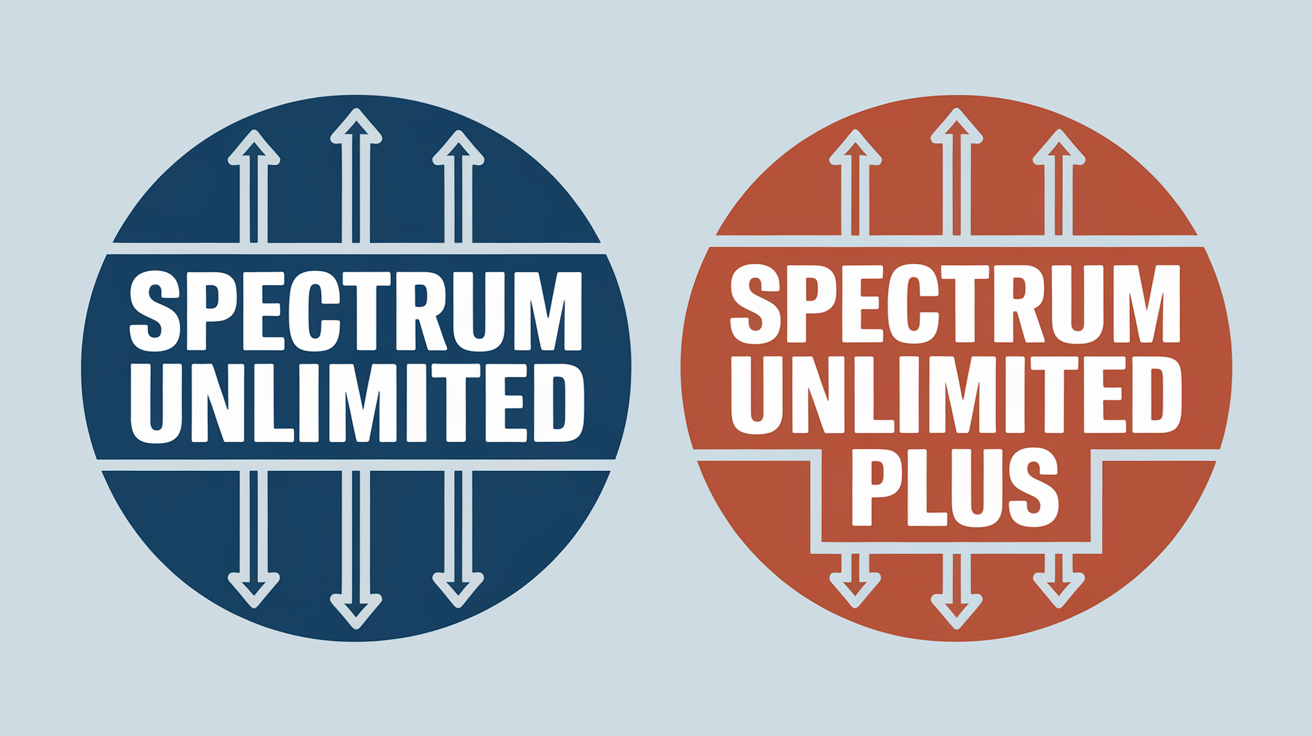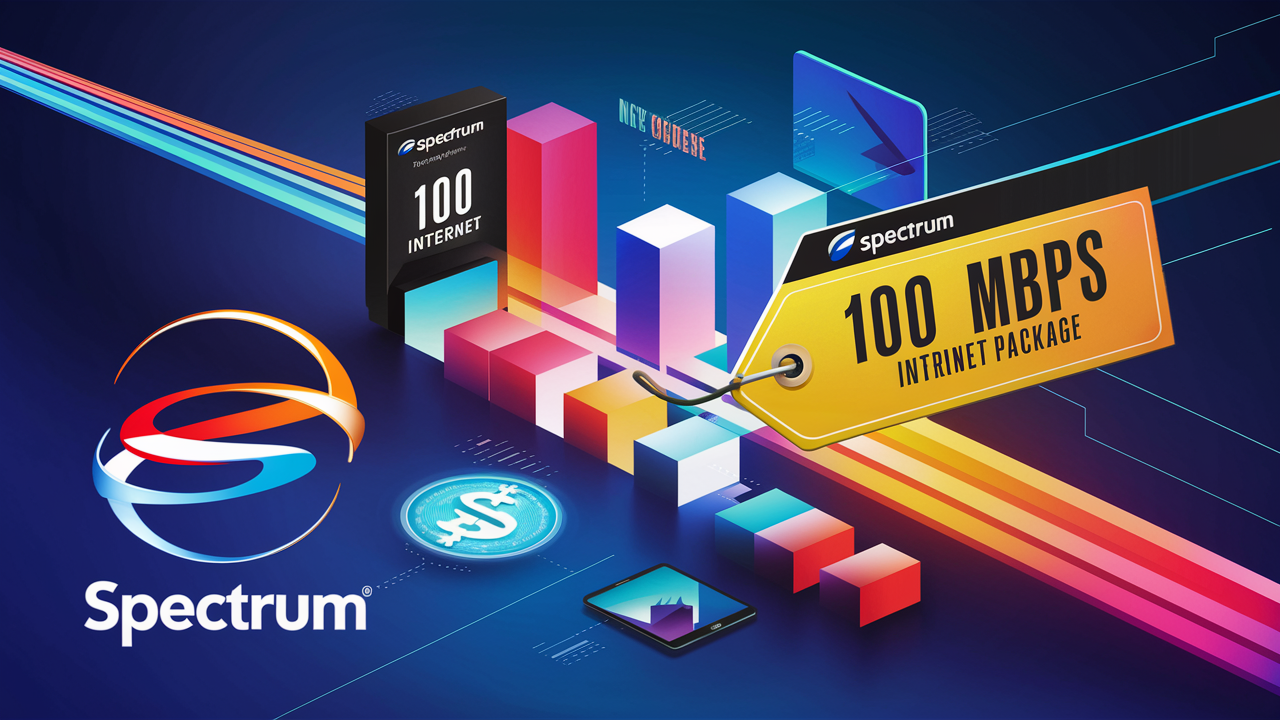How to Maximize Your Internet with Spectrum Modem and Router

In today’s fast-paced digital world, a strong and reliable internet connection is more important than ever. From streaming and gaming to remote work and online education, internet performance can make or break your daily activities. Spectrum, a leading internet service provider, offers advanced modems and routers to ensure high-speed connectivity. However, simply owning this hardware is not enough. Optimizing your Spectrum modem and router can significantly enhance your internet experience, and this guide will show you how.
Understanding Spectrum Modem and Router
What is a Modem?
A modem acts as the bridge between your home and the internet service provider. It translates signals from your ISP into a format that your devices can use. Spectrum’s modems are designed for speed and compatibility, ensuring a seamless connection to the internet.
What is a Router?
A router distributes the internet connection from your modem to multiple devices in your home, either wirelessly or via Ethernet cables. Spectrum routers include features such as dual-band Wi-Fi, robust security settings, and parental controls, making them ideal for modern households.
How Modems and Routers Work Together
The modem brings the internet into your home, while the router spreads it across your devices. Together, they create a network that powers your internet usage. Understanding this synergy helps in troubleshooting and optimizing performance.
Setting Up Your Spectrum Modem and Router for Success
Optimal Placement for Your Router
The placement of your router plays a vital role in ensuring a strong and stable signal. Place it:
- In a central location, away from walls and obstructions.
- Elevated on a shelf or table to avoid interference from furniture.
- Far from electronic devices like microwaves and cordless phones that can cause signal interference.
Connecting Devices Properly
Follow these steps for a seamless setup:
- Connect your modem to a power source and your ISP’s connection point.
- Attach the router to the modem using an Ethernet cable.
- Power up both devices and wait for the indicator lights to stabilize.
- Connect your devices to the router’s Wi-Fi network or via Ethernet cables for higher speeds.
Cable Management and Connection Quality
Use high-quality Ethernet and coaxial cables to avoid signal loss. Ensure all connections are secure to minimize downtime caused by loose or faulty cables.
Optimizing Spectrum Modem and Router Performance
Adjusting Router Settings
- Utilize dual-band Wi-Fi: Assign devices that need faster speeds to the 5 GHz band, while reserving the 2.4 GHz band for long-range connectivity.
- Change Wi-Fi channels to avoid interference, especially in densely populated areas.
Enabling QoS (Quality of Service)
Quality of Service settings allow you to prioritize specific devices or applications, ensuring that bandwidth-intensive tasks like gaming or video calls get the resources they need.
Using Parental Controls and Security Features
Activate parental controls to limit access to specific websites and monitor internet usage. Enable WPA3 encryption for stronger security and regularly update your Wi-Fi password to keep intruders out.
Troubleshooting Common Issues
Slow Internet Speeds
Slow speeds can result from network congestion, outdated hardware, or interference. Resolve this by:
- Restarting your modem and router.
- Updating the firmware to access the latest performance improvements.
- Limiting the number of devices connected simultaneously.
Connectivity Drops
Frequent disconnections may be caused by weak signals or physical obstructions. To address this:
- Reposition the router for better signal strength.
- Invest in Wi-Fi extenders for larger homes.
Device Compatibility Problems
Ensure all connected devices support the latest Wi-Fi standards (e.g., Wi-Fi 6) for better speed and compatibility.
Advanced Tips for Power Users
Upgrading Your Hardware
For enhanced performance, consider upgrading to a third-party router with advanced features or implementing a mesh network to eliminate dead zones.
Utilizing Spectrum’s Mobile App
The Spectrum app allows you to:
- Run speed tests to check your connection quality.
- Monitor connected devices and network usage.
- Troubleshoot issues remotely.
Exploring Ethernet Connections
For activities like gaming or streaming, wired Ethernet connections offer the highest reliability and speeds.
Benefits of a Well-Optimized Spectrum Setup
- Enhanced Speed: Enjoy faster downloads, smooth video streaming, and lag-free gaming.
- Improved Stability: Minimize connectivity drops and interruptions.
- Cost Savings: Avoid technician visits by resolving issues yourself with better knowledge of your setup.
Conclusion
Optimizing your Spectrum modem and router is the key to unlocking the full potential of your internet connection. By understanding how these devices work and following best practices for setup and troubleshooting, you can create a robust home network that supports all your online needs. Take control of your internet today and experience the difference!