Troubleshooting Connected to Wi-Fi but No Internet Connection Issues
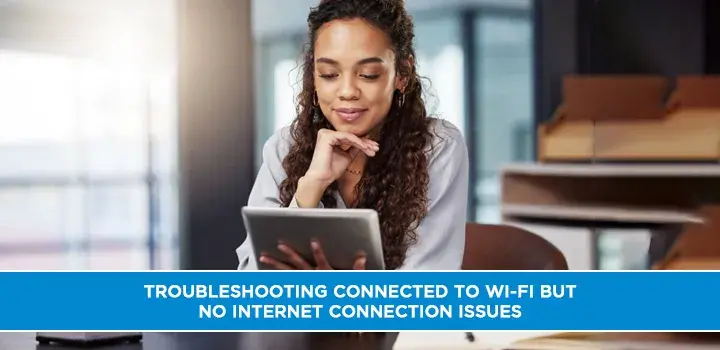
In today's hyper-connected world, losing your internet connection can be a frustrating experience. You may have encountered a situation where your device shows that it's connected to Wi-Fi, but you can't access the internet. This issue can be perplexing, but fear not, as we're here to help you understand why it happens and how to resolve it.
Understanding the Problem
Wi-Fi Connectivity vs. Internet Access
When your device says it's connected to Wi-Fi but lacks internet access, it means there's a disconnection between your router and your internet service provider (ISP). This disconnection can occur for various reasons.
Common Causes
Several factors can lead to this issue:
Router Problems
Your router might be malfunctioning, requiring a reset or replacement.
ISP Issues
Sometimes, the problem lies with your ISP. They may have a service outage or technical problems.
Device Settings
Incorrect device settings, such as IP configuration, can prevent internet access.
Troubleshooting Steps
Restart Your Router
A quick router restart can often resolve connectivity issues.
Check ISP Status
Verify if your ISP is experiencing any outages in your area.
Review Device Settings
Make sure your device's Wi-Fi and IP settings are correct.
Disconnect and Reconnect
Sometimes, simply disconnecting and reconnecting to Wi-Fi can solve the problem.
Resolving the Issue
Follow These Steps
To regain your internet connection, follow these steps:
Step 1 - Restart Your Router
Unplug your router, wait for a minute, and plug it back in. This simple action can often re-establish the connection.
Step 2 - Check Your ISP Status
Visit your ISP's website or contact their customer support to check for outages or issues in your area.
Step 3 - Review Device Settings
Ensure your device's Wi-Fi settings are correct. Check for any IP conflicts or incorrect DNS settings.
Step 4 - Disconnect and Reconnect
Disconnect from your Wi-Fi network and reconnect. Sometimes, this alone can resolve the issue.
Conclusion
In conclusion, being connected to Wi-Fi without internet access can be a perplexing situation, but it's a problem that can often be resolved with a few simple troubleshooting steps. By restarting your router, checking your ISP's status, reviewing device settings, and trying to quickly disconnect and reconnect, you can often restore your internet connection swiftly.
Remember, staying connected to the internet is essential in today's world, and with the right knowledge, you can troubleshoot and resolve most connectivity issues swiftly.
Call (855) 210-8883 to get a new internet connection now!
FAQs
Q1: Why does my device show full Wi-Fi bars but no internet access?
This can happen due to a range of issues, including router problems, ISP outages, or device misconfigurations. Follow the troubleshooting steps outlined in the article to resolve it.
Q2: Is it necessary to contact my ISP when I face this issue?
Not always. First, try the troubleshooting steps mentioned in the article. If the problem persists, then contacting your ISP might be necessary to rule out any service-related issues.
Q3: Can restarting my device help resolve this problem?
While it's a good practice to restart your device when facing connectivity issues, the primary focus should be on restarting the router and checking the ISP status.
Q4: How can I prevent this issue from happening in the future?
Regularly updating your router's firmware, ensuring correct device settings, and choosing a reliable ISP can help minimize such problems.
Q5: What should I do if none of the troubleshooting steps work?
If none of the steps mentioned in the article resolve the issue, it's advisable to seek technical assistance from a professional or your ISP's customer support.