Unlock the Secrets to Smooth Xfinity Internet Troubleshooting Tips
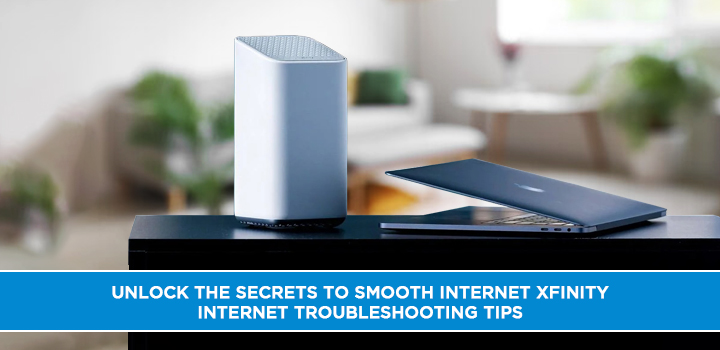
Are you tired of experiencing slow internet speeds and buffering while working or streaming on Xfinity? Fret not! In this blog post, we will be sharing with you some of the best Xfinity Internet troubleshooting tips that will help unlock the secrets to a smooth internet experience with Xfinity Internet. From checking your modem and router settings to resetting your network devices, we've got you covered. So, if you're ready to leave those frustrating internet woes behind, read on to discover our top Xfinity internet troubleshooting tips.
Why is Xfinity Internet Not Working?
1. Unplug and Plug Back In
First things first, try power cycling or restarting your modem and router by unplugging them for a minute and then plugging them back in. This simple technique can fix many connection problems.
2. Check for Specific Service Problems
If you're experiencing internet connectivity issues with Xfinity TV, reset your TV box by following the instructions in your user manual. You can also check that your power strip is turned on and all cables are securely connected.
3. Restart Your Gateway
For home WiFi connectivity problems, restart your Gateway from the Overview tab of the Xfinity app, Xfinity website, or Xfinity app on X1. This process refreshes your Xfinity modem and router's internet connection and clears out hardware issues.
4. Troubleshoot XFINITY Internet Connectivity
If you're unable to connect to the internet, try starting troubleshooting by following the guidelines when choosing the right spot. This can take up to seven minutes, and your internet will be offline during this process.
5. Manually Check Power and Connections
Another troubleshooting technique to try is to manually check the power and connections of your devices. Verify that your modem, router, and other network devices are plugged into a working outlet and are receiving power.
6. Check for Network Outages
If none of the above techniques work, check for network outages in your area. You can do this by visiting the Xfinity website or calling Xfinity customer service.
By following these steps, you can easily troubleshoot and fix most internet connectivity issues with Xfinity. Remember to stay patient, and don't hesitate to reach out to customer service for further assistance.
The Step by Step-by-Step Guide to Xfinity Internet Troubleshooting
Restarting Your Router for Improved Speed
When it comes to improving your Xfinity internet speed, restarting your router can make a significant difference. As mentioned, the simple system-wide power cycle can help flush out any issues stored in the router's memory and eliminate any malicious attacks or unwanted devices from the network. This can ultimately result in a more stable and efficient internet connection. However, it's important to ensure that you're performing a thorough restart and not just a quick unplug and plug back in. Taking the time to reset your router properly can go a long way in improving your internet speed and overall connectivity. So, if you're experiencing issues with slow internet, try restarting your router and see if it makes a difference.
How to Check Your Xfinity App for Connectivity Issues
Once you've experienced connectivity issues, utilizing the Xfinity app should be your first troubleshooting step. The Xfinity app provides you with a quick overview of your internet connection and status, including network and device connectivity. To access the overview screen, open the Xfinity app and select the Internet tab. This displays a high-level view of your connectivity status, including any ongoing or recent outages in your area. If you suspect issues with your WiFi, check to ensure you're using the correct network name and password. If further troubleshooting is necessary, the app can guide you through a series of additional options to pinpoint the source of the problem. One additional feature is the Network status screen, which indicates your router's current state and provides additional guidance on network-related issues. Overall, using the Xfinity app to diagnose and resolve connectivity issues is intuitive, efficient, and can help minimize downtime.
Changing Your Xfinity Speed Tier for Better Internet
This underscores the importance of subscribing to the right internet plan suitable for your online activities. Factors like the number of users and devices, the amount of data used, and peak periods should guide your subscription choice. The blog stresses the impact a low-speed tier could have on your internet connection and suggests upgrading to a package with more bandwidth to improve your internet performance. With proper research and a little effort, you can unlock the secrets to a smooth internet connection and optimize your browsing experience.
Resolution for Internet Throttling Issues
Internet throttling can be a major concern for Xfinity users. It occurs when an Internet Service Provider restricts the speed of its customer connections. This can cause a slowdown in internet speed and negatively impact the user's overall online experience. In the context of Xfinity, using a VPN can help avoid internet throttling issues. Additionally, users can try changing their speed tier or power cycling their router to improve their connection speed. If none of these troubleshooting methods work, it is recommended to contact Xfinity support for further assistance. By taking the appropriate steps, Xfinity users can minimize or eliminate internet throttling issues and experience a smoother online experience.
Troubleshooting Your Modem for Xfinity Internet Problems
Restarting your modem can fix a lot of common issues, but sometimes it requires further troubleshooting. Xfinity offers a tool to help customers identify and fix internet problems. By selecting the Troubleshoot Device option on the device page, users can follow the prompts to determine the issue and get tips on how to fix it. In addition, power cycling your modem and router (if applicable) can solve most connection issues. Ethernet cables can also be used to optimize internet speed. It's important to ensure a secure and tight cable connection to avoid further internet problems. By utilizing these troubleshooting tips, Xfinity customers can have a smooth and reliable internet experience.
Using Ethernet Cables to Optimize Internet Speed
In the quest for a smooth and fast internet experience, it's important to consider the impact of Ethernet cables. Connecting devices directly to your router or modem with an Ethernet cable can greatly optimize internet speed, especially for high-bandwidth activities like streaming or gaming. In addition, Ethernet cables provide a more stable internet connection compared to wireless connections that may be affected by interference from other electronic devices or obstacles in your home. However, it's important to note that the quality of Ethernet cables can also affect internet speed. It's recommended to use Cat 5e cables or higher for maximum performance. By considering Ethernet cables as a tool for optimizing internet speed, users can ensure a more reliable and speedy internet experience.
Choosing the Best Internet Speed for Your Needs
Choosing the best internet speed for your needs is a critical step in achieving a smooth and reliable online experience. It is essential to consider how many people in your household use the internet and what activities they use it for, such as streaming, gaming, or browsing. Understanding your internet needs will help you select the correct speed tier that suits your requirements. It is recommended to start with a lower speed and upgrade as necessary to avoid paying for more than what is needed. Moreover, selecting a speed tier that is too high can often result in increased monthly bills that are not worth the added speed. Therefore, it is crucial to assess your online behavior and match it with the best internet speed that meets your needs and budget.
The Importance of Ensuring a Secure and Tight Cable Connection
Loose and wobbly cables can cause signal leakage and degrade internet speed. It is vital to ensure that device connections, including the coax cable and power cords, are finger-tight and all cables are tightened. The Ethernet cables connecting the modem and devices should be securely plugged in without any kinks, stripped plastic shielding, or exposed or frayed wires. The recommendation is to carefully examine every network cable plugged into the router, gateway, or modem to avoid any potential issues. The information is being pushed through coaxial cables, and it is essential to follow the given 23 tips to boost TV reception and internet speed. The blog highlights that manually restarting the Gateway and modem can help resolve connectivity issues. In conclusion, ensuring secure and tight cable connections is an integral part of troubleshooting various Xfinity internet problems to ensure uninterrupted internet services.
Conclusion
In conclusion, Xfinity Internet troubleshooting tips can help resolve connectivity issues and improve overall internet speed. By ensuring proper WiFi connectivity and choosing the appropriate speed tier, Xfinity customers can optimize their internet experience. Restarting the router and modem and checking the Xfinity app for connectivity problems are simple and effective troubleshooting steps. Additionally, utilizing Ethernet cables and ensuring secure cable connections can further enhance internet performance. It is essential to address internet throttling issues promptly to maintain consistent speeds. Overall, by following these Xfinity Internet troubleshooting tips, customers can unlock the secrets to smooth the Internet and enjoy a seamless browsing experience.
Call (844) 345-0888 to know more about Xfinity Internet!