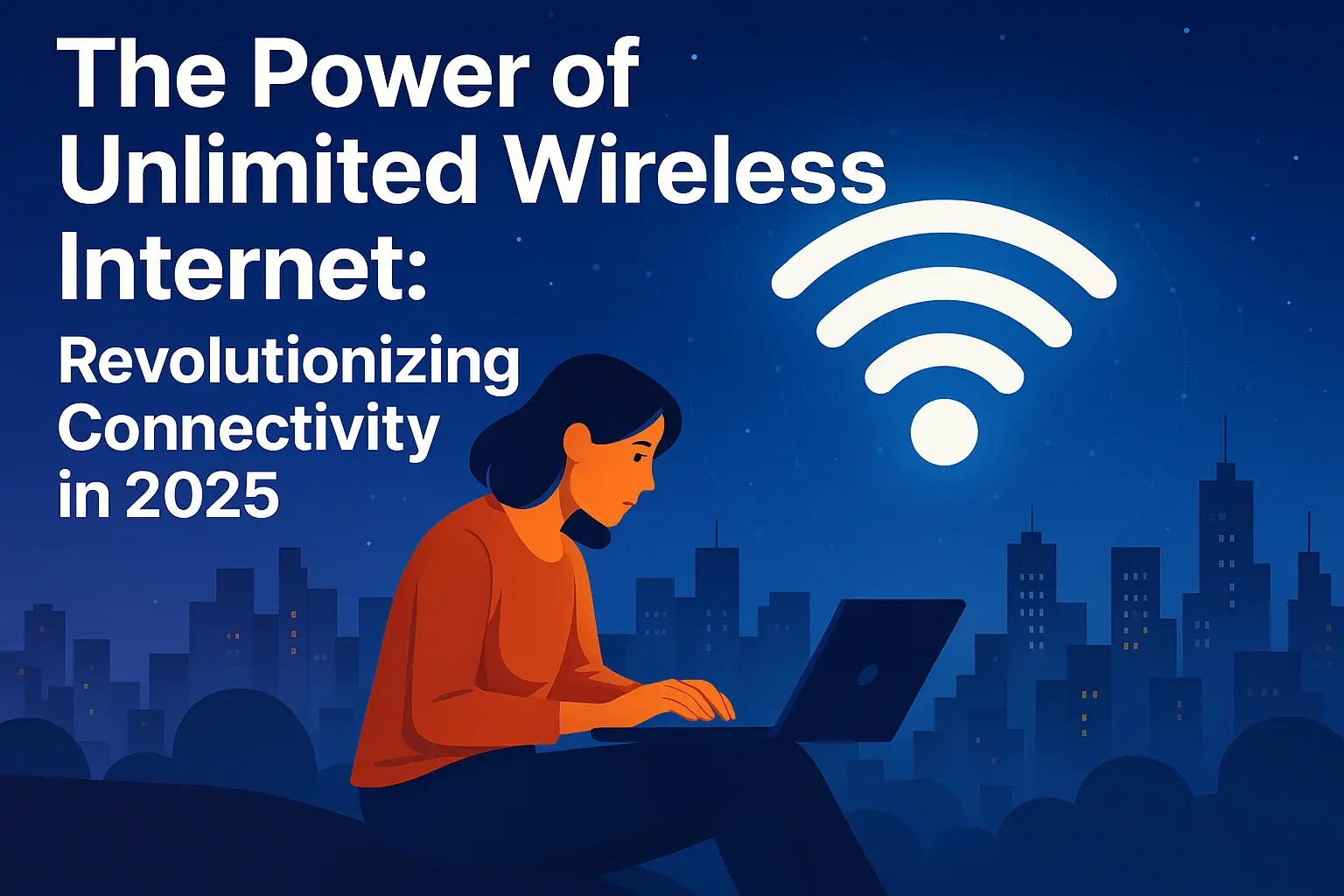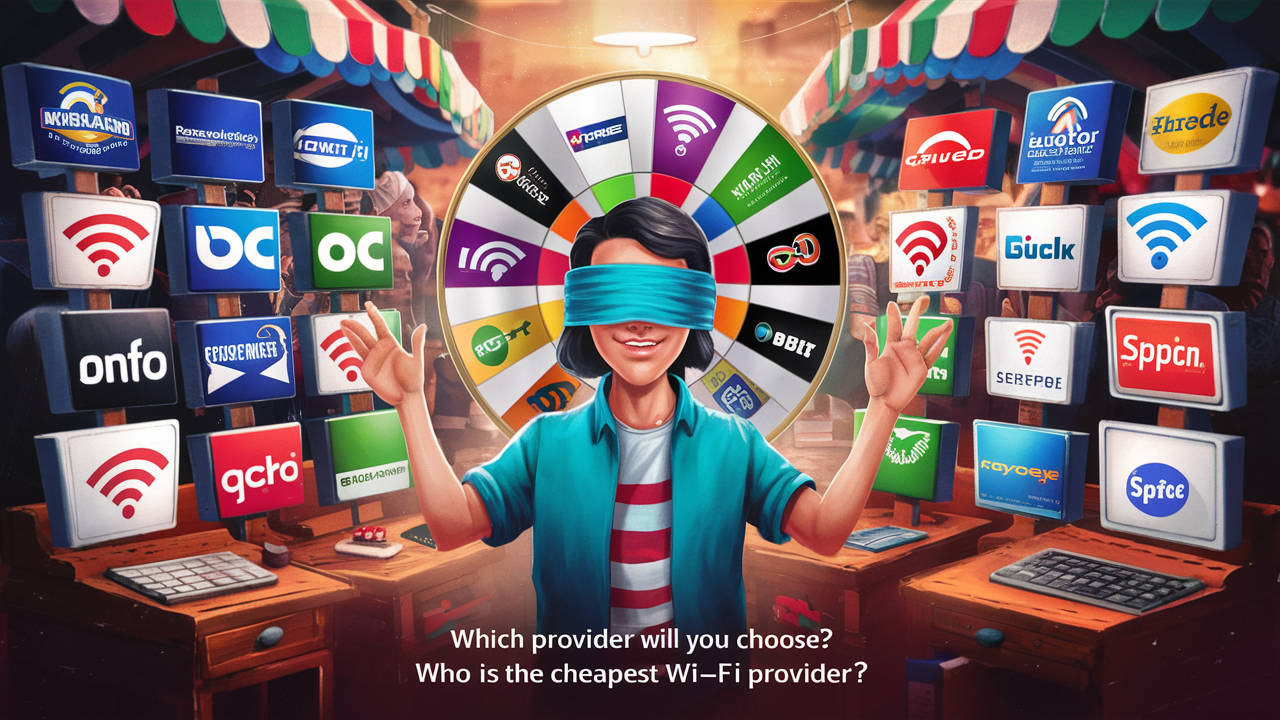Which WiFi is Best for Streaming?

Consuming content through streaming services like movies and series, songs and other videos has become popular among many people nowadays. However, one thing that can affect the quality of your streaming is a good, strong signal within your home through a stable WiFi connection. Selecting a WiFi can be a make or Marian affair when it comes to deciding whether you get a bright and clear video or a screen full of buffering icons. In this article, we will discuss the criteria for choosing a WiFi network and how to stream your content efficiently using this network on different devices.
WiFi Speeds
The best bet to look at therefore is the declared speed of the WiFi network being marketed. The minimum speeds suggested by streaming platforms vary, however, the higher the better is a good indication.
According to the research made by Netflix and other platforms, users are recommended to have a download speed of at least 15 Mbps for streaming with 1080p quality without any interruptions. This permits streaming on one device but with some bandwidth left over. For streaming 4K Ultra HD which calls for higher internet speed, it is recommended to have an internet connection of 25 Mbps and above.
If you’re going to stream on multiple devices at once, consider at least 20-25 Mbps of bandwidth per device watching a high-definition video stream. Thus, for perfect 4K streaming, and for 3 devices to run simultaneously, a download speed of about 100 Mbps around the house is preferable.
It should also be noted that despite having a router or a plan with a tagline of 400 Mbps or more, it does not necessarily mean achieving those speeds. Distance, the availability of the bandwidth, and the number of devices that are connected in the network reduce the overall throughput. High levels, however, provide more vertical space to sustain higher speed.
WiFi Frequency Bands
WiFi routers enable internet signal flow through 2.4GHz or 5GHz frequency channels. Almost all routers available in the present market support dual-band 2.4 GHz and 5GHz to meet the requirements of different appliances and usages. But when it comes to the frequency band, 5GHz is better than 2.4GHz for streaming.
The 5GHz has a higher data transfer rate and has fewer channels disrupted by other wireless networks, provides better signal quality, and is best suited for near to mid-range distances from the router. Disadvantages include a reduced range of transmission and less ability to transmit through barriers relative to 2.4GHz.
Streaming is that it relies on maximum throughput to minimize buffering times so your best bet is to have devices that can connect over 5GHz WiFI positioned nearby. Use the 2.4 GHz band for devices that are situated farther away or are not capable of connecting to the 5G band such as smart home devices. Ideally, isolate your network into two unique 2.4GHz and 5GHz networks to avoid any confusion.
WiFi Protocols Matter Too
However, the interaction between your router and devices, or even the devices themselves can be based on different protocols which influence WiFi performance. Considering the historical evolution of WiFi, various generations of this technology offer different actual speeds and functionality.
For instance, the baseline protocol of 802.11ac on the 5Ghz band allows a higher data rate than 802.11n. The newest WiFi 6 routers, in conformity with the 802.11ax protocol, open new optimizations to address more devices simultaneously.
When it’s time to buy a new router or extender, always go for the one that has the latest standard to secure your network in the future. Similarly, streaming devices/PCs with the newest generation radios can better at least try to maximize speed. Assuring that your infrastructure is on the same WiFi generation gives the neatest and fastest connection.
Boost Weak WiFi Spots
When it comes to larger homes, the signals tend to weaken in some places, and this disrupts streaming in such areas. Honestly, routers provided by most ISPs are only capable of providing adequate range in apartments of smaller size or houses with only one floor.
You can strengthen patchy WiFi in a few ways: You can strengthen patchy WiFi in a few ways:
- WiFi Extenders – They are cheap plug-in devices that capture and retransmit WiFi signals to increase the range of the network. Some of the models that contain Ethernet ports act as WiFi access points for better connectivity.
- Mesh Routers – Routers that are fully integrated with a main router and satellite extenders that are placed around your house. They also have intelligent mesh software that can assign bandwidth to devices and allow for roaming with no drop-offs. They are relatively costly but nothing compares to the effectiveness of the strategy mentioned above.
- Powerline Adapters – Take advantage of electrical wiring within the home to convert into Ethernet and then hardwire devices such as Smart TVs. New models even incorporate WiFi to connect with other devices and share internet connection.
For any extra gear placed, these centralized areas that are within equal distances from streaming devices should yield the boosted signals.
Wherever possible, use Ethernet Since Ethernet is a superior technology to wireless, it is recommended that whenever there is a place to use Ethernet, this should be done.
In cases of heavy streaming like consoles with 4K capabilities and home entertainment systems, it is advisable to use ethernet where possible. Hardwiring devices take their utilization off your airwaves, plus provide fixed speeds unmixed with any WiFi performance degradation.
Category 5e or 6 cables convey gigabit Ethernet data ideal for passing local UHD video files from NAS drives and managing gaming traffic without lag. Simply extend long ethernet cables to the points where you place TVs or any other fixed entertainment systems.
Manage Network Demands
To maintain the best streaming environment it reduces the bandwidth pressure coming from other activities in the house. A simple way to save resources: regularly interrupt applications that consume data on smartphones and computers. This would require having the system update and download large files at times not being the main streaming hours.
Track what devices are connecting to preclude access gobbling capacity to determine the presence of unauthorized devices. Another idea is to restrict the guest to the guest network only to help visitors not burden your primary bandwidth. All the networking housekeeping perpetually helps free up more routes for streaming added enjoyment.
Prioritizing with QoS
Some of the Quality of service (QoS) settings installed in the routers are used to govern the amount of bandwidth given to particular devices once connections become congested. This is good for your streaming services because they always have available capacity, and bad for whatever background processes get slowed down.
QoS settings can have priority levels or allow you to specify the exact greatest bandwidth rates to gadgets. It is advisable to turn on these options and keep streaming boxes, smart TVs, or game systems as a high priority. Monitor the amount of time that your children spend on their phones or computers, and place restrictions on them if you find them disruptive to your latest marathon session.
In conclusion, this paper aimed to provide a guideline on the right home WiFi network speeds, WiFi standards, topology, and settings for streaming media-optimized home networks. If you follow these tips while streaming your favorite videos, you will have hours of completely clear visions and never a chance to see the buffering wheel! Enjoy streaming without interference, and you can take control of your wireless connectivity.
Ready to upgrade your internet experience? Call us now at +1 844-349-7575 to explore the best Cox Internet plans for your needs!