Why is my AT&T fiber internet so slow?
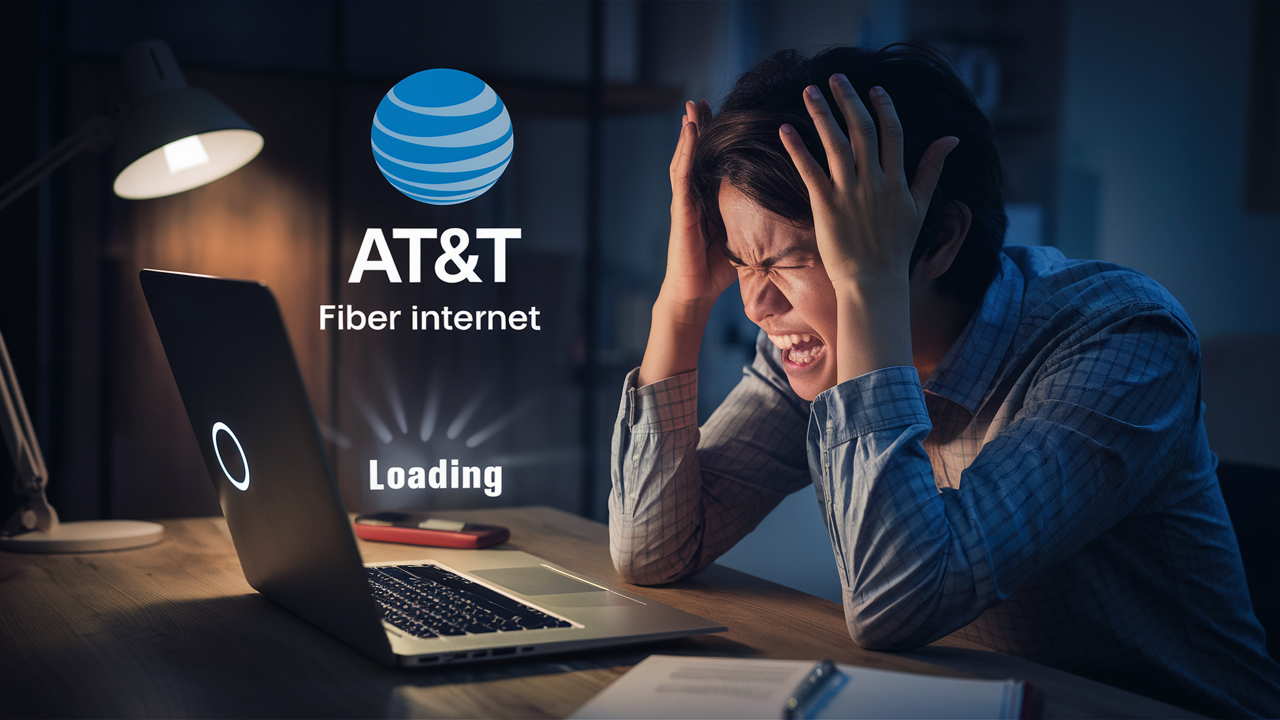
Experiencing slow AT&T fiber internet can be frustrating, especially when you expect blazing-fast speeds. This guide dives deep into the common culprits behind your sluggish connection, offering practical solutions and insights to help you reclaim your optimal online experience. Let's troubleshoot your AT&T fiber speed issues.
Understanding AT&T Fiber Speeds
Fiber optic internet, like AT&T Fiber, is renowned for its exceptional speed and reliability. Unlike traditional cable or DSL, fiber uses light pulses to transmit data, offering significantly higher bandwidth and lower latency. This means faster downloads, smoother streaming, and more responsive online gaming. AT&T offers various fiber plans, often advertised with symmetrical download and upload speeds, such as 300 Mbps, 500 Mbps, or even 1 Gbps (1000 Mbps). These speeds are theoretical maximums, and actual performance can fluctuate due to a multitude of factors. Understanding what these numbers mean is the first step in diagnosing why your AT&T fiber internet might be performing below expectations.
Common Culprits Behind Slow AT&T Fiber
Several factors can contribute to a slower-than-expected AT&T fiber connection. It's rarely a single issue but often a combination of elements. Let's explore the most frequent offenders:
Router and Modem Issues
Your router and modem are the gateways to your internet. If they are not functioning optimally, your entire network will suffer. This can include:
- Overheating: Routers and modems generate heat. If they are in a poorly ventilated area, they can overheat, leading to performance degradation and intermittent disconnections.
- Hardware Malfunctions: Like any electronic device, routers and modems can develop hardware faults over time. This might manifest as slow speeds, dropped connections, or an inability to connect altogether.
- Configuration Errors: Incorrect settings within the router's firmware can impact performance. This is less common with factory-default settings but can occur after manual adjustments.
- Outdated Firmware: Router firmware is the software that controls its operation. Manufacturers release updates to improve performance, fix bugs, and patch security vulnerabilities. Running outdated firmware is a common cause of slow speeds and instability.
Device Limitations
Even with the fastest internet plan, your individual devices can be a bottleneck. Consider these points:
- Older Devices: Smartphones, tablets, laptops, and smart TVs manufactured several years ago may not be equipped to handle the full speeds of modern fiber connections. Their internal Wi-Fi chips or network adapters might have lower maximum throughput.
- Device Performance: A device that is bogged down with too many open applications, background processes, or a full hard drive can appear to have slow internet, even if the connection itself is strong.
- Wi-Fi Standards: Older devices might only support older Wi-Fi standards (e.g., 802.11g or n), which are significantly slower than newer standards like 802.11ac (Wi-Fi 5) or 802.11ax (Wi-Fi 6).
Network Congestion
This can occur at two levels: within your home and on the wider internet.
- Home Network Congestion: If multiple devices are simultaneously using the internet for bandwidth-intensive activities (e.g., streaming 4K video, downloading large files, online gaming), it can saturate your available bandwidth, leading to slower speeds for everyone. In 2025, the average household has over 20 connected devices, many of which are active simultaneously.
- ISP Congestion: While fiber is less susceptible to congestion than older technologies, it's not entirely immune. During peak usage hours (typically evenings), more people are online, which can lead to slight slowdowns in the broader network infrastructure. However, AT&T's fiber network is designed to be highly resilient to this.
Wi-Fi Interference and Signal Strength
Wi-Fi is convenient, but it's also susceptible to interference and signal degradation.
- Physical Obstructions: Walls (especially concrete or brick), large appliances (microwaves, refrigerators), and even aquariums can weaken Wi-Fi signals.
- Distance from Router: The further you are from your Wi-Fi router, the weaker the signal will be, resulting in slower speeds.
- Interference from Other Devices: Other wireless devices, such as cordless phones, Bluetooth devices, baby monitors, and even neighboring Wi-Fi networks, can operate on the same frequencies as your Wi-Fi, causing interference and reducing performance. In densely populated areas, this is a common issue.
- Router Placement: Placing your router in a corner, behind furniture, or in a closet can significantly hinder its signal reach and strength.
Software and Malware
Your computer's software and security can impact internet speeds.
- Background Processes: Applications running in the background, such as cloud storage syncing (Dropbox, Google Drive), automatic software updates, or peer-to-peer file-sharing programs, can consume significant bandwidth without you realizing it.
- Malware and Viruses: Malicious software can hijack your internet connection to send spam, participate in botnets, or mine cryptocurrency, drastically slowing down your legitimate internet usage. Regular scans are crucial.
- Browser Issues: Outdated browsers, excessive extensions, or too many open tabs can also contribute to a perceived slowdown in internet speed when browsing.
Outdated Equipment
This ties into both router/modem issues and device limitations.
- ISP-Provided Equipment: While AT&T provides capable equipment, older models might not be able to keep up with the latest fiber speeds or Wi-Fi standards.
- Your Own Router: If you're using your own router with AT&T Fiber, ensure it's a high-quality, modern router capable of handling gigabit speeds and the latest Wi-Fi standards (Wi-Fi 6/6E is recommended for optimal performance in 2025).
DNS Server Issues
The Domain Name System (DNS) translates human-readable website names (like google.com) into IP addresses that computers understand. If your DNS server is slow or unresponsive, it can cause web pages to load slowly, making your internet feel sluggish, even if the actual data transfer speed is fine.
AT&T Network Problems
While AT&T's fiber network is generally robust, occasional issues can arise. These might include maintenance work in your area, equipment failures at a local node, or broader network outages. These are typically temporary and are usually communicated by AT&T.
Your Internet Plan
It might seem obvious, but sometimes the issue is simply that your current AT&T Fiber plan doesn't meet your household's demands. If you've recently increased your usage (more streaming devices, online gaming, remote work), your existing plan might be insufficient.
Troubleshooting Steps for Slow AT&T Fiber
Now that we've identified potential causes, let's walk through a systematic troubleshooting process to pinpoint and resolve your slow AT&T Fiber speed issues.
Perform a Speed Test
This is your first and most crucial step.
- Use a reliable speed test website: Recommended sites include Speedtest.net by Ookla, Fast.com (powered by Netflix), or AT&T's own speed test tool.
- Connect via Ethernet: For the most accurate results, connect a computer directly to your AT&T gateway (modem/router combo) using an Ethernet cable. Wi-Fi speeds can be affected by many factors, so an Ethernet test gives you a baseline of the speed coming into your home.
- Run multiple tests: Test at different times of the day (peak and off-peak hours) to see if speeds fluctuate.
- Compare results to your plan: Check if the download and upload speeds you're getting are close to what your AT&T Fiber plan promises. Remember, advertised speeds are maximums, and you'll rarely achieve them 100% of the time. A good benchmark is to consistently get at least 80-90% of your advertised speed via Ethernet.
Restart Your Equipment
The classic "turn it off and on again" often works wonders.
- Unplug your AT&T gateway (modem/router): Disconnect the power adapter from the wall outlet.
- Wait: Leave it unplugged for at least 30-60 seconds. This allows the device to fully reset.
- Plug it back in: Reconnect the power adapter.
- Wait for it to boot up: Allow a few minutes for the gateway to fully power on and re-establish its connection. You'll usually see indicator lights stabilize.
- Test your speed again: Run another speed test to see if performance has improved.
Check Your Ethernet Connection
If your speed tests are consistently slow, especially over Wi-Fi, ensure your wired connection is optimal.
- Use a good quality Ethernet cable: Cat 5e or Cat 6 cables are generally sufficient for speeds up to 1 Gbps. Older or damaged cables can limit speed.
- Try a different port: If your gateway has multiple Ethernet ports, try connecting your device to a different one.
- Test with a different device: Rule out an issue with the computer or device you're using by connecting another one via Ethernet.
Optimize Your Wi-Fi Network
If Ethernet speeds are good but Wi-Fi is slow, focus on your wireless setup.
- Router Placement: Move your router to a central, elevated, and open location in your home. Avoid corners, cabinets, and areas with thick walls or large appliances.
- Reduce Interference:
- Change Wi-Fi Channel: Access your router's settings and try changing the Wi-Fi channel. Many routers have an "auto" setting, but manually selecting a less congested channel (often 1, 6, or 11 for 2.4GHz) can help. Use a Wi-Fi analyzer app on your smartphone to identify the least crowded channels in your area.
- Use 5GHz Band: If your router and devices support it, prioritize the 5GHz band. It offers faster speeds and less interference than the 2.4GHz band, though its range is shorter.
- Minimize competing devices: Turn off or move away devices that might cause interference (cordless phones, microwaves, Bluetooth speakers) if they are close to your router.
- Update Router Firmware: Ensure your router is running the latest firmware. (See section below).
- Adjust Wi-Fi Settings: If your router allows, experiment with different Wi-Fi modes or channel widths, but be cautious as incorrect settings can degrade performance.
Test Different Devices
As mentioned, older or less capable devices can be the bottleneck.
- Test with a newer device: If possible, try a newer smartphone, tablet, or laptop.
- Test wired vs. wireless on the same device: If a newer device is still slow on Wi-Fi but fast on Ethernet, the issue is likely Wi-Fi related.
- Check device settings: Ensure Wi-Fi is enabled and that no power-saving modes are limiting network performance on the device itself.
Scan for Malware
Protect your devices and your connection.
- Run a full system scan: Use reputable antivirus and anti-malware software (e.g., Malwarebytes, Windows Defender, Norton, McAfee) to scan all your connected devices, especially computers.
- Remove any detected threats: Follow the software's instructions to quarantine or remove any malicious files.
- Restart devices: After cleaning, restart your devices and test your internet speed again.
Update Your Router Firmware
Outdated firmware is a common culprit for performance issues and security vulnerabilities.
- Access your router's admin interface: Open a web browser and type your router's IP address (often 192.168.1.1 or 192.168.0.1) into the address bar. You'll need your router's username and password (often found on a sticker on the router itself or in its manual).
- Look for firmware update option: Navigate through the settings menus to find a "Firmware Update," "Software Update," or "Administration" section.
- Check for updates: Most routers can automatically check for and install updates online. If not, you may need to visit the manufacturer's website, download the latest firmware file, and upload it manually.
- Follow instructions carefully: Do not interrupt the firmware update process, as this can damage your router.
- Restart router: After the update, restart your router.
Change Your DNS Settings
If web pages are loading slowly but speed tests are decent, your DNS might be the issue.
- Choose a public DNS provider: Popular and fast options include Google DNS (8.8.8.8 and 8.8.4.4) or Cloudflare DNS (1.1.1.1 and 1.0.0.1).
- Access your router's settings: Log in to your router's admin interface as described above.
- Find DNS settings: Look for a section related to "WAN," "Internet," or "DHCP Settings" where you can input custom DNS servers.
- Enter the new DNS addresses: Input the primary and secondary DNS server addresses for your chosen provider.
- Save and restart: Save the changes and restart your router. You may also need to restart your connected devices or flush their DNS cache.
Contact AT&T Support
If you've gone through the above steps and are still experiencing slow speeds, it's time to involve AT&T.
- Have your information ready: Know your account number, the troubleshooting steps you've already taken, and your speed test results.
- Explain the issue clearly: Describe the problem, when it started, and any patterns you've observed.
- Ask about network status: Inquire if there are any known outages or maintenance in your area.
- Request a technician: If AT&T suspects an issue with their equipment or the line coming into your home, they may schedule a technician visit.
Optimizing Your AT&T Fiber Experience
Beyond troubleshooting, proactive measures can ensure you're getting the most out of your AT&T Fiber connection.
Choosing the Right Plan
In 2025, with the proliferation of 4K streaming, smart home devices, and cloud-based applications, many households benefit from higher speed tiers. If your current plan consistently struggles to keep up with demand, consider upgrading. AT&T offers plans that can easily support multiple simultaneous high-bandwidth activities.
Strategic Router Placement
We've touched on this, but it bears repeating. A central, elevated location maximizes Wi-Fi coverage. Avoid placing the router near large metal objects, mirrors, or appliances that emit electromagnetic waves.
Using Ethernet Cables
For stationary devices that require the most stable and fastest connection (e.g., smart TVs for streaming, desktop computers for work or gaming, gaming consoles), always opt for a wired Ethernet connection. This frees up Wi-Fi bandwidth for mobile devices and reduces potential bottlenecks.
Mesh Wi-Fi Systems
If you have a large home or an unusual layout that makes it difficult for a single router to provide adequate coverage, consider a mesh Wi-Fi system. These systems use multiple nodes placed around your home to create a single, seamless Wi-Fi network, eliminating dead zones and providing consistent speeds throughout. For AT&T Fiber, ensure the mesh system supports gigabit speeds.
Managing Connected Devices
Be mindful of how many devices are actively using your internet at any given time. If you notice slowdowns, consider temporarily disconnecting devices that aren't actively in use or pausing large downloads/updates. Some routers offer Quality of Service (QoS) settings that allow you to prioritize traffic for specific devices or applications.
When to Upgrade Your Plan or Equipment
Several indicators suggest it might be time for an upgrade:
- Consistently low speeds: If your speed tests, even via Ethernet, are consistently far below your plan's advertised speeds after troubleshooting, there might be an issue AT&T needs to address, or your plan might be insufficient.
- Buffering and lag: Frequent buffering during video streaming, lag in online games, or slow loading times for web pages, especially when only a few devices are in use, points to a potential bandwidth limitation.
- Increasing number of devices: As smart home technology and the number of connected devices per person grow, your internet needs increase. If you have 15+ devices actively used, you might need a higher-tier plan.
- Old router/modem: If your AT&T gateway is several years old, or if you're using a personal router that's more than 3-5 years old, it might not be capable of handling gigabit speeds or the latest Wi-Fi standards. Upgrading to a Wi-Fi 6 or Wi-Fi 6E router can make a significant difference.
- New bandwidth-intensive activities: Starting a home-based business that relies heavily on cloud services, or adopting more 4K/8K streaming, will necessitate higher bandwidth.
When considering an upgrade, consult with AT&T about their latest fiber plans and any equipment recommendations they have to ensure compatibility and optimal performance.
Conclusion: Reclaiming Your AT&T Fiber Speed
Experiencing slow AT&T Fiber internet is a solvable problem. By systematically working through potential causes—from your router and devices to network congestion and software issues—you can identify the root of the slowdown. Performing regular speed tests, optimizing your Wi-Fi environment, ensuring your equipment is up-to-date, and even considering a plan upgrade are all effective strategies. Don't let a sluggish connection frustrate you; armed with this comprehensive guide, you're well-equipped to diagnose, troubleshoot, and ultimately reclaim the blazing-fast speeds that AT&T Fiber is designed to deliver. If issues persist after diligent troubleshooting, reaching out to AT&T support is the next logical step to ensure their network and equipment are performing as expected.





