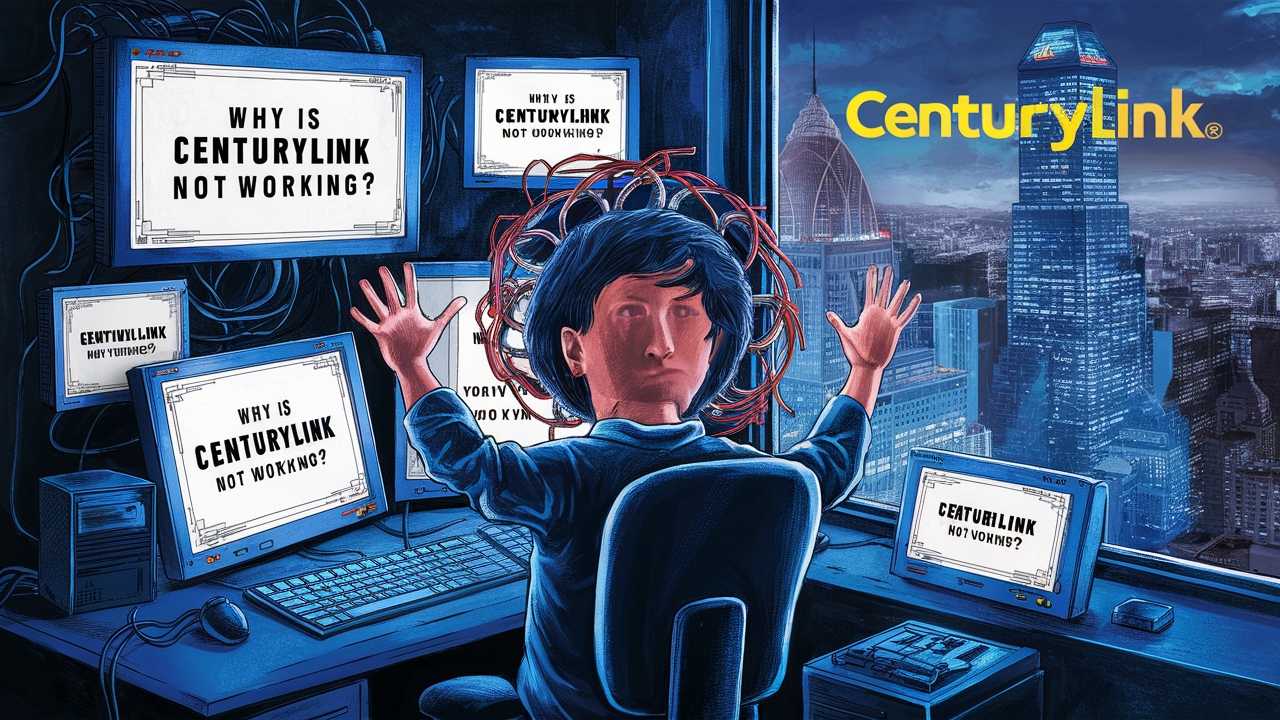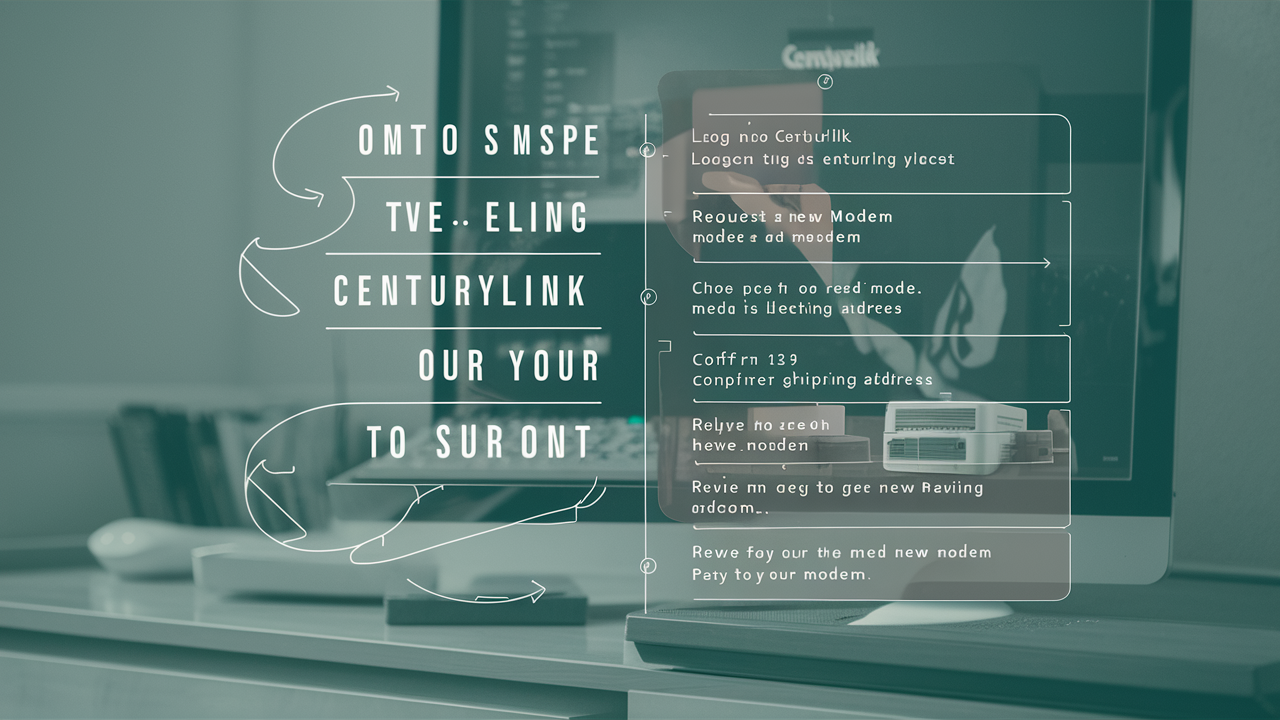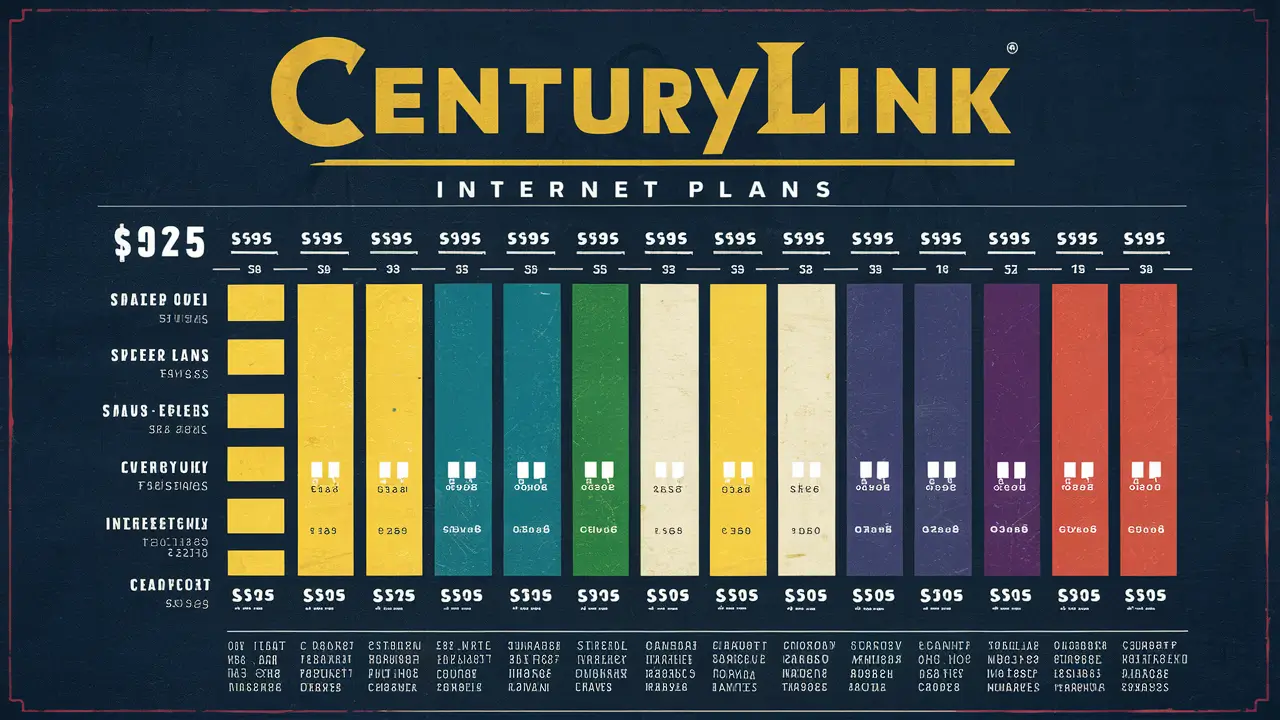Why Is My Centurylink Blinking Blue?

Why Is My Centurylink Blinking Blue
CenturyLink router blinking blue can be a result of several factors or issues that need to be addressed or fixed. This suggests that the blue light signifies a problem in connection to the internet. So here are some steps you can take to resolve this problem and restore your internet connection.
First, ensure that all the cables are correctly plugged into the ports of your CenturyLink modem and router. Some of the loose connections make the devices not to interconnect and offer the internet signal. Remove any cables connected to both devices and correctly reconnect them. Make certain that the coax cable plugged into the modem wall outlet is securely connected to the modem port that is marked ‘Cable In. ’ The ethernet cable should be connected from any LAN port in the modem to the WAN or internet port in the router. When making sure every cable connection is properly connected, turn off both devices by removing their power cords and then reconnecting them.
In case the modem keeps on blinking, then contact CenturyLink to check on the signal that is received at your home. This could be a problem through which your modem cannot connect due to an outage or disruption. The CenturyLink agent can also monitor signal levels to troubleshoot the problem without physically being onsite. They may decide to request a technician visit if the levels are too low or the signal is severely affected due to outside line damage.
During the period of waiting for the service provider, CenturyLink, to diagnose the problem, users can access their router’s admin page and set up other parameters. This can be done by typing the IP address of the router on the browser window of your computer. The default IP address is often 192. 168. 0. 1 or 192. 168. 1. 1. If the login dialog asks for the admin details, check the label at the back or bottom of your router to get the address. Go to the connection status page to see if the WAN port was assigned an IP, gateway, and DNS by the ISP. Lack of this important data will bar the user from connecting to the internet even with the Wi-Fi signal from the network.
Sometimes, this resets any bugs that are stopping an internet connection. Ensure that the cables are well connected then use a pin or paperclip to press the reset button on both the modem and router for about ten seconds. This will erase the hardware’s settings in a bid to allow the individuals to try and initialize it. Try to power cycle the units once again after that and check whether the modem can connect successfully without the flashing light.
Unrelated router settings often interfere with the ability to get connected to the internet from specific ISPs. CenturyLink fiber, or DSL modem, routers that are not compatible may not handshake conventionally if not configured. Go to the router admin page again and click on the WAN tab to try changing some compatibility options or copying the MAC address of the modem. Please refer to the router documentation to find out the correct values to set.
If the wiring is okay and CenturyLink shows your modem is online without a problem, Wi-Fi might be causing the problem between the router and end devices. Place the router centrally within the building to avoid barriers such as walls, furniture, or other devices that might hinder the range of wireless signals. Too much distance between the devices and many walls with thickness can hamper performance. This may require a wired ethernet backhaul, Wi-Fi range extenders, mesh networking nodes, or even simply moving the router to ensure signal strength across the entire house.
Replacing outdated network equipment can also fix issues with getting or sustaining an internet connection. If one is unable to achieve a stable connection by resetting and reconfiguring the existing modem and router, then one may consider a new modem or router. The newest DOCIS 3. 1 cable modems are compatible with present-day high-speed plans including fiber and Gigabit tiers. AC1900-AC3200 routers are the best for future use since they offer high wireless data rates and optimal channel usage. Make sure to check with CenturyLink to ensure that the new parts are compatible with your current models.
While using this list, write down the symptoms and the efforts made to solve them in case you need to explain it to CenturyLink support in case of continuous issues. Take note of router admin login credentials, status page signal data, ethernet wiring sequences, and router models for efficient problem-solving. Given these specifics, technical support can apply further analysis to isolate any provisioning problems on their part or to whether another piece of equipment malfunctioning needs your patience while waiting for part replacements under warranty.
Maintaining your CenturyLink connection is important for business and entertainment access to your household needs. A blinking modem in the house becomes irritating when you cannot access the Web, videos, and music on the gadgets. Hopefully, it will address what is interfering with service by methodically checking connections, settings, and signal levels. Before replacing any equipment, utilize CenturyLink’s online resources and call technical support based on your findings. Regular use of the availability reliability keeps organizations like CenturyLink viable, therefore they wish to have your connection back on as soon as possible. If everything has been done and the modem is still blinking, call for a technician to assess your case.